 Would you like to have more control over your Dock? Would you like to have it appear on the right or left hand side? Maybe you would just like it to auto hide when your not using it?
Would you like to have more control over your Dock? Would you like to have it appear on the right or left hand side? Maybe you would just like it to auto hide when your not using it?
Ok, here is what you will need to do. First open System Preferences, then click on Dock. You should see a window that looks like the image below:
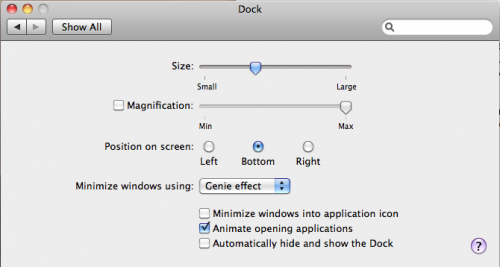
In here you can change the size of your Dock Bar, as well as the Magnification. You also have screen position options, they are as follows:
- Left
- Bottom
- Right
These three options let you position the Dock Bar on your screen.
The next option is for minimizing windows. Your have two different effects:
- Genie effect
- Scale effect
The first is pretty self explanatory. When you minimize your window it lowers itself in the Dock Bar like a Genie going into his lamp. The Scale effect simple minimizes the window without any special animations. Out of the two, I like the Genie effect.
Finally at the bottom, there are three check box items:
- Minimize windows into application icon
- Animate opening applications
- Automatically hide and show the Dock
The first option will save you on Dock real estate, because it will minimize within its own icon, as opposed to adding itself to the Dock Bar. The animate option is also self explanatory. The last option is one that will be highly useful if you really need screen real estate, or you simply do not wish to see the Dock Bar.
Photo Credit: Finder






