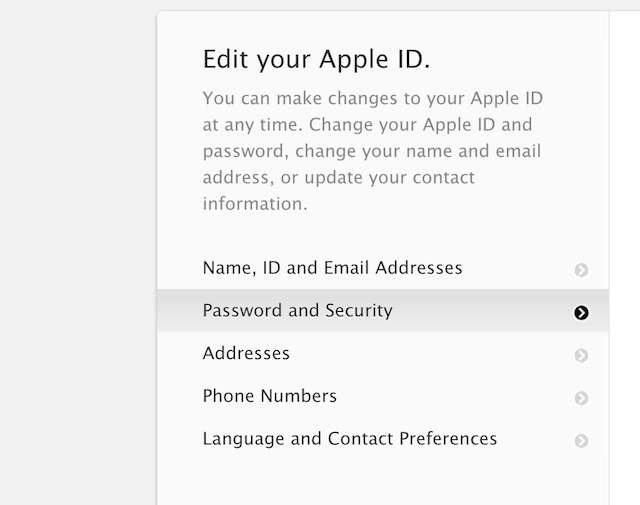With a rise in web security over the past year, more and more companies have been adding two-factor authentication to their web services. Two-factor authentication is essentially an added layer of security over a standard password. In the case of Apple, and their iOS devices, two-factor authentication requires users to type in both their password and a time-sensitive PIN that is sent to an associated iOS device.
Note: Before starting this tutorial, make sure Find My iPhone is enabled on your iOS devices.
Enabling two-factor security on your Apple ID is quite simple. Head over to Apple’s My Apple ID page and sign in. Then, look towards the left-hand side of the page and click on the button labeled “Password and Security”.
Look under the the header labeled “Two-Step Verification” and click on the “Get Started” button. You’ll then be shown the devices associated with your Apple ID. If these are your devices, click on the “Verify” button to be sent a four-digit number.
You’ll now be promoted to create a four-digit recovery key. Don’t lose this key, because if your iOS devices are unable to be pinged with a PIN, you’ll have no other way of accessing your Apple ID. You can now click “Enable Two-Factor Authentication” and be on your way.
Now that you have two-factor authentication enabled, whenever you go to purchase something on iTunes, the iBookstore, or the App Store, you’ll be prompted to enter both your password and a PIN that will show up on one of your associated iOS devices.
Feature Image Source: DavidBleasdale