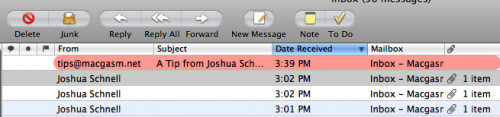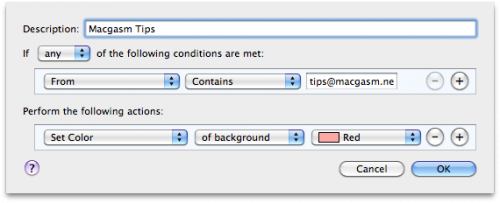In my ongoing effort to reclaim my inbox, I’ve realized that both smart folders and mail rules can seriously cut down on the clutter. One thing I’ve been working with on and off is trying to figure out a way to quickly see when a tip comes into my inbox. Normally, it’d just get thrown into the mix with the rest of my emails. I had originally filtered them into a folder called Tips with mail rules, but I found myself forgetting to check them occasionally, so I clearly needed a better system.
Apply Color Labels to Emails
I’ve decided that color coding some key emails with a mail rule is the best system for me. Tips coming into my inbox get a red label. Comment replies to the website get a blue label. Article submissions get a green label. So, now I can quickly see when an important email comes into my inbox.
Here’s how it’s done
- Open mail.app
- Go to your mail preferences
- Click on Rules
- Click Add Rule
- Set a name for your rule in the description field
- Set the criteria you want to meet in the top section (ie. see image for my set up)
- In the perform action section select the set color option
- Pick if you want the text, or background to change colors
- Select the color you want to emails to be
- Click Ok
There ya have it!