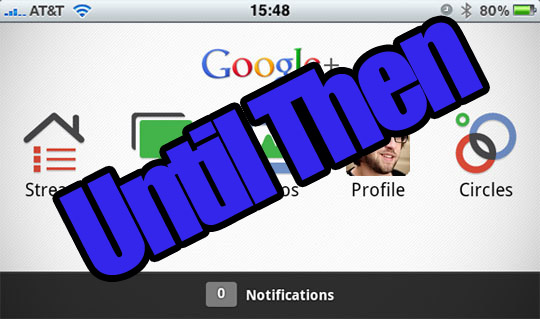So you’re the first of all your friends to nail down a Google+ account. You’ve started pushing invites to everyone you know. You are logging your daily life and online expeditions in the most efficient manner possible and sharing to all of your circles, but wait!!
You can’t upload images to Google+ from your iPhone?? Blasphemy! What’s a tech nerd, living on the bleeding edge to do? Cower back to Facebook? Nay! We’ve got instructions right here on how to fill your Google+ stream with all the iPhone imagery you could ever hope for!
Before we dive into this adventure and start uploading to Google+ via iPhone, let’s assemble our arsenal!!
Here’s what you’ll need:
- An iOS Device running iOS 4.0 or later.
- Access to Google+ (yes, really…)
- Piconhand — A Picasa client, available in the App Store.
Now that we’re all set, let’s jump right in.
Step 1. We need to enable location services for Piconhand. Head to Settings > Location Service and just make sure it’s enabled.
Step 2. Launch Piconhand and sign in to your Google account. Once you are synched up, you should see all of your albums.
Step 3. Create a new album. You can name it anything you’d like, but for organization purposes, naming after your Circles seems like a good plan.
Step 4. At the bottom of Piconhand, you should see an Upload tab. Click it, and select the images you want to upload to Google+. You can also select to take a new photo.
Step 5. All of the images you uploaded are now accessible via your Google+ Library. Now you just need to set which Circles you want to share them with.
Hopefully you won’t need to rely on this method too long, with the Google+ iOS app just around the corner, but it’s always good to have a workaround until then!
For those of you not yet on Google+, feel free to drop a comment here, and I’ll try to sling you an invite.
Via: Redmond Pie