We’ve all been there, knee deep in our research when we accidentally close a window or tab, or even close out an application entirely using keyboard shortcuts when we clearly meant to jump between windows. All of these things have solutions to undo the catastrophe you just unleashed on your workflow.
Here’s how you reopen accidentally closed browser tabs with a keyboard shortcut for both Safari and Google Chrome.
How to Reopen Closed Tabs in Safari
It’s quite simple. Should you accidentally close a tab, all you have to do is hit a shortcut CMD+Z, or navigate to the Edit menu, then click on Undo Close Tab.
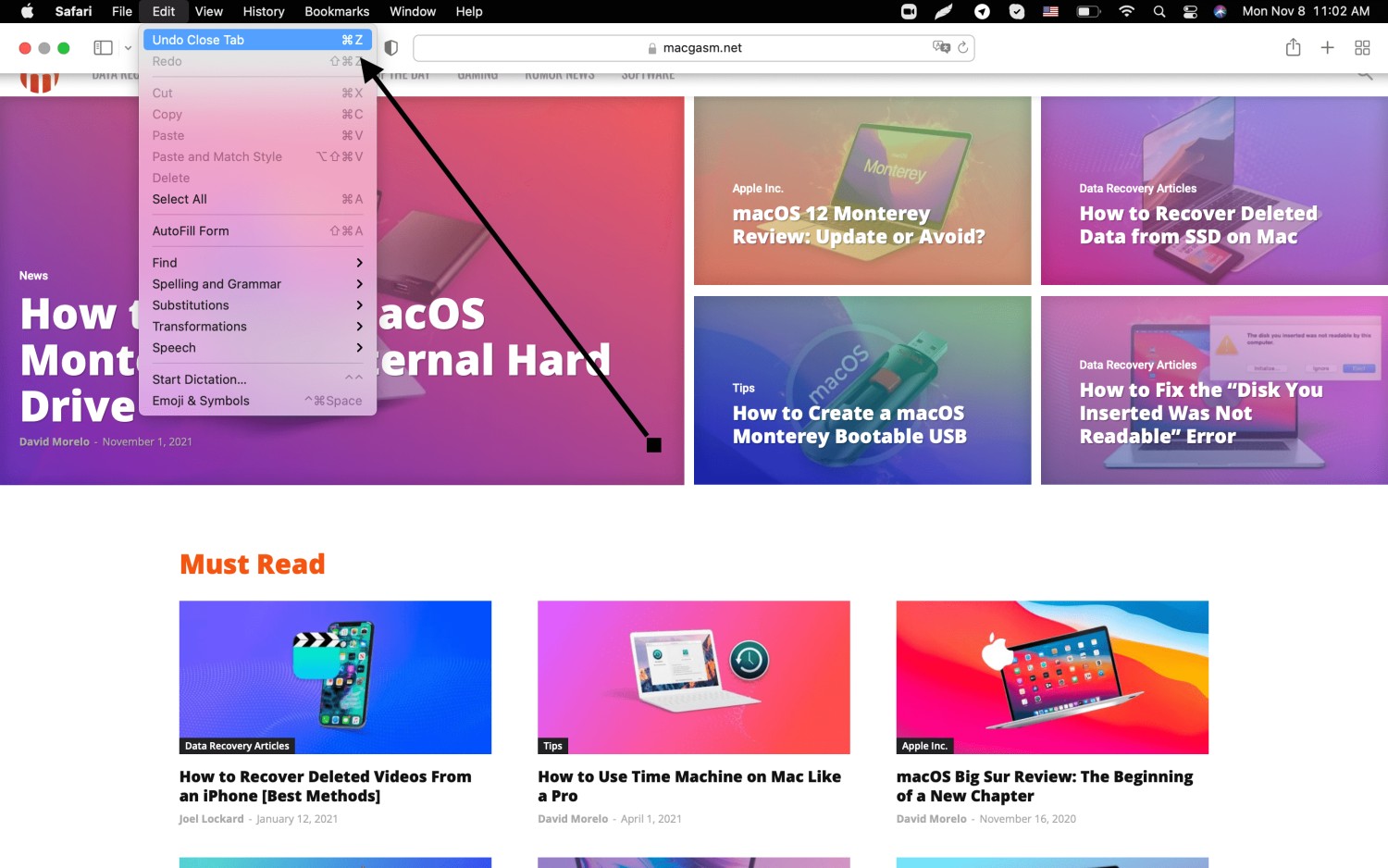
Unfortunately, this will only work for one closed tab. Should you accidentally close out multiple tabs, you won’t be able to go all the way back through your workflow. You’ll want to go digging through your history to find the items you’ve closed out. We should also point out that the Undo Closed Tab option only appears if you close a tab. The option for selecting the item in the menu is unavailable otherwise.
How to Reopen Closed Tabs in Google Chrome
Similar to Safari, Google Chrome also lets you reopen your accidentally closed tabs, but this time the keyboard shortcut is CMD+Shift+T, but, unlike Safari, Chrome is more forgiving and lets you reopen a bunch of recently closed tabs. You can also navigate to File, then Reopen Closed Tab.
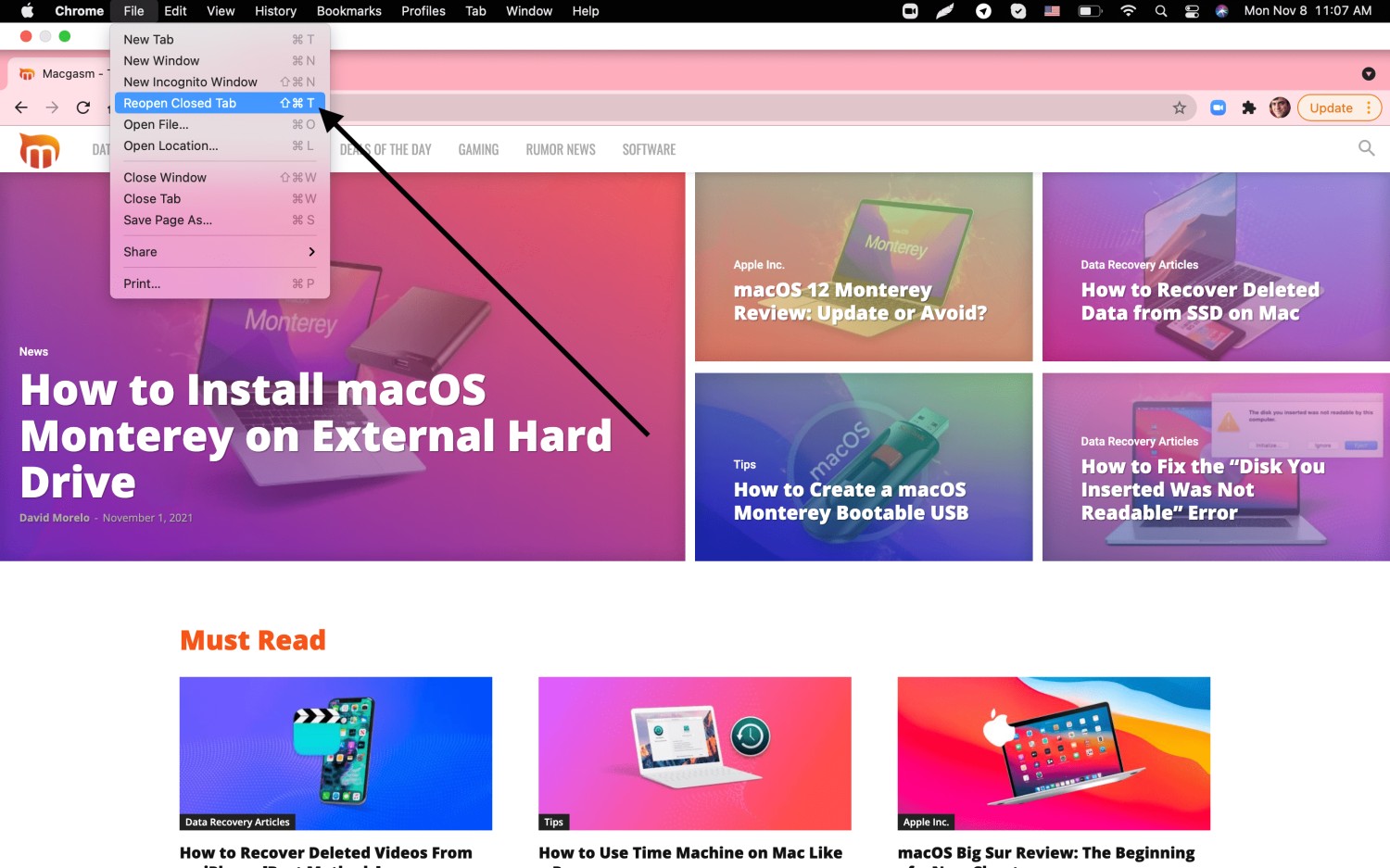
Of course, you can also reopen your tabs by going to File, then clicking on Reopen Closed Tabs too.
There you go. Never lose a tab again.






