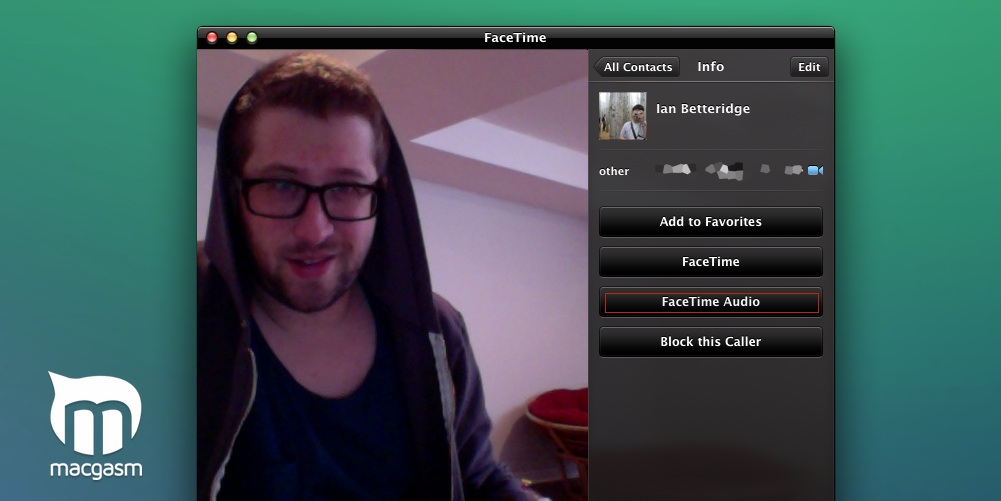
The latest Mavericks update brought FaceTime Audio calls to the Mac for the first time. Unless you need text chat capabilities, you can now safely leave behind Skype and use FaceTime for both video, and audio-only calls.
The benefit of this is that you can contact people on their iPhone, Mac, or iPad directly. If you, or your contact has a data plan on their devices, you can also send and receive FaceTime calls on the go. Plus, you know, giving up on Skype is a great thing.
In my case, my cellphone signal is pretty poor at home. I just tell friends and family with iPhones to use my FaceTime Audio address as my primary contact. Then they can get me if I have data, or I’m on WiFi. Since I work from home, that’s a majority of my time.
Here’s how you can send an audio only FaceTime call from Mavericks (OS X 10.9)
From within FaceTime
- Open FaceTime
- Click the contacts button in the bottom right corner
- Find your target, err, contact of choice
- Click once on the name
- Click the FaceTime Audio button.
Directly from your Contacts app
- Find the person you want to talk to
- Click the name
- Click the audio button next to the FaceTime heading.
If you’re paranoid about your face showing up on the screen you can just put a sticky note over your web camera. You’re in the clear.






