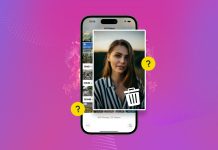The internet is a big place, and it has a lot of straight-up weird shit on it. Giving your kids their own iOS device opens them up to all of this stuff, you you probably won’t want them viewing it. Luckily for all of the parents out there, you can enable parental controls to not only block adult content, but to block specific websites as well.
How to Block Adult Content In Safari For iOS
- To start, launch the Settings app on your iOS device, scroll down, and tap into the General settings menu.
- Scroll down until you see the Restrictions button. Tap on it, then tap the Enable Restrictions button, located the top of the screen.
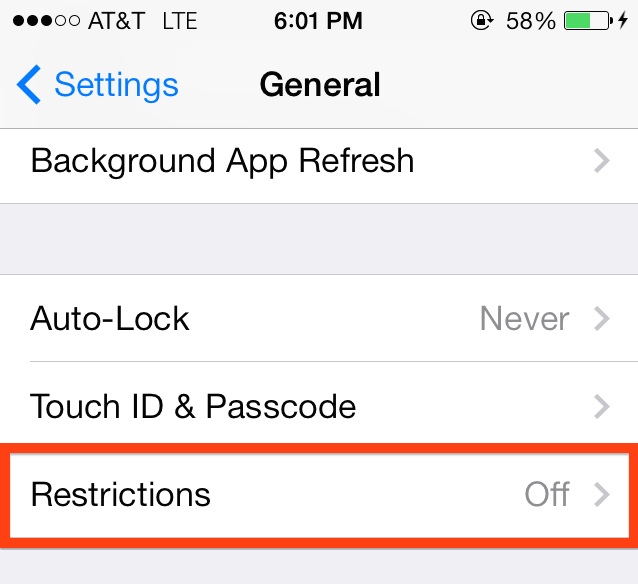
- You will now be asked to set a Restrictions passcode: Enter a passcode and confirm it—and don’t forget it! You’ll need this passcode in order to change parental controls settings in the future.
- Now, scroll down until you see an option labeled Websites. Tap into this screen and you will notice two unchecked options: Limit Adult Content and Specific Websites Only.
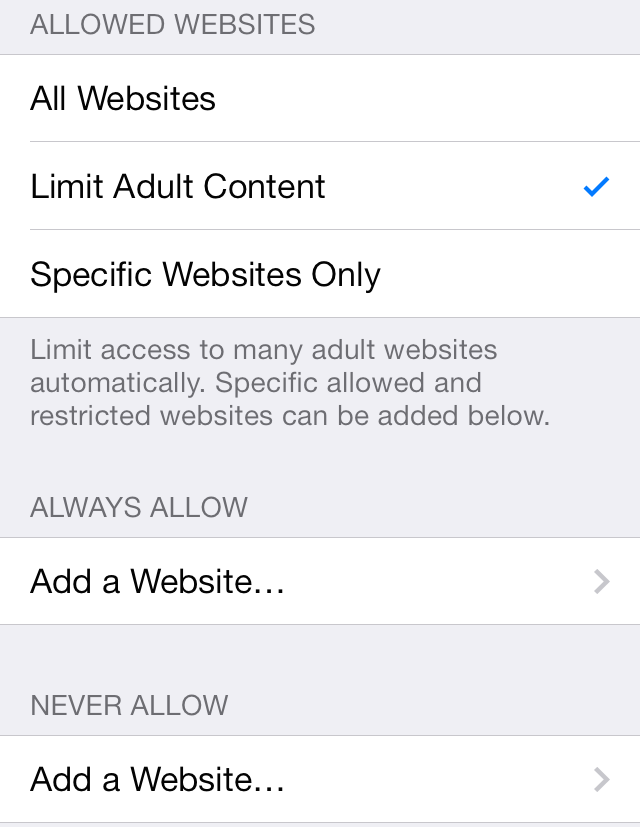
- To automatically block websites with adult content, tap on the option labeled Limit Adult Content. If you want to block additional websites, you can do so by adding them under the Never Allow header.
If you click on the Specific Websites Only button, your child will only be able to visit websites you enter manually. However, a preset list of kid-friendly websites is included under the Always Allow header.
And that’s it: Your kid will now be better protected from the world of adult content when surfing the web on an iOS device.