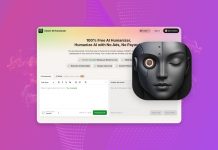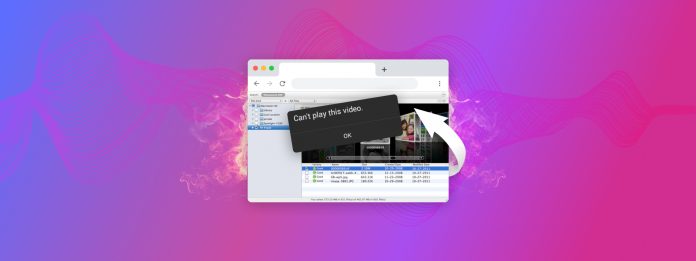
Last month, I was recording my daughter’s fourth birthday when the battery suddenly died (I still had 3% left!!!). While I was able to find the video on my device, my attempt to play it was, to my horror, less successful. This incident sent me on a quest to find the most effective free online video repair tool. After countless hours of research and testing, I’ve compiled my findings so that you don’t have to go through the same ordeal I did.
| Tool Name | Supported File Formats | Test Files Successfully Restored |
| Clever Online Video Repair | MP4 container (MP4, MOV, M4V, M4F, M4A, QT) | MP4, MOV |
| Fix.video | MP4, MOV, M4V, 3GP, ProRes, RSV, MXF, and more | MP4, MOV |
| Restore.Media | MP4, MOV, M4V, M4A, MXF, 3GP, INSV, RSV | MP4, MOV |
| Online Converter MP4 Repair | MP4 container only | MP4 |
| WebBrowserTools Repair Video | All formats supported by FFmpeg | MOV, MKV |
Table of Contents
How I Selected the Best Video Repair Tools
What you consider important in an online video repair tool (besides the ability to actually repair your video, of course) might be different from what I consider important. So for the sake of transparency and clarity, here’s how I selected the best video repair online tools for this article.
Factors Considered
In my quest for the top free online video repair solutions, I focused mainly on the following factors:
- Effectiveness: Obviously, the tool’s ability to actually repair corrupted videos was paramount. That’s why I tested each tool using a standardized testing methodology (see below) to assess its success rate.
- File format support: A good digital video repair tool should handle a wide range of video formats – not just the most basic ones like AVI, MP4, or MOV.
- File size and file count limits: Some free tools restrict the size of files you can upload or limit you to a certain number of uploads (often per 24 hours or something similar). I favored those with generous limits or no restrictions at all.
- Processing speed: The processing speed of a tool that allows you to perform an online video repair for free depends on the code behind it and the servers the code runs on. Needless to say, tools that don’t keep you waiting are better than those that take their sweet, sweet time.
- Privacy and security: When you’re uploading personal videos online, you want them to be handled securely. I looked into each tool’s privacy policies and security measures and gave extra points to those that don’t keep your files for too long – let alone share them with third parties.
If you’re thinking, “Hey! What about ease of use?” then you should know that each video repair tool featured in this list is user-friendly enough that even my tech-challenged uncle could figure it out. In all cases, you simply drag the file you want to repair onto the website, click a button, and let the online free video repair tool do its magic.
Testing Methodology
To test the real-world repair capacities of each free online video repair tool, I developed a standardized testing methodology.
First, I used the corrupted video of my daughter’s birthday party mentioned in the introduction (H.264 video file with the MP4 extension). Whenever a tool failed to repair it, I crossed it out and moved on to the next one. I then subjected those that passed this initial test to three more rounds of tests, each focusing on a different video file format:
- MP4 (H.264 codec): To verify if the repair of my daughter’s birthday party video wasn’t just a lucky accident.
- MOV (QuickTime): Because it’s one of the most popular file formats on Mac computers.
- MKV (VP8 codec): A container format that, while not as widely adopted in recording devices as H.264, gained significance in the video streaming market.
The file extension (like .mp4, .mov, or .mkv) typically refers to the container format. Think of this as a box that holds the video and audio data, along with other information like subtitles or metadata. MP4, MOV, and MKV are all examples of container formats.
Inside this container, we have the actual video and audio data, which are compressed using codecs. H.264 and VP8 are examples of video codecs. They determine how the video is compressed and decompressed for playback.
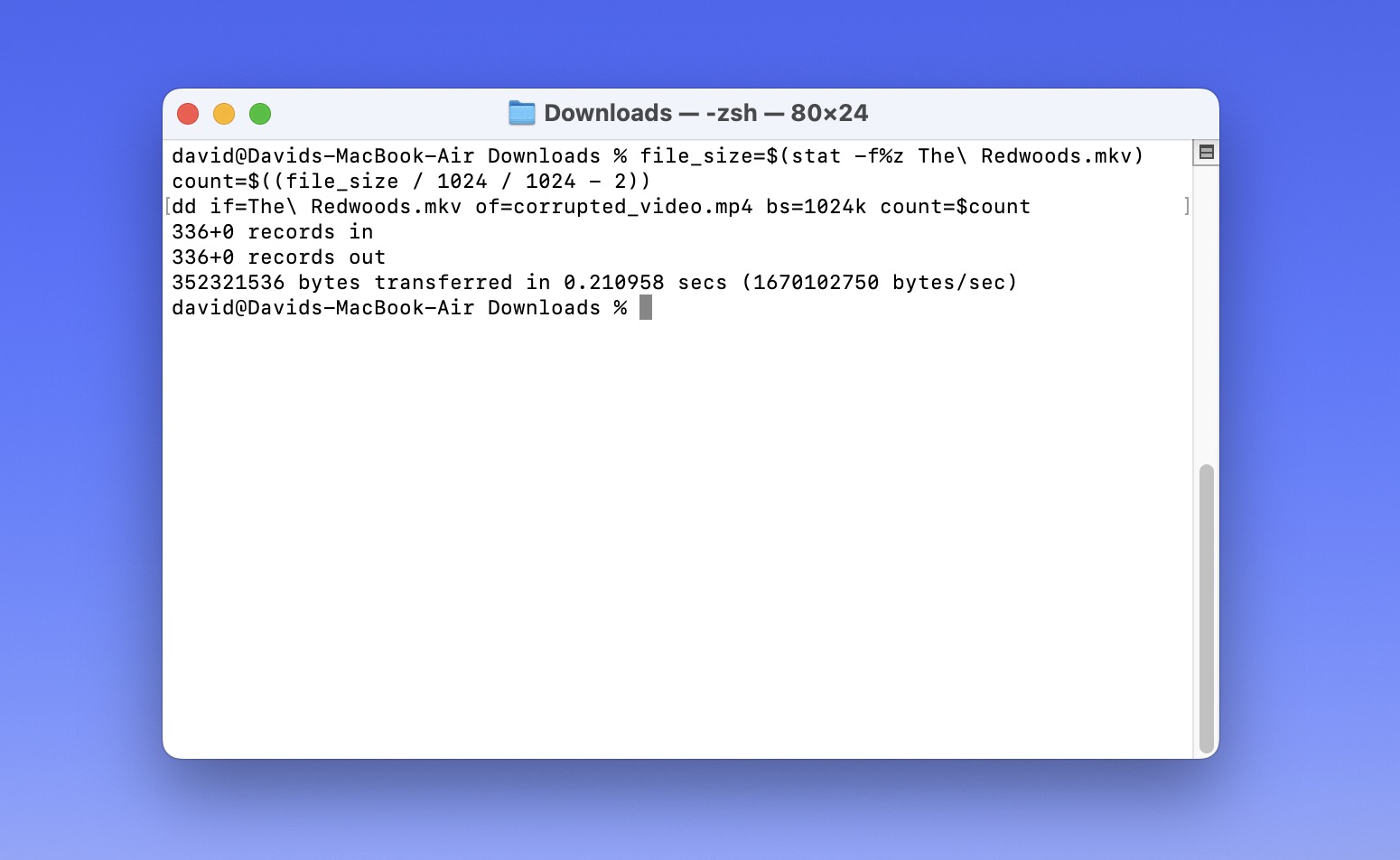
I created these test files by taking a working video file and cutting off the last 2 MB using the following command:
file_size=$(stat -f%z input_video.mp4) count=$((file_size / 1024 / 1024 - 2)) dd if=input_video.mp4 of=corrupted_video.mp4 bs=1024k count=$count
This command uses the dd utility, which is available on macOS, to calculate the number of blocks to copy while subtracting the last 2 MB.
The purpose behind this second test was to verify that the tool could reliably fix files interrupted during recording, mimicking real-world scenarios like my daughter’s birthday video.
Top 5 Free Online Video Repair Tools
Let’s take a look at the top 5 free online video repair tools that actually deliver results. I’ll break down each tool’s strengths, weaknesses, and overall performance.
1. Clever Online Video Repair
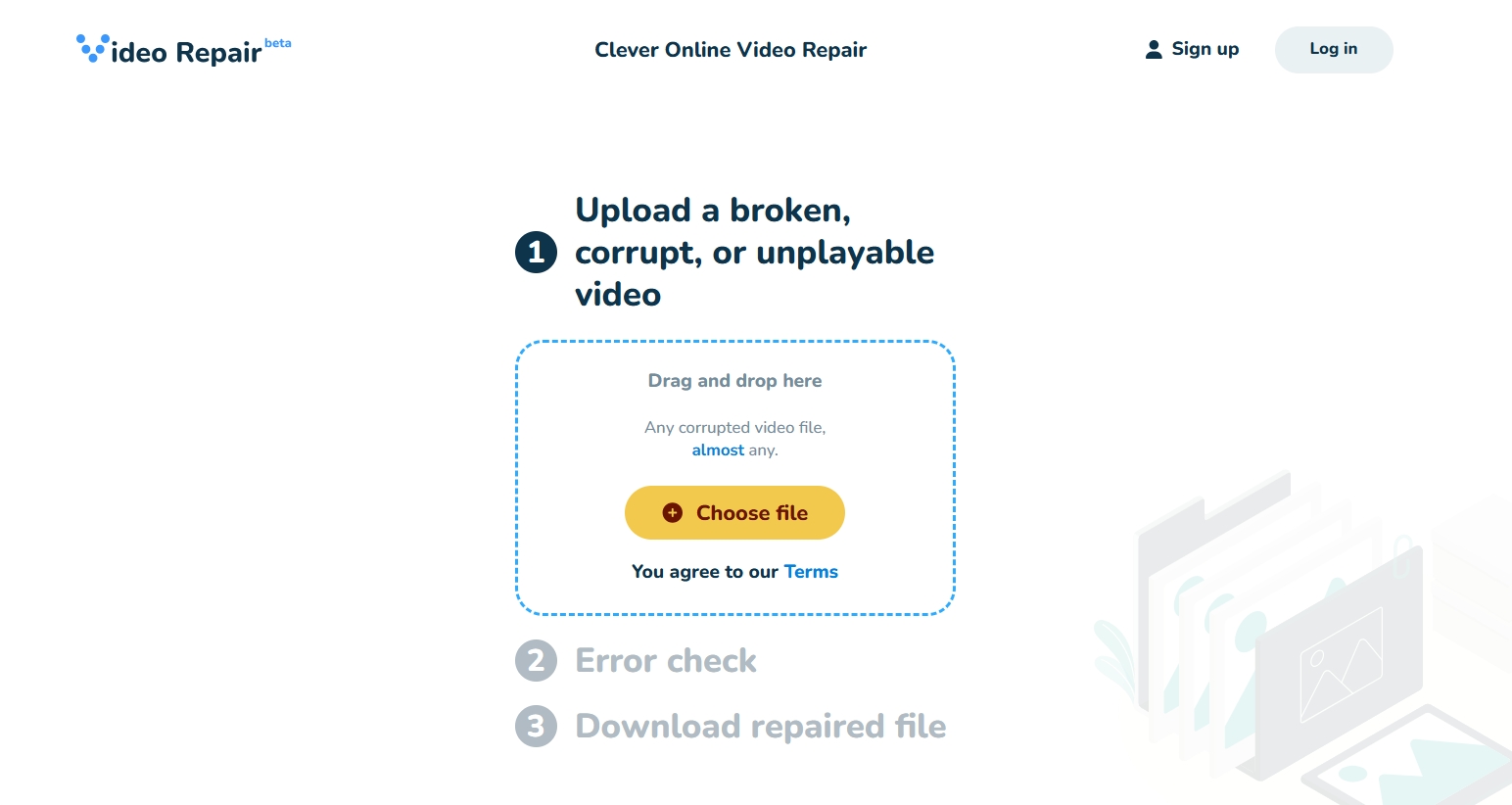
Supported file formats: Repairs files in the MP4 container (including extensions like MP4, MOV, M4V, M4F, M4A, QT, etc.) with H.264 (AVC), H.265 (HEVC), and limited support for ProRes video codecs as well as AAC and PCM audio codecs.
Clever Online Video Repair is the easiest-to-use video repair tool I’ve come across, which probably has something to do with the fact that it was released only recently, and it can help you repair videos of up to 5 GB in size. Even with such large files, Clever Online Video Repair’s processing speed is impressively fast. The team behind it – CleverFiles, the brains responsible for data recovery software Disk Drill – has plenty of experience in the data recovery and repair space, and this experience shines through in the speed and efficiency of Clever Online Video Repair.
Another aspect that really impressed me is Clever Online Video Repair’s user-respecting privacy policy. In an age where data privacy is increasingly important, it’s refreshing to see a free online video repair service that takes this seriously. They delete your files after 1 day for unregistered users and 3 days for registered ones (to speed up successive repair attempts), so your files don’t linger on their servers more than necessary.
Clever Online Video Repair currently repairs “only” H.264 and H.265 video files in the MP4 container, which accounts for around 90% of all video files produced, according to the tool’s own marketing materials. For the majority of users who knowingly or unknowingly produce and use only H.264 and H.265 files on their cameras, smartphones, or computers, there won’t be any file compatibility issues with this tool. Of course, your mileage may vary, and it’s something to keep in mind. The good news is that, unlike competing tools, Clever Online Video Repair also repairs AAC and PCM audio files.
- Completely free without any hidden costs
- Intuitive interface that makes corrupt video repair a breeze
- 5 GB file size limit
- Fast processing speed, even with larger files
- Excellent privacy policy (files are deleted after 1 or 3 days depending of if you’re a registered user)
- Currently repairs only H.264 and H.265 video files in the MP4 or MOV container
2. Fix.video
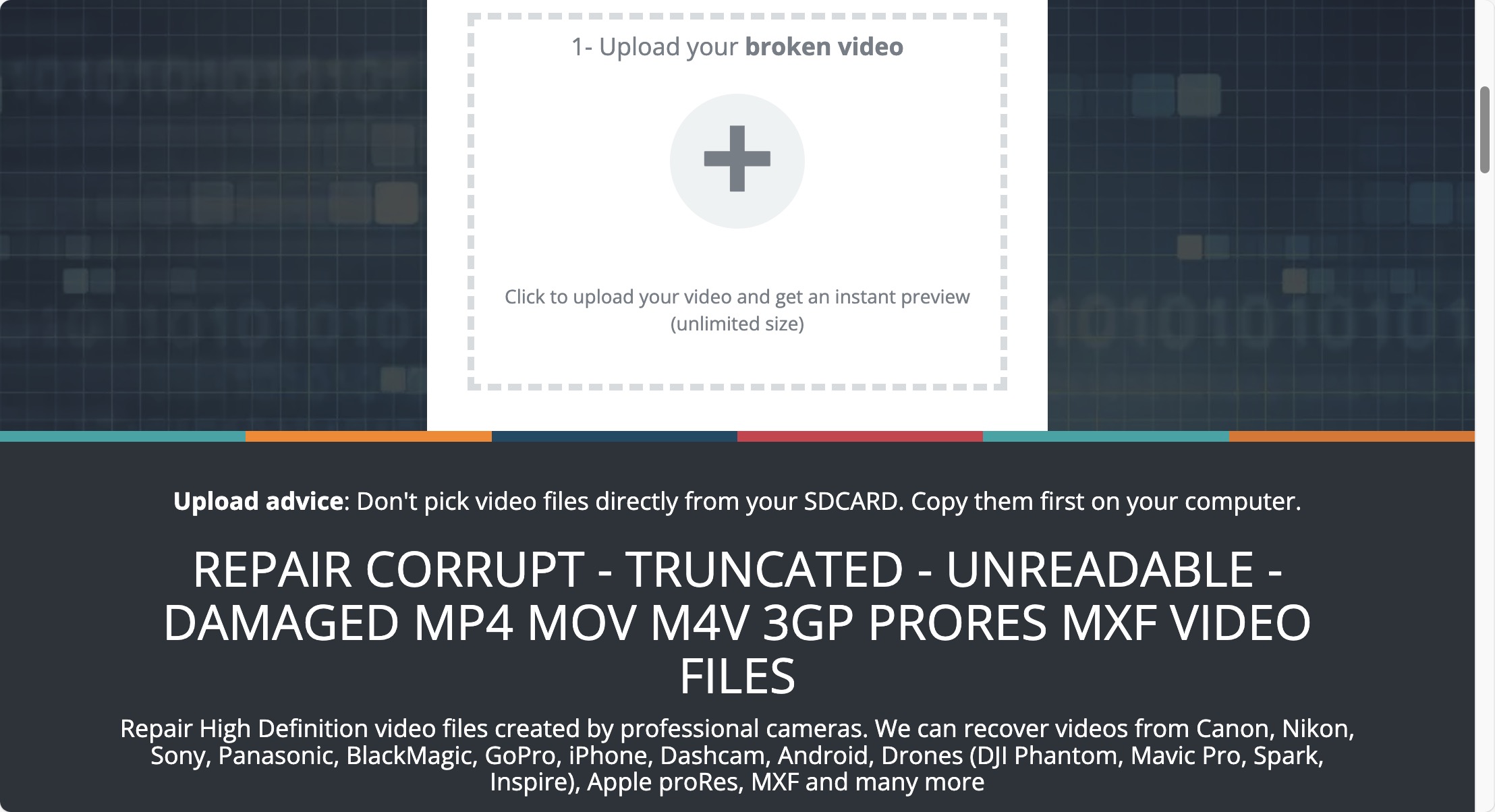
Supported file formats: P4, MOV, M4V, 3GP, ProRes, RSV, MXF, and more
Fix.video can fix a large number of video file formats without imposing any upload size limits. Yep, you can upload files of any size, which is a huge advantage when dealing with high-quality or long-duration videos.
In my tests, Fix.video successfully repaired both MP4 and MOV video files, and the repair process was impressively fast. Only my test MKV file failed to be repaired because the file format isn’t supported by the tool. While Fix.video showed me all the files I had uploaded in the last 12 hours, it doesn’t have a comprehensive user dashboard similar to the one found in Clever Online Video Repair, which includes complete repair history and the ability to manually remove repairs.
What I didn’t appreciate at all was the fact that Fix.video lured me with a low-quality online preview of the repaired video. Excited to see my damaged video repaired and ready for download, I clicked the “Download the recovered result” button and was saddened to see a familiar PayPal purchase window appear, asking me for $6.00 to download a full version of the video. Indeed, Fix.video isn’t as free as it makes you believe, unless you can be satisfied with the free low-res preview, which I assume some people might be.
- Supports a wide range of video formats
- No file size limits
- Fast processing speed
- Keeps a history of uploads
- Deletes files after repair for privacy
- User interface could be more intuitive
- Only low-resolution preview is free
- Upload history limited to last 12 hours only
3. Restore.Media
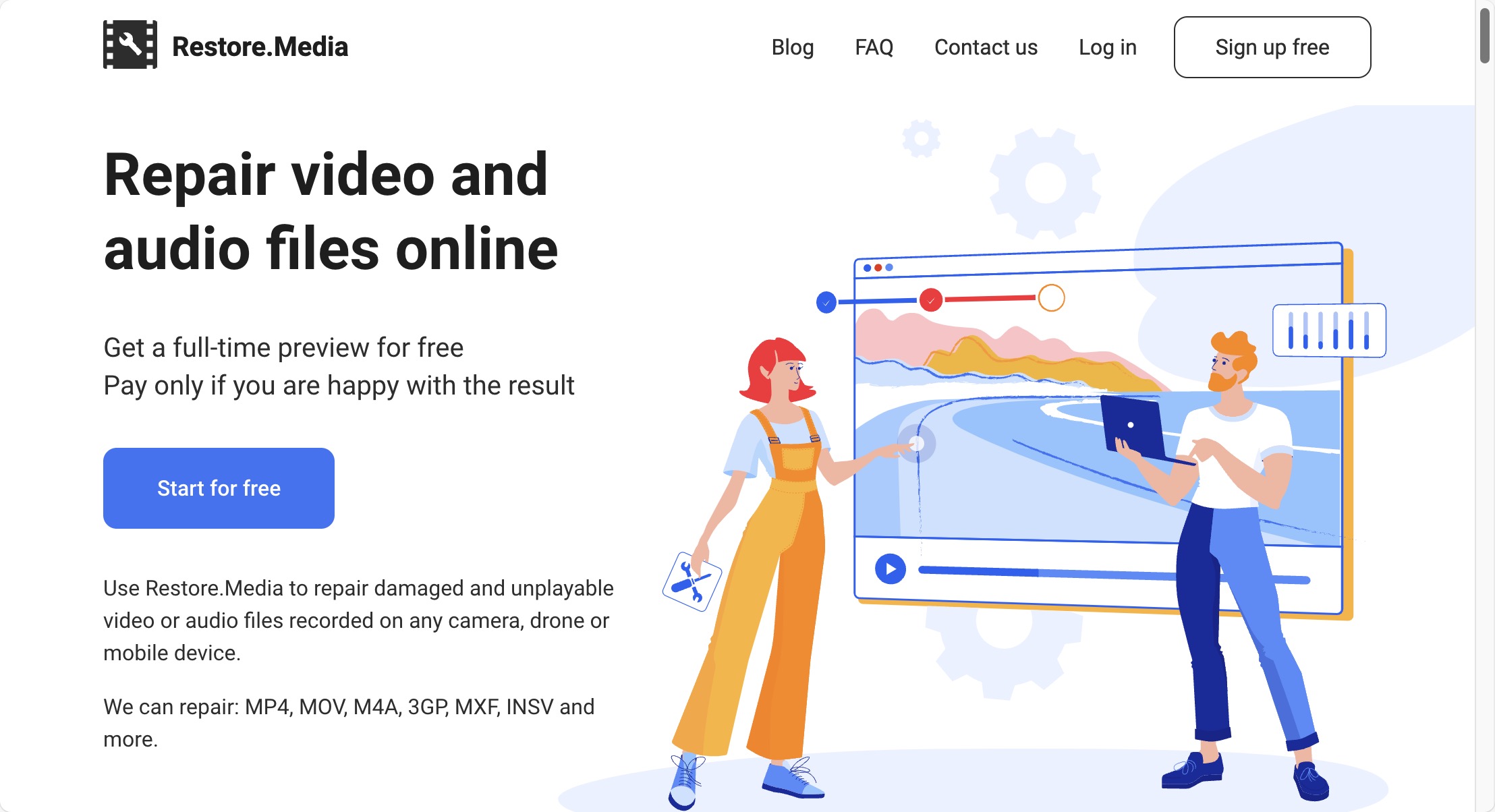
Supported file formats: MP4, MOV, M4V, M4A, MXF, 3GP, INSV, and RSV
Restore.Media employs the most sophisticated, but also the most complicated, repair process among the free online video repair tools I tested: it uses a reference video file to determine the optimal repair process. This can lead to impressive results for severely corrupted videos, but don’t expect the process to be quick, especially because you need to create a user account before you can even begin it.
In my tests, Restore.Media managed to repair all my test files except for the MKV, as this video file format isn’t supported by the tool – a common theme among video repair tools. However, Restore.Media is limited in the same way Fix.video is: only a low-resolution preview is free.
The tool charges from $4.99 to download a high-resolution repaired video file (so slightly less than Fix.video), and the price is once again determined automatically based on the size of the damaged video by the professional video repair tool itself. Going through all the trouble of creating a user account and providing a sample file just to greet you with a paywall can be a real bummer. Still, a free low-res version of an important video is still better than no video at all.
- Sophisticated repair process
- Can handle severely corrupted files
- Supports a wide range of formats
- Max video upload size is 128 GB
- Complicated process compared to other tools
- Requires account creation before starting repair process
- Only low-resolution preview is free
4. Online Converter MP4 Repair
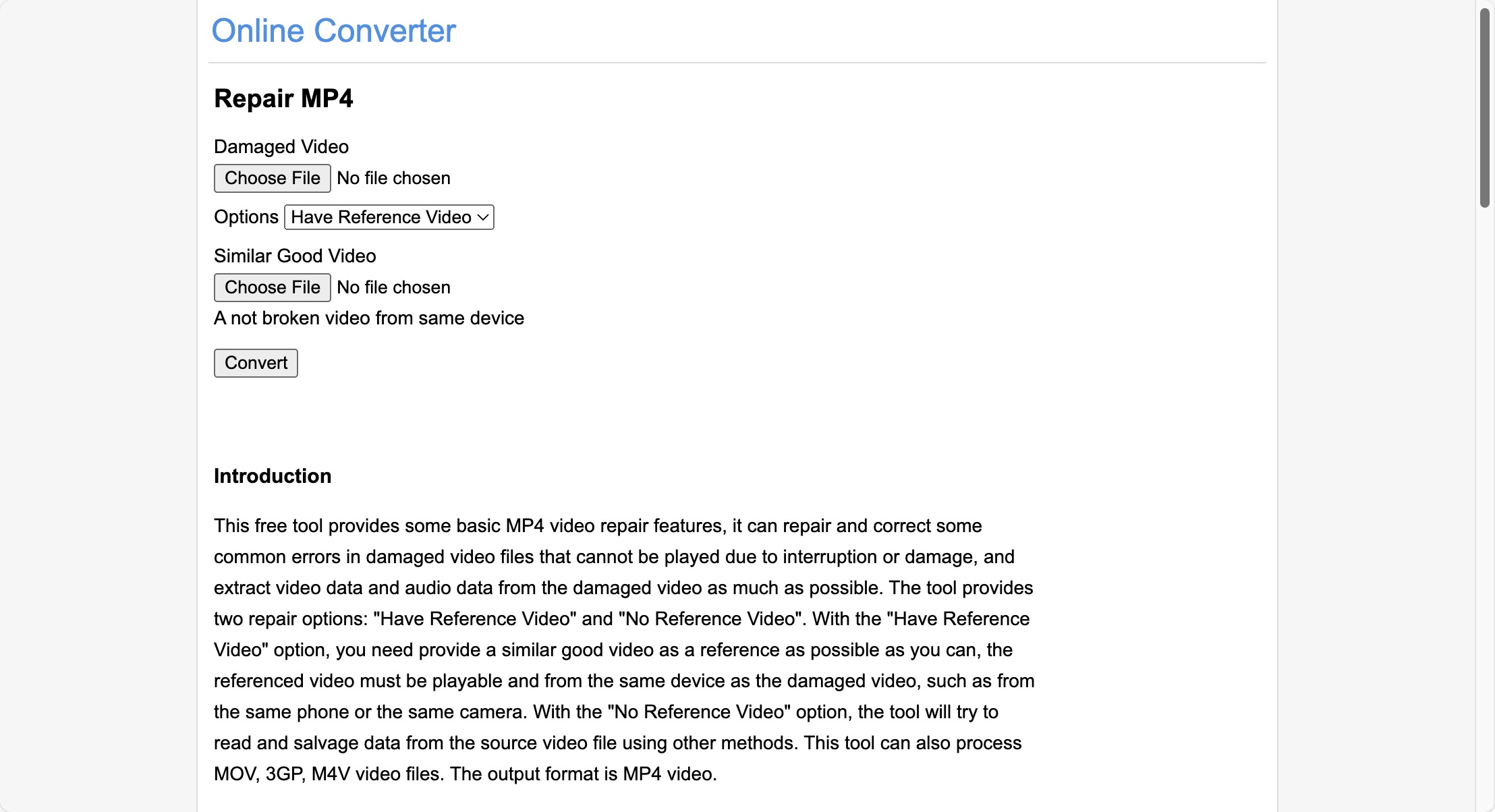
Supported file formats: Only the MP4 container with various file extensions is supported
Online Converter MP4 Repair is a straightforward video repair tool that, just like Restore.Media, can use a reference video to aid in the repair process, but you can also attempt to repair your video without providing any reference material. Regardless of how you choose to repair your video, you will never be asked to pay any money (I’m still bitter that Fix.video and Repair.Media asked me to pay $6.00 and $4.99, respectively, to download a high-quality video file).
You can jump right in and start repairing your videos without any sign-up process. First, you upload your damaged video, then you choose between “Have Reference Video” or “No Reference Video” options, and, finally, you click “Convert” and wait. I’ve verified the tool’s ability to repair various forms of the MP4 container, which is all it claims to be able to do.
The biggest downside is that Online Converter MP4 Repair has a strict 200 MB file size limit. In today’s world of high-resolution videos, this can be quite restrictive. For context, just a few minutes of 4K video can easily exceed this limit.
- Completely free
- No account required
- Option to use reference video
- Simple, straightforward process
- 200 MB file size limit
- Limited format support
5. WebBrowserTools Repair Video
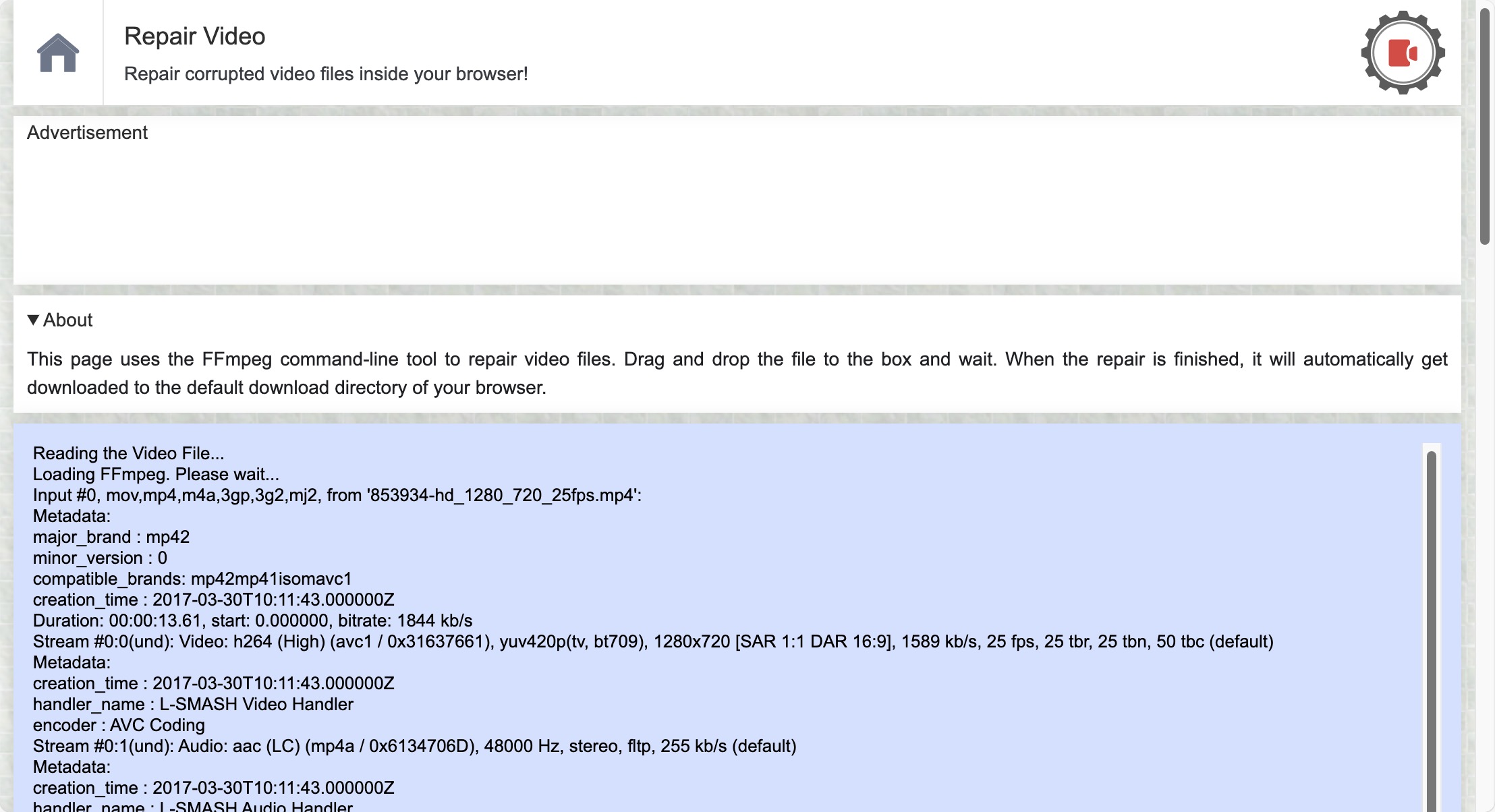
Supported file formats: All video file formats supported by FFmpeg
WebBrowserTools Repair Video is a unique entry in this list of free online video repair tools because it uses FFmpeg, a powerful open-source software suite for handling multimedia data. For those unfamiliar with FFmpeg, it’s a command-line tool widely used by professionals for processing video and audio files.
The use of FFmpeg means this tool supports an impressive array of video formats – basically, if FFmpeg can handle it, WebBrowserTools Repair Video can attempt to repair it. This broad support is how it managed to be the only tool in my test suite capable of repairing my corrupted MKV file. Interestingly, it failed to repair my MP4 file, and I’m not sure why.
Because WebBrowserTools Repair Video is an online video file repair software tool, it makes FFmpeg far more accessible than it typically is. Instead of wrestling with command-line interfaces (which can be intimidating for non-tech-savvy users), you can simply drag and drop your file onto the webpage. File size limits aren’t mentioned because the processing happens on your own machine, so they depend on your browser’s capabilities.
- Supports a wide range of video formats thanks to FFmpeg
- Works offline once the page is loaded
- Simple drag-and-drop interface
- No file size limit
- May take longer to process files compared to some other tools
- Only certain types of video damage can be repaired
Verdict
For most users, I recommend starting with Clever Online Video Repair because it’s completely free and very effective when it comes to the repair of MP4 files. But if your video file is in a different file format and you’re okay with paying some money, then Fix.video and Restore.Media offer wider format support and higher file size limits. If you would rather not spend any money, then WebBrowserTools Repair Video is a wildcard option worth considering because it uses FFmpeg in a web browser, which means it can sometimes work when other tools don’t.