
The iPod can store an entire library of music in a convenient, portable package, allowing you to bring joy to everyday moments regardless of where you happen to be. The only problem with having so much data in one place is that when data loss occurs, it tends to be serious.
Fortunately, there are many iPod data recovery software solutions that can retrieve songs from your iPod with a few simple clicks, and we describe five of them in this article while providing detailed step-by-step instructions for you to follow.
| 🥇 Best overall | Disk Drill |
| 💰 Best money-back guarantee | Primo iPhone Data Recovery |
| 🍏 Best iOS repair capabilities | iMobie PhoneRescue |
Table of Contents
Is It Possible to Recover Songs from an iPod?
In most cases, recovering music from iPod is pretty easy—all you need to do is sync your iPod with your iCloud account or computer. But what if you need to recover a deleted song that isn’t present in your iCloud account or on your hard drive? That can be a bit of a challenge because there’s no Recycle Bin on any iPod model.

But just because a deleted song is nowhere to be found doesn’t mean the song is gone for good. The actual data may be present in your iPod’s internal storage, waiting to be overwritten, for a long time after you’ve deleted the song.
iPod data recovery software can detect the data, recognize that it’s actually a deleted song, and recover it to a safe location, such as your Mac’s hard drive or an external storage device. The key is to act quickly and retrieve songs from iPod before they become overwritten.
How to Select iPod Data Recovery Software
As we’ve stated in the introduction to this article, there are many iPod data recovery solutions you can choose from these days. In an ideal world, any of the available solutions would be able to retrieve music from iPod equally well, but we don’t live in an ideal world.
In reality, some solutions deliver such mediocre data recovery results that they’re best avoided. Even when you narrow down iPod recovery software to tools capable of delivering great data recovery results, the differences in their usability, features, and compatibility, and pricing can be significant.
Here are some characteristics of the best iPod recovery tools you should look for:
| Characteristic | Description |
|---|---|
| Intuitive user interface | The best iPod data recovery tool makes restoring music from iPod easy with an intuitive user interface that leaves little to no room for guessing where to click next and which option to choose. |
| Extensive file format support | You can play a variety of music file formats on your iPod, so you should always choose iPod recovery software that can recognize and recover all commonly used music file formats—and not just them. |
| Complete iPod compatibility | Over the years, Apple released multiple iPod models, including iPod Classic, iPod Video, iPod Mini, iPod Nano, iPod Shuffle, and iPod Touch. Instead of using a different solution for each model, it’s always better to pick iPod data recovery software that offers compatibility with all iPod models. |
| Active development | The last thing you want is to spend money on an application that’s no longer in active development. Such an application may stop working with the release of the next macOS or iOS update, leaving you unable to perform iPod music recovery. |
| Availability of a free version | Leading developers of iPod recovery software have nothing to hide, which is why they typically offer a free version of their software that lets you test all major features and find out how many songs can actually be recovered. |
Best iPod Data Recovery Software
Keeping in mind the above-described characteristics of the best iPod recovery tools, we’ve selected what we believe are the 5 best tools you can currently download. As you will probably notice, the tools we’ve selected double as the best iPhone recovery software, which makes sense considering that modern iPods run on the same operating system as iPhones and iPads.
1. Disk Drill iPod Data Recovery
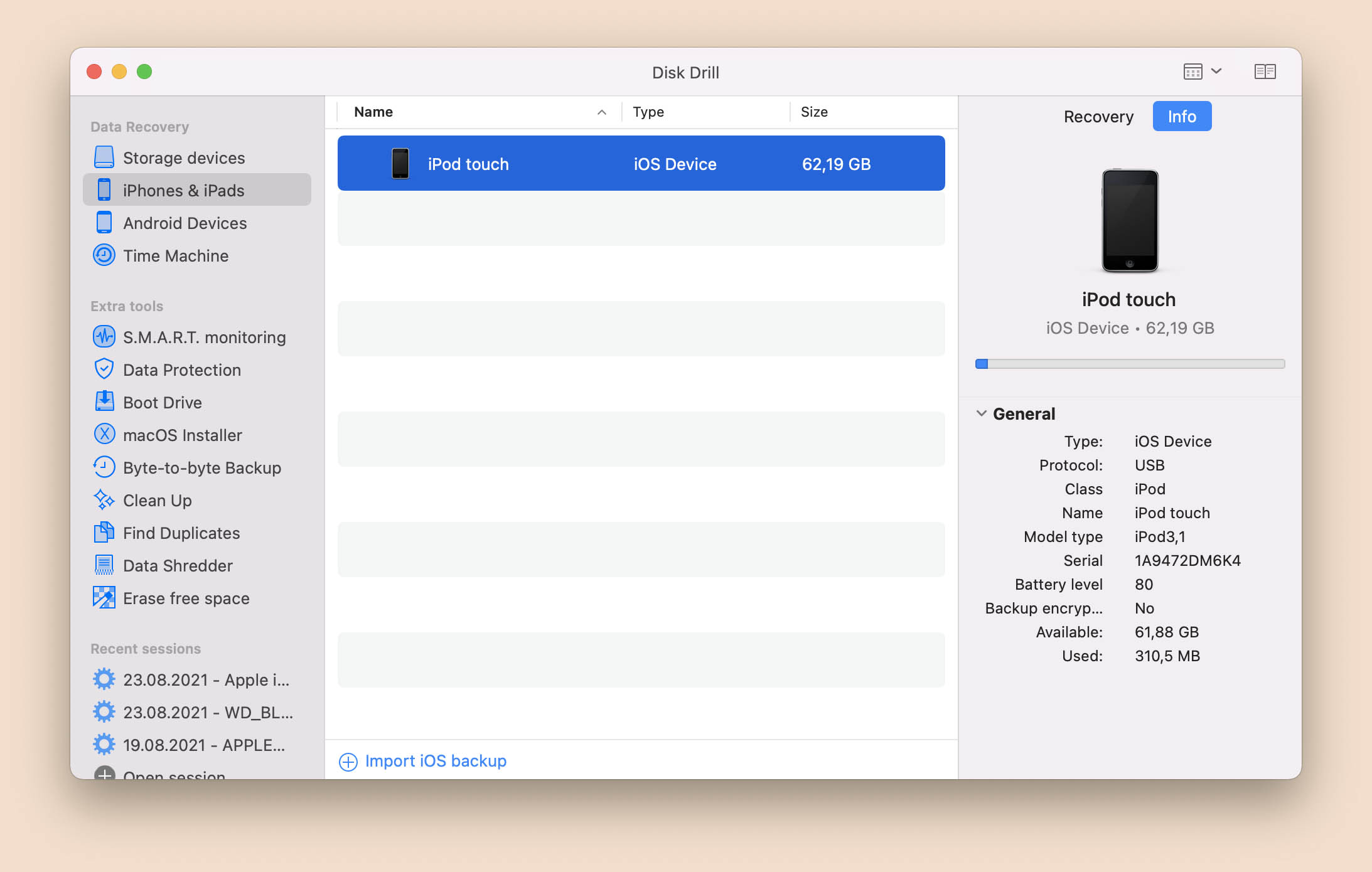
🎁 Apply a coupon “DDIPOD” during the checkout process, and you’ll get Disk Drill PRO Lifetime (Mac edition) with a 40% discount.
macOS compatibility: Mac OS X 10.15.7 and newer
Supported iPod models: iPod Classic, iPod Mini, iPod Nano, iPod Shuffle, iPod Touch (1st, 2nd, 3rd, 4th, 5th, 6th, 7th)
Key features:
- Runs great on the latest Macs
- Supports all iPods
- Has an intuitive data recovery process
- Comes with extra free disk tools
- Can preview an unlimited number of recoverable files
Description:
Disk Drill is our favorite iPod data recovery software because it delivers exceptionally great data recovery results while being so intuitive that even users with no previous data recovery experience can instantly figure out how to use it with minimal effort.
Thanks to Disk Drill’s advanced data recovery algorithms, you can find and recover all music file formats supported by iPod, and it doesn’t matter if you want to perform iPod Touch data recovery or retrieve lost files from your aging iPod Classic—Disk Drill supports all iPods.
The free version of Disk Drill can preview all recoverable files, and it comes with a number of free disk tools that you can use to better manage and protect your data.
Pricing:
- Free version with unlimited recovery preview
- Full version costs $89.00 (+ extra $29.00 for lifetime upgrades)
2. Primo iPhone Data Recovery
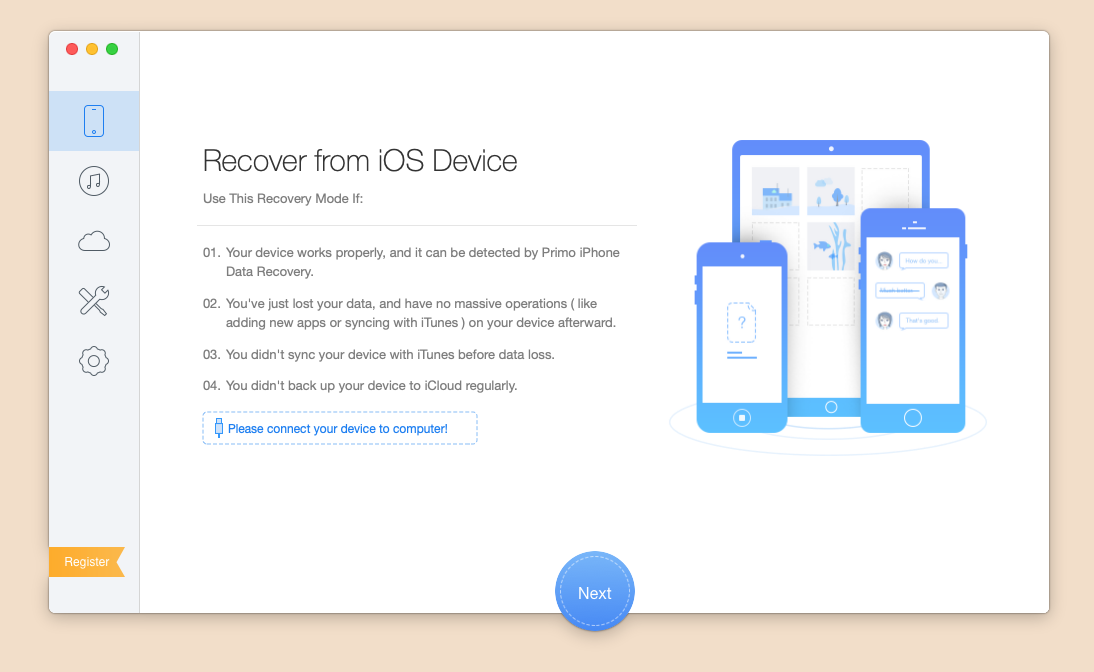
macOS compatibility: Mac OS X OS X 10.8 and later
Supported iPod models: iPod Touch (3rd, 4th, 5th, 6th)
Key features:
- iOS Repair Tools mode
- All common file types and apps are supported
- Discounted family license available
Description:
Primo iPhone Data Recovery is an affordable iPod recovery software tool that offers a 60-day money-back guarantee and the ability to retrieve lost data from three different locations: directly from the device, from an iTunes backup, and from iCloud. Using Primo iPhone Data Recovery is simple, and the entire process is described in detail on the official website.
Pricing:
- Free trial version available
- Full version costs $39.99 for 1 device
3. iMobie PhoneRescue
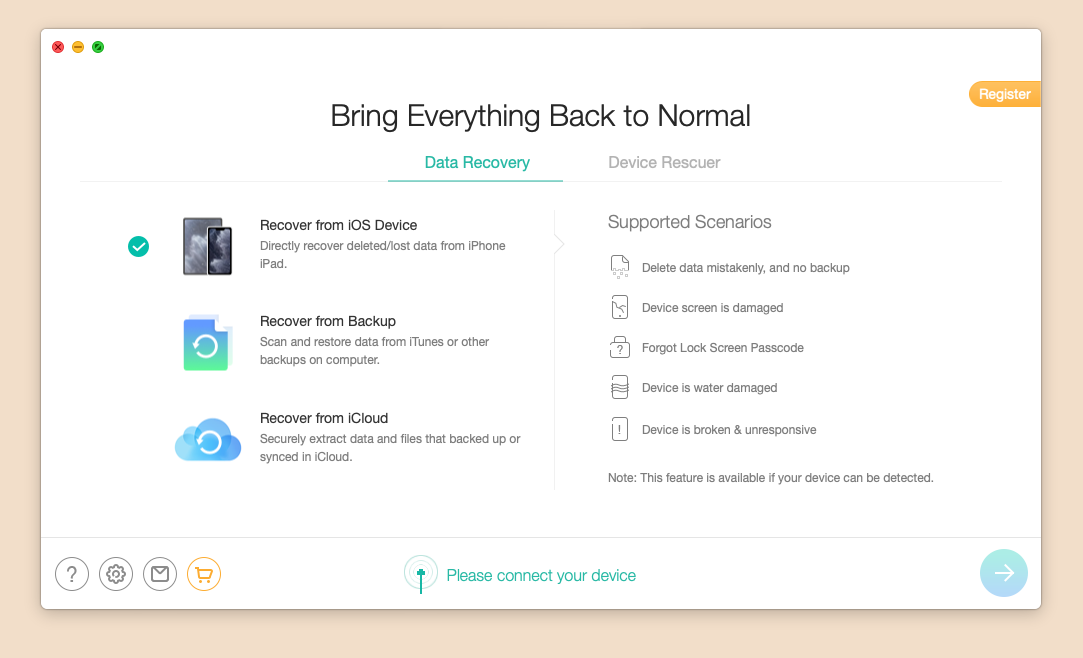
macOS compatibility: Mac OS X 10.8 and newer
Supported iPod models: iPod Touch (1st, 2nd, 3rd, 4th, 5th, 6th, 7th),
Key features:
- Straightforward workflow
- Recovers 31 file types
- Comes with iOS repair tools
Description:
Since its release iMobie PhoneRescue has attracted plenty of users with its step-by-step recovery wizard, which provides a guided recovery experience suitable for complete beginners. If you’re having trouble accessing and recovering backup iPod music because of an iOS system error, then you should know that iMobie PhoneRescue contains a capable collection of iOS repair tools, which can fix a wide range of iOS system issues, including white/blue/black screen of death and devices stuck in Recovery/DFU Mode.
Pricing:
- Free trial version available
- Full version costs $59.99
4. Tenorshare UltData
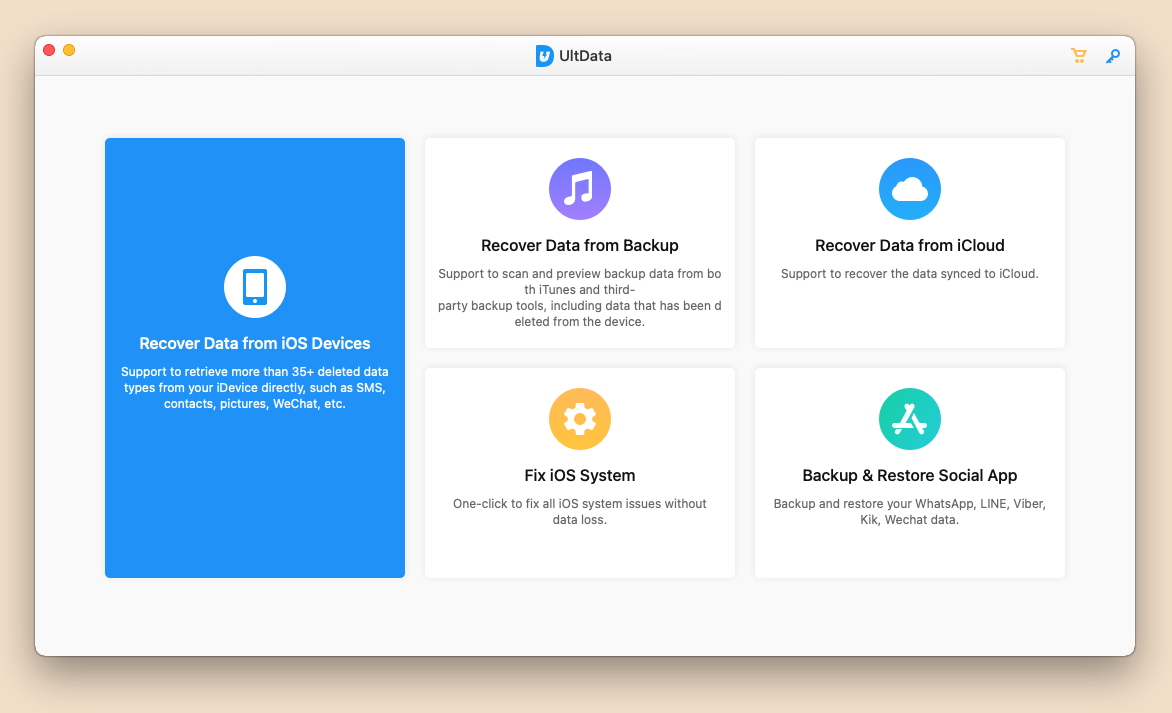
macOS compatibility: Mac OS X 10.10 and later
Supported iPod models: iPod Touch (1st, 2nd, 3rd, 4th, 5th, 6th)
Key features:
- Can fix common iOS system problems
- Categorizes scan results by file type
- Recovers data using three different methods
Description:
UltData is part of Tenorshare’s portfolio of iOS repair, recovery, and data management tools, allowing users to easily retrieve 35 file types (music, photos, SMS, contacts, and others) using three different recovery modes. It shines the most used in conjunction with ReiBoot, TunesCare, and iCareFone, all of which can be purchased individually directly from Tenorshare. Just keep in mind that the 7th generation of iPod Touch isn’t officially supported for some reason.
Pricing:
- Free trial version available
- Full version costs $59.95 a year
5. EaseUS MobiSaver
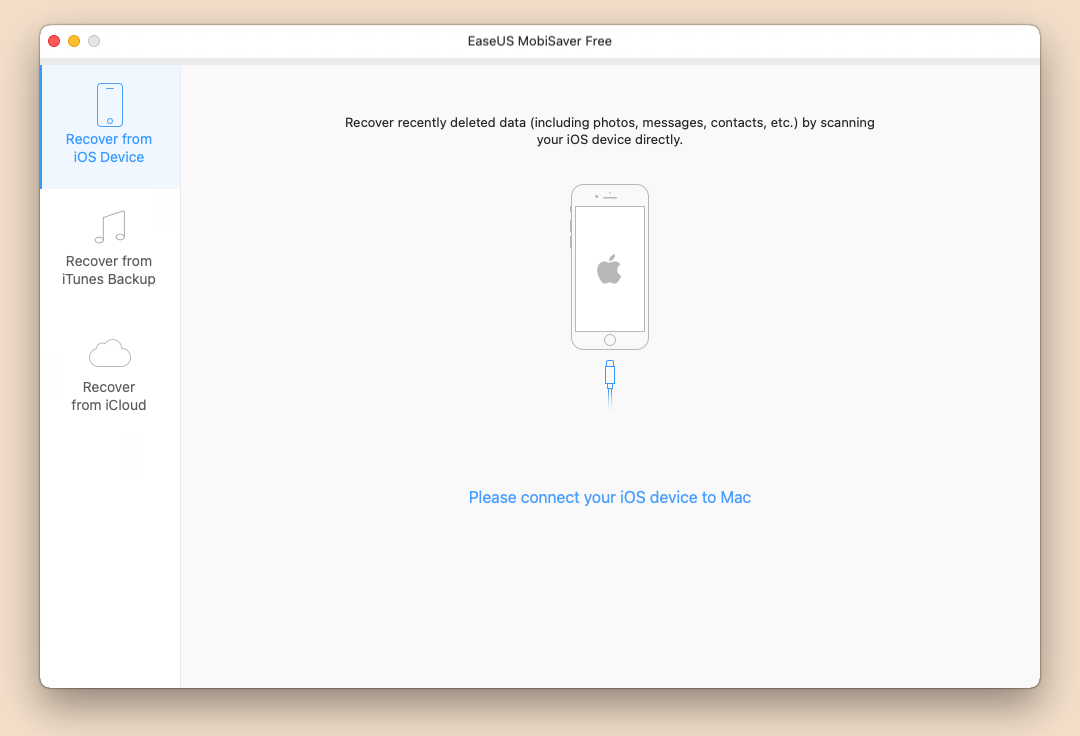
macOS compatibility: macOS 10.14/10.13/10.12/10.11
Supported iPod models: iPod Touch (4th, 5th, 6th)
Key features:
- Has a three-step recovery process
- Works with the latest version of macOS
- Monthly and annual plans available
Description:
EaseUS MobiSaver is a popular iPod data recovery software application that stands out with its straightforward three-step process. We recommend it to iPod Touch users who miss important iOS data and would like to recover it as painlessly as possible. Unfortunately, the software doesn’t support iPods that are not based on iOS, and it only supports iOS 13 to begin with.
Pricing:
- Free trial version available
- Full version costs $99.95
How to Recover Data from iPod?
Let’s take a closer look at how to recover data from iPod using our favorite iPod data recovery software: Disk Drill.
With Disk Drill, you can recover not only any iOS-based iPod Touch but also classic iPods, and the software application provides a simple and effective way to recover music without any technical skills or expert knowledge.
Here’s how to recover songs from iPod Touch using the latest version of Disk Drill:
- Download and install Disk Drill for Mac.
- Connect your iPod Touch to your computer and launch the app.
- Select iPhones & iPads from the Data Recovery section in the left pane.
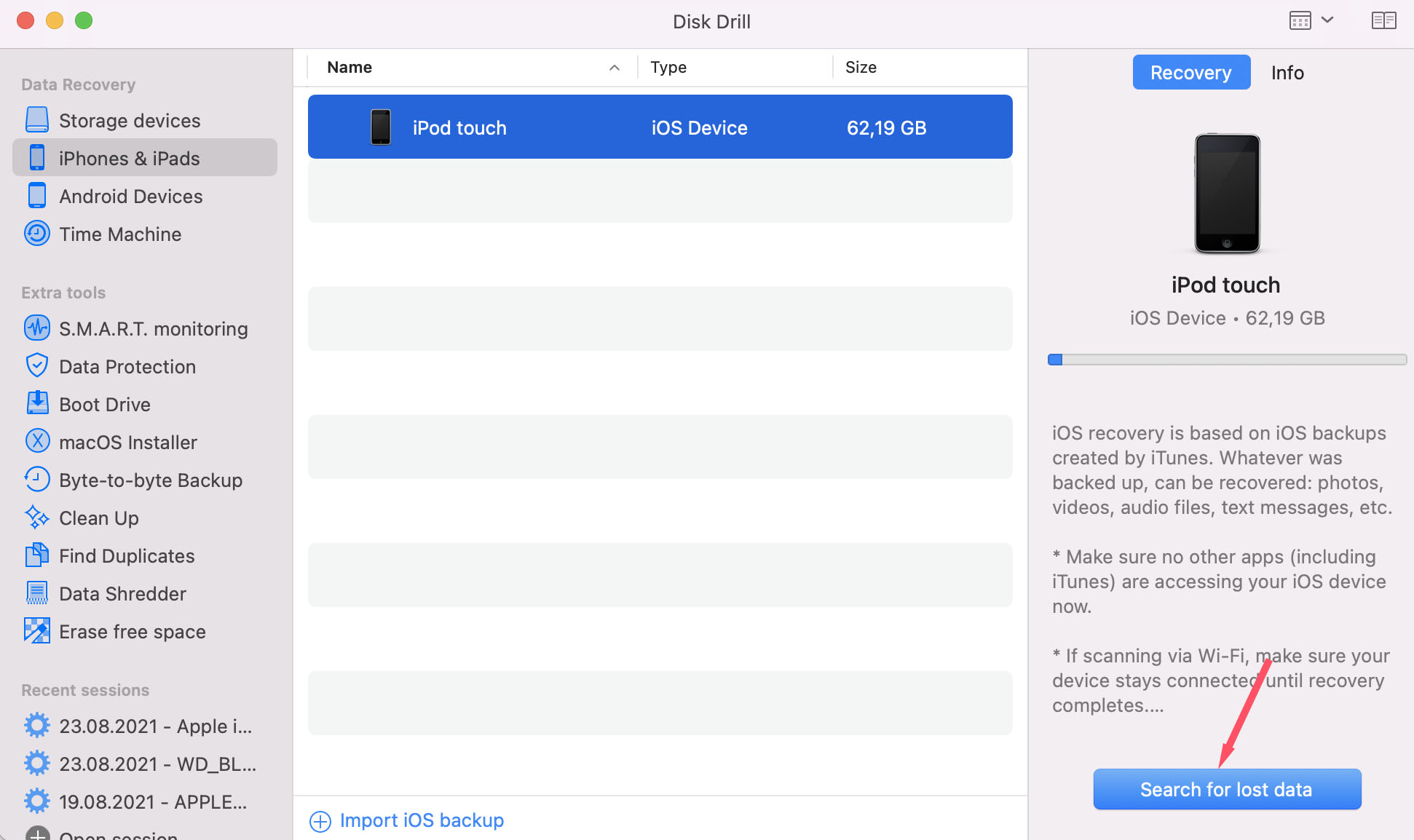
- Scan your iPod.
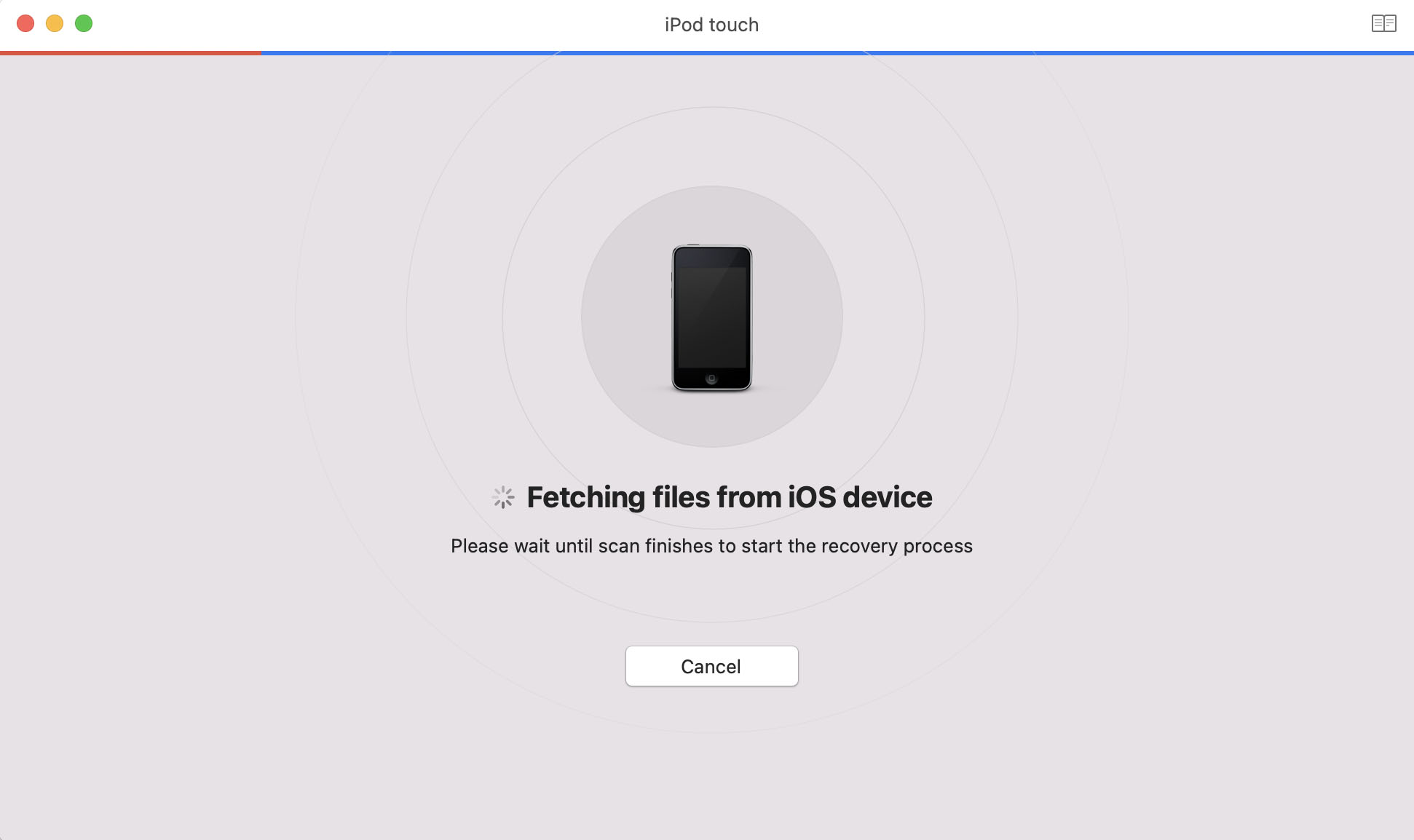
- Filter the scanned results, preview, and recover your deleted iPod songs.
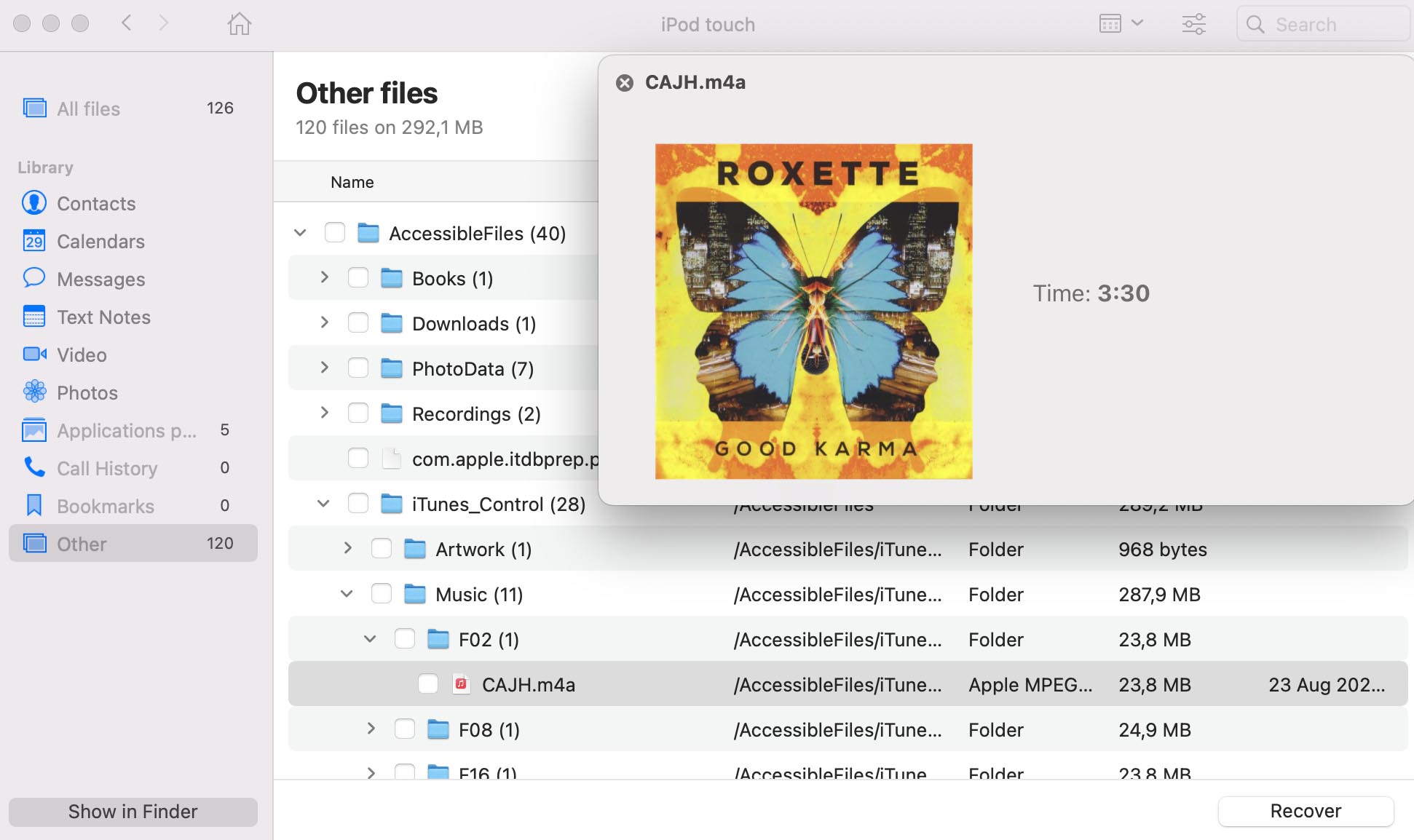
Older iPods that are not based on iOS, such as the iPod Classic and Nano, can be recovered just like regular storage devices:
- Download and install Disk Drill for Mac.
- Connect your iPod Touch to your computer and launch the app.
- Select your iPod and click the Search for lost data button.
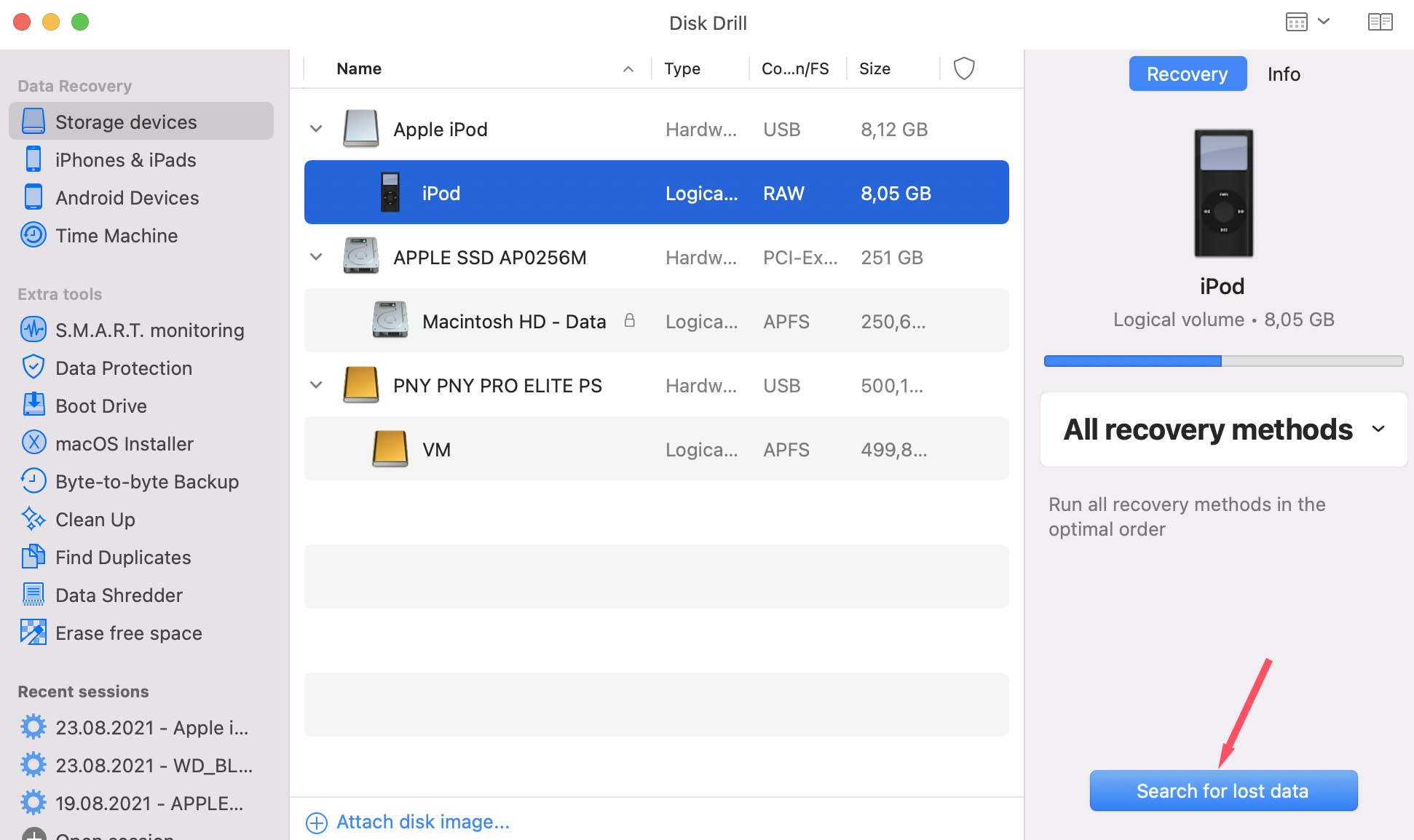
- Wait for the recovery process to finish.
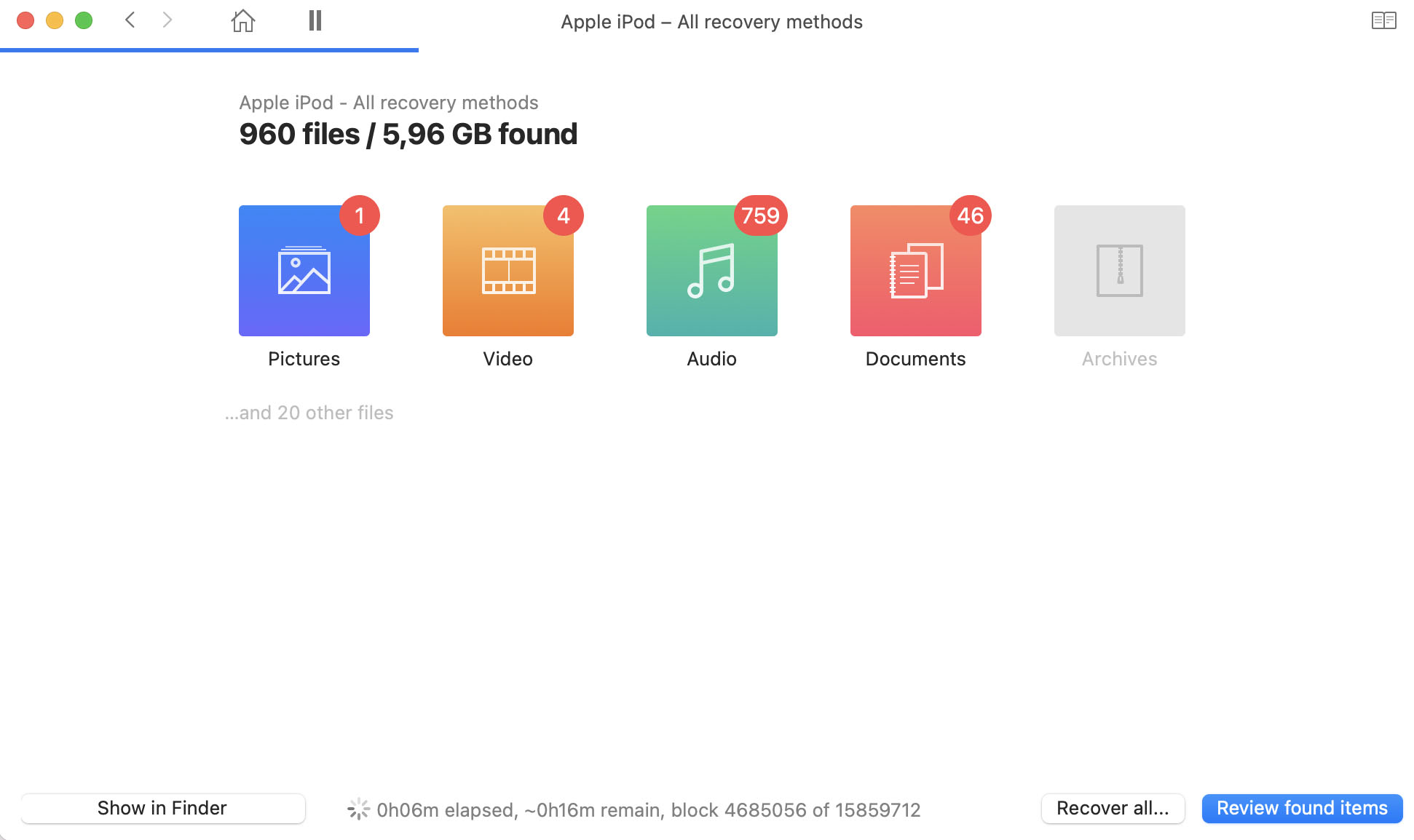
- Filter the scanned results, preview, and recover your deleted iPod songs.
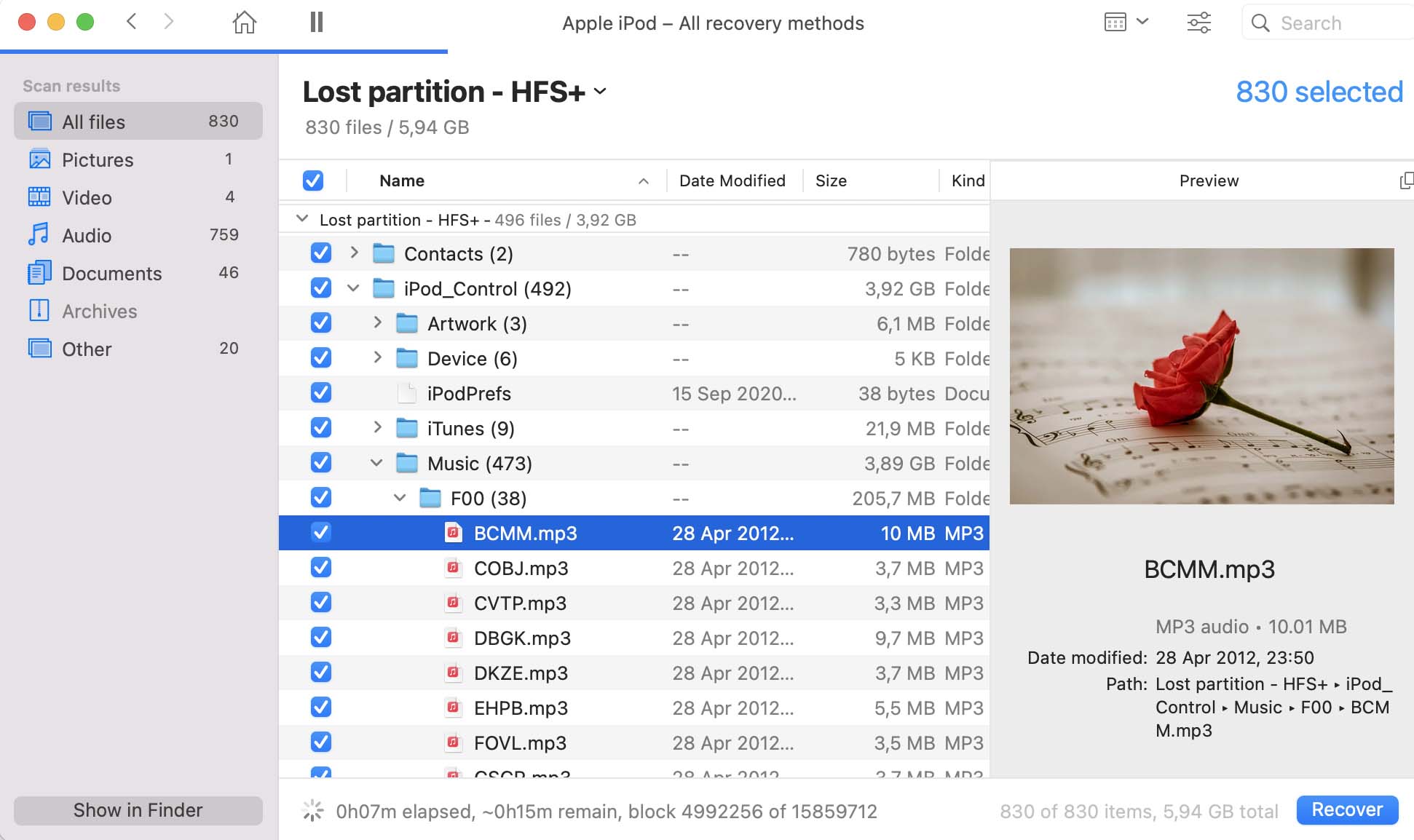
Alternative iPod Recovery Methods
Alternatively, you can attempt to retrieve songs from iPod cloud or local backups. The problem with these alternative iPod recovery methods is that that they are useful only if you have a backup to recover from. If you don’t, then you shouldn’t expect them to help you.
Method 1: Recover iPod data from an iTunes backup file
- Connect your iPod to your Mac and, when prompted, provide your passcode or choose to Trust This Computer.
- Open Finder, select your iPod from the right pane, and then select Restore Backup.
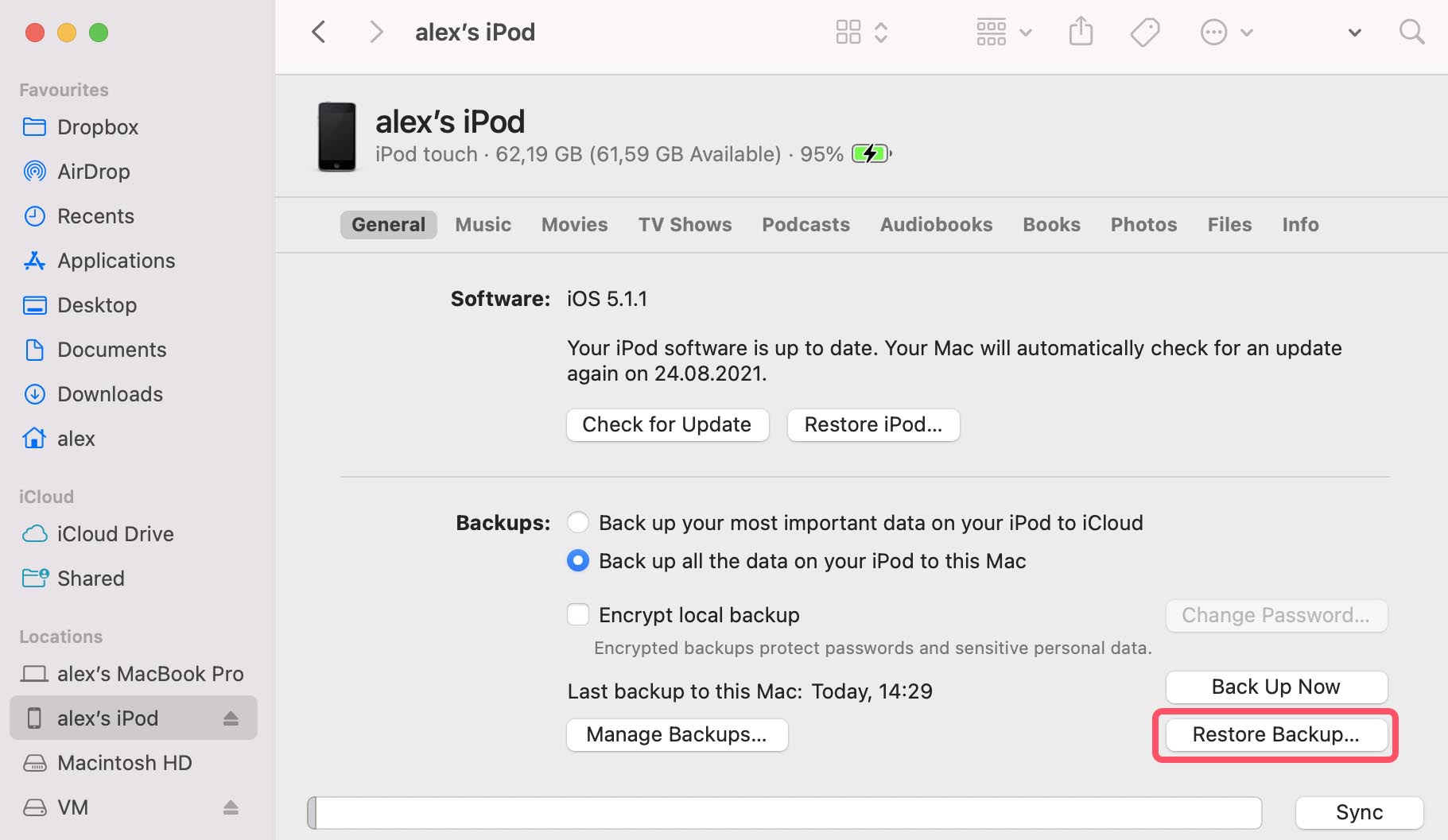
- Choose the backup you want to use for recovery.
- Click Restore and wait for the process to complete.
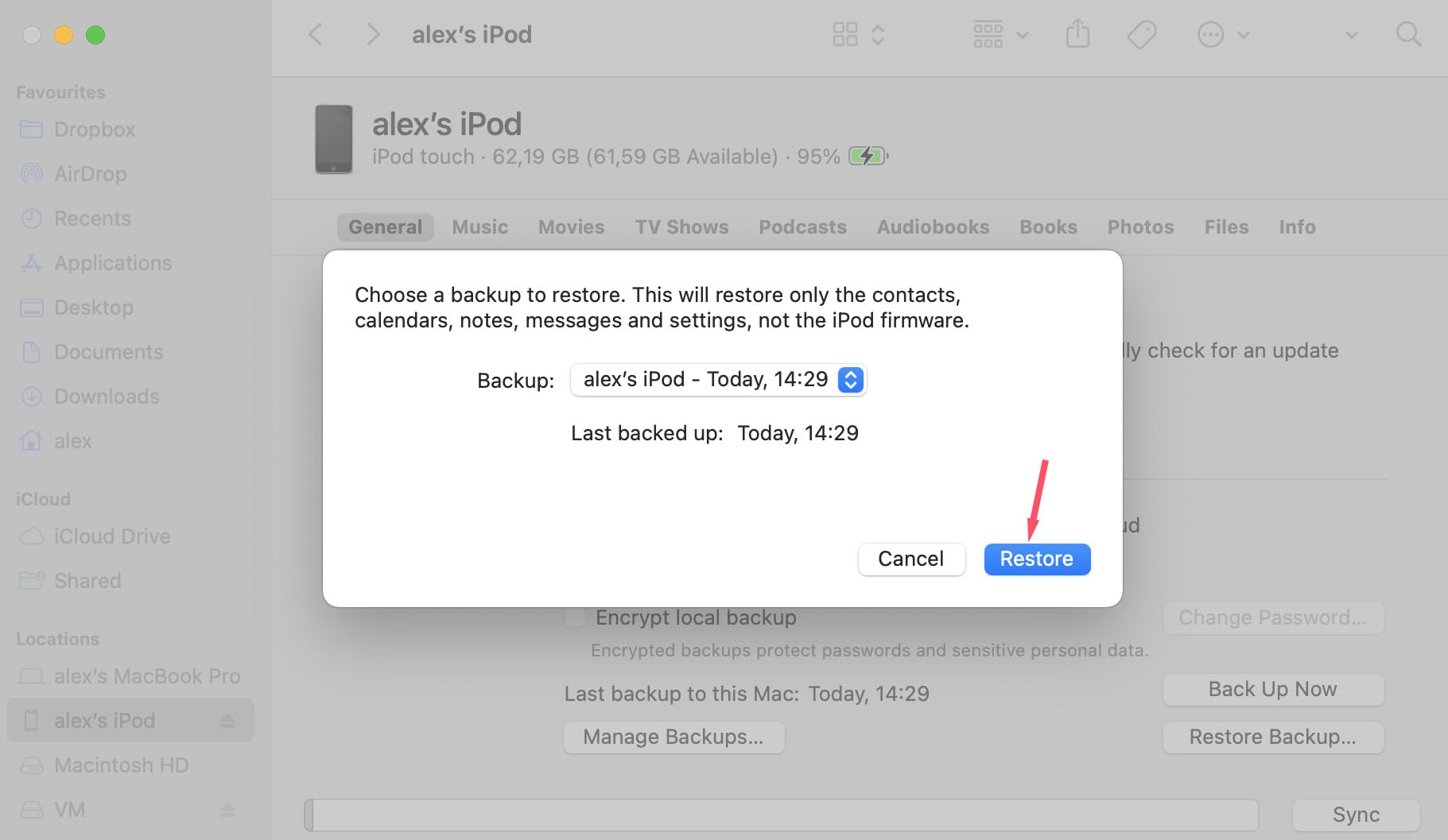
Method 2: Recover iPod songs from an iCloud backup
- Erase your entire iPod.
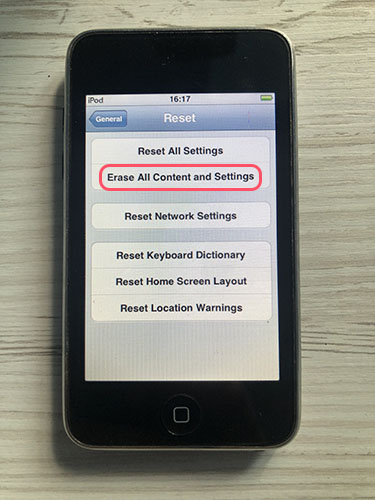
- Turn on your iPod and follow the onscreen setup steps until you reach the Apps & Data screen.
- Select the Restore from iCloud Backup option.
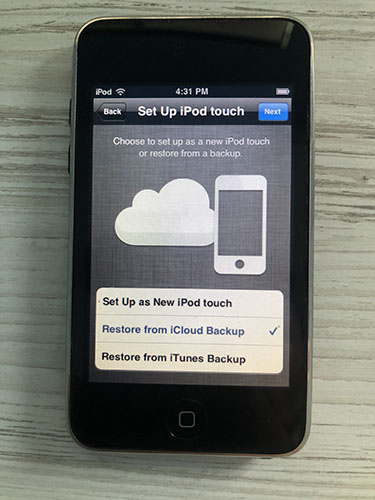
- Sign in to iCloud with your Apple ID.
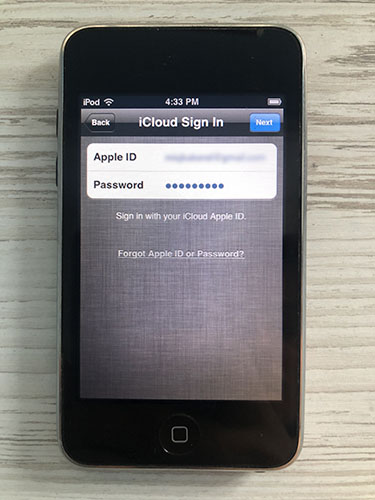
- Select your iCloud backup and complete the recovery process.
What to Do if My iPod Is Corrupted?
Early iPods were prone to data corruption issues, and some of their users deal with them to this day. If you’re among them, then this section is for you. Here’s how to fix your corrupted iPod:
Step 1. Use Diagnostics Mode to Find Out What’s Wrong
The venerable iPod Classic was first released in 2001, so the little hard disk inside has every right to fail. To determine if that’s really what’s happening with your iPod, you need to check it with Diagnostics Mode. The steps for accessing Diagnostics Mode are slightly different for each iPod generation, but they generally go as follows:
- Press and hold the Select button together with the Menu button for about 6 seconds (until your iPod reboots).
- As soon as it does, move the finger holding the Menu button to the Rewind button and hold it together with the Select button for another 6 seconds to enter Diagnostic Mode.
- Select Manual Test using the Menu button and go to IO > HardDrive > HDSMARTData. Alternatively select Others > SDRAM QScan.
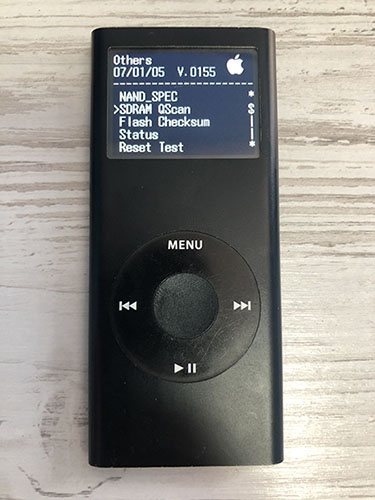
- Analyze the displayed information to determine how healthy your hard disk or sdram is (pay special attention to reallocated and pending sectors, which correlated with disk errors).
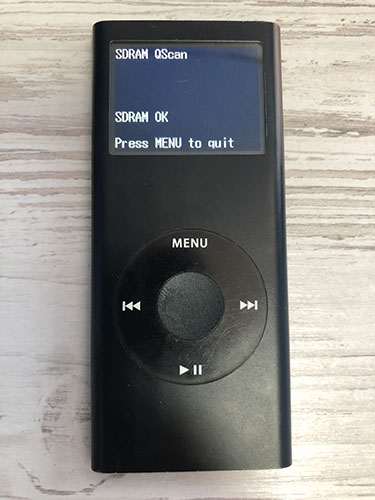
- Press and hold the Select button together with the Menu button for about 6 seconds again to reset your iPod.
Step 2. Scan Your iPod in Disk Mode
- Press and hold the Select button together with the Menu button for about 6 seconds (until your iPod reboots).
- As the Apple logo appears press and hold the Play button together with the Select button for another 6 seconds to put your iPod in Disk Mode.

- Connect your iPod to your Mac and check for hard disk errors using Disk Utility.
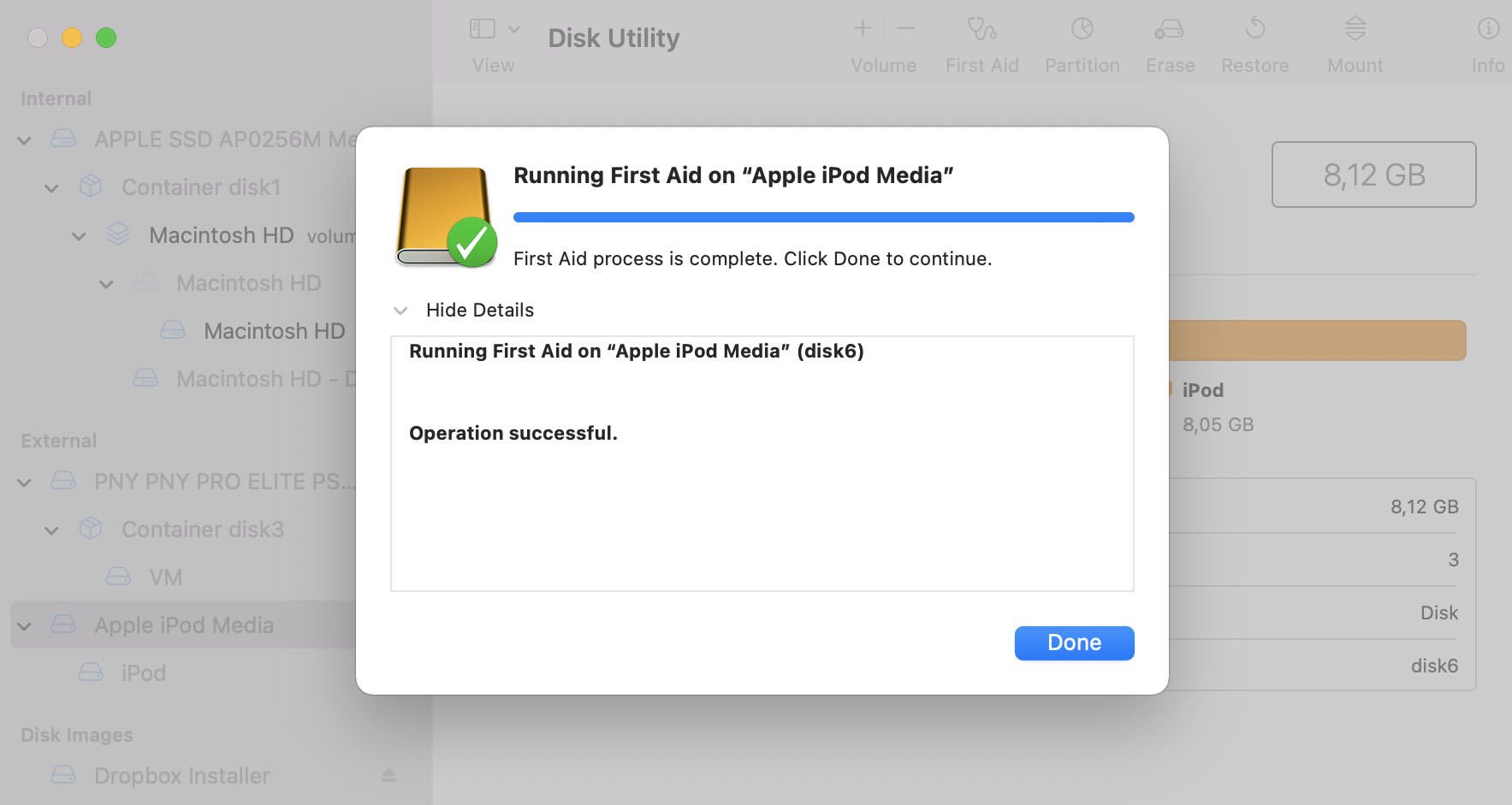
If your iPod is still suffering from issues with data corruption after checking for hard disk errors using Disk Utility, or if Diagnostic Mode revealed the hard disk to be in poor share, then it’s time to perform hard disk replacement.
The good news is that there are plenty of detailed tutorials online that explain how to upgrade iPod storage with a new hard disk step by step, and the entire process of restoring a corrupted iPod should take you a few hours at most.






