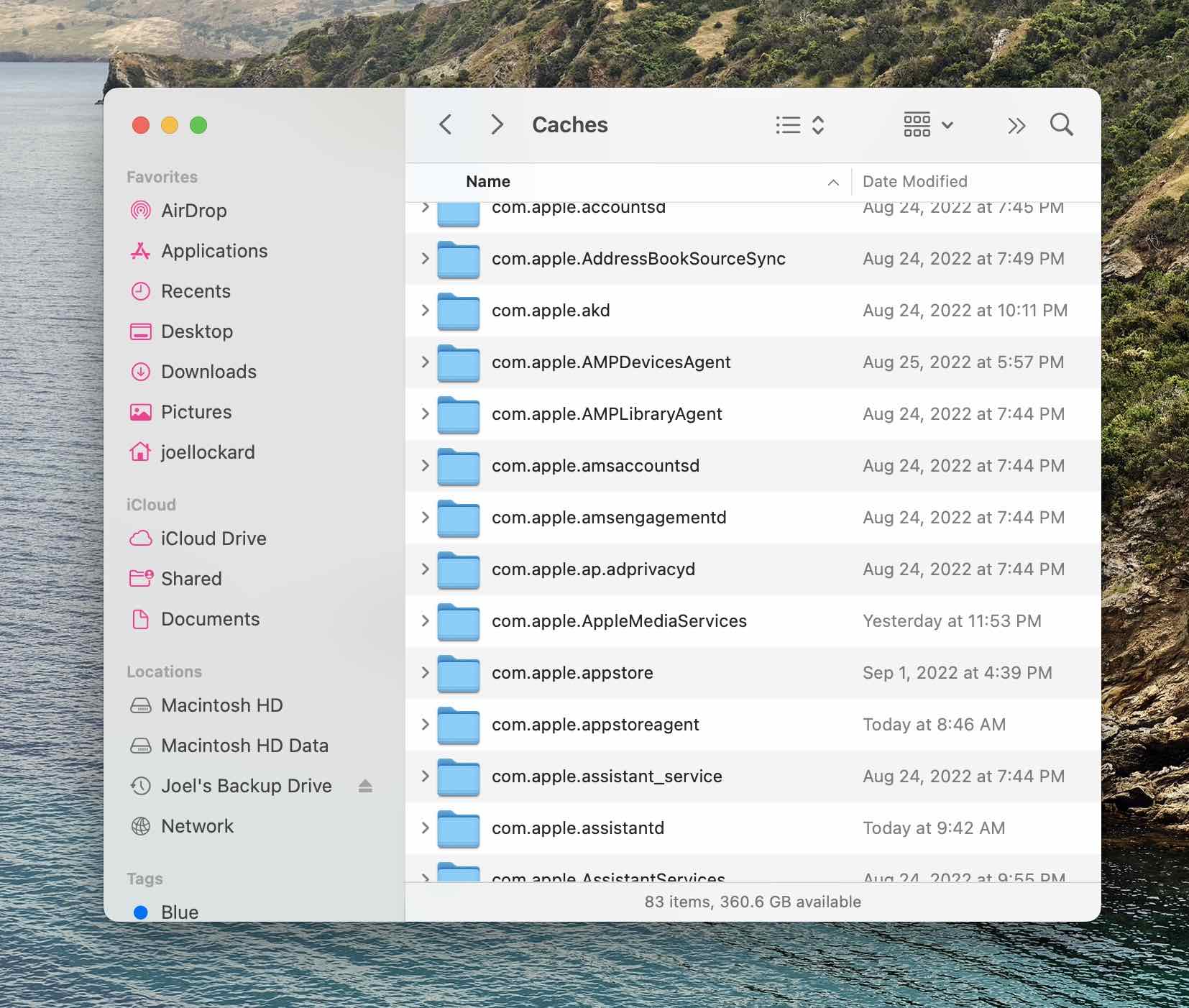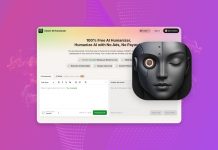Do you still remember how snappy your Mac felt when you booted it up for the first time? If you’ve been using it for a while, it probably doesn’t feel nearly as responsive anymore. That’s because Macs—just like all other computers—accumulate all kinds of junk over time that slows them down, including large hidden files, old settings, and duplicate apps.
If you think that starting from scratch by reinstalling your Mac is the only way to restore its original performance, then we have good news for you. All you need to make your Mac feel new again is one of the top 10 best free Mac cleaners recommended below.
Table of Contents
Comparison of the Best Mac Cleaner Tools
| Limitations in a Free Version | Full version | Compatibility | Developed by | Latest Version | |
|---|---|---|---|---|---|
| CleanMyMac X | Remove up to 500 MB of junk for free | $34.95 | macOS 10.13 and newer | MacPaw | June 20, 2024, 4.15.4 |
| Disk Drill | None | Freeware | macOS 10.15 and newer | CleverFiles | May 7, 2024, 5.5.1517 |
| CCleaner | No real-time monitoring | $19.95 | macOS 10.10 and newer | Piriform | 17 Jul 2024, 6.26.11169 |
| DaisyDisk | Some functionality is locked | $9.99 | macOS 10.13 and newer | Software Ambience Corp. | Mar 21, 2024, 4.30 |
| MacKeeper Cleaner App | Allows you to only scan your Mac | $10.95/month | macOS 10.13 and newer | Clario Tech DMCC | Jul, 2024, 6.7.1 |
| Cleaner One Lite | Some features are missing | $9.99 | macOS 10.12.0 and newer | Trend Micro | Jun 12, 2024, 6.5.1 |
| Omni Remover 3 | Allows you to only scan your Mac | $19.99 | macOS 10.13 and newer | MiniCreo | 3.8.9 |
| App Cleaner & Uninstaller | Free for only 7 days | $19.90 | macOS 10.13 and newer | Nektony | June, 2024, 8.3 |
| AppCleaner | None | Freeware | macOS 10.6 and newer | FreeMacSoft | 4 July, 2023, 3.6.8 |
| MacClean | Allows you to only scan your Mac | $19.99 | Mac OS X 10.9 and newer | iMobie | Dec 23, 2022, 3.6.1 |
1. CleanMyMac X
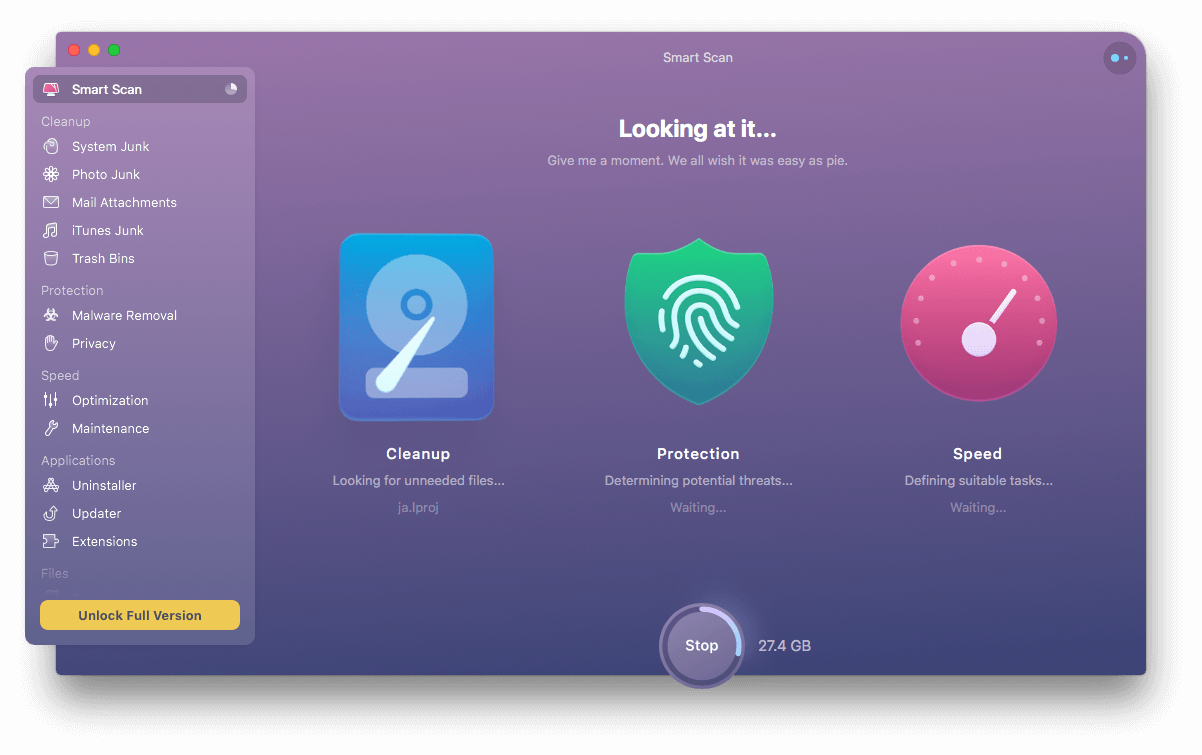 When it comes to Mac cleaners, you would be hard-pressed to find a more popular solution than CleanMyMac X by MacPaw. This feature-packed app boasts a polished user interface and a whole host of useful cleaning features that make it possible to for users get rid of junk in all corners of macOS with a single click.
When it comes to Mac cleaners, you would be hard-pressed to find a more popular solution than CleanMyMac X by MacPaw. This feature-packed app boasts a polished user interface and a whole host of useful cleaning features that make it possible to for users get rid of junk in all corners of macOS with a single click.
“CleanMyMac X offers a variety of easy-to-use tools that can quickly free up space on your device and get rid of suspicious files.”
techjury.net
CleanMyMac X is able to tell useful files from those that can be safely deleted thanks to the constantly updated Safety Database. Because the cleaner has been in development for over 10 years, you can be sure that the database contains all junk commonly found on modern Macs, including large and old files, Trash Bins, iTunes junk, mail attachments, and so on.
In addition to performing deep system cleaning, CleanMyMac X can neutralize malware threats, tweak various system settings, uninstall or reset apps, and securely delete sensitive files. Users can try all features for free and unlock unlimited junk removal for $39.95 per year.
- Polished user interface that makes it easy for anyone to clean their Mac
- Simple one-click Mac cleanup to streamline the cleaning process
- Reliable and safe cleaning tool that will not damage your computer
- Plenty of extra features such as the ability to uninstall or reset apps and securely delete important data
- The free version can clean only 500 MB and some features are restricted
2. Disk Drill Clean Up Tool
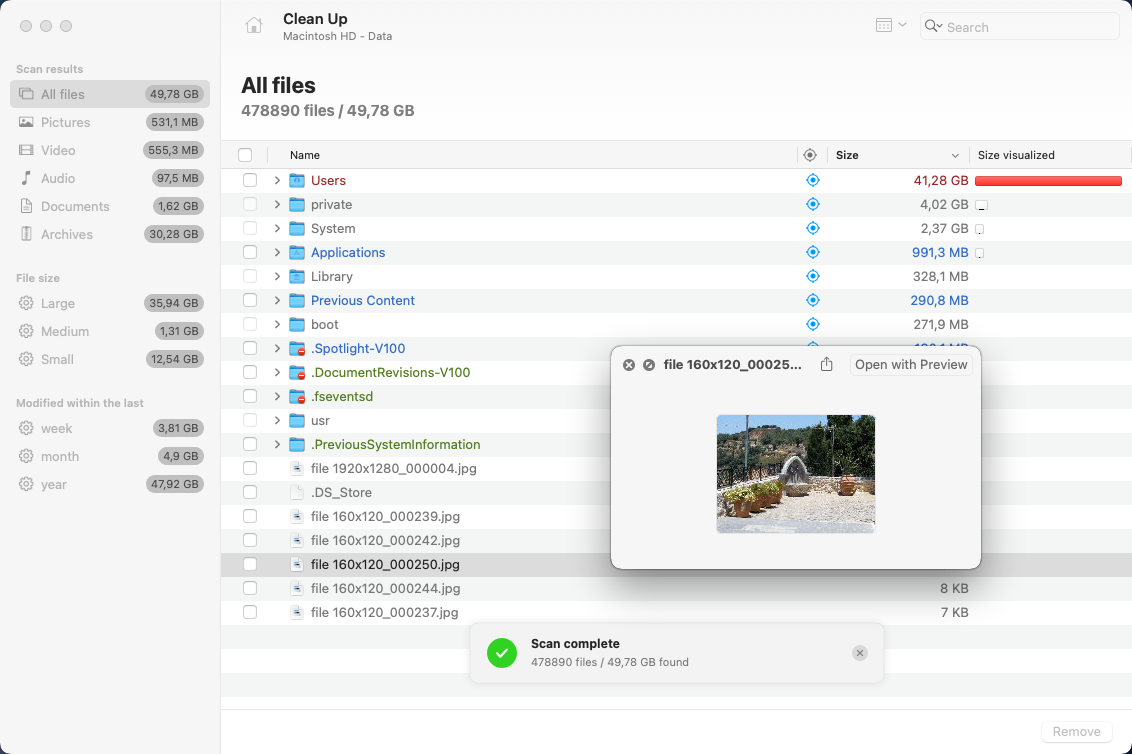
Disk Drill is actually a data recovery software application first and a Mac file cleaner second, but that doesn’t stop it from ranking high on our list of the top 10 best free Mac cleaners. Why? Because it comes with a truly unlimited free cleanup module that makes it possible to easily identify, visualize, and delete all files that are taking up a lot of space.
“Great product and awesome customer service!”
www.g2.com
If you’re worried that an important file could find its away among junk files, then you can filter the scan results by file type, keywords, file size, and several other criteria and manually verify that the files you’re deleting are really unnecessary. That said, Disk Drill is a trusted Mac cleaner, so you can leave everything up to it and save yourself valuable time.
As we’ve already mentioned, Disk Drill also excels at recovering lost files after an accidental deletion, hardware failure, or some other data loss incident. The app can recover over 400 different file formats, and the data recovery process is so straightforward that even less experienced users can figure it out on their own.
- Comes with free and unlimited Mac cleanup tools in the software’s trial version
- Intuitive user interface that guides you through the process of cleaning your Mac
- Frequently updated to stay abreast of the most current macOS changes
- Powerful data recovery functionality to restore lost and deleted files from any disk-based storage device
- Doesn’t come with an app uninstaller so users will need to address this issue with another tool
3. CCleaner for Mac
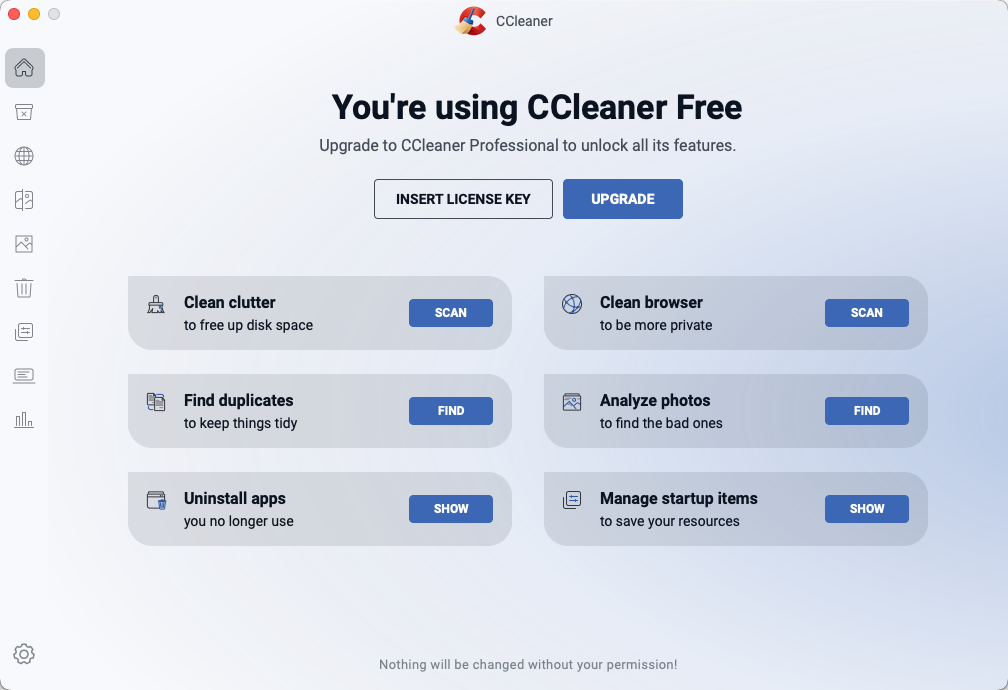
CCleaner for Mac is an easy-to-use Mac disk cleaning tool that shares most features with its incredibly popular Windows counterpart. Originally released in 2004 by Piriform, CCleaner has helped countless users fix annoying slowdowns, reduce clutter, and delete potentially sensitive cookies and other leftover files.
“Perfect Software”
cnet.com
CCleaner for Mac is fully customizable, giving you all the flexibility you need to improve the performance of your Mac. You can specify exactly what you want to clean, such as Safari data, Trash, recent documents, and so on. Of course, you can also choose to clean all junk files in one go, which is the recommended approach when cleaning applications and system files for the first time.
Unfortunately, CCleaner for Mac hasn’t been updated in a while, and doesn’t officially support the latest version of macOS (support ends with macOS 13 Ventura). That said, we’ve been able to install and use the latest version of CCleaner for Mac just fine.
- Completely unlimited cleanup capabilities
- Selective cleaning enables you to select the types of junk files the tool will remove
- The tool can securely erase your browsing history to ensure privacy
- Not officially compatible with the latest version of macOS
- Lack of updates may cause problems with newer versions of macOS
4. DaisyDisk
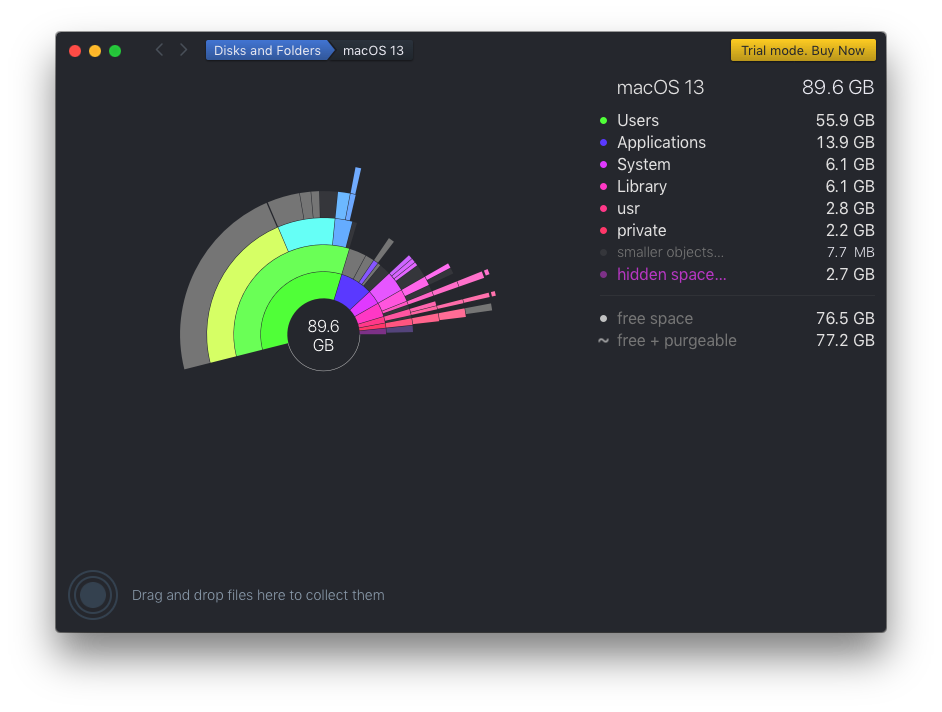
DaisyDisk is certainly one of the most beautiful apps to clean Mac. Its goal is to solve a common issue that most Mac users encounter at one point or another: insufficient disk space. When you launch the app, it gives you an overview of all storage devices attached to your Mac, including network storage. You can simply click the Scan button next to each storage device to analyze its usage.
“I restarted my laptop and reclaimed almost 200Gb of space on my hard drive!”
reddit.com
All files and folders are displayed as a visual interactive map that makes it crystal-clear where the largest files are located. The visual nature of DaisyDisk makes it incredibly easy to free up storage space and avoid the expensive purchase of a new storage device.
Just be ready that the manual cleanup process can be quite time-consuming, so don’t expect instant results. If you’re looking for a tool that can automatically clean Mac storage, pick another best app to clean Mac featured in this article.
- Beautifully designed with an attractive and unique user interface
- The tool has been vetted by Apple and is available in the Mac App Store
- Scanning modern disks takes only a few seconds and produces a visual map detailing storage usage
- The full version is reasonably priced
- Manual cleanup only with no automated method of removing duplicate or junk files
5. MacKeeper Cleaner App
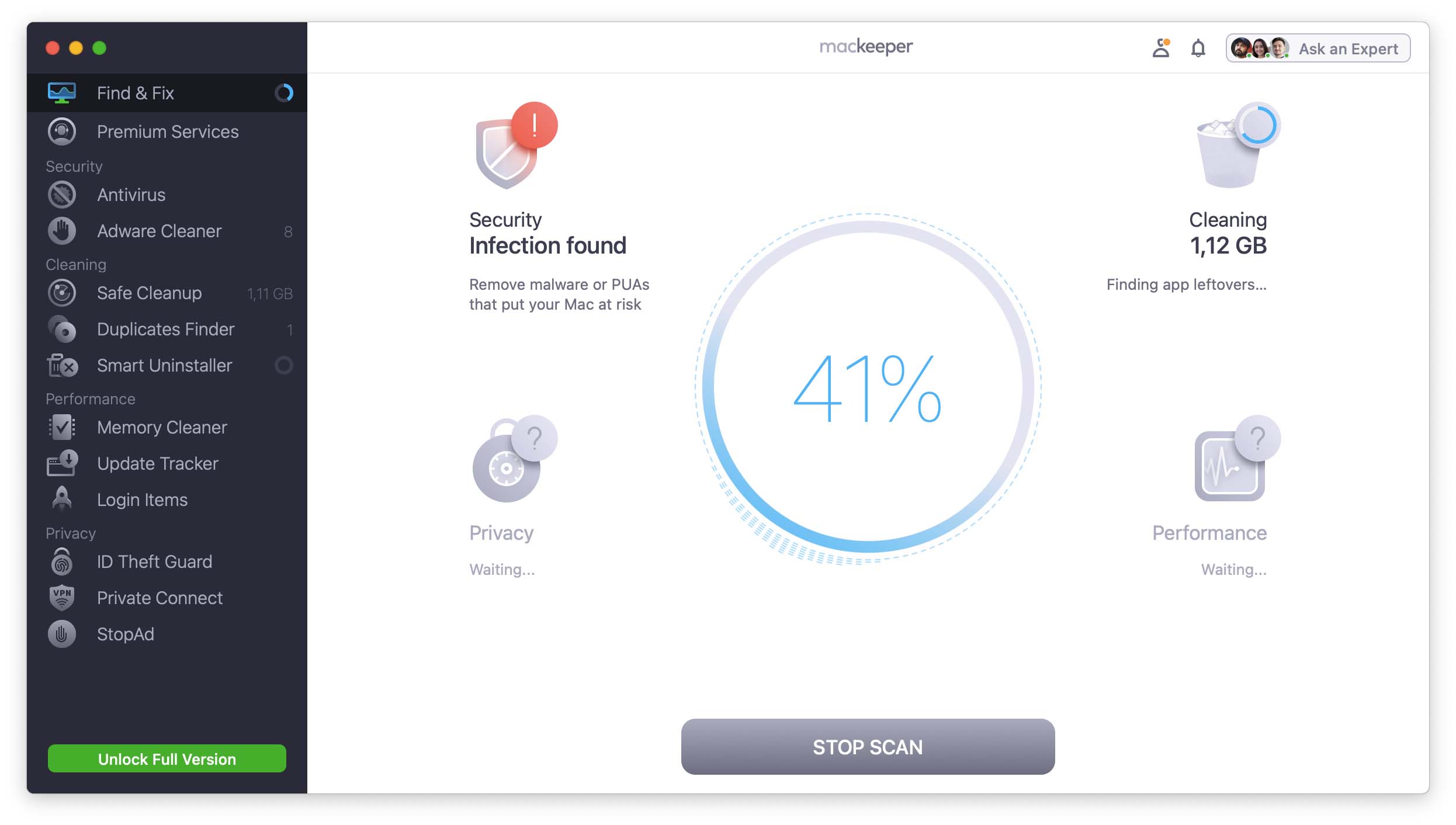
MacKeeper is a versatile software tool designed to clean your Mac of unwanted items like junk files and keep it performing at top speed. In addition to its primary function of optimizing your Mac’s performance, this app offers many other features that help protect your data and get the most out of your computer.
“MacKeeper offers tons of security, privacy, and performance features beyond basic antivirus protection.”
pcmag.com
MacKeeper provides users with antivirus protection and the ability to run malware scans to keep malicious code off their Macs. The tool identifies and cleans memory-draining resources and can block adware and popups. The app includes a VPN for browsing the web privately and can monitor email addresses for potential password leaks.
The app is easy to use and targets the average Mac owner who wants to optimize their computer’s performance and keep it free of viruses and malware. The extra tools allow users to perform multiple tasks from a unified interface for increased productivity.
- Offers good antivirus protection and extra tools.
- A duplicate finder is included to help save valuable storage space.
- Premium subscriptions offer unlimited 24/7 tech support that can address any issue with your Mac.
- The many popups and dialog boxes that appear can be annoying when using the tool.
- Premium features require an expensive monthly subscription.
6. Cleaner One Lite
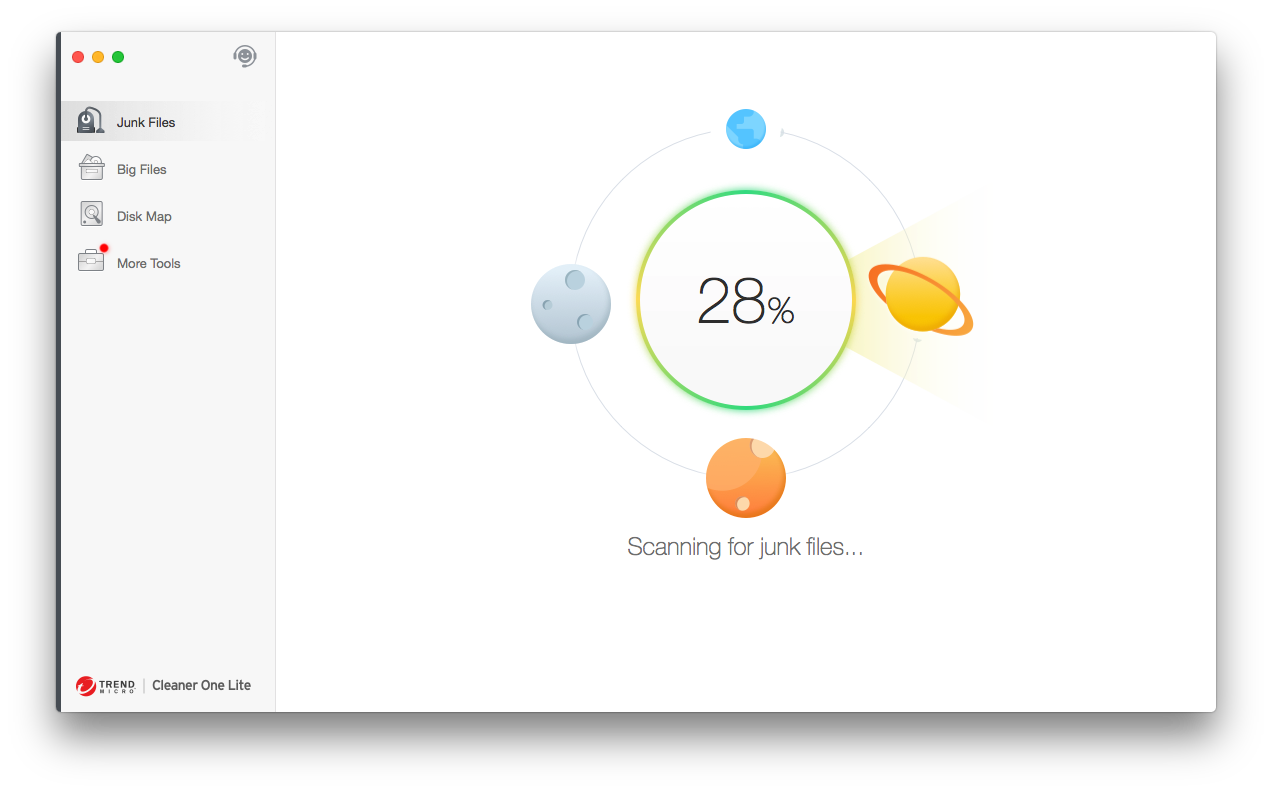 Formally known as Dr. Cleaner, this well-rated Mac cleaner is developed by Trend Micro, an American-Japanese multinational cybersecurity software company known primarily for its cybersecurity solutions. As its name suggests, Cleaner One Lite is the free version of Cleaner One Pro, which means that it lacks certain features that some users may find important.
Formally known as Dr. Cleaner, this well-rated Mac cleaner is developed by Trend Micro, an American-Japanese multinational cybersecurity software company known primarily for its cybersecurity solutions. As its name suggests, Cleaner One Lite is the free version of Cleaner One Pro, which means that it lacks certain features that some users may find important.
“Cleaner One Pro has several advanced features but the best part I find is the shredder tool that securely deletes sensitive data. It is like a virtual shredder!”
G2.com
To be more specific, Cleaner One Lite doesn’t include a duplicate file scanner, system status monitoring, similar photo finder, start-up manager, app manager, file shredder, and security center. If these features are important to you, we recommend you pick another free Mac cleaning software solution from our list.
But if you’re looking for a basic Mac disk cleaner that can clean an unlimited amount of data from your Mac, Cleaner One Lite is a solid choice, and its Mac App Store reviews (currently averaging 4.8 stars out of 5) speak for themselves.
- Well-rated Mac storage cleaner from a reputable software developer
- Easy-to-use interface that simplifies the process of cleaning your Mac
- Creates a visual and interactive map of junk files that enables you to analyze the files that the tool can remove before proceeding with their removal
- Some features are available only in the Pro version.
7. Omni Remover 3
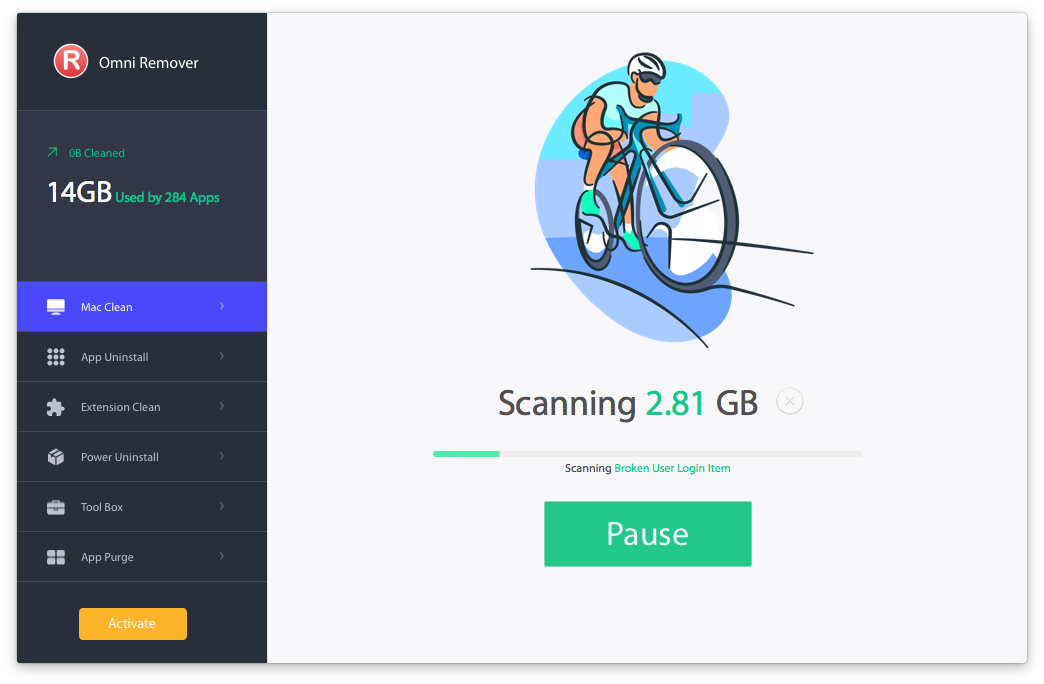
Omni Remover 3 is a feature-packed Mac cleanup software app designed to erase more than 20 different kinds of macOS system junk files, including app leftovers, iTunes files, unused cache files, redundant language files, and broken preferences.
“MiniCreo Omni Remover 3 helped me to get rid of cache, junk files, broken references and logins.”
fixthephoto.com
This free MacBook cleaner is optimized for macOS Ventura, but it runs great even on older versions of macOS. You can download it for free from its official website and install it just like any non-App Store app. The free version can scan your system, but it won’t actually delete any junk data unless you purchase a license.
Included with Omni Remover 3 as a bonus is a smart app uninstaller that can deal even with stubborn apps with files scattered in many different system directories.
- Cleans up more than 20 kinds of junk files to reclaim as much storage space as possible
- Runs great on all recent versions of macOS
- Comes with a handy app uninstaller that helps remove the lingering traces of apps even when spread across multiple folders
- The free version only allows you to scan your computer with no access to the tools other features
8. App Cleaner & Uninstaller
 App Cleaner & Uninstaller is a no-frills tool designed to completely remove apps and delete all leftover files. Deleting an app and all files associated with it using this tool takes only three steps: launch the tool, select the app you want to delete, and click Remove. App Cleaner & Uninstaller will automatically trace all files associated with the app and get rid of them.
App Cleaner & Uninstaller is a no-frills tool designed to completely remove apps and delete all leftover files. Deleting an app and all files associated with it using this tool takes only three steps: launch the tool, select the app you want to delete, and click Remove. App Cleaner & Uninstaller will automatically trace all files associated with the app and get rid of them.
“It’s a useful tool to clean a mess on your device. My favourite one.”
www.g2.com
You can also use App Cleaner & Uninstaller to disable and uninstall Mac system extensions, remove macOS install files, clean up Mac widgets, and more. All this functionality can be tested completely for free for up to 7 days, but you need to purchase a license to continue using the tool once the free trial period is over.
- Reliable and effective tool that removes all traces of unwanted apps
- Works great as a free cache cleaner for Mac
- Mac optimization features such as cleaning up widgets and system extensions
- Can delete service files to reset apps to their state when originally installed
- Free for only 7 days after which a license out be obtained
9. AppCleaner
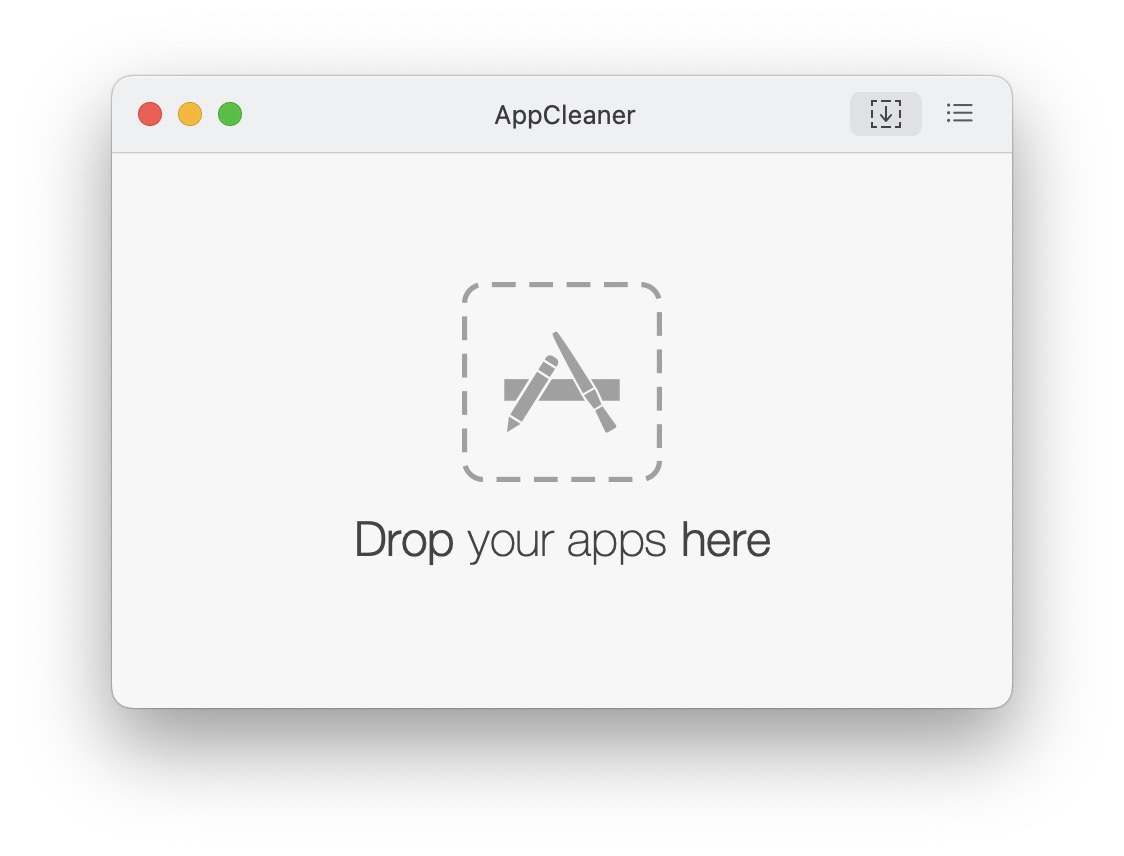
AppCleaner is the simplest Mac cleaner on this list because it does just one thing: it deletes applications without leaving behind any leftover files. To use it, you need to drop the app you want to delete into the AppCleaner window, wait a very short while until it finds all files associated with it, and then confirm your decision—it’s that simple.
“Been using it for almost ten years. Now I’m on a M1 Mac and still using it =] I think it will be needed until Apple changes the installation/uninstallation process of apps in macOS, which I doubt will happen any time soon….”
The developers at FreeMacSoft have been regularly updating AppCleaner for more than a decade to maintain compatibility with macOS. Because they also make older versions of their software available for download, you can use AppCleaner on a very old Mac running, for example, macOS 10.7 as well as on the latest Mac running macOS Sonoma. Oh, and have we mentioned that AppCleaner is completely free and unrestricted?
- Does one thing and does it well
- Completely free
- Works with the latest and older versions of macOS alike
- Extremely simple to use
- Does just one thing (but does it well)
10. MacClean
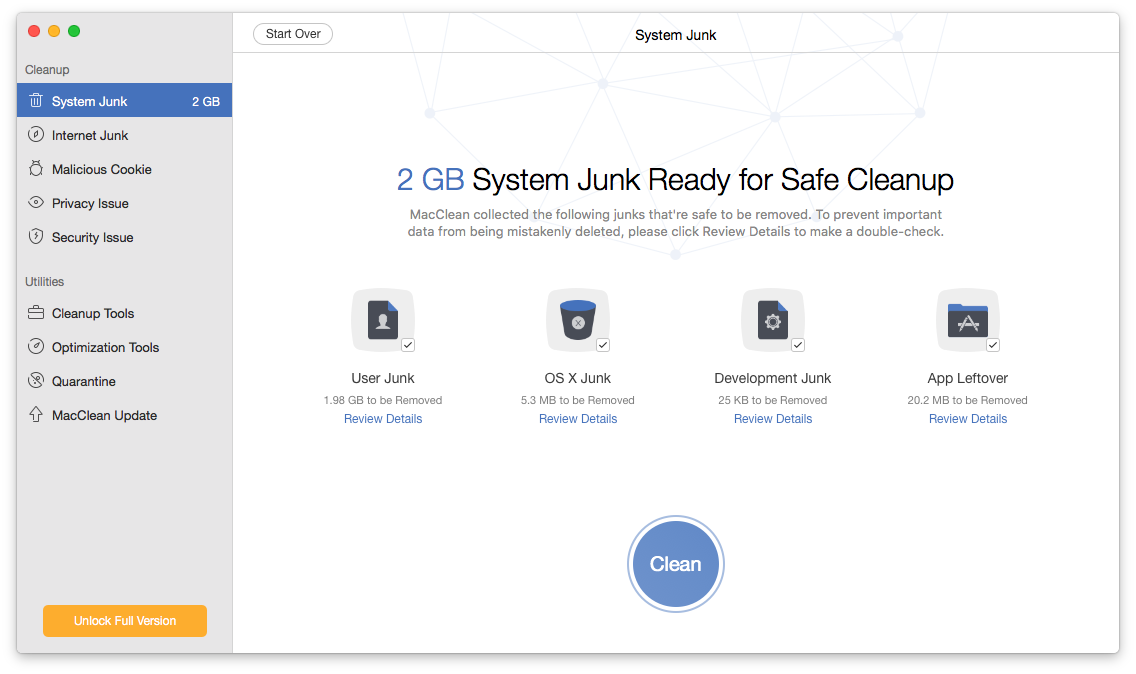
MacClean is a good Mac cleaner that you can trust to restore your computer to its former glory. Instead of cleaning all junk files in one go, MacClean offers five distinct cleanup options: System Junk, Internet Junk, Malicious Cookies, Privacy Issues, Security Issues. The first option is the one you’ll probably use the most because it removes user and system junk, unnecessary development files, and app leftovers.
“Packed in a clean, easy-to-understand user interface, the application does the cleaning process well, freeing up precious space on your Mac on demand, though it lacks the convenience of the one-button diagnosis other similar applications offer.”
Best Reviews
If you want to get rid of duplicate files, you need to rather confusingly select Cleanup Tools under utilities. That’s where you can also find the option to remove outdated language files or the option to securely delete sensitive files. Unfortunately, it’s not possible to run all the cleanup features MacClean has to offer with a single click.
Compared with other free cleaning apps featured in this article, scanning with MacClean definitely takes more time, but at least the results are worth the wait. The bad news is that scanning is the only thing the free version lets you do, and you need to purchase a license to delete found junk files.
- Comes with a duplicate finder that enables you to analyze your storage and find unnecessary files
- Offers multiple ways to remove junk files from Mac including deleting malicious cookies and Internet junk
- The full version is affordable
- No comprehensive one-click scan makes it more difficult to use than some alternatives
- The free version lets you only scan your Mac and does not let you try any of the tool’s other features
- Scanning is slower than with other solutions and can take a considerable amount of time
Choosing the Best Mac Cleaner for Your Needs
As our selection above demonstrates, many tools are available to clean your Mac of unnecessary and unwanted clutter. With so many choices, it can be difficult to decide which one to install first.
If you don’t want to simply go with one of our top recommendations, then you should consider the following criteria to make an informed choice that reflects your personal needs:
- 💻 Operating system support – The first thing you need to do is make sure that the solution you select runs on your Mac. Not all cleaners support older versions of macOS, so it’s a good idea to check which version you have and use the information to verify compatibility before you download anything.
- 🛠️ Functionality – Research the tool to check if it has the features you want. Some programs may just scan your disk and notify you of duplicate files. Others can delete the duplicates and perform other actions such as fully removing applications from your Mac. Get a tool that performs the tasks you need.
- ✨ Ease of use – Look for a Mac cleaner with a user-friendly interface that makes the cleanup process a breeze. A tool with a very complicated interface will cost you time, and it may cause you to accidentally delete something important.
- 🛡️ A trusted developer – Using a Mac cleaner means giving the software permission to delete files and perhaps make other changes to your machine. You need to trust that the developers behind the software will not overstep their bounds and damage your computer.
- 👥 User reviews – User reviews can be a good source of independent information about individual cleaners. You can also check social networks like Reddit for recent experiences with the software you’re interested in.
- 💸 Price – Software prices range from completely free to expensive. Of course, you want to always keep your budget in mind, but you shouldn’t forget that it’s always better to pay once for an excellent tool than twice or more for cheaper alternatives that don’t fully meet your needs.
Are Mac Cleaners Safe to Use?
Generally speaking, Mac cleaners are perfectly safe to use because they’re designed to get rid of unnecessary junk files and nothing else. The trick is that you need to select a reliable Mac cleanup software that does what it’s supposed to do and avoid Mac cleaners that haven’t been updated in a long time or exist only to scam Mac users.
Here are some signs that your Mac cleaner is not safe to use:
- The cleaner is warning you about a malware infection and wants you to pay money for its removal.
- The cleaner wants you to install additional software programs to clean Mac of junk files.
- The cleaner aggressively pushes a subscription or premium license.
If you stick to the top 10 best free Mac cleaners described in this article, then you shouldn’t run into any of these issues.
How to Clean Up a MacBook
In this article, we listed many powerful and useful cleanup tools. I would like to walk through how to use one of the tools in detail and then give some general tips on how to free up storage space on your Mac.
Method 1: Use Disk Drill to Clean Up Your Mac
Disk Drill offers a cleanup feature that is free and easy to use. Everything that I’m going to show you can be done without making a purchase and you can easily clean up those files that are using a lot of disk space on your Mac.
- Download and install Disk Drill onto your Mac.
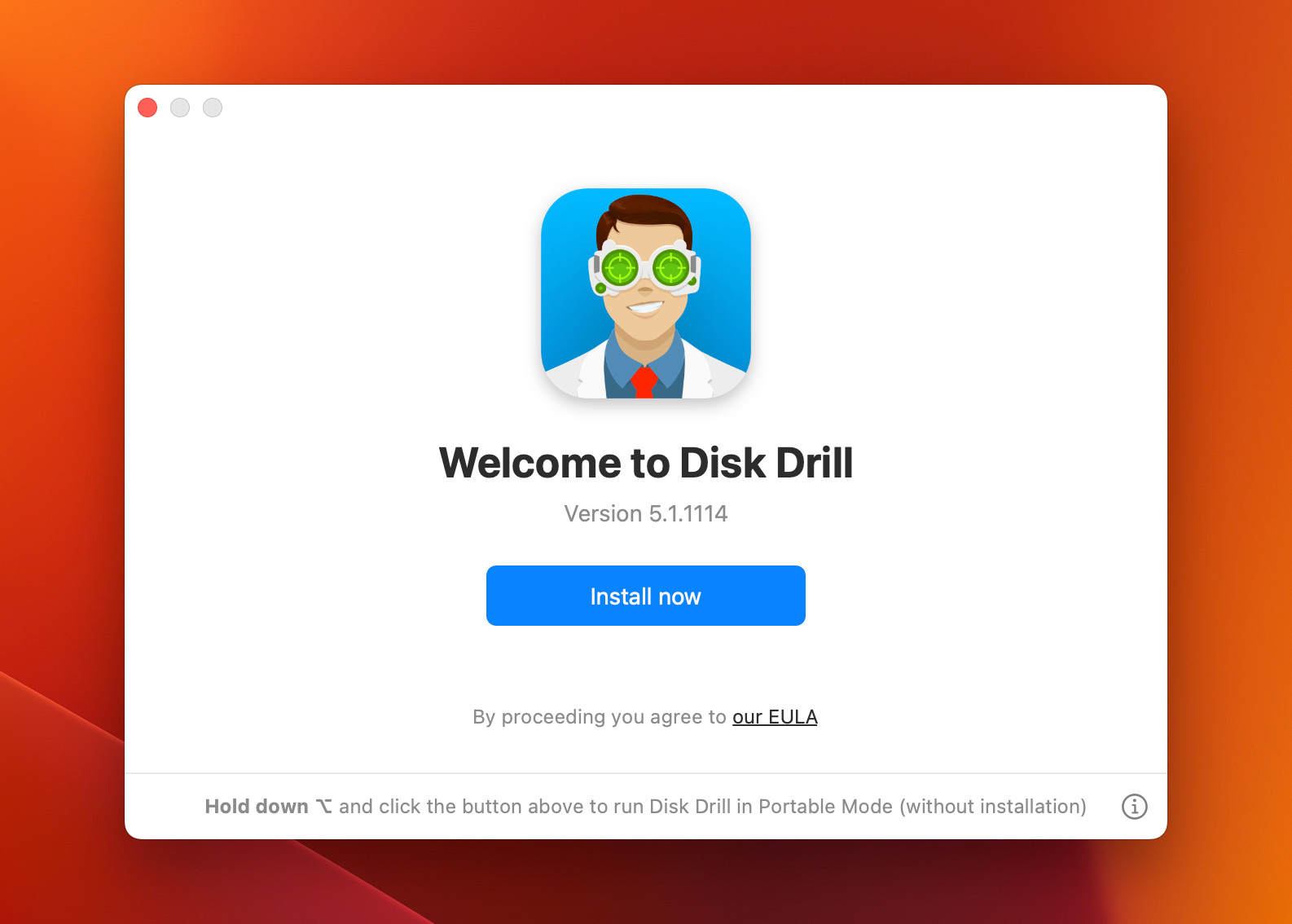
- Launch the app and then head to the Clean Up section on the left-hand side of the app window.
- Once within the Clean Up section, select the hard drive that you would like to scan.
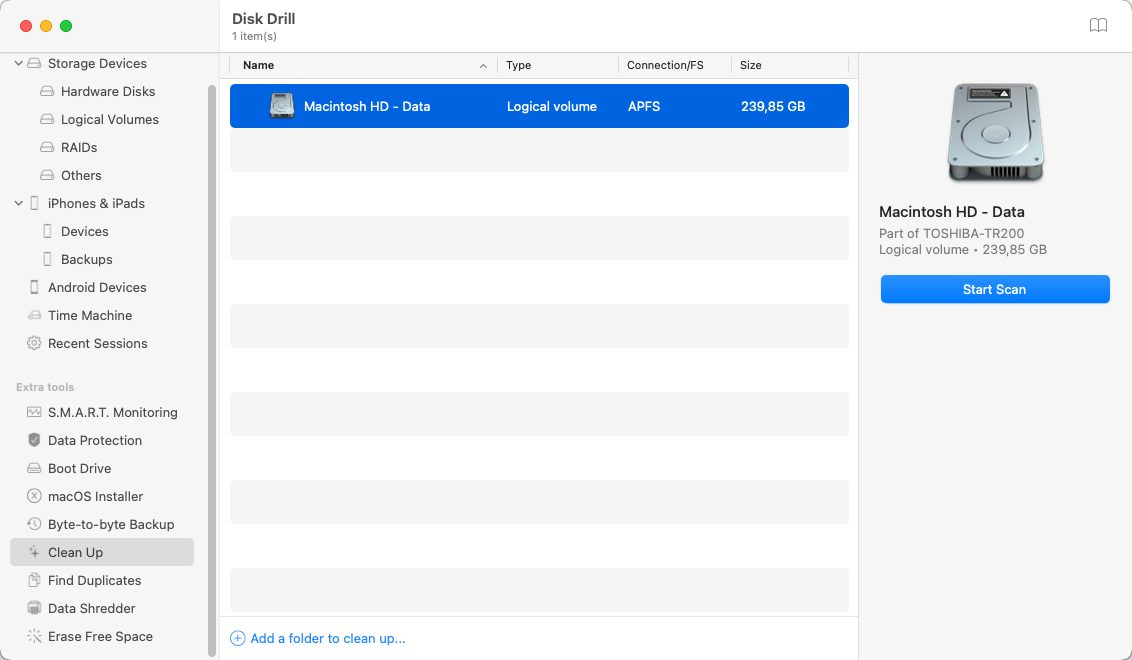
- Wait for the scan process to complete.
- Review what Disk Drill was able to find. In my example, I will clean some photos that are leftover on my drive. Once you’ve found what you want to remove, click on the Remove button.
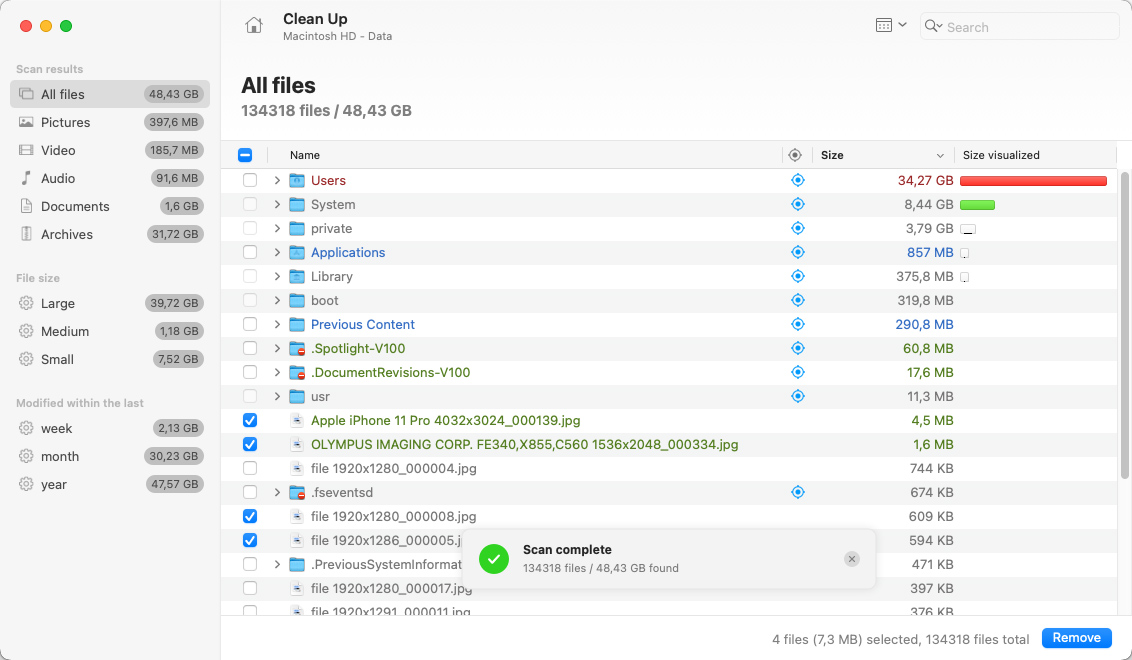
- Wait for Disk Drill to remove the selected files.
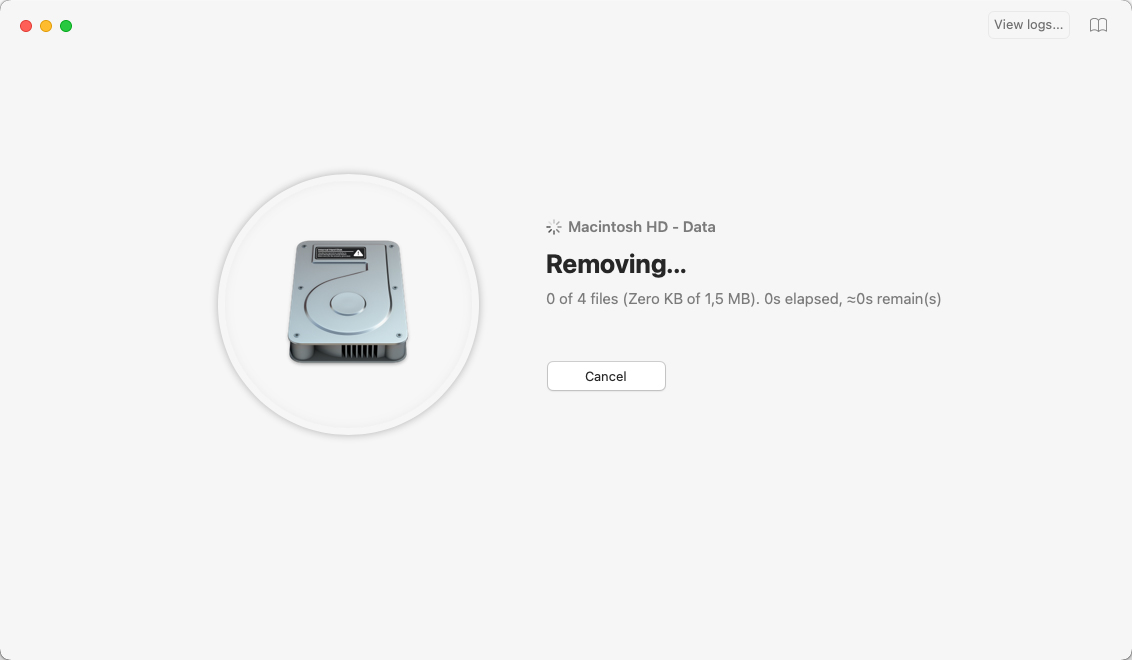
- That’s it! If you want to remove more files from your Mac you can click Remove more… go back and select more.
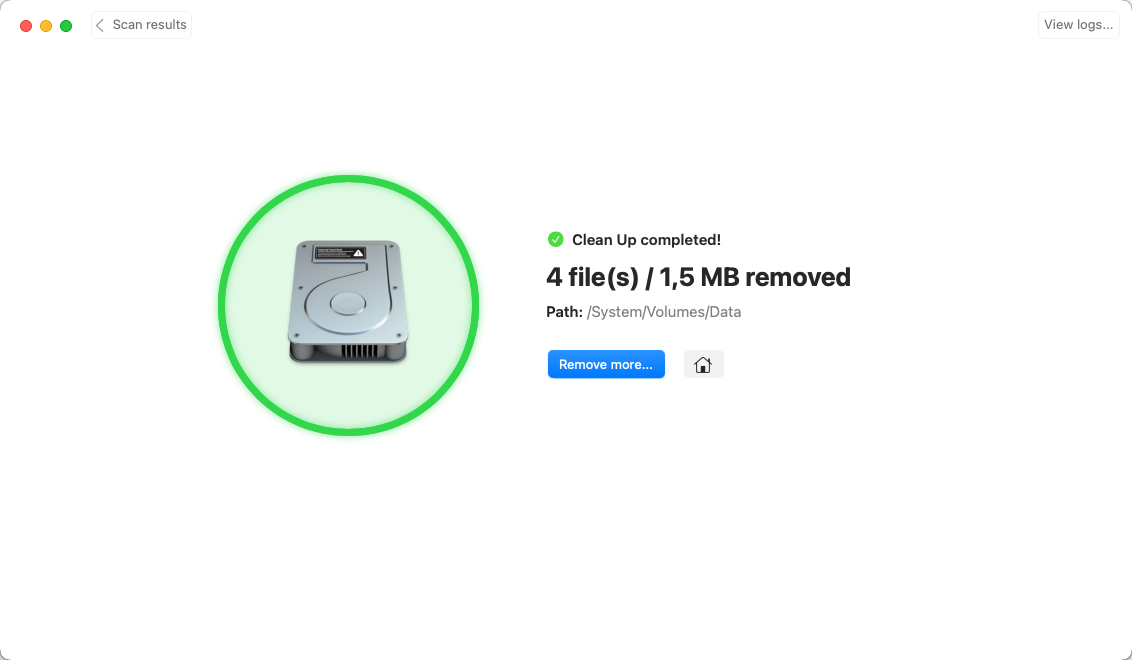
Method 2: Empty the Trash Bin on Your Mac
When you delete a file on a Mac, it goes into the Trash folder. The problem is that no storage space is actually freed up until you empty your Trash, which is quite easy to do:
- Launch the Trash from the Dock.

- Click on the Empty button in the upper right-hand corner.
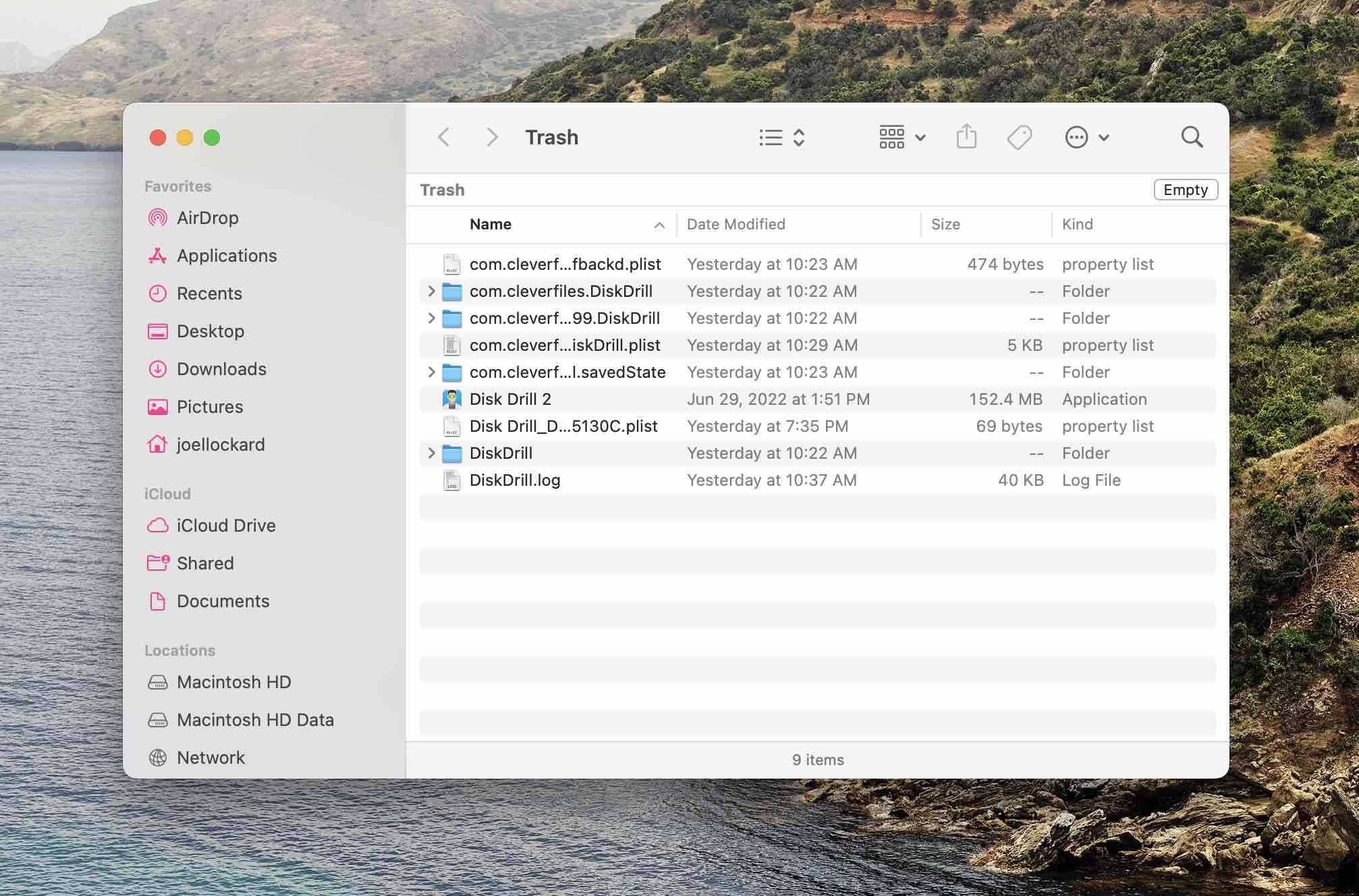
- Confirm that you want to empty your Trash.
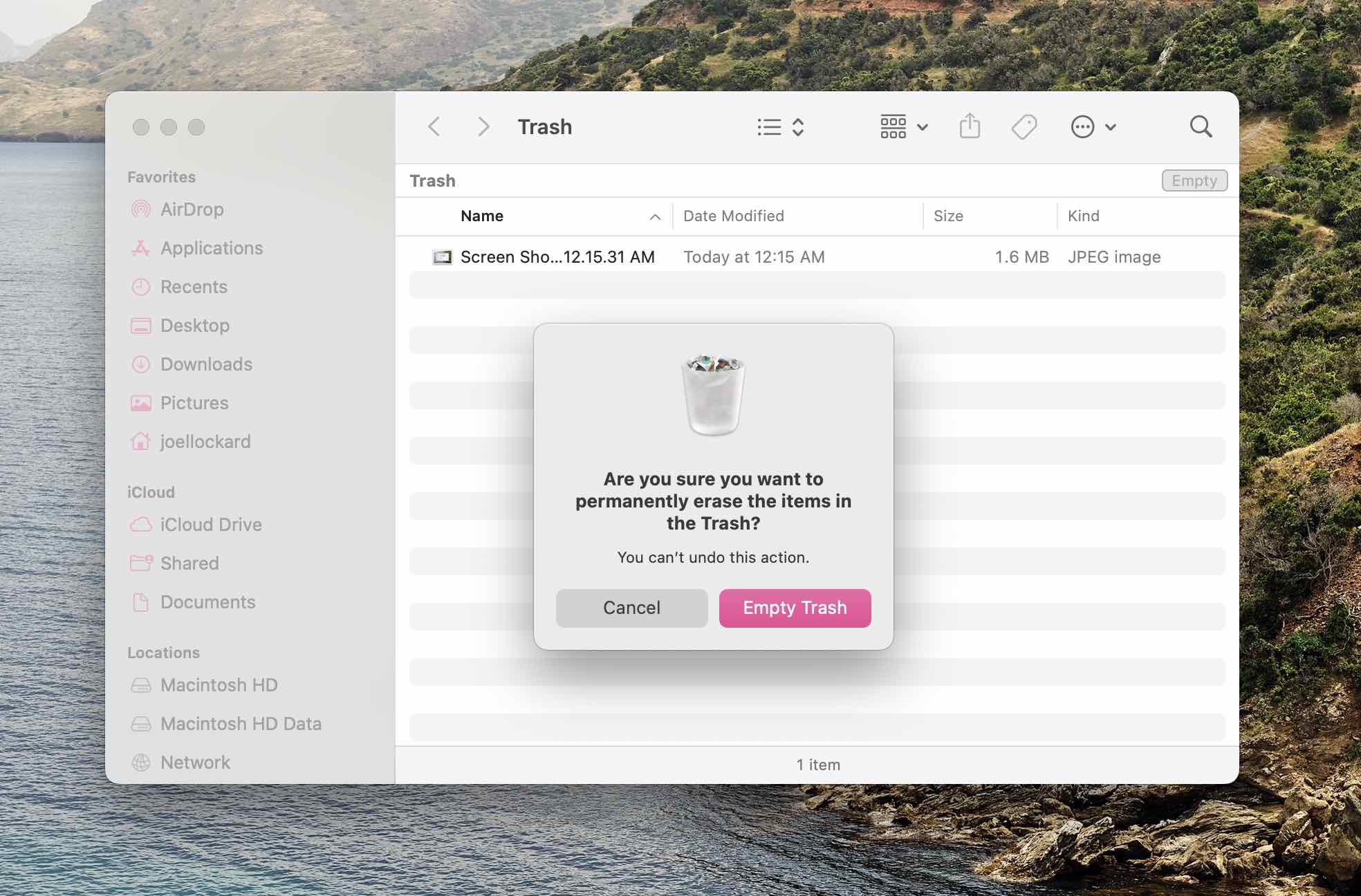
- The Trash will now empty and you will free up space on your Mac.
Method 3: Uninstall Apps on Your Mac
Launchpad is a feature on our Mac that gives us a way to see all of the apps that we’ve downloaded and shows them in an easy-to-understand icon view.
We can go into the Launchpad to remove the apps that we don’t want on our Mac anymore.
- Click on the Launchpad icon in your Dock to then go into Launchpad. It’s going to be the super colorful icon to the left-hand side that has the squares and is the second from the left in my screenshot below.

- Once within the Launchpad, you will now see a list of all of the apps on your Mac. To uninstall one and free up space, press and hold the Option key, or you can click and hold on one of the apps, similar to a long press on your iPhone or iPad.
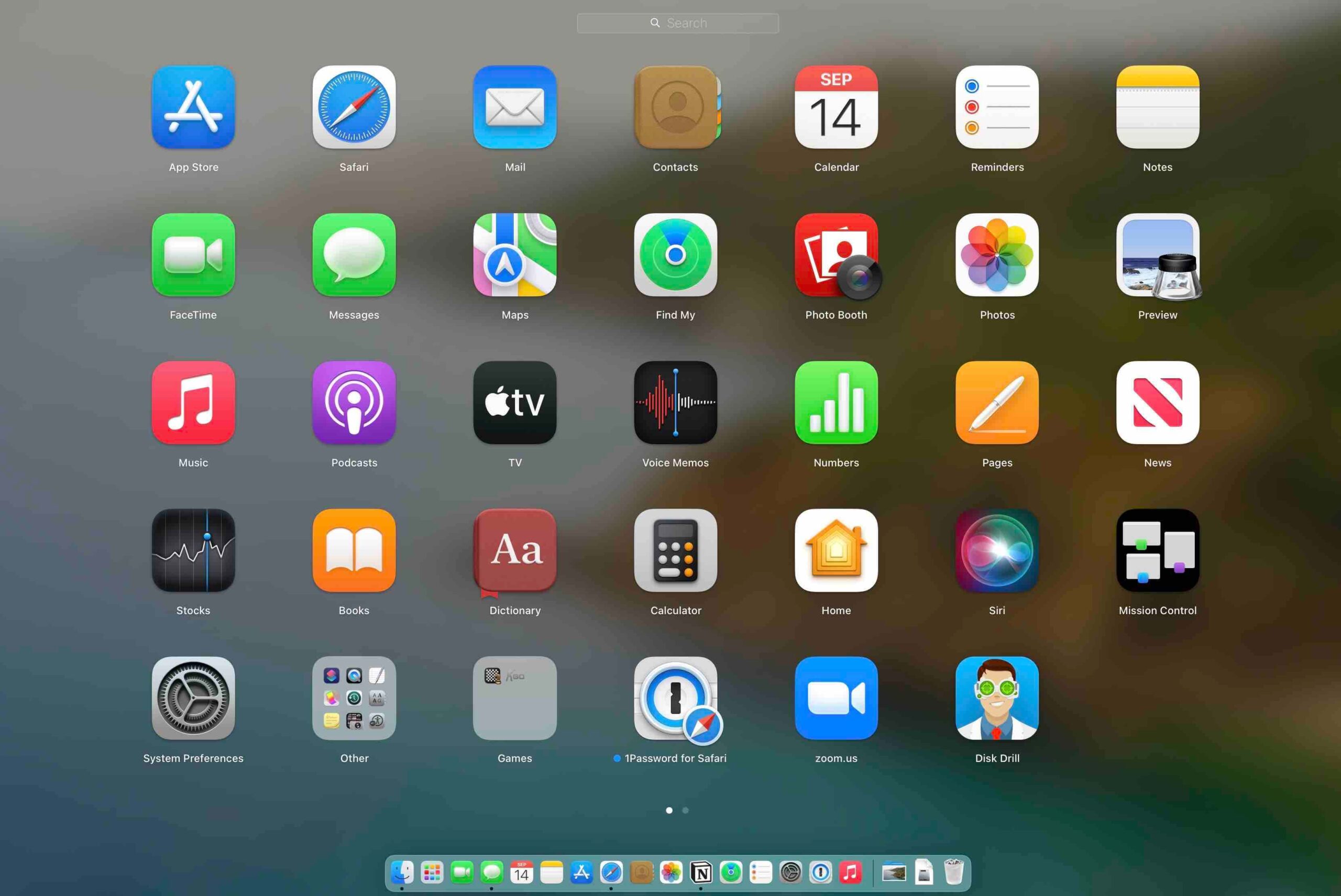
- The apps will now enter Jiggle Mode and will have an X on their icon if they can be removed. Some apps can’t be removed as they’re required as part of macOS.
- Find the apps that you want to uninstall and click on the X icon to remove them and clean up your Mac.
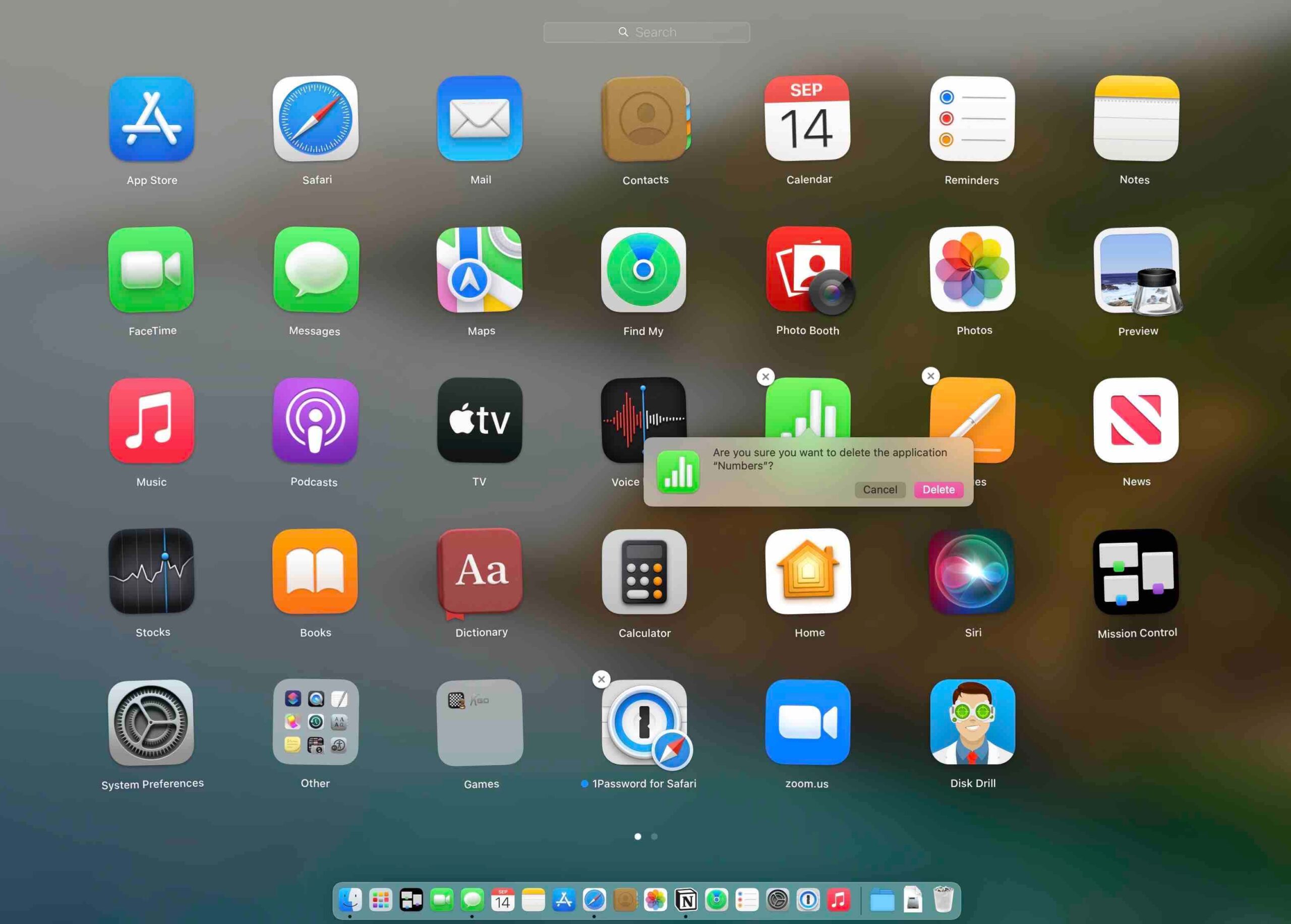
Method 4: Clear Caches on Mac
Caches are temporary storage locations on your Mac that hold frequently accessed data for quick retrieval. While caches can improve system performance, they may occasionally need to be cleared.
It’s important to note that emptying your cache is only recommended if your Mac is experiencing significant slowdowns or if you’re critically low on storage space. If you find yourself in either of these situations, follow these steps to clear your Mac’s caches:
- Launch Finder.
- Press the keys Command + Shift + G to open a new Finder window so that we can get to our Mac’s caches.
- Within the new window, type or copy the text ~/Library/Caches and then press return.
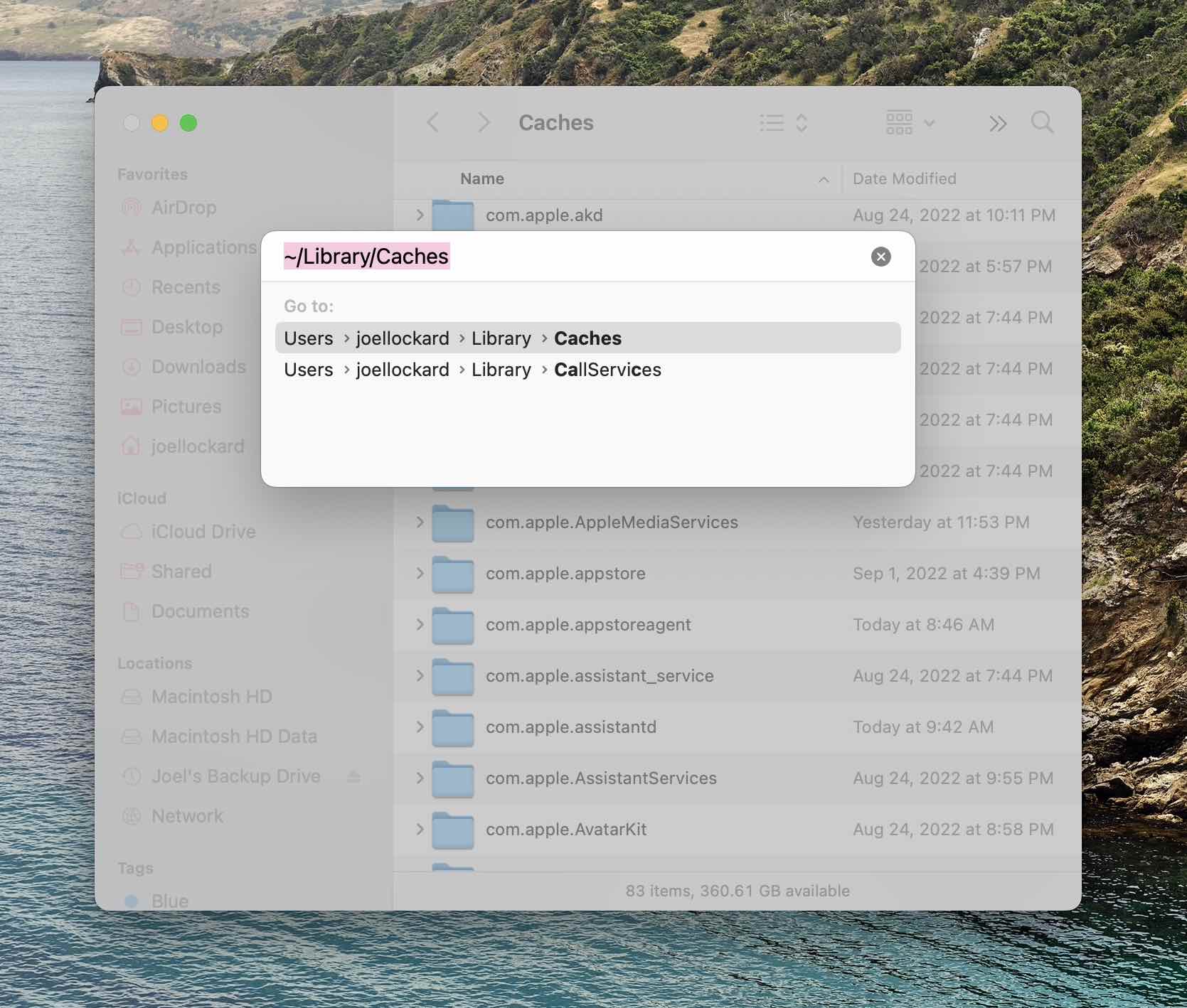
- You will then be greeted by the results. You can delete all of the caches or just some of the ones that you don’t use anymore.