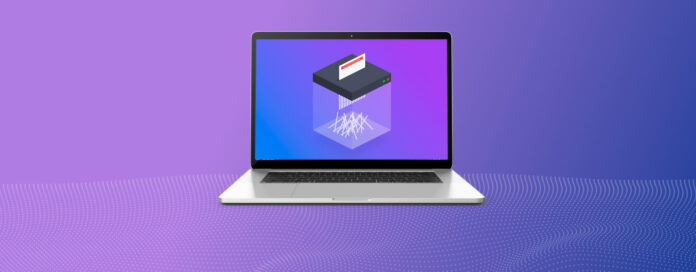
Data security is an important topic that concerns all Mac users. As much as Apple tries to make its computers as secure as possible, users themselves are the ones who can improve or worsen their security posture the most.
One practice Mac users can easily adopt to greatly reduce the chance of having their most sensitive data exposed is the regular use of file shredding software. If you’re not familiar with it, then this article is for you because it explains not only why it’s important to shred files but also recommends the top 10 Mac file shredders currently available.
Table of Contents
What Is a File Shredder?
Not all Mac users realize that deleted files can often be recovered even from an emptied Trash folder. That’s because macOS simply marks the storage space occupied by them as available but doesn’t actually bother to get rid of them because it knows that they’ll be sooner or later overwritten by new data.
A file shredder is a software application whose purpose is to erase data in such a way that its recovery becomes impossible. To prevent data recovery, file shredders overwrite the deleted data with a stream of zeros or randomly generated data.
Top 10 Best Free File Shredders for Mac
The last thing you want is to select a Mac file shredder that doesn’t do what it’s supposed to do, providing you with a false sense of security. The top 10 best file shredders listed below have received many positive reviews from Mac users who depend on them on a daily basis, and we’ve personally verified that the files deleted with them can’t be recovered using any data recovery software.
1. Permanent Eraser
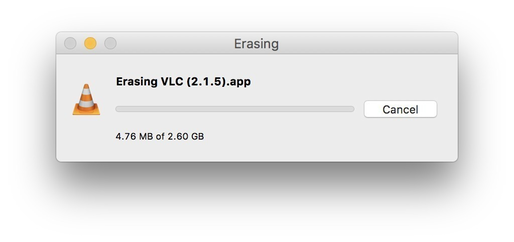 There are many reasons why Permanent Eraser is the best file shredder for Mac, and its simplicity and performance are among them. Mac users can download this open source file shredder free of charge directly from its home website, Edenwaith. Permanent Eraser supports multiple secure deletion methods, including 3-pass DoE or 35-pass Gutmann algorithms, so it can be recommended even to organizations that are required to comply with various regulatory standards.
There are many reasons why Permanent Eraser is the best file shredder for Mac, and its simplicity and performance are among them. Mac users can download this open source file shredder free of charge directly from its home website, Edenwaith. Permanent Eraser supports multiple secure deletion methods, including 3-pass DoE or 35-pass Gutmann algorithms, so it can be recommended even to organizations that are required to comply with various regulatory standards.
To securely shred a file using Permanent Eraser, you can simply drag the file onto the app’s Dock icon or right-click on it and select Services > Erase (the bonus Automator Actions and Finder plug-in is required). Permanent Erase has been translated into eight languages, and it works with all recent versions of macOS.
- Open source
- Multiple wiping methods available
- Ease to use
- Some users may find it too simple
2. Disk Drill Permanent Eraser Mac
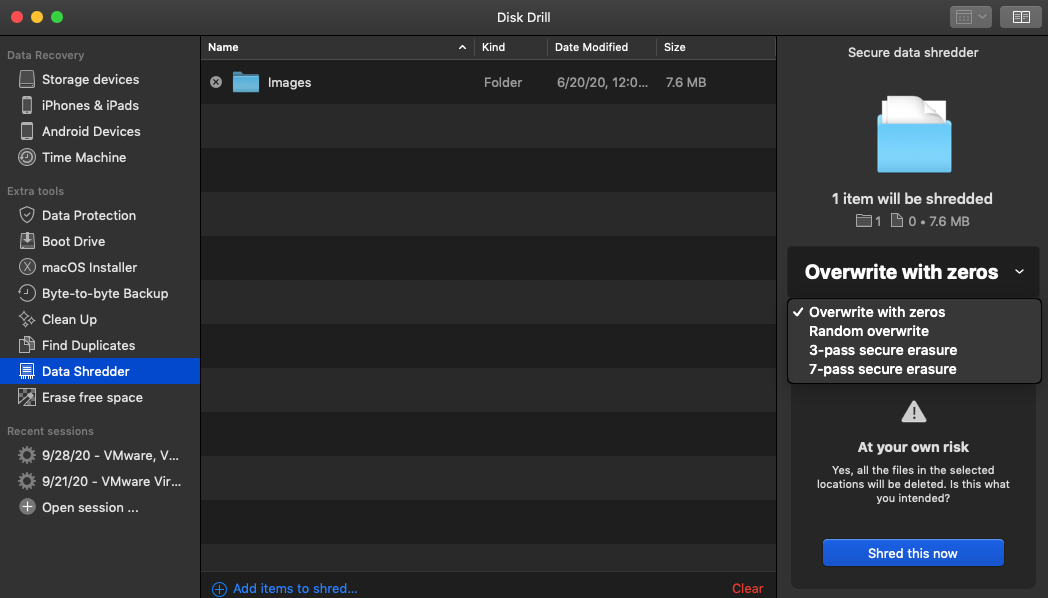
The latest version of Disk Drill, one of the most popular data recovery solutions for Mac and Windows, includes an enterprise-grade data shredder with support for different secure erasure methods. The shredder can delete both individual files as well as entire folders, including Trash folders located on all connected internal and external drives.
In addition to the data shredder, Disk Drill can also securely erase free space on any storage device to make files that have already been deleted unrecoverable. Both the data shredder and the free space eraser are remarkably intuitive and highly reliable. To verify that your files can’t be recovered, you can tell Disk Drill to perform a deep scan of your Mac. If it doesn’t find your files, it means that no other data recovery software will.
- Enterprise-grade data shredder
- Multiple secure erasure methods
- Remarkably intuitive
- Can erase free space
- No direct shredding from Finder or Dock
3. CleanMyMac X File Shredder
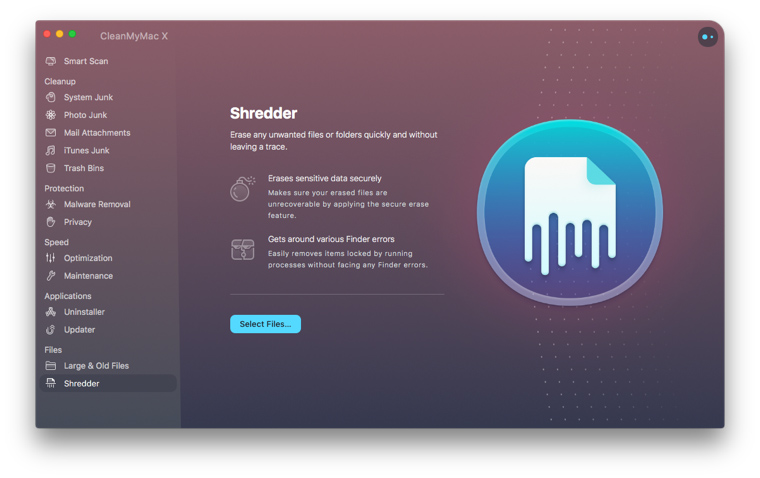
CleanMyMac X is a popular all-in-one Mac cleaner that can be used to free up valuable storage space by deleting system junk, large & old files, mail attachments, and unused apps, among other things. Its built-in Mac file deleter can be used to erase unwanted files or folders quickly and without leaving a trace.
The file deleter shares the same polished user interface with all other features offered by CleanMyMac X, so even less experienced users shouldn’t find it intimidating to use. Just keep in mind that the version of CleanMyMac X that’s available in the App Store doesn’t contain the file deleter—only the version distributed via the MacPaw Store does.
- Modern user interface
- Offers many other features
- Frequently updated
- The App Store version of the app can’t shred files
4. VoidTech FileShredder
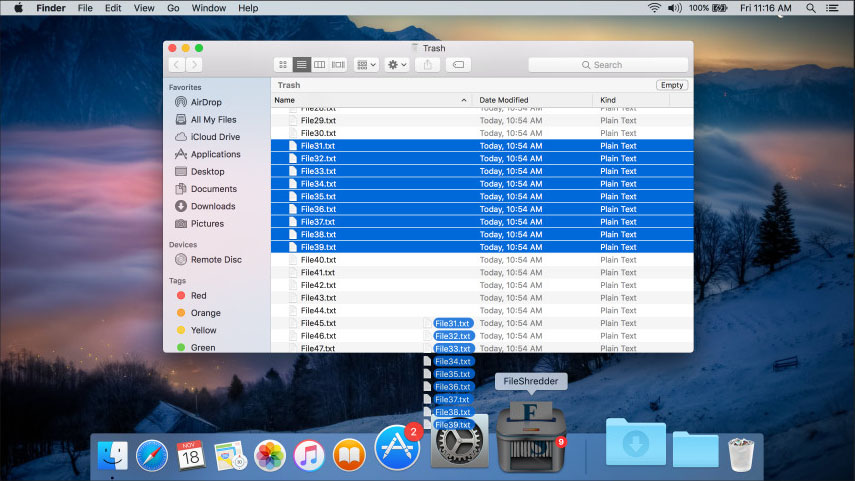
VoidTech FileShredder is a no-frills eraser for Mac that’s meant to quickly and securely delete all files that users drop onto its Dock icon. It supports four shredding algorithms: 1 pass (fastest), 3 passes, 7 passes (DoD standard), or 35 passes (Gutmann deletion, safest). As such, it’s remarkably versatile and recommendable to all kinds of Mac users.
Unfortunately, VoidTech FileShredder is no longer available in the Mac App Store because Apple decided to take the app down due to minor compatibility issues with macOS Catalina. Since the app was taken down, Apple decided that apps that securely delete files wouldn’t be viable for the Mac App Store anymore.
- Supports four shredding algorithms
- Can delete files directly from the dock
- Mature file shredder
- Last updated in 2016
- No longer available in the Mac App Store
5. ShredIt X for Mac
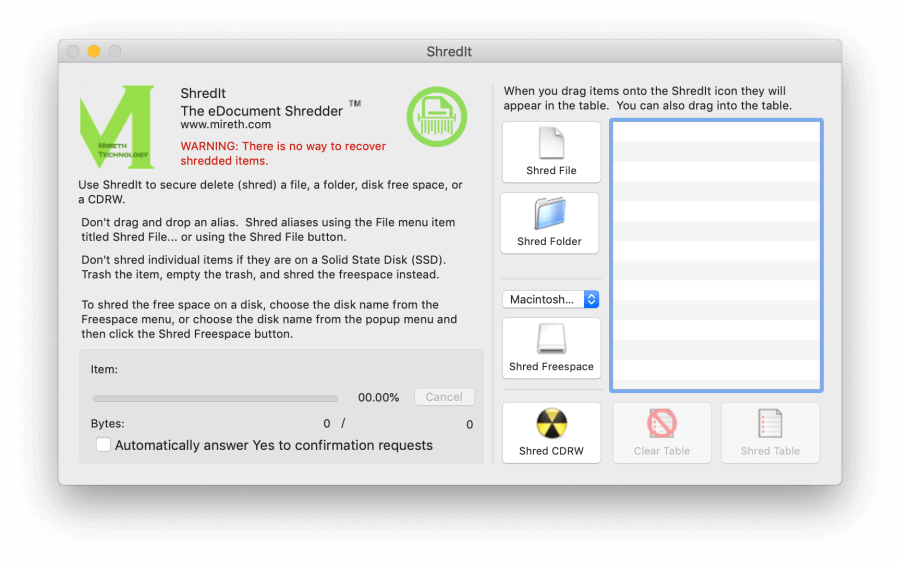
ShredIt X for Mac is one of only a few multi-platform file shredders that work on virtually every major operating system, including macOS, OS X, Mac OS X, Mac OS 9, Mac OS 8, Mac OS 7, Windows 95, Windows 98, Windows NT, Windows 200x, Windows ME, Windows XP, Vista and Windows 7, Windows 8, and Windows 10.
However, its multi-platform nature isn’t the only aspect that makes it perfect for privacy-conscientious organizations and individual Mac users alike. ShredIt X for Mac supports commonly used file shredding standards, and offers several options to erase files, including drag and drop. You can try it for free or purchase the full version for $24.95.
- Multi-platform
- Compliance with many shredding standards
- Progress bar
- Limited free trial
6. DoYourData Super Eraser for Mac
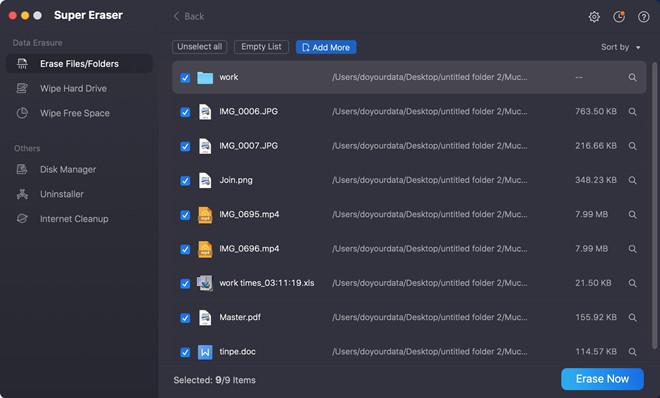
DoYourData Super Eraser for Mac supports three distinct data shredding modes. First, it can selectively erase files and folders from any storage device. Second, it can permanently wipe an entire storage device to erase all data that was stored on it. Third, it can securely overwrite free storage space to make it impossible to recover files that have already been deleted.
All this functionality can be accessed from a polished user interface, which also provides access to a disk manager, app uninstaller, and internet cleanup tool. To unlock everything DoYourData Super Eraser for Mac has to offer, you need to purchase a license for $19.00 (one year) or $39.00 (lifetime).
- Modern user interface
- Three distinct data shredding modes
- Great customer support
- Limited free version
7. Magoshare AweEraser
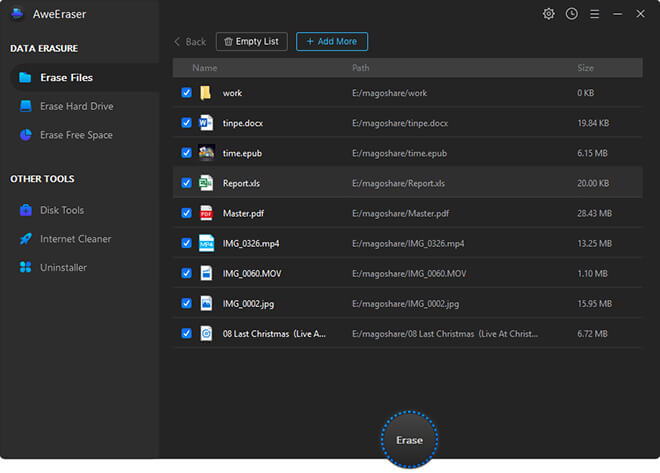
There’s no denying that Magoshare AweEraser is a capable file shredding software application that can be recommended to all Mac users who enjoy a well-designed user interface. It supports all modern data erasure standards and offers a straightforward erasure process that barely requires an explanation.
In addition to files and folders, Magoshare AweEraser can also erase entire storage devices and free storage space. The app looks like a clone of DoYourData Super Eraser for Mac, but we don’t want to come to any conclusions because it’s also possible that both Magoshare AweEraser and DoYourData Super Eraser for Mac are based on the same whitelabel software app.
- Supports macOS and Windows
- Compatible with modern data erasure standards
- Creates detailed erasure reports
- Lifetime free updates
- Eerily similar to several other file shredders for Mac
8. Mac Optimizer Pro Data Shredder
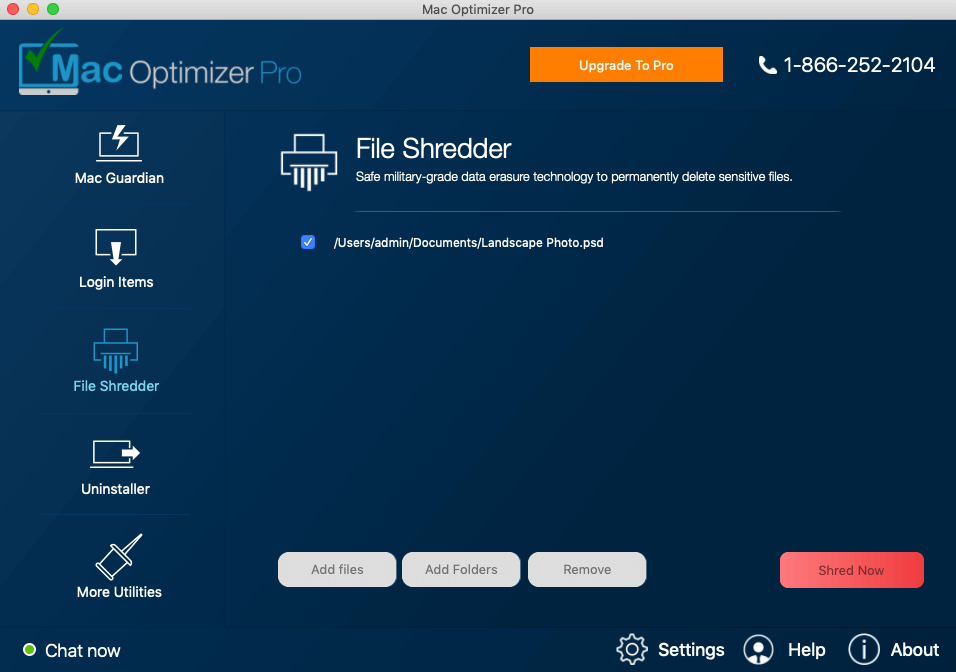
Mac Optimizer Pro is one of the most popular apps for making a slow Mac run like new again. Since its release, it has received countless satisfied reviews from users around the world, who use it to uninstall performance-draining apps, remove unwanted cache files, and clean up after messy apps.
Included with Mac Optimizer Pro is a military-grade data shredder that makes secure file deletion a matter of a simple click. To try it out, you can download the free version of Mac Optimizer Pro, which does a good job of showcasing what the full version can do.
- Straightforward file shedder
- Built-in chat support
- Clear user interface layout
- Too simplistic for enterprise users
9. MacClean’s File Eraser
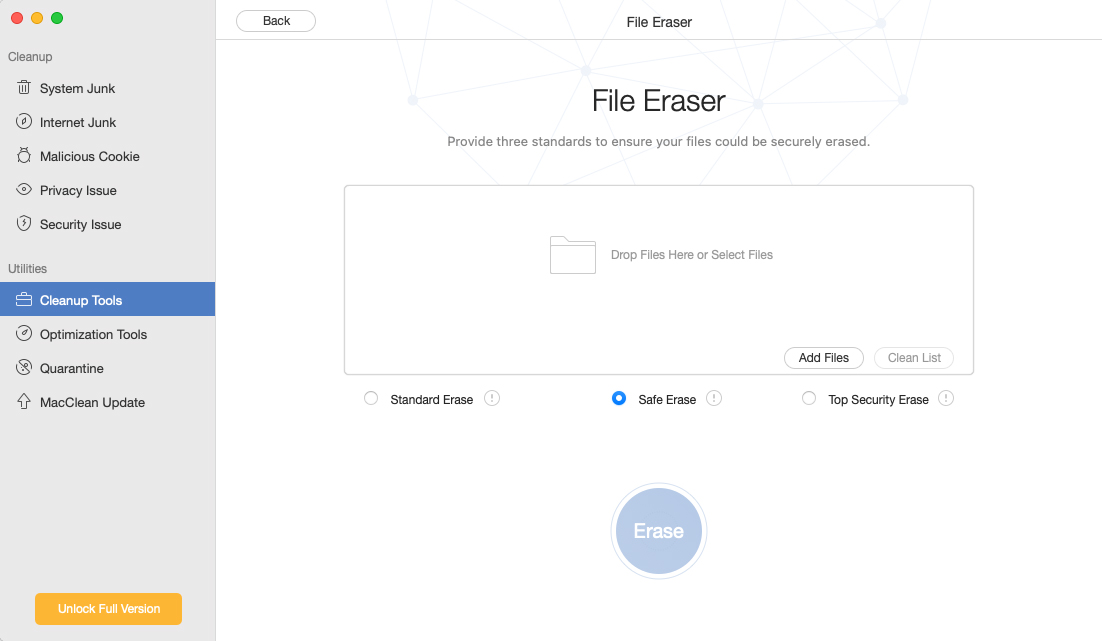
MacClean is another multi-utility app that helps users clean their Macs and protect their data. Its protection tools include a malware scanner, privacy issue resolution (by cleaning junk files with sensitive data), malicious cookie cleanup, and more.
The app’s cleanup tools are just as comprehensive, allowing you to eliminate old and large files, search for duplicates, uninstall apps, and clean up language files in one utility.
However, the File Eraser is the cleanup tool we’re most interested in. MacClean’s File Eraser provides 3 data sanitization methods: Standard Erase (1 pass), Standard Erase (7 passes), and Top Security Erase (35 passes). Considering its pricing, that’s pretty impressive.
Overall, MacClean is a great entry point into consolidated Mac maintenance for beginner users who also want a secure file shredder.
- Well-designed interface
- 3 tiers of erasures
- Affordable pricing
- Various useful features
- The free trial only shows you how much space you can save – you can’t shred files for free
10. iMyMac PowerMyMac File Shredder

Like many other entries on this list, PowerMyMac is an all-in-one Mac cleaner with a built-in file shredder. The app is pretty comprehensive – it helps you find duplicates, uninstall apps, delete large and old files, manage your extensions, and more.
Unfortunately, PowerMyMac’s file shredder tool, specifically, left us dissatisfied. On one hand, its functionality is great – the app has a clean and well-designed interface and a decent user experience. It even lets you clean up to 500 MB of data for free.
However, it lacks security. The developers don’t disclose which sanitation standard they follow (they only use one method), so we can’t recommend this app to users who need to shred highly sensitive data.
- Clean up to 500 MB for free
Nice user interface
All-in-one Mac cleaning tools
- Security risk – the file shredder only uses one method and we don’t know which one it is
- The free 500 MB limit collectively applies to all cleaning tools, not just the shredder
How to Use File Shredding Software?
Using file shredding software is simple since all you typically need to do is to select the file or folder you want to delete and let the software do its job. The following step-by-step instructions explain how to shred files using Disk Drill’s free file shredder:
Step 1. Download and Install Disk Drill
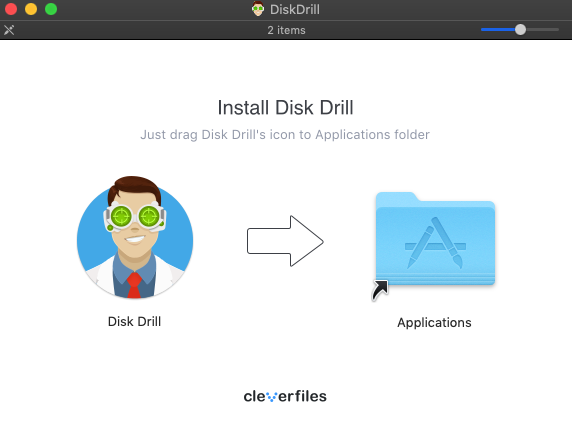
Disk Drill for Mac is a freemium data recovery app that includes a bunch of useful disk tools, including a free data shredder. You can download it from its official website and install it just like any other third-party Mac software.
Step 2. Add Items to Shred
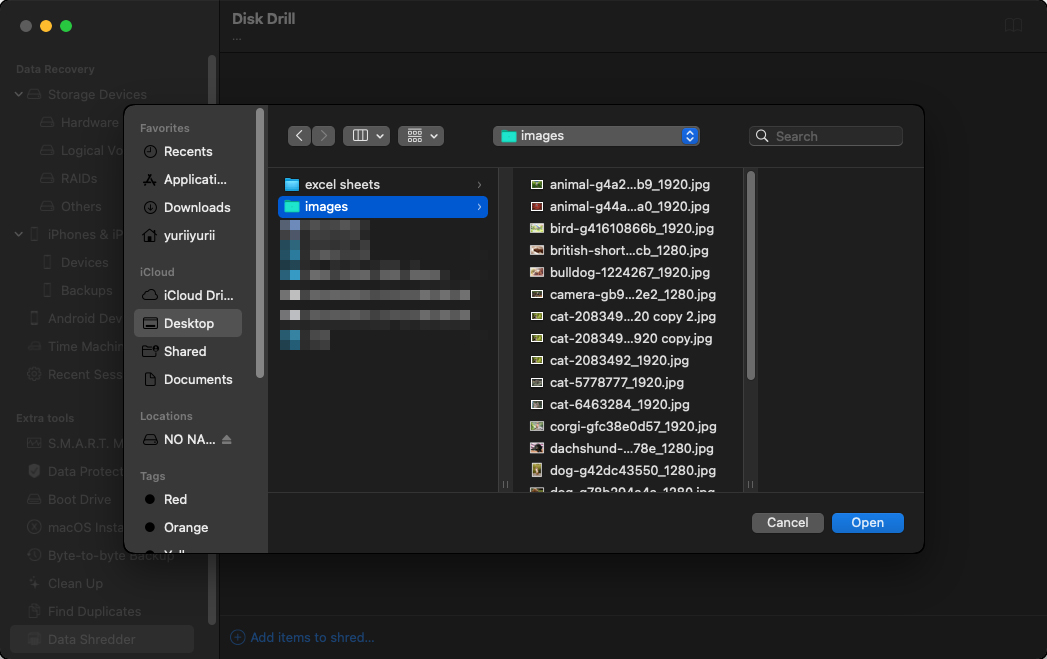
Launch Disk Drill and select its Data Shredder from the left pane. Click the “Add items to shred” option at the bottom and select the files or folders you want to securely delete. You can also add all available Trash locations, including those located on external hard drives.
Step 3. Choose Your Preferred Shredding Method
By default, Disk Drill overwrites your data with zeros, but you can also choose to overwrite them with random data or perform 3/7-pass secure erasure, as described in the DoD 5220.22-M standard. When you’re ready to say goodbye to your files, simply click the “Shred this now” button.
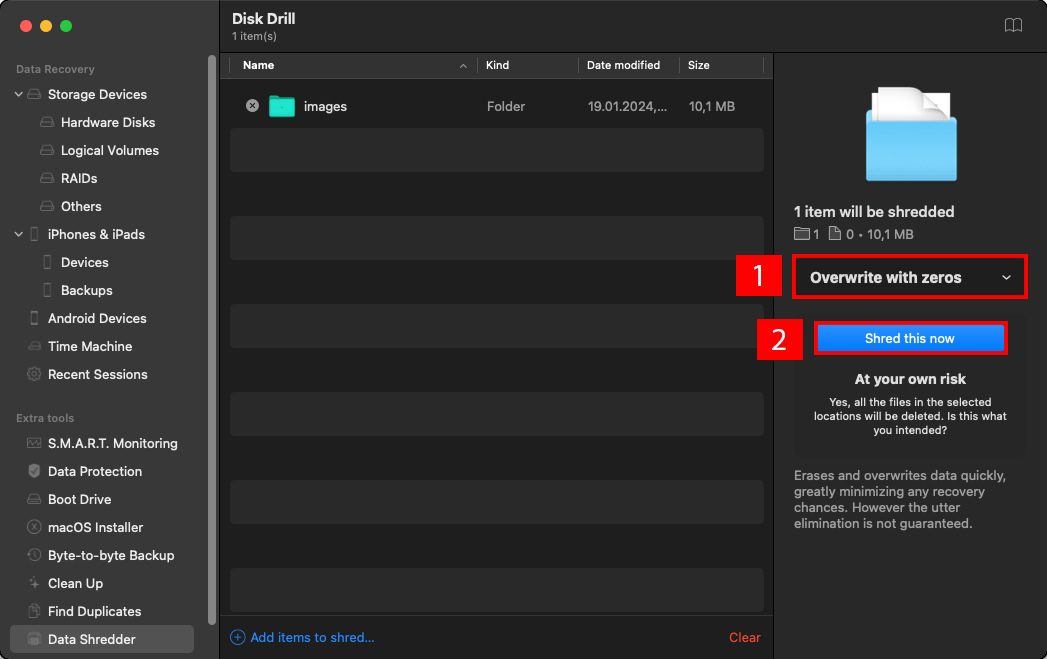
How Data Shredder Apps Work
Data shredder apps ensure that your data is securely deleted by overwriting the data blocks with zeroes, ones, and random patterns. This process prevents third parties from using fragments in the data blocks to reconstruct deleted files.
There are various standards of overwriting for secure file deletion. Different data shredder apps adopt the standard that best matches their use case.
The most common one is DoD 5220.22-M; its short wipe method is fast and simple:
- Pass 1: All addressable locations are overwritten with binary zeroes.
- Pass 2: All addressable locations are overwritten with binary ones.
- Pass 3: All addressable locations are overwritten with a random bit pattern.
This standard was published by the U.S. Department of Defense in the National Industrial Security Program Operating Manual and it’s widely used today by companies and government organizations.
However, DoD 5220.22-M was optimized specifically for hard drives. For SSDs and other flash memory devices, the NIST SP 800-88 Guidelines for Media Sanitization method is commonly used.
Aside from these two standards, there are other methods (Peter Gutmann’s algorithm, NATO, British HMG IS5, etc.) with varying protocols that make them suitable for certain scenarios.
Circling back to data shredder apps, different software follows the standard that best suits their products and services. So make sure that the app you choose is sufficient for your own needs.
Conclusion
There are dozens of data shredder apps on the internet and many of them look the same. However, they each offer unique features and attributes that make them a better (or worse) choice for your personal needs. Some apps provide many cleanup features but a mediocre file shredder. Others only offer file deletion but have more advanced cleaning options.
Consider your budget, whether or not you want additional features, your comfort level with different types of interfaces, and most importantly, the shredder’s data sanitization method. Finally, make sure that the software you choose uses a standard that is compatible with your needs (e.g. don’t use DoD 5220.22-M for your SSD).






