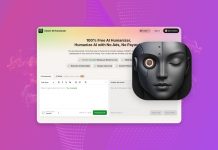There are many Android data recovery apps available for Mac, but they aren’t built the same. They differ in performance, features, price, design, and many other elements that can be tough to keep track of unless you’ve used a lot of recovery apps already (like us).
So we decided to compile the 7 best recovery tools for Android and rank them for you. Each entry has an easy-to-understand summary and a detailed list of pros and cons, giving you the gist of every app without having to download or use them yourself!
Table of Contents
Quick Comparison of Android Data Recovery Software
For your convenience, we have prepared this quick comparison table, summarizing the key features of the top Android data recovery tools available for Mac users.
| Free version | Android support | Mac support | Price | |
|---|---|---|---|---|
| Disk Drill for Mac | + | Android 2.3+ | Mac OS X 10.15.7+ | $89.00/lifetime (includes both macOS and Windows licenses) |
| iMyFone D-Back for Android | + | Android 2.0 + | Mac OS X 10.9+ | $29.99/mo, 39.99/yr, 49.99/lifetime |
| iMobie PhoneRescue | + | Android 4.0+ | Mac OS X 10.8-12 | $45.99/yr, $59.99/lifetime |
| Tenorshare UltData for Android | + | Android 5.0+ | Mac OS X 10.8+ | $55.95/mo, $59.95/yr, $69.95/lifetime |
| Wondershare Dr.Fone | + | Android 2.1+ | Mac OS X 10.8+ | $56.95/mo, $59.95/yr, $69.95/lifetime |
| Aiseesoft Android Data Recovery | + | Android 2.3+ | Mac OS X 10.13+ | $30/mo, $60/yr, $144/lifetime |
| DroidKit | + | Android 6.0+ | Mac OS X 10.13+ | $39.99/mo, $45.99/yr, $59.99 |
To further assist you in making an informed choice, we invite you to read the rest of the article, where we discuss the pros and cons of each software solution. This detailed analysis will equip you with all the necessary information to select the most suitable tool for your Android data recovery needs on Mac.
Best Tools for Android Data Recovery on Mac
To successfully perform Android file recovery on your Mac, you need to use the best tools available and begin the recovery process as soon as possible. To save you time, we’ve rounded up the best Android recovery software applications and described the pros and cons of each.
1. Disk Drill
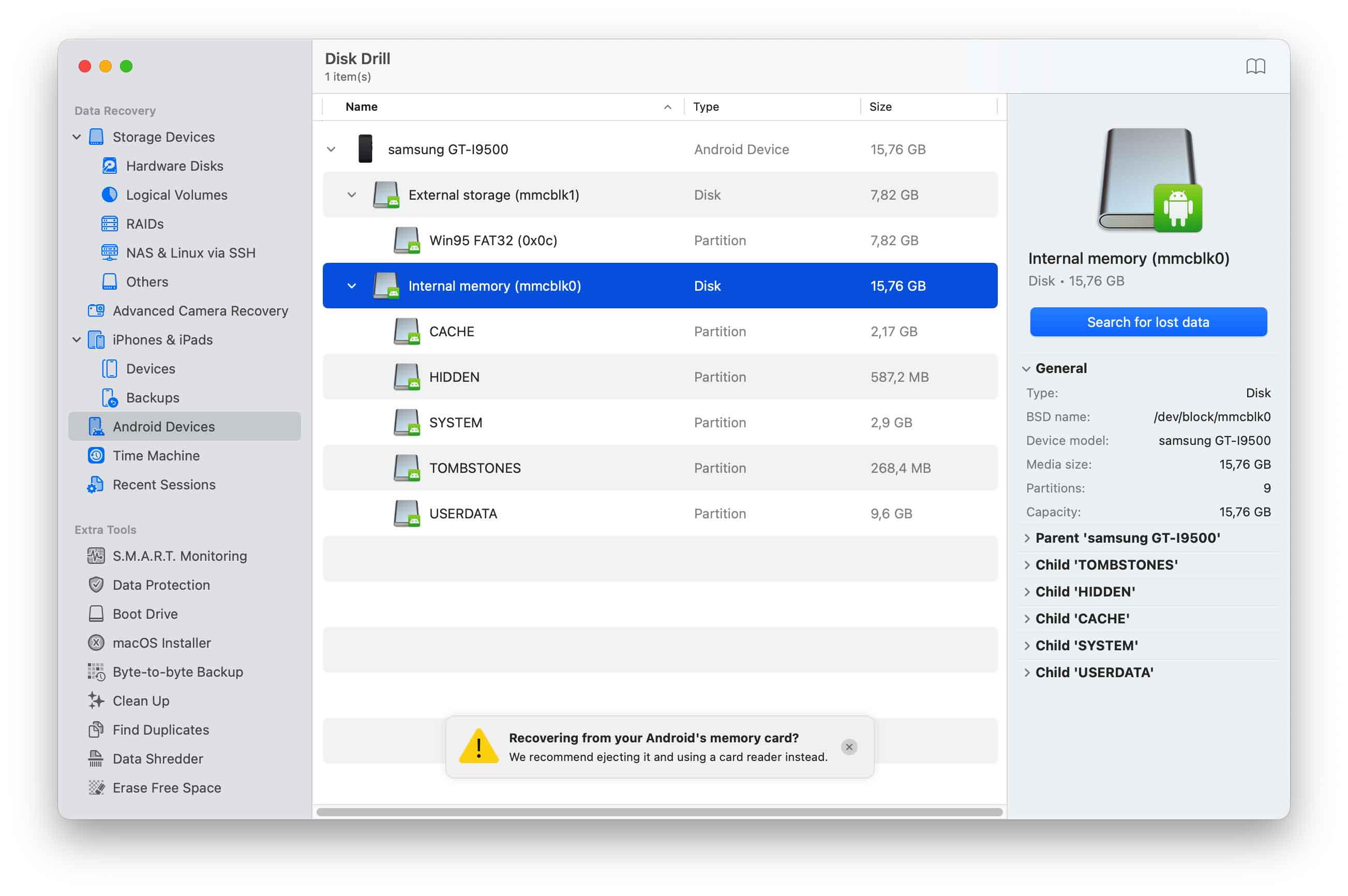
Disk Drill is one of the most well-known data recovery apps on this list. It’s a popular all-in-one app that can restore data from both iOS and rooted Android devices, as well as from any standard storage device–such as HDDs, SSDs, USB pen drives, memory cards (including SD or microSD cards commonly used with Android devices). It has the best interface and user experience among the apps on this list, and it offers some of our favorite features.
For example, Disk Drill has the best Preview tool among its competitors as it’s capable of displaying a wide variety of file types–including videos that you can actually view in full. It also has a unique and powerful (and, in many cases, necessary) feature called “Advanced Camera Recovery”, which deploys a special recovery operation that ensures restored videos are actually playable, even if their file data is scattered.
The app’s only downsides are that it’s incapable of scanning unrooted Android devices and it offers a lifetime license subscription only. You also can’t recover data with the free trial, but you can use it to scan your device and preview your data as much as you want–revealing exactly which files are recoverable.
- Excellent interface and user experience (not only among mobile recovery apps but among data recovery apps in general as well)
- Many advanced recovery features
- ACR ensures recovered videos are actually playable (or at least improves its chances)
- Disk Drill natively supports more file signatures than most of its competitors
- The Preview tool is one of the best on the market–it supports most known file types and it can even play full videos
- One app and license covers several devices—not just Android (e.g., HDDs, SSDs, USB pen drives, iOS devices, etc.)
- No free data recovery on the Mac version (but you can scan and preview your data for free to verify recoverability)
- If scanning the Android disk directly—not the SD card—Disk Drill requires root access (like most Android recovery apps)
2. iMyFone D-Back
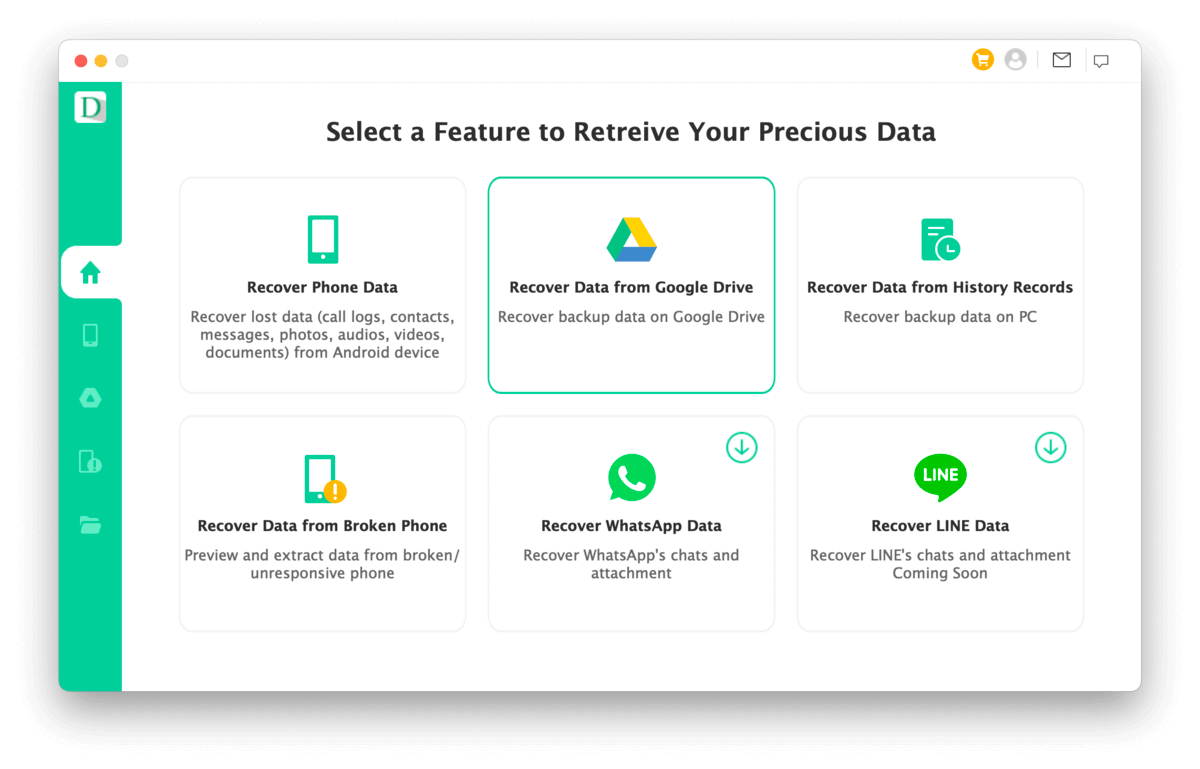
iMyFone D-Back is an affordable recovery “suite” for Android devices. It provides several tools for different needs and scenarios, such as restoring files from a broken phone, utilizing mobile backup files from your computer, and retrieving WhatsApp and LINE data. It’s a very comprehensive app, but there are some issues we want to cover.
First, the positives: Overall, iMyFone D-Back has a lot to offer. It can scan your Android device even if it’s not rooted and we found it capable of restoring some deleted files. The app’s interface could be better designed but it’s simple and beginner-friendly. Found data is also previewed as thumbnails by default, making it easier to browse. It can even restore files directly to your device (or your computer), which is not a common feature.
However, we were unable to get the Google Drive recovery module to work, and LINE recovery turned out to be a “coming soon” feature (as of this writing). Broken phone recovery is also limited to specific Android smartphone models, and bricking your device is a possibility if you don’t know what you’re doing. For most users, we recommend focusing on iMyFone D-Back’s core offerings.
- Can restore data directly to the device
- The app guides users through the process step by step
- Can find deleted files even without root
- Preview thumbnails are displayed by default
- Multiple recovery options
- One of the most affordable apps on this list both in monthly and lifetime pricing
- Google Drive module did not permit us to sign in due to a safety warning
- Even though the options are displayed, WhatsApp recovery requires additional downloads and LINE recovery is not yet available
- The interface could be much simpler with its limited tools
3. iMobie PhoneRescue
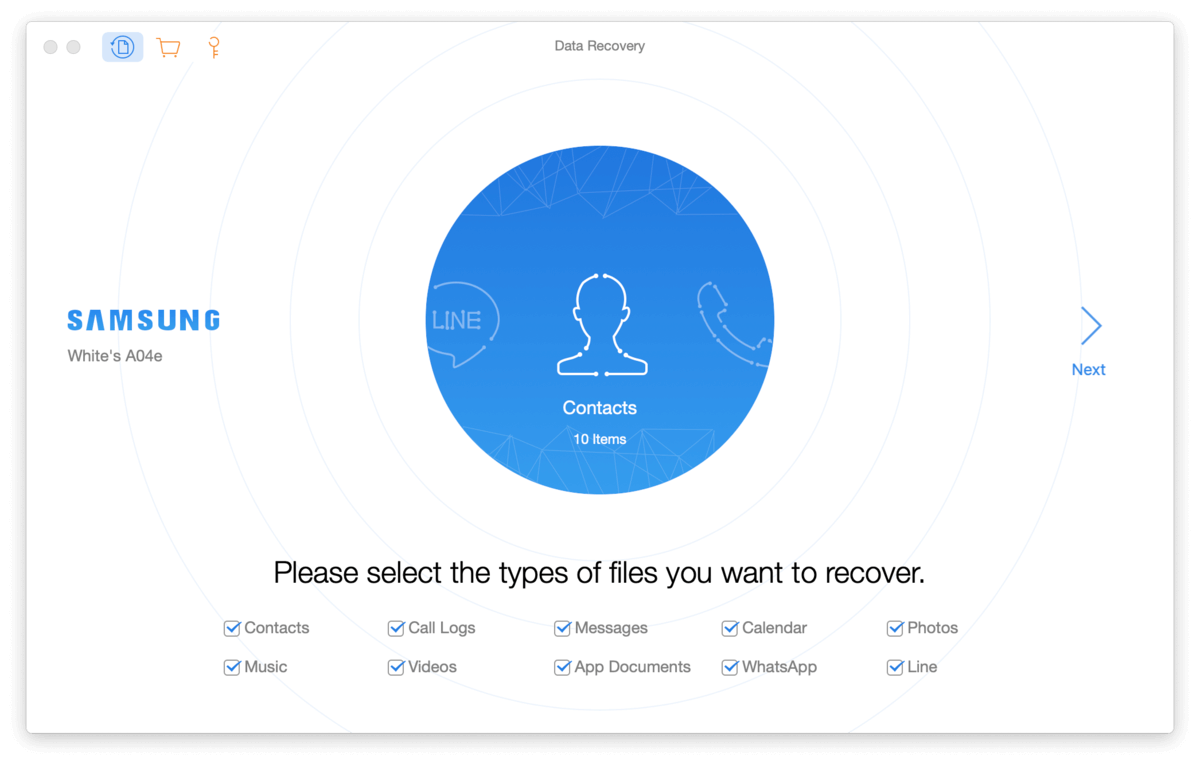
iMobie PhoneRescue is a popular and very beginner-friendly mobile recovery app. It has several great features, like a built-in root toolkit (use at your own discretion; it does not always work), the ability to save restored data directly to the device, as well as dedicated WhatsApp and LINE recovery. It also had unique offerings that bumped it up the list, such as the ability to recover both Android and iOS devices, as well as a 60-day money back guarantee (that they do follow through on a case by case basis).
Our first line of praise goes to its interface, which is one of the best on this list. Users essentially go through a step-by-step recovery wizard with simple instructions, streamlining the entire process. Previews of your data are automatically displayed as thumbnails, making it easy to find what you want to recover.
However, the app’s ability to recover files was severely limited without root, and its root toolkit didn’t work on our devices; older devices with earlier Android OS versions might have better luck. You also can’t distinguish whether the scanned files were truly deleted or the app simply found existing (non-deleted) files. If you can root your device, the money back guarantee makes PhoneRescue a good option to try—especially if you also own iOS devices.
- Very simple and streamlined experience thanks to its interface design
- Can scan Android devices without root access (limited recoverability)
- Provides the option to save recovered data directly to the device (e.g., restore lost messages directly to the Messages app)
- Works on both iOS and Android devices
- Has built-in root tool (use at your own discretion; not always going to work)
- You can preview your data
- Offers a 60-day money back guarantee
- Recoverable files are quite limited without root
- There’s no clear distinction whether the restored files were actually deleted or if it simply found existing (non-deleted) files on the device
- Scanning our device without root only yielded our call logs, messages, and calendar—no photos, videos, or audio files
- No monthly pricing offer
4. Tenorshare UltData for Android
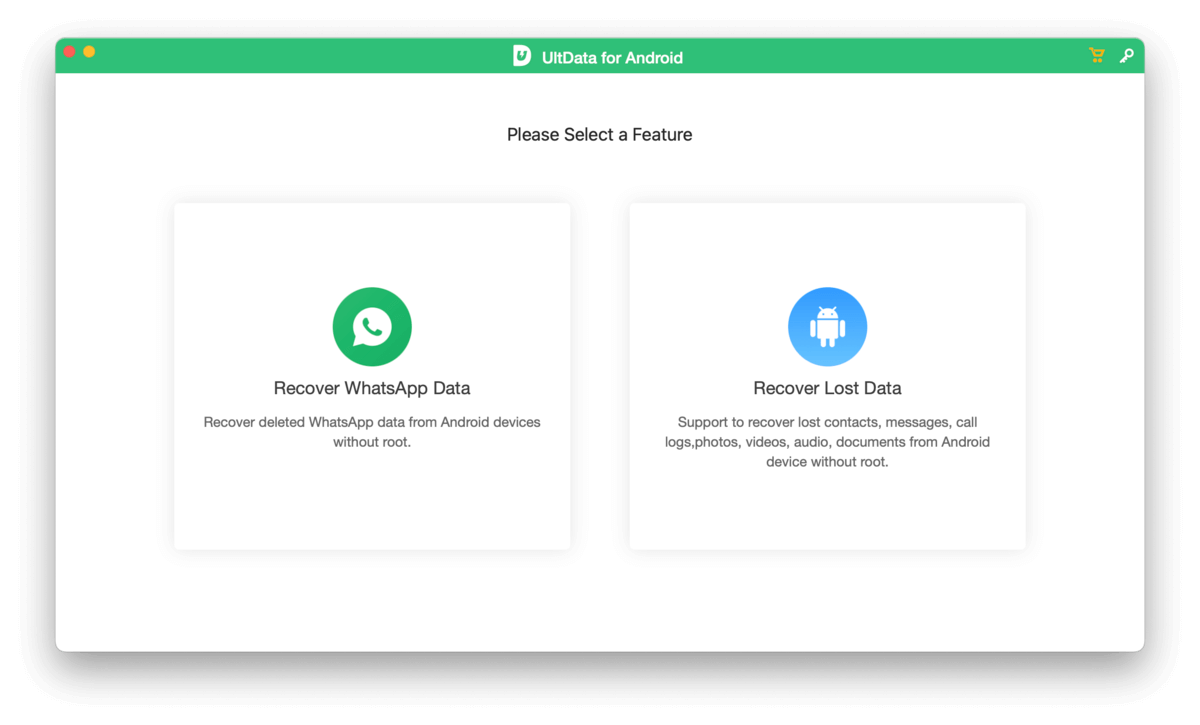
Tenorshare UltData is a known and well-respected name in the data recovery software market. Its Android recovery app’s design showcases this experience; it’s fast and lightweight (only using up about 100MB+ in installation files), and it’s extremely streamlined and user friendly. It can scan and restore data from non-rooted devices, though limited, and the process is more straightforward than many of the tools on this list (which show multiple popups throughout their usage).
There have been negative reviews regarding Tenorshare UltData’s customer service and the app is more expensive overall compared to our other entries. However, the free trial should give you a good idea whether or not it’s capable of recovering the data you need before you subscribe.
We just recommend creating a backup of your Android disk beforehand, considering you may struggle to get help if something goes wrong.
- Super simple and effective interface design
- Can restore some data without root access (but root is required for deeper recovery)
- Supports most modern Android phones and tablets
- Lightweight and fast
- Lacking customer support
- WhatsApp recovery is “coming soon” as of this writing
- More on the expensive side
5. Wondershare Dr.Fone
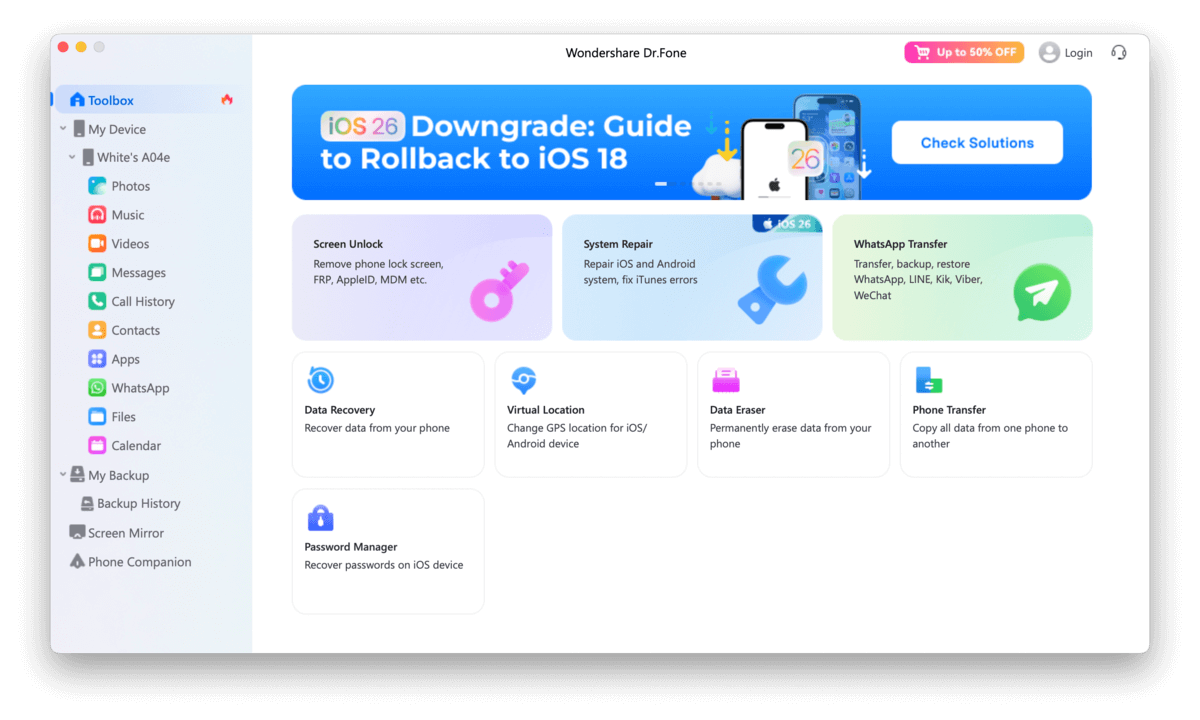
Wondershare is another very well-known name in the data recovery software space. Dr.Fone was developed specifically for mobile devices as an all-in-one toolbox. On top of its data recovery tool, it offers other utilities, like system repair, data transfer, GPS location settings, and more. It’s also compatible with both iOS and Android devices.
Our experience with Dr.Fone’s data recovery tool (when used as part of the suite) was positive overall. The app is capable of scanning and restoring some lost data from unrooted phones, and the process itself was straightforward and accessible to beginners. In summary, Dr.Fone can be the right choice for some users, but make sure to use the free trial first to verify that your data is recoverable.
- Multiple tools in one app
- Capable of scanning your device and restoring data without root access
- Multiple recovery options
- Allows you to pick the file types you want the app to focus on
- Works for both iOS and Android devices
- Thumbnail previews are automatically displayed
- For users who need a recovery tool, the app can feel cluttered
- The suite is relatively expensive
- If installing the sole data recovery module
6. Aiseesoft
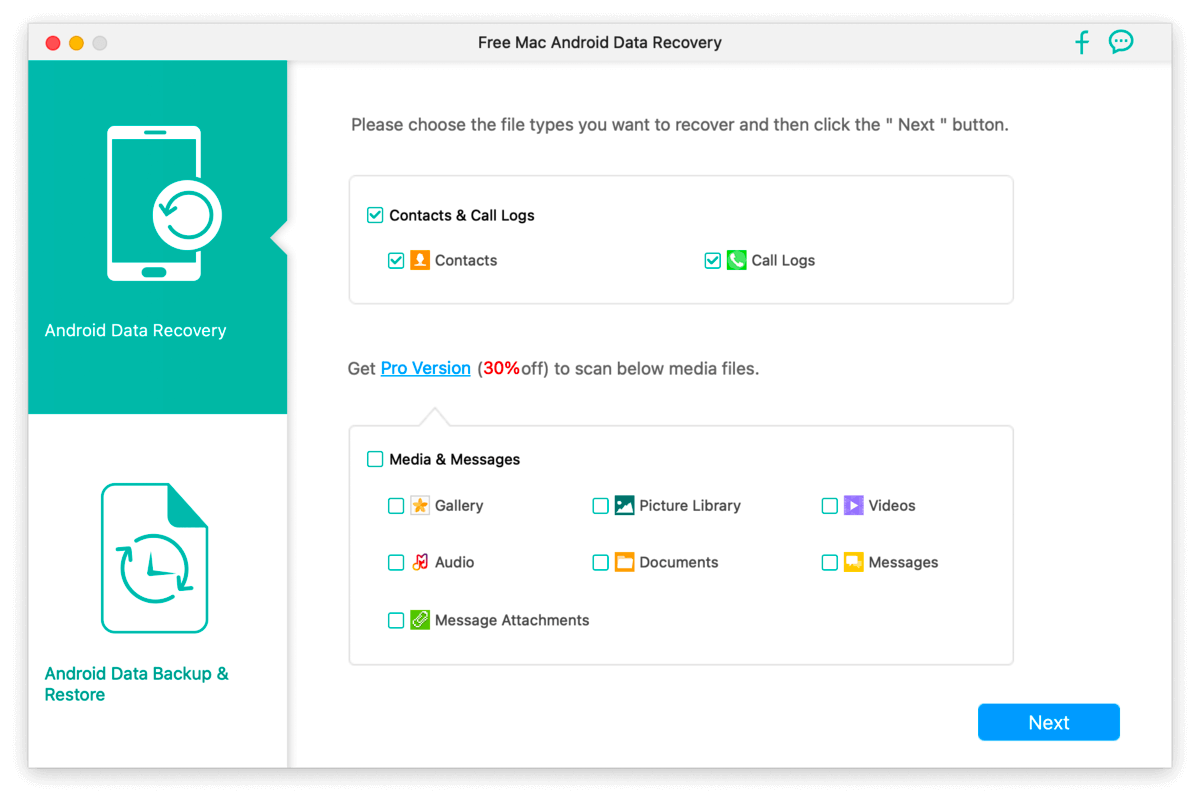
Aiseesoft is a lesser known and affordable data recovery software for Android IF you buy the monthly subscription. It has a dedicated WhatsApp recovery module and a backup tool, as well as a root feature if you’re unable to restore data through the initial scan. The app also has one of the most straightforward interfaces we’ve found among recovery apps—simple and effective.
However, we found its free trial extremely limiting as it only allowed us to scan for and recover Contacts and Call logs… Having the ability to at least scan other data types would make it more viable for users to test. Finally, note that your mileage may vary when using the root tool–the older your device and Android OS version, the higher your chances of success.
Overall, Aiseesoft Android Data Recovery is extremely beginner-friendly and offers a good set of core features for an affordable (monthly) price. But if you’re willing to spend a bit more, there are definitely better options.
- Offers the second most affordable monthly subscription price (but its lifetime license is very expensive)
- Straightforward and beginner-friendly interface
- Offers a backup and restore feature
- Provides a built-in root tool (did not work on our Samsung smartphone running Android 14)
- WhatsApp recovery tool
- Free version can only scan for Contacts and Call Logs
- We think the app should have at least let us scan and preview other file types (e.g., media files) to determine what’s recoverable
7. DroidKit
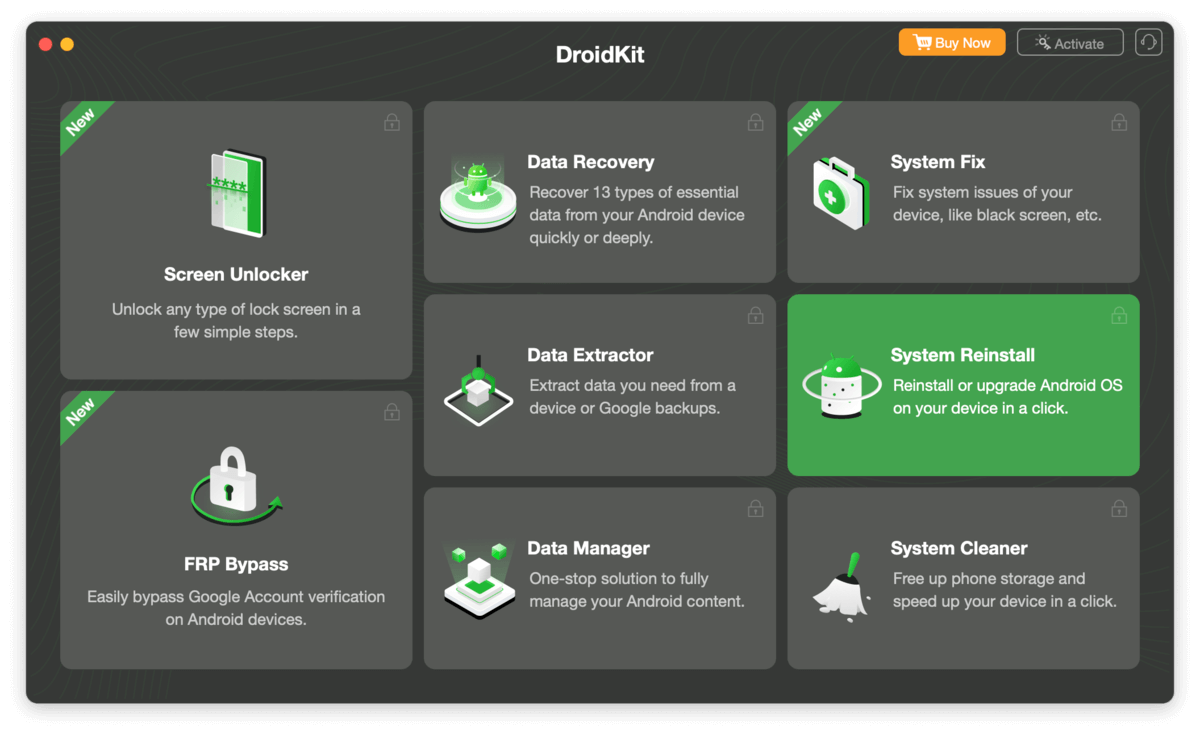
DroidKit is another entry from iMobie. In comparison to its cross-platform data recovery tool, PhoneRescue, DroidKit is a multi-tool Android utility. It has features like a system cleaner, data manager, repair tools, and more.
We did find that its data recovery module restored less files initially compared to PhoneRescue, but you may have better luck if you have an older, rooted device (many of DroidKit’s tools are designed for earlier devices). However, we like that it had other features that aid in file retrieval, such as the ability to extract data from your Google Account or a sim card.
Overall, DroidKit has potential to be helpful for users with older devices. More importantly, the availability of multiple data retrieval options can actually increase your odds of restoring a file that you need–but note that your mileage will vary depending on your specific device.
- Can restore files directly to your device
- Able to scan unrooted devices (limited)
- Multiple recovery options
- Offers a wide variety of utilities
- The app is a bit cluttered
- Some of the features only work on older devices
Bonus: Google Photos
If you deleted photos and videos using the Google Photos app on your device, the files are first stored in the Trash folder. They only get deleted after 60 days—before then, you can restore them to the Google Photos gallery.
While you can do this on your Android device (Google Photos app > Collections > Trash), you can also access the Trash folder and its tools via your browser:
- Open any browser and navigate to the Google Photos web app.
- Log in with your Google Account. Then, hover your mouse pointer over the sidebar to expand it. Scroll down until you see the Trash button and click it.
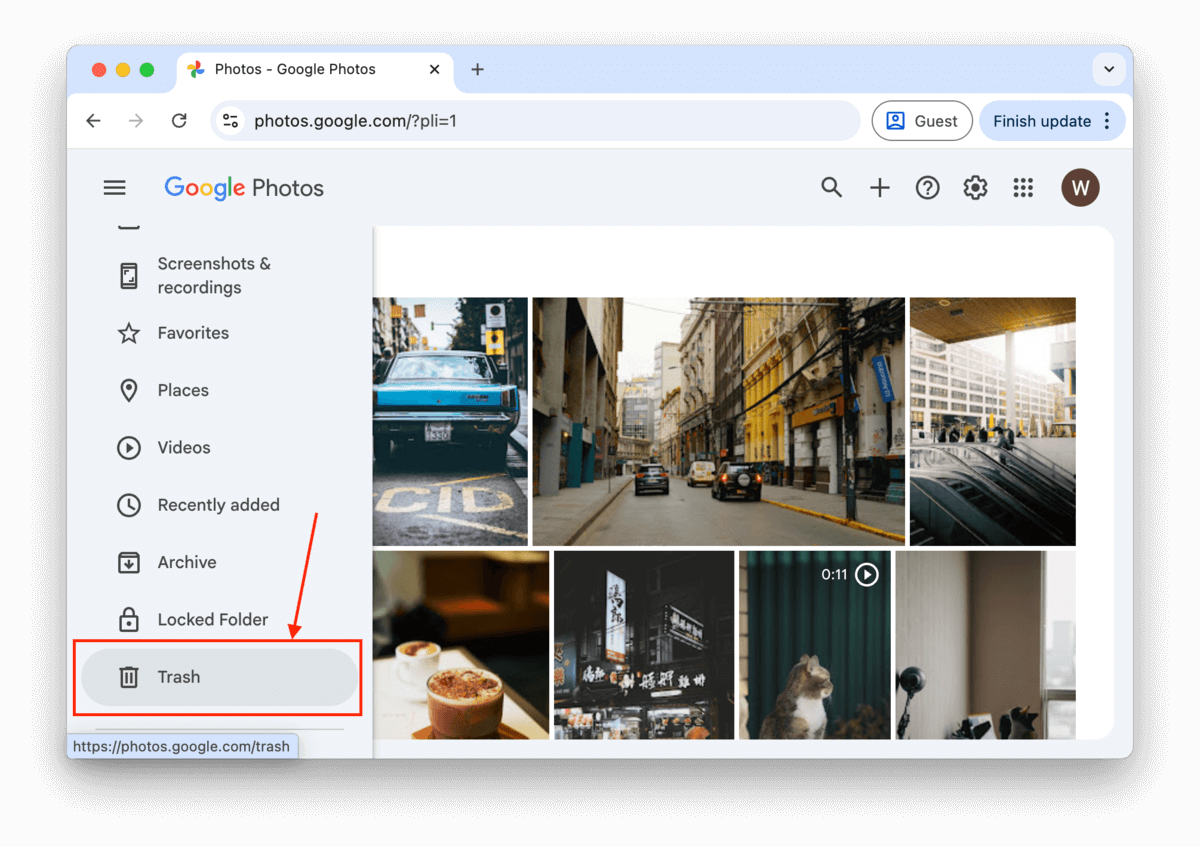
- Click the check button in the top left corner of the photos and videos you want to restore. Finally, click the restore button in the top right corner of the window to put them back in their original location.
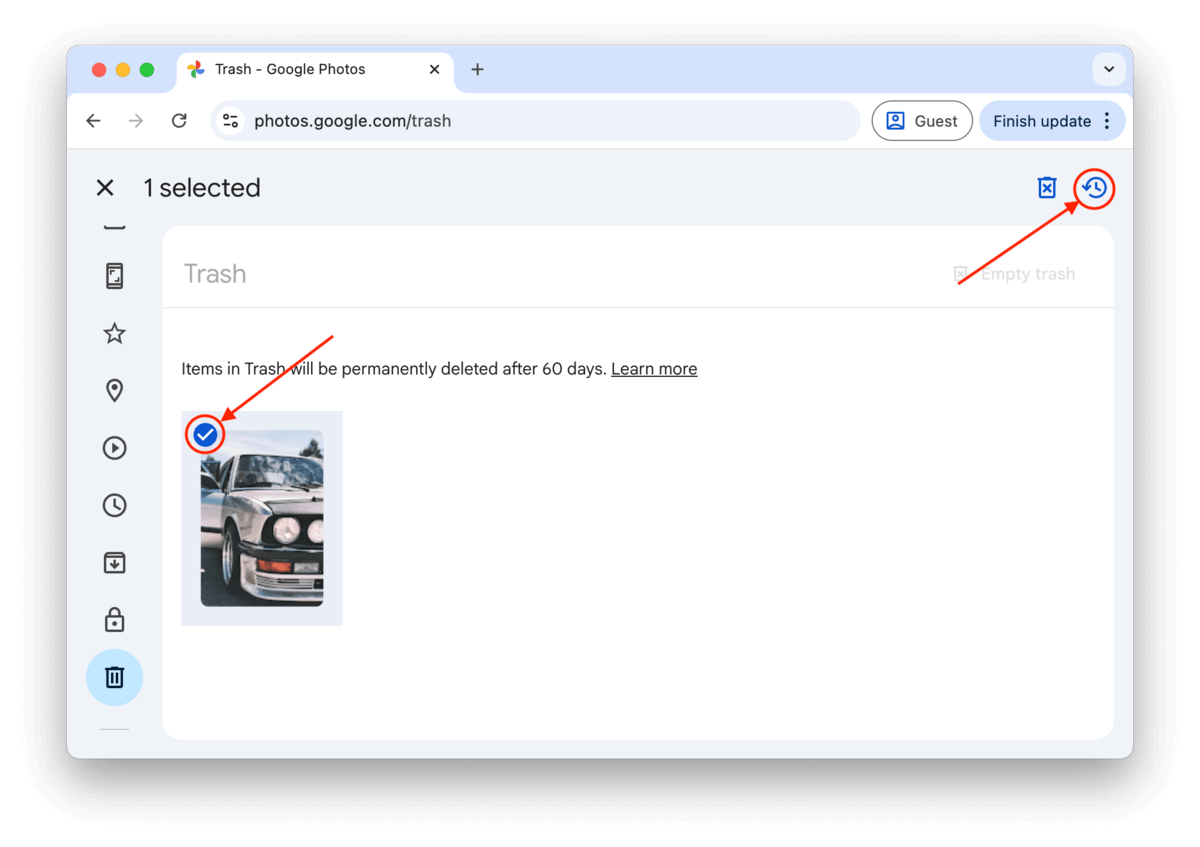
How to Recover Android Data on Mac
To recover Android data on Mac, you need the following:
- – Android data recovery software for Mac
- – Root privileges (optional when recovering from a memory card)
Root privileges are optional because most Android data recovery for Mac solutions let you also recover lost data from the memory card, which isn’t restricted in any way.
Of course, the ability to recover data from the memory card won’t help you regain access to lost contacts, messages, call logs, recorded phone calls, and probably even recently taken photos and videos because all these files are typically stored in the internet memory.
Yes, rooting itself is safe, and the chance of you “bricking” your device and making it unusable is pretty slim (at least if you follow a reliable tutorial and avoid shady rooting software). However, there are certain risks associated with opening the gates to the deepest layers of the Android operating system, such as malware infections and system file deletion.
If your Android device is already rooted, then you’re in luck because you can simply download one of the free Android recovery software solutions for Mac listed in this article and begin the recovery process.
For the purpose of this article, we’re going to show you how to recover Android data on Mac using Disk Drill, our favorite Android recovery software for Mac.
Step 1. Install Disk Drill on your Mac
You can download Disk Drill for free from its official website and easily install it on any Mac running macOS 10.15.7+.
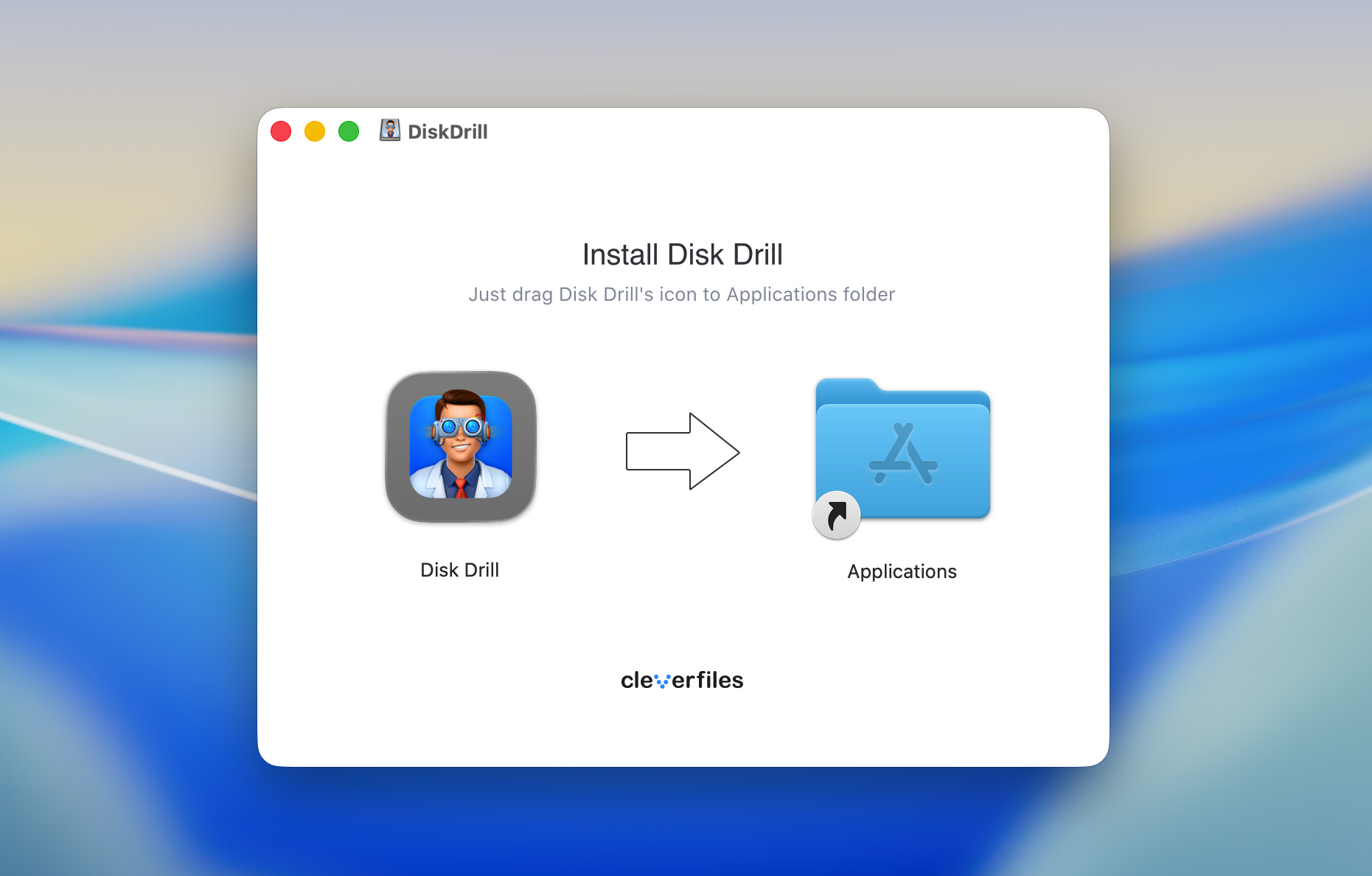
Step 2. Connect your Android device to your Mac
To perform Android data recovery, you need to connect your Android device to a Mac. We recommend you use the original cable that came with your smartphone or tablet. Aftermarket cables may negatively affect the recovery speed.
Step 3. Launch Disk Drill and scan your Android device
Once your Android device is connected (make sure USB debugging is enabled beforehand), you can launch Disk Drill and grant it the necessary permissions. Before you can begin a scan, you will need to allow Disk Drill access to your device, so make sure to monitor your notifications. Then, you can select your device and click the Search for lost data button.
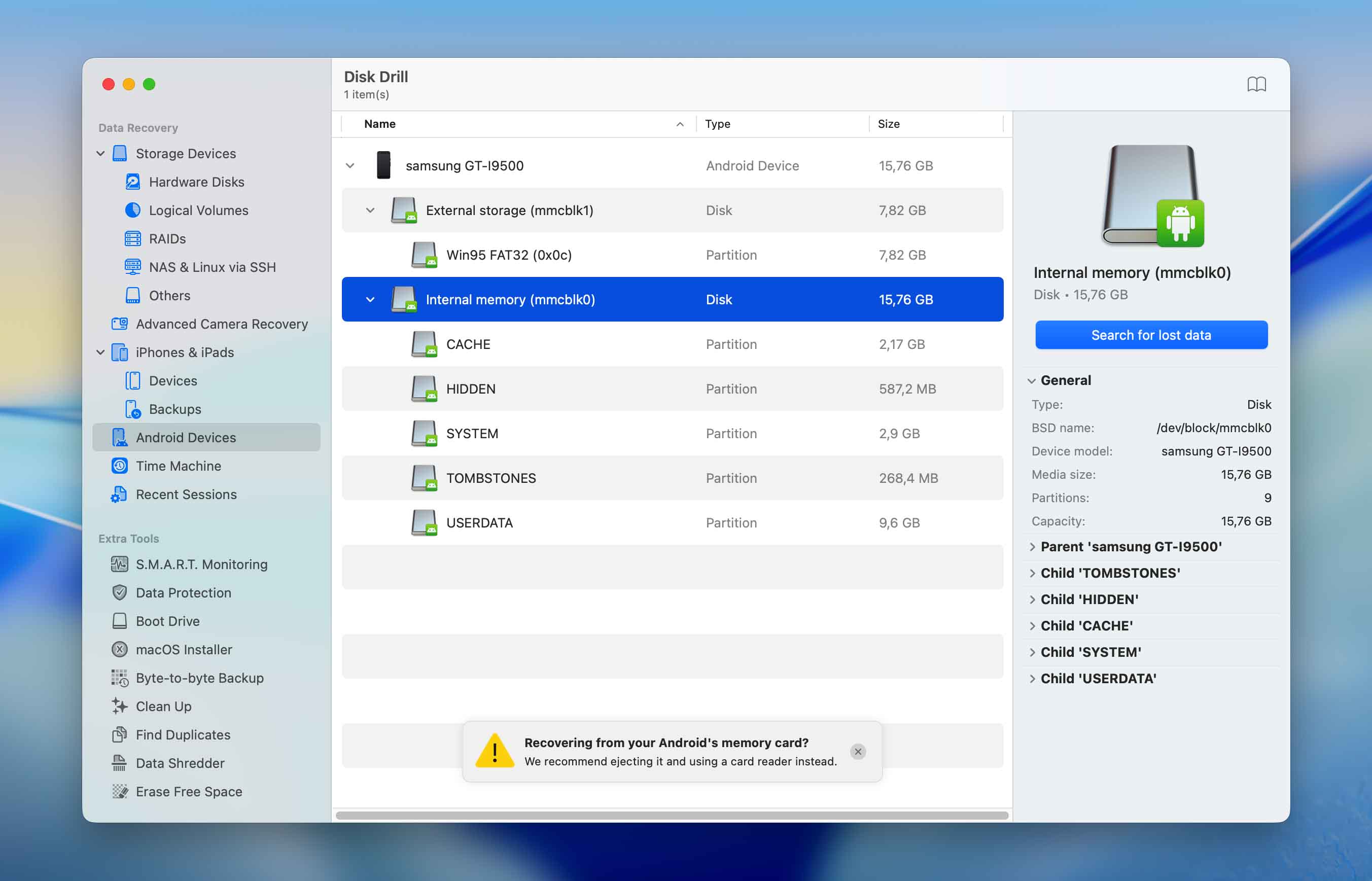
Step 4. Preview and select files for recovery
Give Disk Drill some time to finish scanning your device and go through the scan results. Preview all found files and select the ones you want to get back.
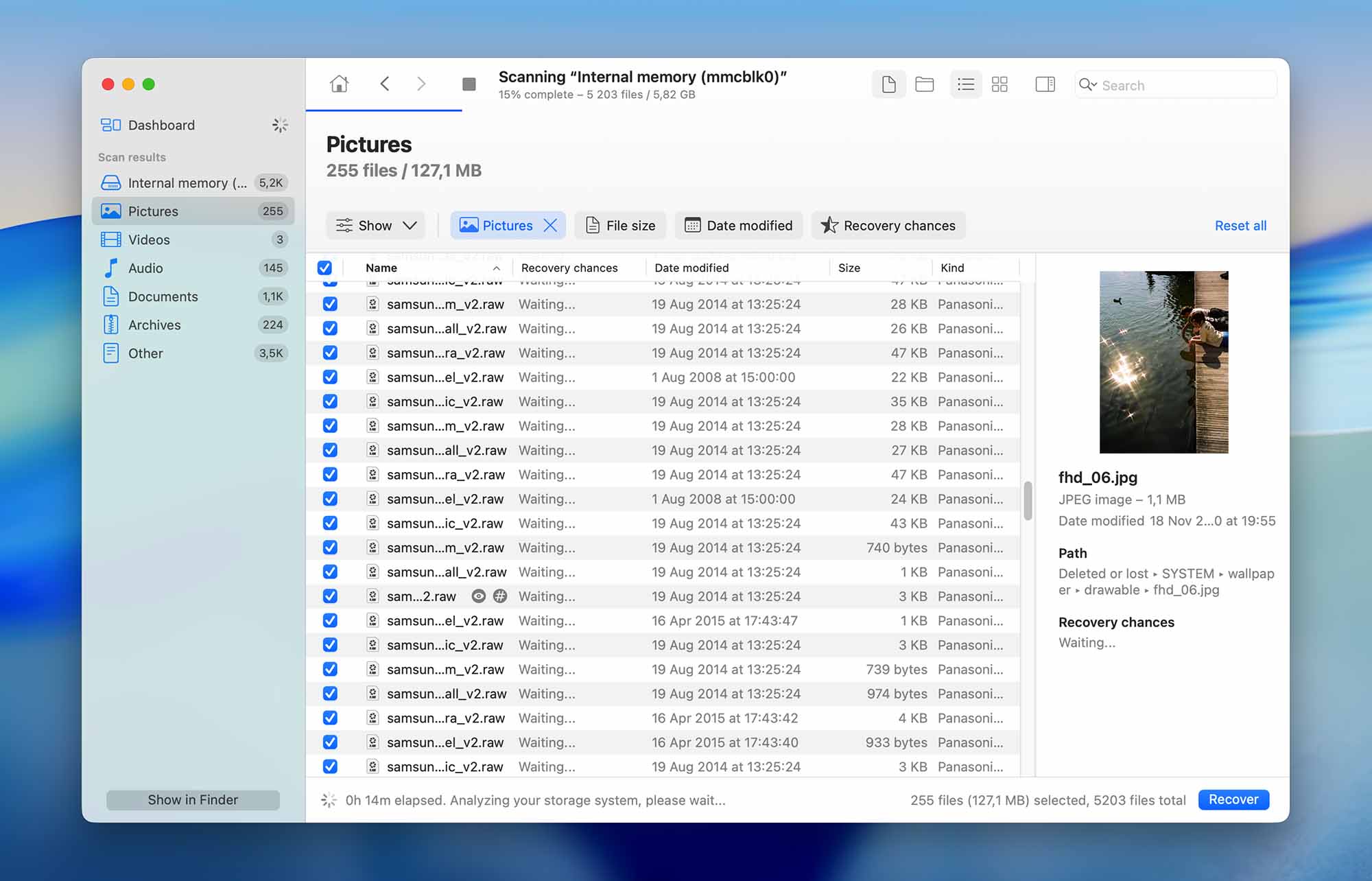
Step 5. Recover selected files to a safe location
Finally, tell Disk Drill that you’re ready to recover your data and select a safe recovery location for them. That’s how easy it is to perform Android data recovery with Disk Drill.
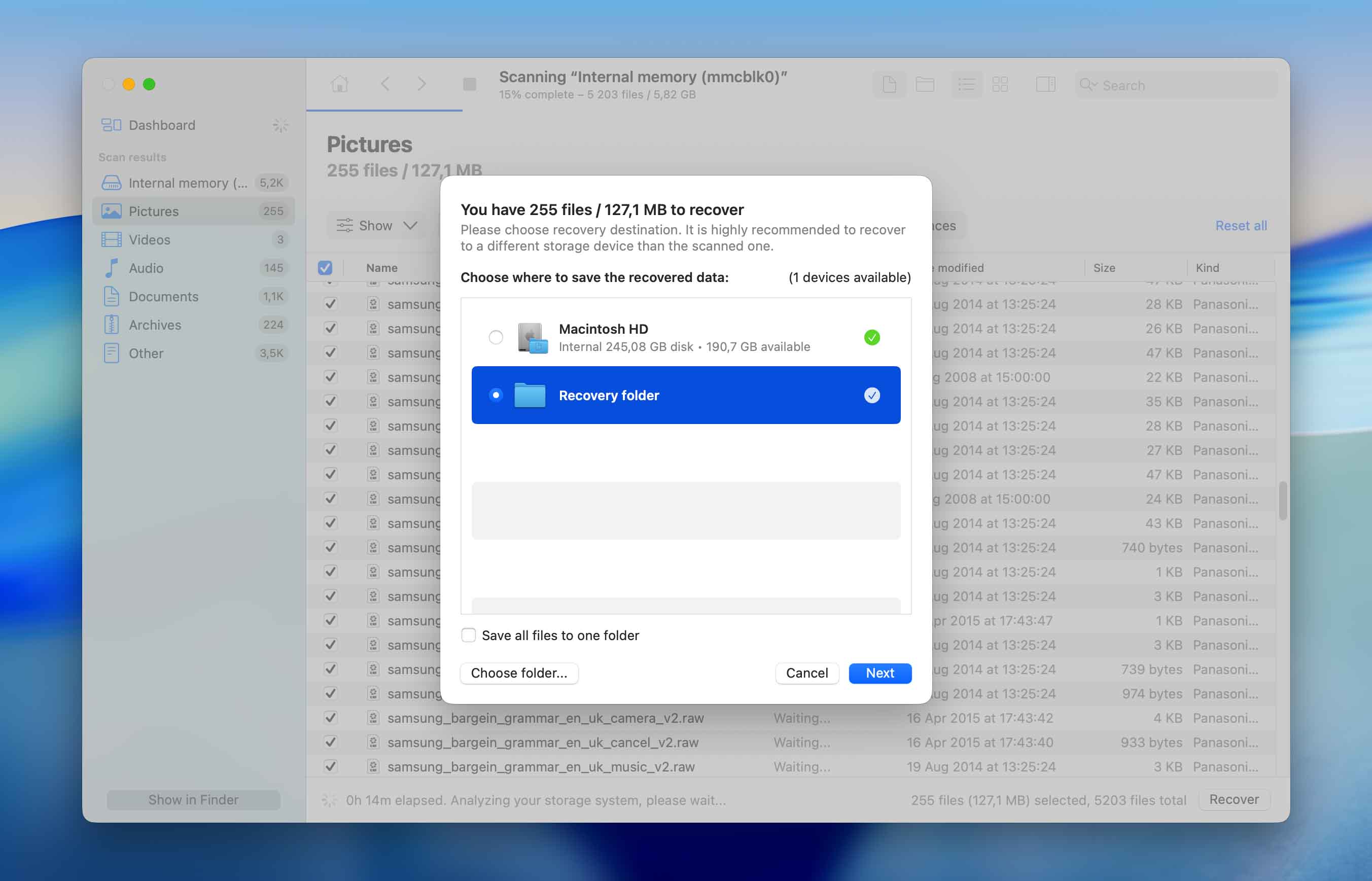
Are Your Recovered Android Videos Corrupted or Unplayable?
Video files are made up of several components that interact with each other in order to play the video (and audio) stream. It’s possible for these components to be physically scattered throughout a storage disk–normal recovery operations can usually find them, but they’re incapable of rebuilding their structure. If the videos you recovered from your device are unplayable, check out our guide on fixing corrupted videos on Android.
FAQ
To factory reset an Android phone on a Mac:
- Open your favorite web browser.
- Go to: https://www.google.com/android/find
- Select your Android phone.
- Click Erase device.
- Confirm your decision to factory reset your phone.
You can recover lost photos from an Android device on a Mac using data recovery software like Disk Drill:
- Download and install Disk Drill.
- Connect your Android device to your computer.
- Scan the Android device.
- Look for the lost photos.
- Recover them to a safe location.