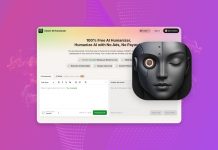Data loss is common and can happen for many different reasons. It’s happened to me and other members of our team multiple times, even if we take extra care of our personal storage devices.
Fortunately, data recovery software works in most cases. But due to how unique data loss scenarios can be from each other, choosing the right tool isn’t very straightforward. On top of the strengths and weaknesses of each app you need to consider, general performance isn’t equal across the board.
So, our team tested dozens of data recovery software against common data loss scenarios, diverse user needs, and other criteria, and came up with the definitive list of top 10 data recovery tools for Mac.
Table of Contents
Quick Overview of the Best Data Recovery Software on Mac
| Limitations | Full version | Compatibility | Sonoma macOS | Developed by | |
|---|---|---|---|---|---|
| 🏆 Disk Drill | Free version is limited in features | $89 | macOS 10.13 or later (macOS Tahoe ready) | + | CleverFiles |
| R-Studio for Mac | No free trial | $79.99 | Mac OS X 10.9 or later | + | R-tools Technology |
| Recoverit Data Recovery for Mac | Limited functionality with the free version | $99.99/year | Mac OS X 10.6 or later | – | iSkysoft Toolbox |
| DM Disk Editor and Recovery Software | Interface feels like a file manager | $48 | Mac OS X 10.5 or later | + | DMDE Software |
| GNU Ddrescue | Doesn’t understand filesystems | Free | Mac OS X 10.10 or later | + | GNU Project |
| UFS Explorer Professional Recovery | Outdated interface | $699.95 | Mac OS X 10.7 or later | – | SysDev Laboratories |
| EaseUS Data Recovery Wizard for Mac | Not a ton of extra features | $119.95/year | Mac OS X 10.9 or later | + | EaseUS |
| PhotoRec for Mac | No graphical interface | Freeware | Mac OS X 10.4 or later | + | CGSecurity |
| Stellar Data Recovery for Mac | No free data recovery | $99.99/year | macOS 10.11 or later | + | Stellar Information Technology |
| Data Rescue 6 | Limited functionality with the free version | $99 | macOS 10.12 or later (Intel only) | + | Prosoft Engineering |
1. Disk Drill for Mac
Good for: Basic and advanced data recovery from healthy and failing drives—even if you’re a beginner.
Disk Drill is a powerful data recovery app with one of the strongest combinations of features we’ve seen in the recovery software category, while delivering a beginner-friendly and streamlined user experience. The latest Disk Drill 6.1 release continues this trend with full compatibility with macOS 26 Tahoe, smoother backup handling, and expanded support for several new file formats and camera types.
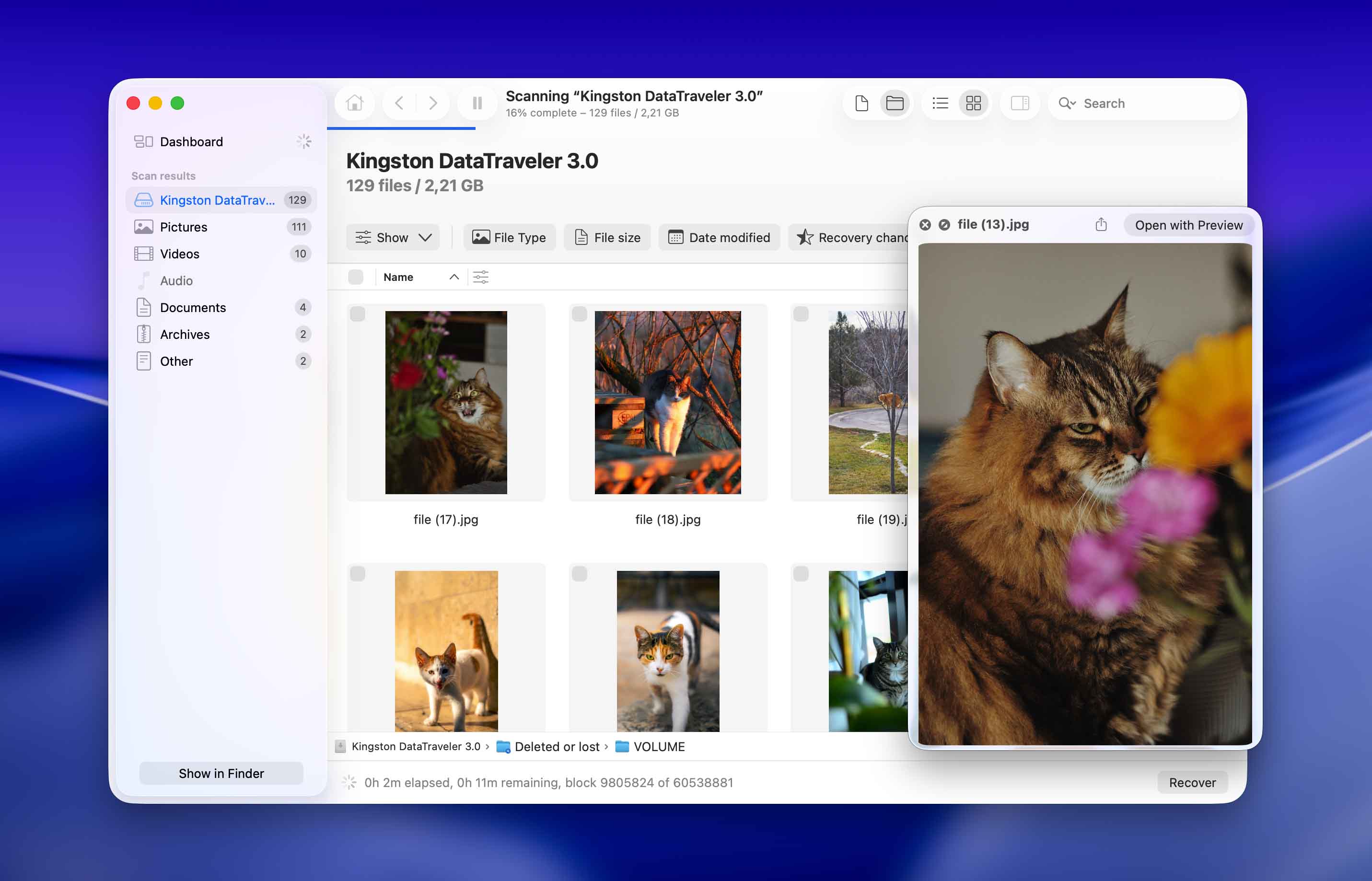
Features
Every time you scan a drive, Disk Drill utilizes 3 algorithms at once: Quick Scan, Deep Scan, and Signature Scan. Each scan type uses a different technique to locate files on your storage device, which maximizes your recovery success rate.
It also has an additional scan type called Advanced Camera Recovery, which is specifically designed to rebuild fragmented video files during the recovery process. This greatly improves the playability of recovered videos, often succeeding where other tools fail.
Another high-value feature is the Byte-to-byte backup tool, which can create image backups of entire disks. The generated backup file can then be used as a target for data recovery scans, instead of scanning the drive itself (allowing for multiple scan attempts without damaging the drive or its data any further). The backup process can be resumed if the device is disconnected and reconnected – an important feature for damaged or unstable media.
Disk Drill for Mac can scan SSDs, HDDs, thumb drives, iPhones, iPads, Android devices, software and hardware-based RAID arrays, and can even recover data over a network.
Data Recovery Process
The data recovery process in Disk Drill is simple and intuitive. After you have installed the software, you choose what hard disk you would like to scan and wait for the scan process to complete. Then, you can review the files that Disk Drill was able to find and use the preview feature to recover them to a destination on our Mac. Disk Drill didn’t take a long time to scan my Mac and it was able to find and display a large number of files. It has a very intuitive preview feature as well that lets you see a file before you recover it. If Apple were to make a data recovery app, it would be this one.
- Beginner-friendly UI and UX
- Good data recovery performance; Disk Drill is better than most apps at restoring original folder structure and file names
- Vast compatibility across macOS tech, storage devices, file system formats, and file signatures
- Has one of the best preview tools in the market (it works for RAW photos and videos)
- You can scan and preview files for free
- Advanced Camera Recovery massively improves the success rate for recovering videos that are actually playable
- Byte-to-byte backup makes recovering data from corrupted drives much safer, and it produces a file that other apps can interact with
- No free data recovery for the Mac version
- Android devices need to be rooted for Disk Drill to work
- RAID support is limited to software-based arrays and individual drives from hardware-based setups
Pricing
| License type | Price |
| Disk Drill PRO | $89 |
| Disk Drill Enterprise | $499 |
2. R-Studio for Mac
Good for: recovering data over a network and from complex RAID setups.
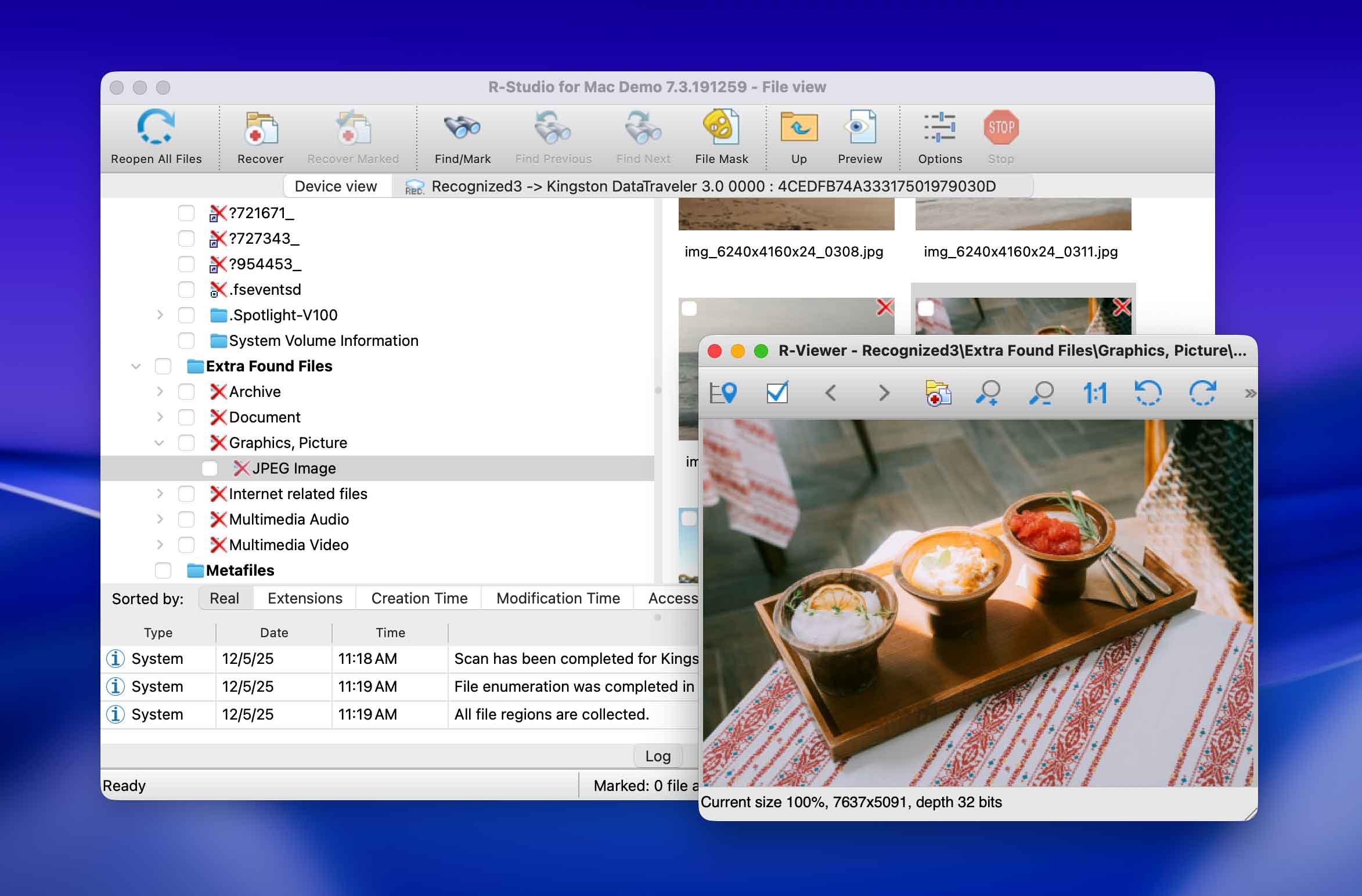
R-Studio for Mac is a feature-packed data recovery solution for Mac computers that can be used even for heavily damaged or unknown file systems.
Features
R-Studio was designed for tech-savvy users and professional technicians. It’s far less user-friendly than Disk Drill but it’s more capable of addressing complex data loss scenarios — we’ll explain why shortly.
R-Studio provides unparalleled support for a vast number of file system formats, namely: APFS/HFS+/HFS (Macintosh), FAT/NTFS/ReFS (Windows), UFS1/UFS2 (FreeBSD/OpenBSD/NetBSD/Solaris) and Ext2/Ext3/Ext4 FS (Linux). It’s good at recovering all known file types but its preview tool honestly isn’t great — even for common file formats.
Its main draw for techies is its advanced features, which include a hex editor, network recovery capabilities, extensive custom recovery parameters, a RAID reconstructor, forensic features, and more. This allows R-Studio to accommodate a wide variety of data loss scenarios that less advanced (but often more expensive) tools can’t handle.
Data Recovery Process
Where the “ideal user” for R-Studio will find a lot of freedom and control in its data recovery process, the rest will be turned off by its tedium. Most recovery tools only require 3 steps to restore: Scan Drive, Browse Files, and Save Files. However, R-Studio adds several steps to the process that allow you to set custom scan and recovery parameters – which can be useful but quickly becomes tedious for the average user.
The app overall is not very visual and is text-heavy, including the parameter dialogue windows. The additional setup options are great for those who want it but beginners under time pressure might get frustrated.
- Powerful data recovery algorithms
- Quick scanning process
- Bundled with professional data recovery tools
- Recovery over network
- Equipped for complex data loss cases
- Expensive
- Overloaded interface
- No Android and iPhone data recovery
Pricing
| Product | Price |
| R-Studio for Mac | $79.99 |
| R-Studio Technician | $899.00 |
| R-Studio T80+ for Mac | $80.00 |
| R-Studio Corporate for Mac | $179.99 |
3. Recoverit Data Recovery for Mac
Good for: large device support data recovery.
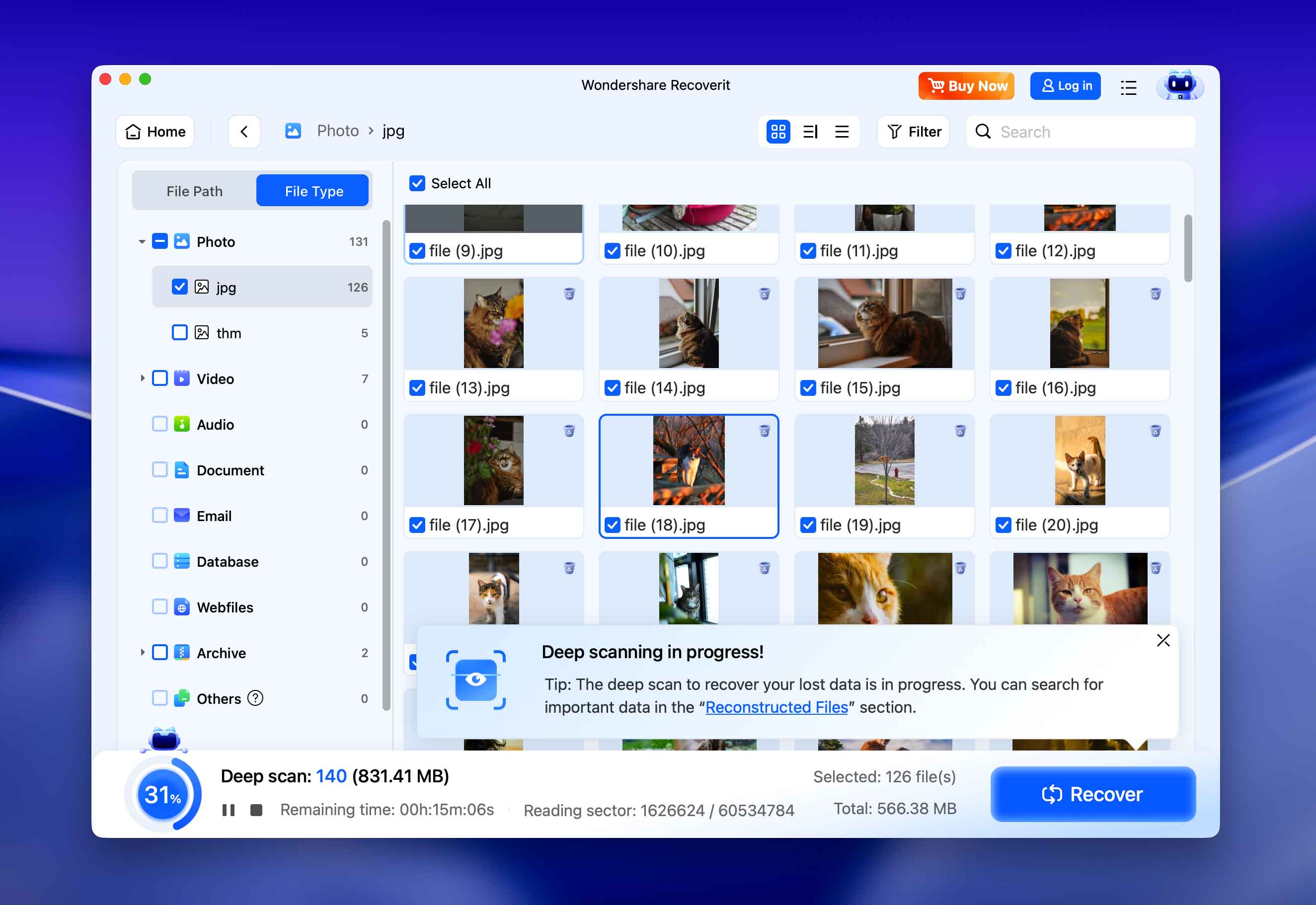
Recoverit is a commercial data recovery solution for Mac computers. It provides users with a three-step recovery process that takes the pain out of recovering your lost data. The latest versions also introduce AI-powered device recognition and optimized scan strategies, making the recovery workflow smarter.
Features
As we briefly summarize Recoverit’s features, you’ll notice it was designed around a certain type of user: someone who works with videos a LOT. Its most notable features are its dedicated video scan tool and video repair feature (premium license only). While the repair tool definitely works (not in 100% of cases, which is to be expected), its actual video recovery performance could be better as Recoverit’s main draw.
It’s great at recovering some video file signatures, including AVI, MOV, INSV, and WMV — it struggles with the rest (including MP4). Recoverit can reliably support HFS+ and APFS file system formats, as well as limited support for FAT32 and ExFAT formats.
Recoverit now claims support for 1000+ file types and many more devices, including NAS systems, Linux-based storage, drones, cameras, and SD cards. Its new AI-powered recovery engine automatically identifies the device type and selects the most suitable scan mode to improve recovery success – especially for video and photo reconstruction.
Data Recovery Process
Recoverit worked just as you would have excepted it to. I started up the app and scanned my Mac. It was able to find files and I was able to preview them and recover them. There isn’t really anything special for me to call out here. It delivered on what it said that it was going to do.
- Preview files before recovery
- Supports virtually any type of disk-based storage device
- Simple recovery process
- AI-powered features improve device detection, scan optimization and media repair
- Limited functionality in the free trial version
- Lack of data protection tools
- Inconvenient user interface
Pricing
| License type | Price |
| Essential | $89.95 |
| Standard | $139.95 |
| Advanced | $159.95 |
4. DM Disk Editor and Data Recovery Software
Good for: RAID data recovery.
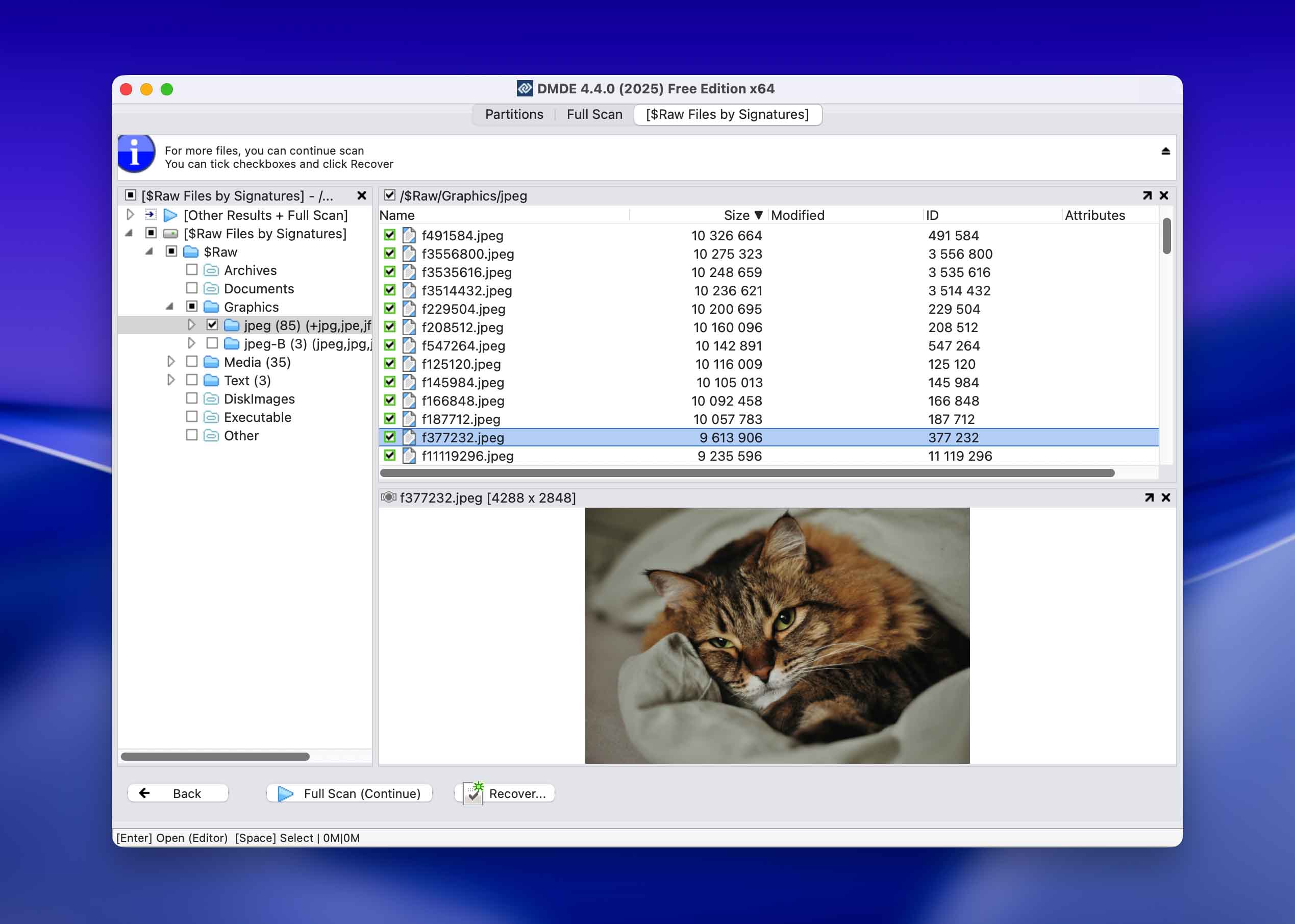
DMDE is a powerful data recovery software for Mac that allows you to do data searching, editing, and recovery on your disks.
Features
DMDE comes with a disk editor and a simple partition manager which allows you to undelete a partition which could be a cause of data loss. It also comes with file recovery which while it works, isn’t as intuitive as some of the other options on this list.
DMDE includes advanced RAID construction and analysis tools that let you rebuild arrays manually or automatically, even when parameters are missing or damaged.
Data Recovery Process
The data recovery process on DMDE took me a minute to understand as it’s a file system-like interface without a ton of modern design elements that help you understand what you need to do without having to think about it first. With Disk Drill and Recoverit, I knew how to operate them just by using them, I didn’t really have to think about what I was doing. Once you’re within the DMDE app interface, you select the disk that would you like to scan and click on OK. Files will then show up in a list form. It’s not as clear as to what you’re scanning as the devices list for me showed /dev/rdisk0 when other apps name your storage devices “Macintosh Hard Drive” making it much more clear what I am scanning.
- Large list of support file formats
- Has a lot of nice freeware features
- Quick data recovery
- RAID constructor
- Disk Clone
- Advanced hex editor and file system tools
- Not as easy to use as others
- Feels more like a file manager
- Can freeze up
Pricing
| License type | 1-OS Price | Multi-OS Price |
| Express (1-Year) | $20.00 | – |
| Standard | $48.00 | $67.20 |
| Professional | $95.00 | $133.00 |
5. GNU Ddrescue
Good for: Recovering data from failing drives.
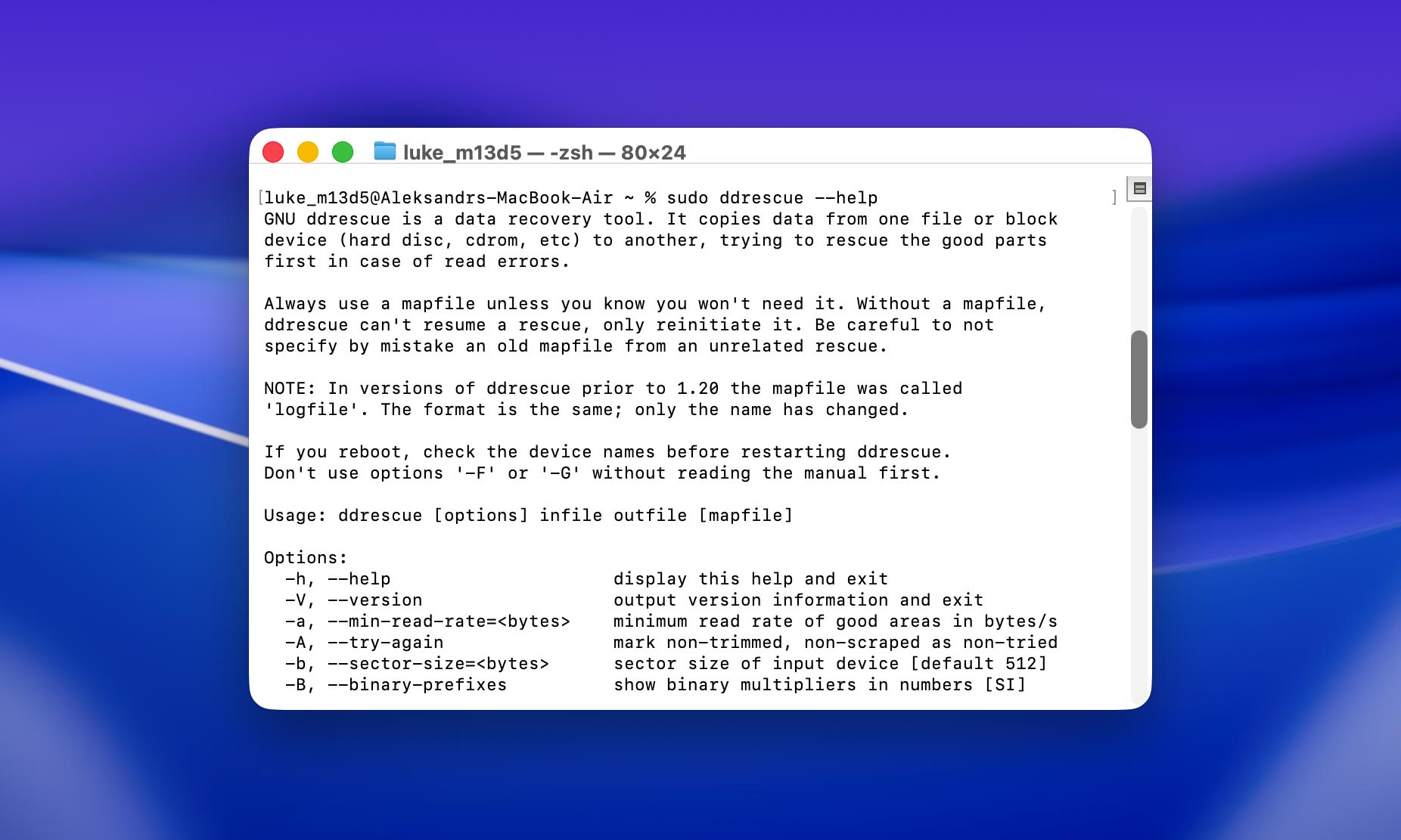
GNU Ddrescue is a free and open-source data recovery app, specially designed to secure data from severely damaged drives with failing hardware.
Features
GNU Ddrescue’s goal is to create an image backup of your drive, which you can later mount to your system as a virtual disk (allowing you to manually copy your restored files or use it with another recovery software in case it doesn’t mount). To accomplish this, Ddrescue’s feature set is all about maintaining the integrity of the recovery process at all costs—so that it can salvage as much data as possible from even the most seemingly hopeless drives.
For example, it uses features like intelligent read error handling and mapfiles to track the status of the drive’s data blocks as well as identify bad sectors. This allows it to skip damaged areas for later and focus on copying as much healthy data as possible. Ddrescue’s multi-pass recovery system then goes back to the severely damaged areas after the “easiest” data has been safely copied. The app is also designed to withstand multiple disconnections without losing progress.
Ddrescue works for any file system and almost any modern storage device, including SSDs, HDDs, memory cards, USB thumb drives, and more.
Data Recovery Process
Ddrescue’s biggest weakness is its learning curve. It’s only operable via CLI (Command Line Interface), which means you’ll be installing and running Ddrescue using commands in the Terminal app. You can install Ddrescue via Homebrew (brew install ddrescue), which will then give you access to Ddrescue’s own commands. Here’s a sample command:
sudo ddrescue /dev/rdisk3 /Volumes/BackupDrive/disk_backup.img /Volumes/BackupDrive/backup_log
Sudo runs the command with administrator privileges, while the rest of the string tells Ddrescue to copy your drive’s data to a file called disk_backup.img and write your logfile in backup_log. You can then mount disk_backup.img as a virtual disk on your computer and copy your files.
See Ddrescue’s official manual for more parameters you can add to its commands for more precise operations.
- Completely free and open-source
- Has a better success rate of salvaging data from failing drives compared to the average recovery software
- Produces an image file that other apps can use
- Has a difficult learning curve
- Lacks an interface and can only be operated through the command line
Pricing
Free
6. UFS Explorer Professional Recovery
Good for: commercial companies and corporations.
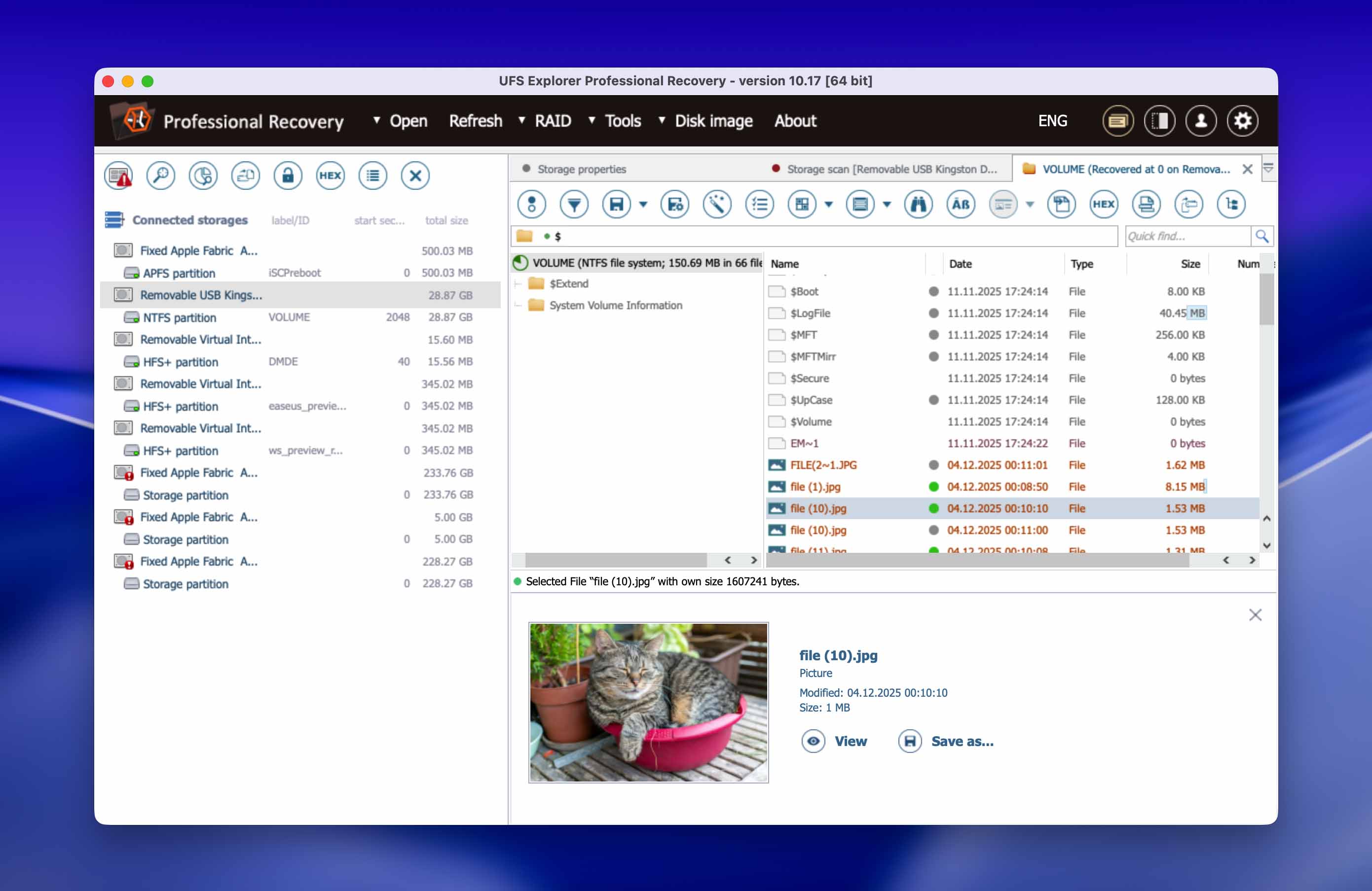
UFS Explorer Professional Recovery for Mac helps you recover your data and this option should be looked at more for commercial and corporations as the price will reflect that. It is not the prettiest Mac data recovery software option out there, but you can get the job done with this one and it supports unlimited users.
Features
UFS Explorer Professional Recovery makes data recovery easy as it is high-performance software designed to solve complex cases of data loss. It also comes with a RAID tool that has a built-in script handler. This would be an awesome feature as most organizations usually have some sort of RAID system built-in to help them protect their data and keep operations running smoothly.
Data Recovery Process
UFS did a good job at finding my data and recovering it but I am not a fan of the interface and while this would be good for larger commercial operations and corporations, it just isn’t something that I would want to use personally. It found my data and was able to recover it with no issue, but it reminds me of an old outdated 90s program that needs to have its graphical user interface updated to meet modern times. I am not the target customer for this one, but if you’re an organization, this one is worth a consideration.
- Improved storage reader capabilities
- Support for all popular file systems
- Supports RAID recovery
- Built-in algorithms for decrypting disks
- Outdated user interface
- Expensive for personal use, better for larger companies
- No preview for media files
- Can overload processor
Pricing
| License type | Price |
| Commercial | $699.95 |
| Corporate | $1,199.95 |
7. EaseUS Data Recovery Wizard for Mac
Good for: 2GBs of free data recovery.
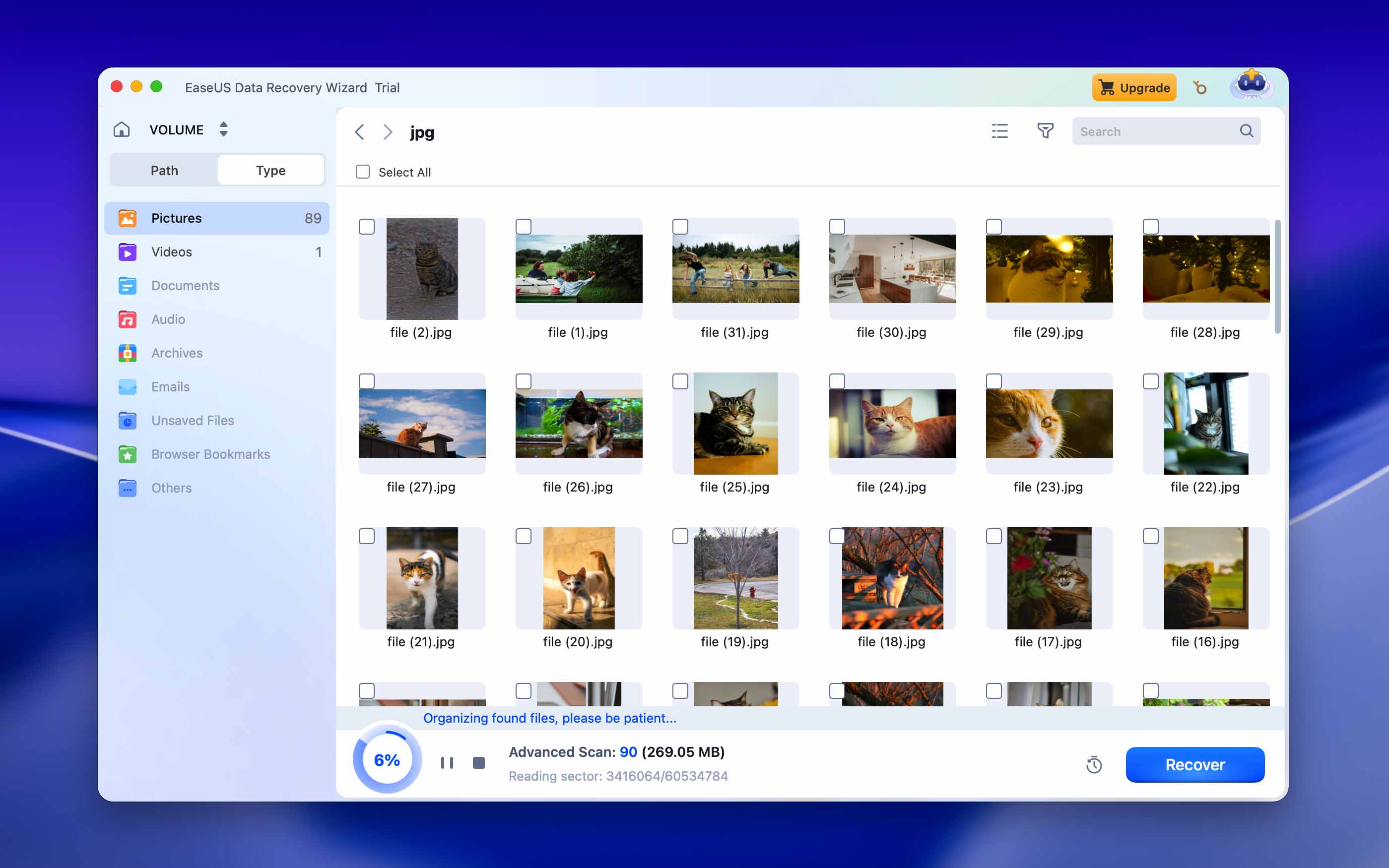
EaseUS is a software company behind the popular partition manager, EaseUS Partition Master, but it also deserves recognition for its data recovery tool, called EaseUS Data Recovery Wizard for Mac.
Features
EaseUS Data Recovery for Mac is a modern data recovery solution that can recover up to 2 GB of deleted and formatted data for free. It supports Time Machine backup drives, recovers photos, videos, music, documents, and emails, and works with all recent versions of macOS, including macOS 10.14 all the way up to macOS 15. Data recovery with EaseUS Data Recovery Wizard for Mac is a three-step process, and the app even lets you create a bootable media to recover data when macOS is unable to boot up.
Data Recovery Process
EaseUS has a nice user interface that I actually quite enjoy as it’s clean and easy to use. Right when you launch the app, you’re greeted by your internal devices which you can then select one to scan. There is a big blue scan button that you can’t miss making it easy to use. When you first use the app, you will have to restart your Mac as it requires you to enable an extension but most of the options above also require this. After I have completed that, I scanned my device and it found files above just like the rest. This one also allows me to recover 2GB of data for free which is a nice added feature.
- Recover up to 2 GB of data for free
- Supports Time Machine backup drives
- Easy to use
- Doesn’t include a ton of extra features
Pricing
| License type | Price |
| Monthly | $89.95 /month |
| Annual | $119.95 /year |
| Lifetime Upgrades | $169.95 |
8. PhotoRec for Mac
Good for: Free recovery of recently deleted data (with relatively well-known file signatures).
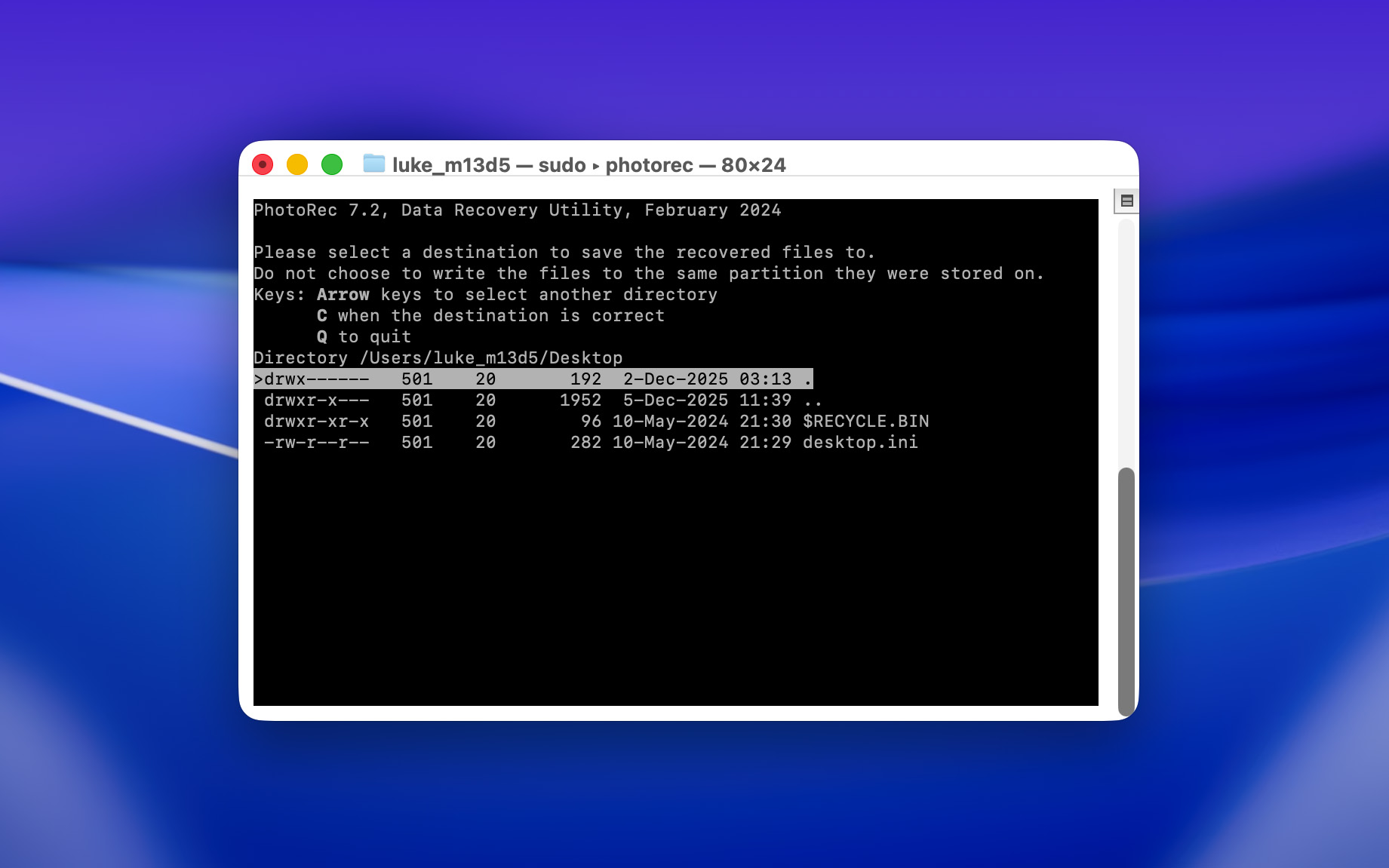
PhotoRec is a completely free and open-source data recovery software for Mac, with an outdated interface but a deceptively powerful signature scanner.
Features
PhotoRec is a popular data recovery tool with only one scan type: a signature scanner. It can scan almost any file system from Apple, Windows, and Linux platforms (including HFS+, APFS, NTFS, exFAT, FAT32, ext2/ext3/ext4, etc.), looking for unique patterns of “signatures” to locate lost files.
Despite its lack of consistent updates, PhotoRec can recognize most common signatures across different file types, including documents, photos, video, and audio files. You can even specify the file signatures you want it to look for, greatly increasing scan efficiency.
While it doesn’t have the bells and whistles of more modern apps, its signature scanner is highly reliable, especially for healthy drives with well-known file types.
Data Recovery Process
Like Ddrescue, PhotoRec’s biggest weakness is its interface (or lack thereof). While you don’t need to type any commands, PhotoRec can only be controlled via keyboard in a Terminal-like interface with no graphical elements.
Still, the process is relatively simple: (1) Run PhotoRec, (2) scan your drive, and (3) save your recovered files. You can’t mouse-click any buttons, but you only need to use your arrow keys and the Return key to navigate the app.
- Completely free and open-source
- Works with almost any file system and device
- Super lightweight and fast
- The Mac version has no graphical user interface, which means it lacks visual features like file preview
- It only has a signature scanner, which decreases its overall recovery capability compared to other apps
- The app is not as consistently updated as other recovery software
Pricing
Free
9. Stellar Data Recovery for Mac
Good for: encrypted drive recovery.
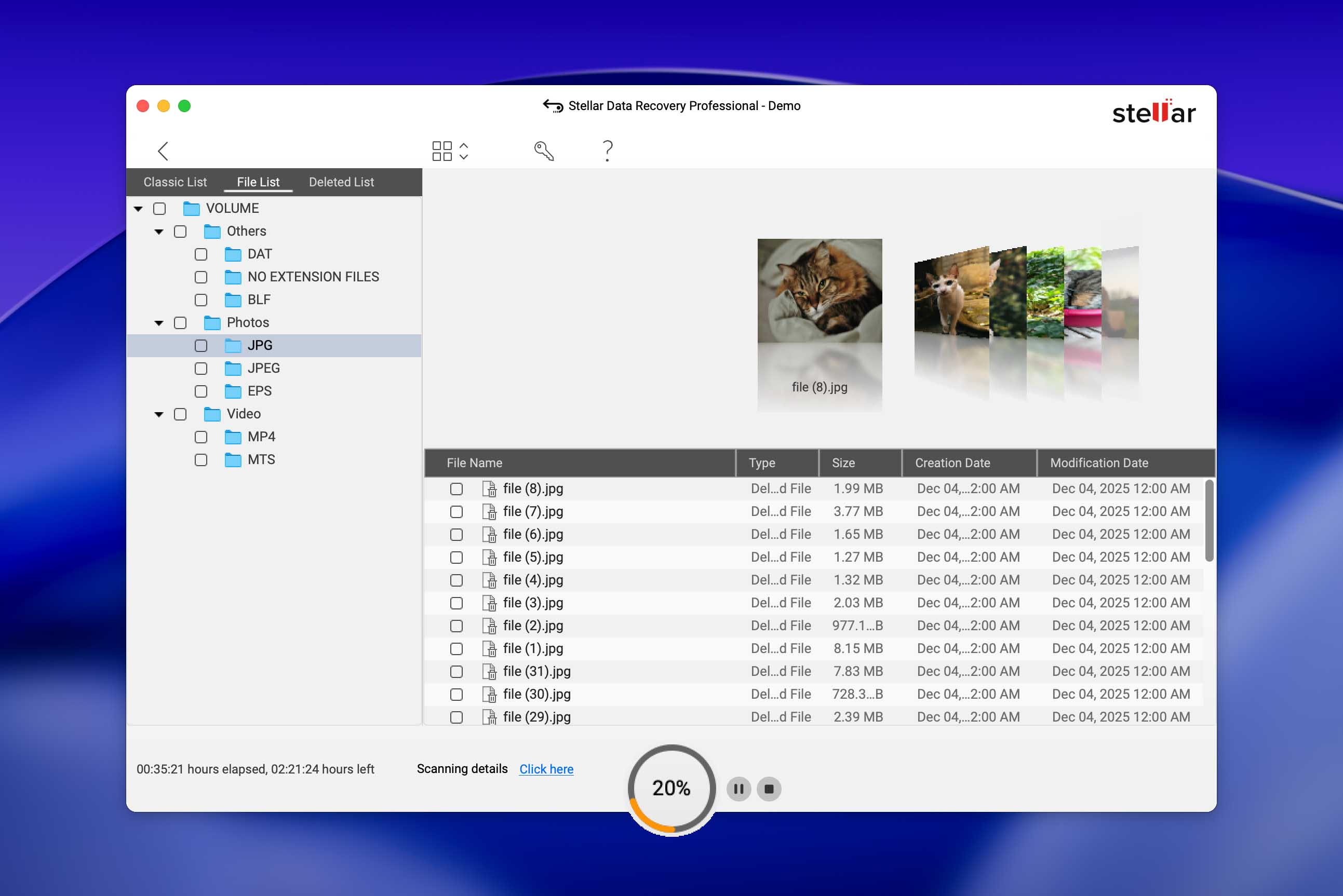
Even though Stellar Data Recovery for Mac is probably overkilled for most Mac users who want a simple solution that would allow them to recover a couple of lost files, it still deserves a place on our list because it offers a lot of interesting features. It’s particularly strong on modern macOS systems and handles Apple Silicon, T2-secured Macs, and FileVault-encrypted drives more confidently than many competitors.
Features
To start with, Stellar Data Recovery for Mac recovers data from Time Machine, Fusion Drive, encrypted, and NTFS drives, and it comes with full APFS compatibility. Depending on which version of Stellar Data Recovery for Mac you buy, you get to enjoy such advanced features as corrupt photo and video file repair, corrupt thumbnail restore, and others. Stellar Data Recovery also includes a simple “Create Recovery Drive” option, which helps you pull data from non-booting Macs without needing another app.
Unfortunately, the free version can’t actually recover any files because it’s basically just a teaser.
Data Recovery Process
Downloading Stellar Data Recovery is slightly more tedious than usual — you need to enter your email on their website to receive a download link in your inbox (which automatically saves a DMG file you can then install). Upon launching the app, the interface menu is modern and easy to use as promised; the ability to select the files you want to restore before choosing the target disk improved recovery efficiency in our opinion.
And with just a few clicks, its multi-algorithm scan is up and running; once the scan is complete, the last step is to select the files and choose their destination folder.
- Reliable
- Corrupt photo and video repair
- Recovers data from encrypted drives
- No free recovery option available
- I couldn’t get it to run on my new machine
Pricing
| License type | Price |
| Professional | $126.64 |
| Premium | $169.13 |
| Technician | $406.94 |
10. Data Rescue 6 for Mac
Good for: best value when it comes to data recovery.
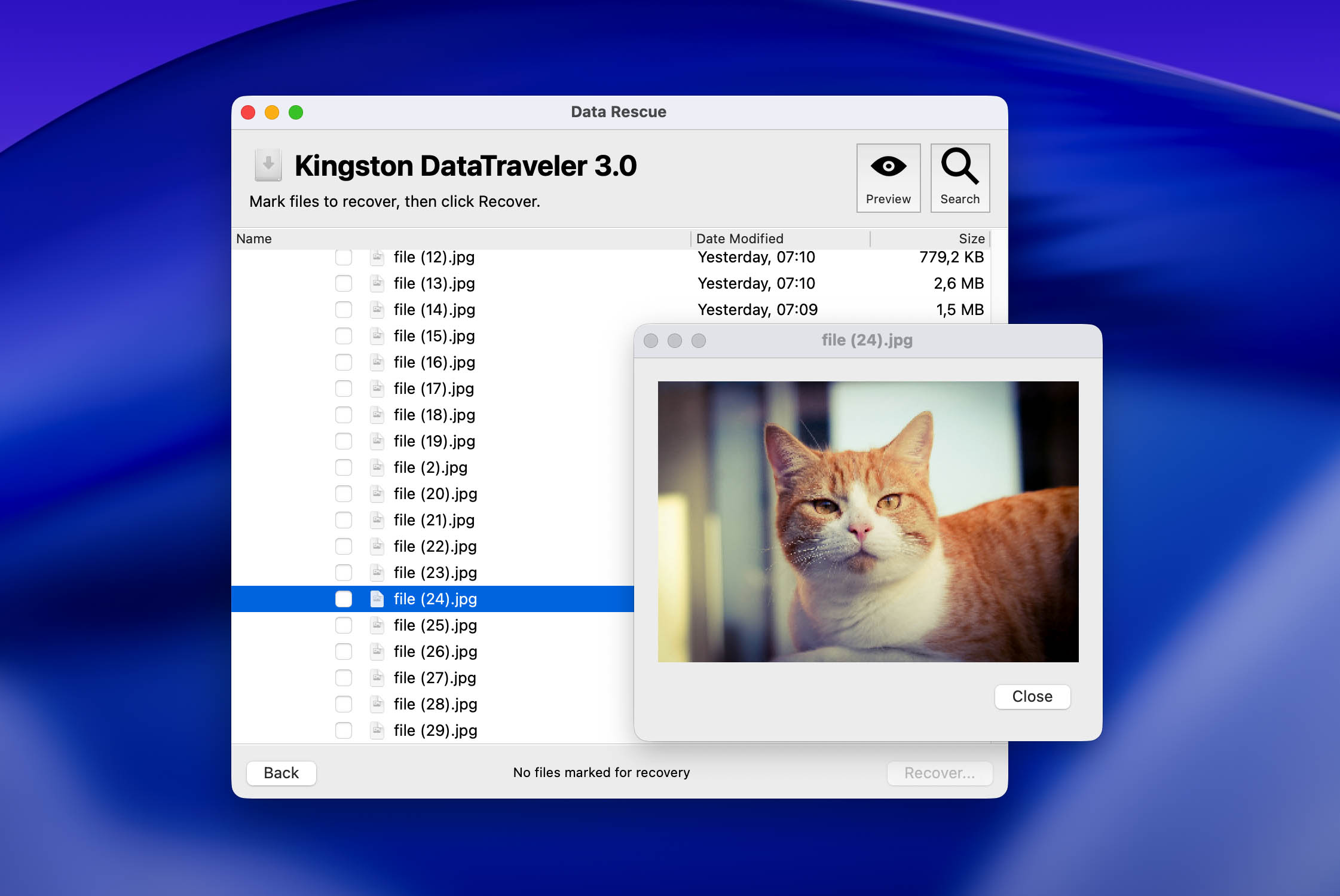
Designed with regular users in mind, Data Rescue 6 is another relatively fully-featured alternative recovery tool.
Features
Just like Disk Drill for Mac, Data Rescue allows you to recover data from your Mac hard drive using two recovery methods—Quick Scan and Deep Scan—and it also has a simple graphical user interface that exposes all features at a glance.
Data Rescue 6 for Mac boasts the ability to clone your hard drive if it appears that you’re having hardware issues with it. You can also select which source you would like to scan files from rather than be an internal or external hard drive.
Data Recovery Process
Data Rescue’s recovery process starts with an in-app wizard that lets you select an action to proceed (ranging from starting a scan to cloning your drive), then prompts you to choose the target disk. One final prompt appears before the scan actually starts, which allows you to choose between a Quick Scan or Deep Scan (unlike having all scan types run simultaneously like other tools). This is useful if you know exactly what type of recovery you need based on your scenario.
Once the scan has completed, you can use the preview feature to look at a file before recovering it. The experience just isn’t as modern and smooth as other apps.
- Easy to use
- Pleasant interface
- Time Machine compatibility
- Clone a hard drive
- View previous scan results
- Email notifications
- Scan source selection
- The free version has limited functionality
- Only basic data recovery functionality
Pricing
| License type | Price |
| Standard | As low as $19 |
| Professional | $399.96 |
How We Tested and Picked
Tools Can’t Guarantee Recovery, But You Can Maximize Your Chances
Data recovery is a highly complex process that can be affected by a lot of different factors. Software can’t solve every single data loss problem by itself, but there are some best practices you can utilize to help increase recovery success rate.
First, make sure you don’t save or download any new files to the storage device where your missing files are saved. The data of these new files might overwrite the old file data, which recovery tools need for the recovery operation. Second, create an image backup or clone of your storage device to prevent further data loss should anything go wrong during recovery (e.g. sudden shutdown, drive failure, etc.).
Finally, don’t attempt to recover data from a physically damaged drive yourself – data recovery from a physically damaged drive is an even more complex procedure that requires special tools, facilities, and expertise. Send it to a professional data recovery service instead!