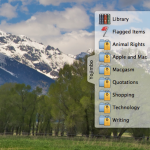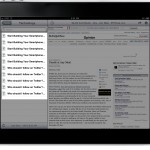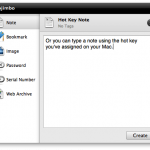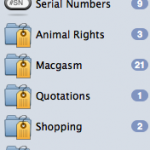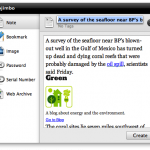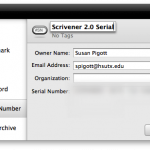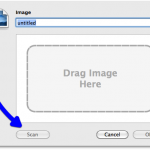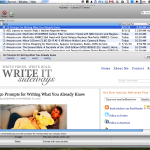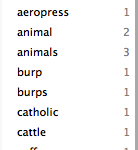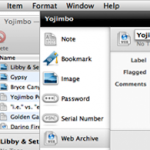Yojimbo is an information organizer for Mac. Bare Bones Software, makers of BBEdit, WeatherCal, and TextWrangler, recently updated Yojimbo to version 3. This new version supports import via scanner, syncing with the iPad version of Yojimbo (sold separately), along with other improvements. The Mac version of Yojimbo is available for $38.99, but if you own Yojimbo 2.x, you can upgrade for free. Bare Bones also offers educational discounts, family packs, and site licenses. A 30-day, fully-functional trial is available for download.
Yojimbo is an information organizer for Mac. Bare Bones Software, makers of BBEdit, WeatherCal, and TextWrangler, recently updated Yojimbo to version 3. This new version supports import via scanner, syncing with the iPad version of Yojimbo (sold separately), along with other improvements. The Mac version of Yojimbo is available for $38.99, but if you own Yojimbo 2.x, you can upgrade for free. Bare Bones also offers educational discounts, family packs, and site licenses. A 30-day, fully-functional trial is available for download.
Sometimes programs like Yojimbo are called “digital junk drawers,” but Yojimbo and the word “junk” shouldn’t be used in the same sentence (alas). Yojimbo is an elegant information organizer that is simple to use yet offers powerful organization and retrieval. The application provides multiple methods of input, each of which integrates seamlessly with your workflow. You can import all sorts of information into Yojimbo, including PDFs, scanned images/documents, serial numbers, passwords, photographs, web archives, bookmarks, text notes, and virtually any digital thing you desire. Everything you put into Yojimbo can be tagged, labeled, and/or placed in collections for easy retrieval. You can search your database in the program itself, or, because it is integrated with Spotlight, you can do a system-wide search.
Yojimbo Desktop
The main window of Yojimbo is divided into four panels: the library and collections panel, the file list, the page viewer, and the tag explorer (which can be hidden).

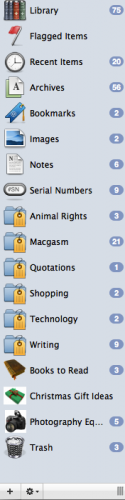 Included in the Library/Collections Panel are smart collections, custom collections, and tag collections. The smart collections are built in collections that automatically organize flagged items, recent items, bookmarks, web archives, serial numbers, etc. You can create your own custom collections simply by clicking on the + sign and typing a name. You can even assign custom icons to your collection simply by dragging an image onto the file icon in the inspector menu. Items can be sorted into multiple collections if you wish. Tag collections are also customized by you. Simply choose which tags you want included in a collection, and any item with those tags will automatically be placed in the collection.
Included in the Library/Collections Panel are smart collections, custom collections, and tag collections. The smart collections are built in collections that automatically organize flagged items, recent items, bookmarks, web archives, serial numbers, etc. You can create your own custom collections simply by clicking on the + sign and typing a name. You can even assign custom icons to your collection simply by dragging an image onto the file icon in the inspector menu. Items can be sorted into multiple collections if you wish. Tag collections are also customized by you. Simply choose which tags you want included in a collection, and any item with those tags will automatically be placed in the collection.
The File List includes all the items in a collection. You can choose which columns you want to show in the list view. When you click on an item, it appears in the Page Viewer immediately below. Item details are displayed above the viewing window, so you can see the name of the item, the tags assigned to it (which you can edit by clicking the word “tags”), and the encryption button, if you wish to password-protect the item.
The Tag Explorer window displays all the tags used in a selected collection. You can use the Tag Explorer to filter out items in a collection simply by clicking on the tags. This allows you to easily narrow down all the items that fit your parameters.
Ways to Enter Data into Yojimbo
The fact that Yojimbo offers multiple input methods makes it one of the most versatile information managers available for Mac. You can use any of these methods or just the one that works best for you. Regardless, each method is unobtrusive, easy to use, and integrates into your workflow.
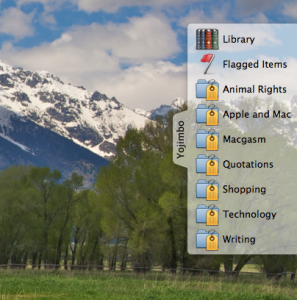 The Drop Dock. The Drop Dock (which can be configured to appear on any side of your Mac screen) allows you to drag items into any of your collections. As soon as your cursor touches the Drop Dock tab, the dock slides out so you can drop the item wherever you want. This is especially useful for dragging URLs and images into Yojimbo. One of the best things about the Drop Dock is that when you drag an item to a Tag or Smart Collection, that item is automatically tagged accordingly.
The Drop Dock. The Drop Dock (which can be configured to appear on any side of your Mac screen) allows you to drag items into any of your collections. As soon as your cursor touches the Drop Dock tab, the dock slides out so you can drop the item wherever you want. This is especially useful for dragging URLs and images into Yojimbo. One of the best things about the Drop Dock is that when you drag an item to a Tag or Smart Collection, that item is automatically tagged accordingly.
The Quick Input Panel. The Quick Input Panel opens with a hot key (F8 is the default). You can open the Quick Input Panel and select the “Text” icon to type a quick note or insert any other type of record.
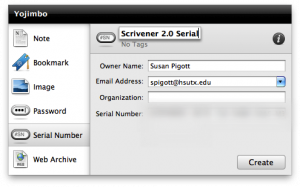
The coolest feature of the Quick Input Panel is that it recognizes what is on your clipboard, selects the appropriate record type for you, and allows you to import the clipboard contents directly into Yojimbo. This is especially helpful when you want to store serial numbers and passwords in the database. The Quick Input Panel can be controlled entirely via the keyboard, so if you prefer that to using a mouse or the trackpad, this is the best entry method for you.
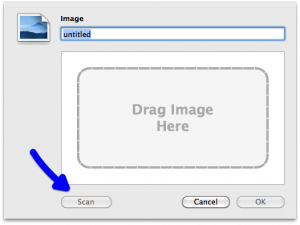 Scanner. New to Yojimbo 3 is the ability to scan items directly into the database. Using the Yojimbo menu, select “File,” and “New Image.” A pop-up dialog appears giving you the option of dragging an image into the program or scanning. You must have a TWAIN compatible scanner and it must be attached to your MAC via USB (apparently scanning via WiFi is not an option). The scanning capabilities of Yojimbo are limited. If you want to set the DPI or need more advanced scanner controls, you’ll need to look elsewhere.
Scanner. New to Yojimbo 3 is the ability to scan items directly into the database. Using the Yojimbo menu, select “File,” and “New Image.” A pop-up dialog appears giving you the option of dragging an image into the program or scanning. You must have a TWAIN compatible scanner and it must be attached to your MAC via USB (apparently scanning via WiFi is not an option). The scanning capabilities of Yojimbo are limited. If you want to set the DPI or need more advanced scanner controls, you’ll need to look elsewhere.
System-Wide Input. In addition to the Yojimbo-driven input methods, you can also use system-wide methods to insert information into the program. You can print an item as a PDF directly into Yojimbo using the print button in any application. Or, you can use the Services Menu from any application to input information.
Mobile Companion Programs for Yojimbo
Sidekick. Before Yojimbo created a Yojimbo iPad application (see below), they offered a solution that works on most mobile platforms. Called “Sidekick,” this program allows you read-only access to your Yojimbo database from any web browser. Available through Preferences, simply determine where you want to put your Sidekick data (I put mine in Dropbox) and click “Start.” You can tell Sidekick to export all your data or only data with certain tags. Although you can export password-protected data by typing in your Yojimbo password, the program will not export encrypted data.
![]() Yojimbo for iPad. Yojimbo for iPad ($9.99) must be purchased from the App Store and then paired with Yojimbo for Mac. The programs sync via WiFi (you must have both systems on the same network). Yojimbo for iPad is a pretty bare bones (yes, a pun) program. As of now, it is read-only, which means you cannot add items to your Yojimbo database using the iPad. This limitation absolutely cripples the iPad application, and unless Bare Bones updates the app to allow you to add items on your iPad, the application is basically a $9.99 version of Sidekick.
Yojimbo for iPad. Yojimbo for iPad ($9.99) must be purchased from the App Store and then paired with Yojimbo for Mac. The programs sync via WiFi (you must have both systems on the same network). Yojimbo for iPad is a pretty bare bones (yes, a pun) program. As of now, it is read-only, which means you cannot add items to your Yojimbo database using the iPad. This limitation absolutely cripples the iPad application, and unless Bare Bones updates the app to allow you to add items on your iPad, the application is basically a $9.99 version of Sidekick.
Although syncing my iPad with my Mac was quite simple (you simply open both applications and type in a code on your Mac), it was definitely buggy. When I checked my iPad database, I discovered duplicate items in all my Tag Collections. Each time I sync, more duplicates appear. This bug apparently only affects the Tag Collections, but because you cannot delete items from your iPad. At this time there is no solution to the problem. I contacted Yojimbo support and they said that this is something that will have to be addressed in a future update.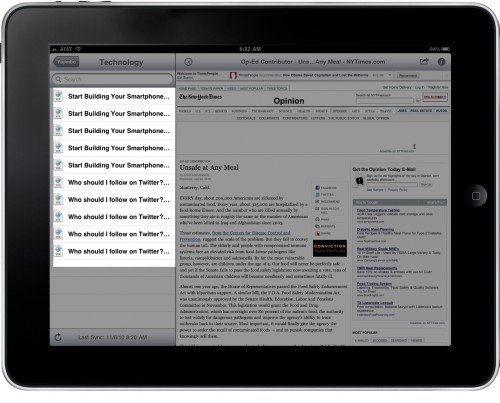
For now, I cannot recommend the Yojimbo for iPad application. As a read-only application (and a buggy one at that), the $9.99 that Bare Bones is charging seems untenable (especially since you can use Sidekick for free). If the developer updates the application to support iPad entry methods and fixes the bugs, then the app might be worth the additional cost. This is really unfortunate, especially since one of Yojimbo’s competitors, DevonThink, recently came out with their iPad companion (DEVONthink to Go). Although it is more expensive ($14.99), it supports syncing and data entry on the iPad and can be used as a standalone database.
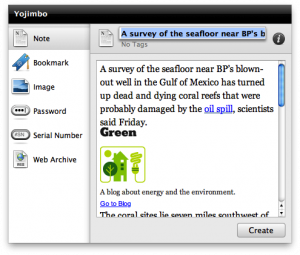
What’s Macgasmic: Yojimbo 3 for Mac is an excellent information manager with a user-friendly interface and multiple input options. If you need a way to capture and store a variety of information, Yojimbo is a great all-in-one solution. Its Tag Collections and Smart Collections make organization simple and intuitive, and searching for items is easy with tags. The Drop Dock and Quick Entry Panel input methods make it simple to collect and store information without having to interrupt your workflow. And it’s easy to send things to Yojimbo from other applications via the print and/or services menu.
What’s Not: I love Yojimbo for storing personal information (like websites and wishlists). The program works flawlessly for me, it gets out of the way, and I really like its aesthetics. But, it’s not perfect. I wish it allowed for better organization of collections. Right now, all your collections appear in the library/collections column, and there’s no way to group them into file folders or arrange them hierarchically. As my database grows, I suspect it will be more difficult for me to find things. I realize that you can filter each collection by tags, but I am not a tags person, and I prefer to organize things in outline form. Although Yojimbo makes it extraordinarily easy to save passwords and serial numbers, I feel much more comfortable saving those things in 1 Password, but that’s just personal preference. The nice thing about Yojimbo is that you can store everything in one program rather than using multiple programs to store different kinds of information.
My main criticism is not for Yojimbo for Mac but Yojimbo for iPad. The iPad version is simply not up to the usual standards for Bare Bone software. I hope they work out the bugs and improve the application so that it can be used for input. That would make these two applications a match made in heaven.