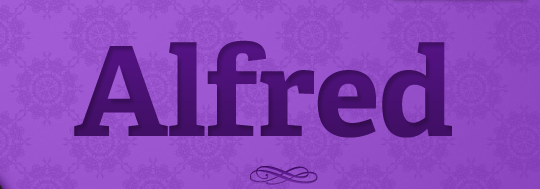
![]() There’s a new man in my Mac’s life. No, his name isn’t Steve, it’s Alfred. And Alfred is hot. He has a British accent, wears a cool top hat, and does everything I ask of him, quickly and without complaint. He’s simply brilliant, and, since Valentine’s Day is almost here, I’d like to introduce you to my Mac’s newest love. I suspect you’ll fall for him too.
There’s a new man in my Mac’s life. No, his name isn’t Steve, it’s Alfred. And Alfred is hot. He has a British accent, wears a cool top hat, and does everything I ask of him, quickly and without complaint. He’s simply brilliant, and, since Valentine’s Day is almost here, I’d like to introduce you to my Mac’s newest love. I suspect you’ll fall for him too.
Alfred by Running with Crayons, Ltd., is a productivity application for your Mac. It functions as a super-fast launcher, a search engine, a file finder, and so much more. You can get the app for free or purchase an additional Powerpack (see below) for more functions.
Alfred launches with a hot key (the default is option + space, but you can configure your own). Once you invoke the hot key, a big window appears on your screen inviting you to search, launch, and conquer the known (and unknown) Mac universe.
Alfred (Free). The free version of Alfred provides plenty of functionality, and if you don’t already have an application launcher on your Mac, you really must give Alfred a try. After you’ve launched Alfred for the first time, take a look at the app’s preferences. This is where you can set up Alfred to do your bidding.
Default Results. Alfred can search the contents of your Mac and find virtually anything. Configure the default results in Alfred’s preferences and you’re good to go.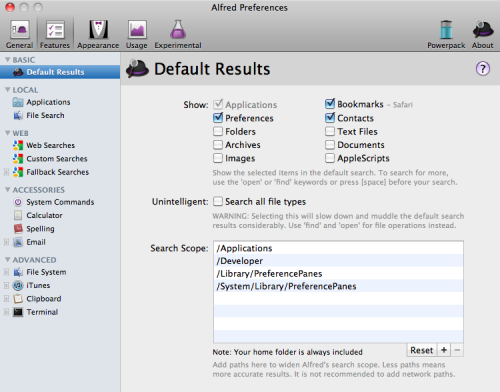
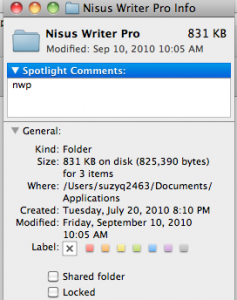 Applications: One of the best features of Alfred is its ability to launch applications. All you have to do is type a few letters of the application’s name and hit return. If you want to make application launching even simpler, locate the app in your applications folder, right click, choose “more info,” and in the Spotlight comments area, type a memorable abbreviation. For example, for Nisus Writer Pro I used the abbreviation “nwp.” Alfred sees those letters and launches Nisus with lightning speed. (See this link for more detailed instructions on Spotlight comments and Alfred).
Applications: One of the best features of Alfred is its ability to launch applications. All you have to do is type a few letters of the application’s name and hit return. If you want to make application launching even simpler, locate the app in your applications folder, right click, choose “more info,” and in the Spotlight comments area, type a memorable abbreviation. For example, for Nisus Writer Pro I used the abbreviation “nwp.” Alfred sees those letters and launches Nisus with lightning speed. (See this link for more detailed instructions on Spotlight comments and Alfred).
File Search: Simply type “open” or “find” (or type the apostrophe) and Alfred will search for files on your Mac. No more searching Finder for documents or other files.
Web Search: Alfred has several web searches already built in. So, for example, if you want to search Google, type “google” followed by your search term(s) and hit return. Similarly, you can search Amazon, eBay, Gmail and a whole host of other websites without first opening your browser.
Custom Searches: One of the coolest things you can do with Alfred is a custom search. All you have to do is set up the search (Alfred helps you know what to fill in) and you can search virtually any site. For example, I created a custom search for Macgasm articles. I went to macgasm.net, used the keyword search box to search for an article and copied the URL. Then, I pasted the URL into Alfred’s Custom Search dialog, replacing the original search word with {query}. Alfred lets you test your custom search straight from the dialog so you know it’s working. Now, whenever I want to see if an application has already been reviewed for Macgasm, I can use Alfred to perform a custom search. Cool! Custom searches can also be used for other purposes, such as creating Inbox ToDos in productivity applications. See the Alfred website for a list of custom searches created by other users. And here’s a link that helps you add tasks to OmniFocus using Alfred.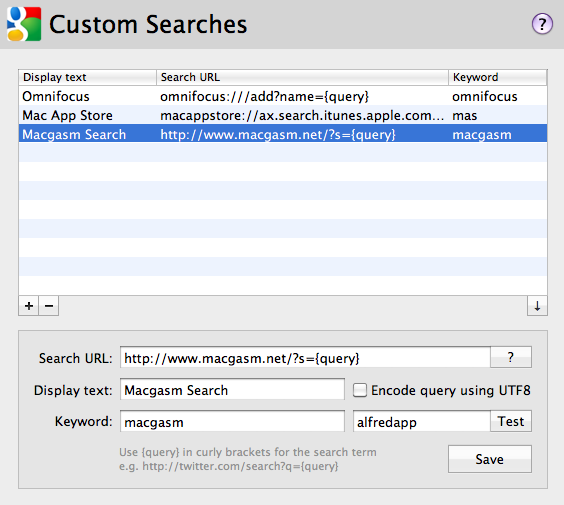
System Commands: Alfred makes it incredibly easy to perform common system commands on your Mac. For example, to shut down your Mac, simply launch Alfred and type “shutdown.” You can enable (or disable) several common commands.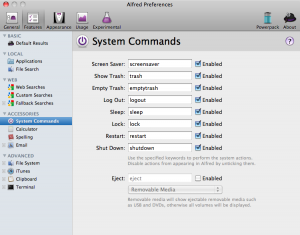
Calculator: If you want to do a quick calculation, launch Alfred and begin typing the numbers. Voilà, your answer appears like magic.
Spelling/Defining: Alfred can help you quickly check the spelling and/or definition of a word. Type “spell” followed by your best guess for the word and Alfred will offer suggestions. If you need a definition, type “define” and the word.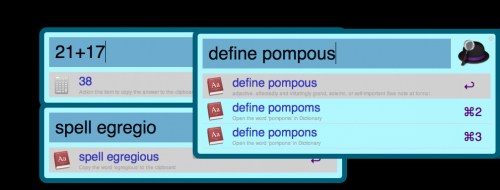
![]() Alfred (Powerpack). The Alfred Powerpack (£12 while still in beta; = approximately $23.76) provides several additional functions that are definitely worth the asking price. In addition to the features listed below, the Powerpack allows you to customize the look of Alfred. Please note that if you decide you want to buy the Powerpack, you’ll need to download the application from the Alfred website rather than from the Mac App Store because in-app purchases are not currently supported.
Alfred (Powerpack). The Alfred Powerpack (£12 while still in beta; = approximately $23.76) provides several additional functions that are definitely worth the asking price. In addition to the features listed below, the Powerpack allows you to customize the look of Alfred. Please note that if you decide you want to buy the Powerpack, you’ll need to download the application from the Alfred website rather than from the Mac App Store because in-app purchases are not currently supported.
File System Navigation: With the Powerpack you can use Alfred to navigate your file system directly from the keyboard. If you type the forward slash, Alfred will open the root directory; the tilde (~) will take you to your user directory. From there you can use the arrow keys and/or the command key to choose folders.
File Actions: Alfred doesn’t just find files for you. Once you’ve accessed a particular file, you can perform all sorts of actions on it simply by pressing the right arrow key. As you can see from the screen grab, you can open, email, move, copy, and delete files straight from Alfred. To email a particular file to someone, choose “send file to” (command + 5), begin typing a contact’s name, hit return, and Alfred will open your default mail app with the file already attached.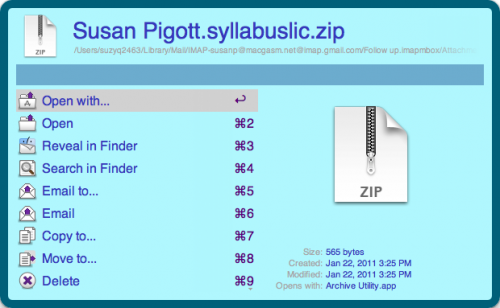
iTunes: Alfred works as a mini iTunes controller. Type “iTunes” into Alfred’s search window (or alt + command + return) and the player will launch. From Alfred you can play, pause, skip, rate songs, and perform other iTunes-related tasks.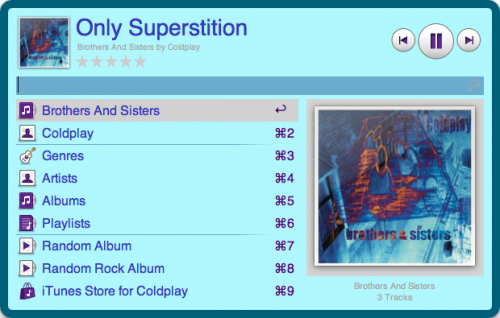
Clipboard History and Snippets: Alfred can keep track of your clipboard history, but you’ll need to enable this feature first in the preferences. To access your clipboard history, launch Alfred and type “clipboard” or option + command + c. There’s your clipboard. If you want to paste a particular clipping into your current application, choose the clipping and hit return. Alfred can also function as a snippets keeper. Add commonly used snippets of text in Alfred’s preferences (under Clipboard-snippets). Then, when you need to insert a snippet, launch Alfred, type your keyword, and the snippet will be inserted into your application.
Recent Documents: You can quickly access your most recent documents using Alfred. Simply launch Alfred, begin typing the application’s name, then press the right arrow. Alfred will show all the most recent documents created by that application.
Email: If you want to send an email without opening up your email client, launch Alfred, type “email” followed by the recipient’s address. Alfred will launch the email client and you can begin composing your email. If your contact is in your address book, you’ll only need to type a few letters of the person’s name. Alfred currently supports Apple Mail, Mailplane, Postbox 2, Postbox Express, and, coming in the next update, Sparrow.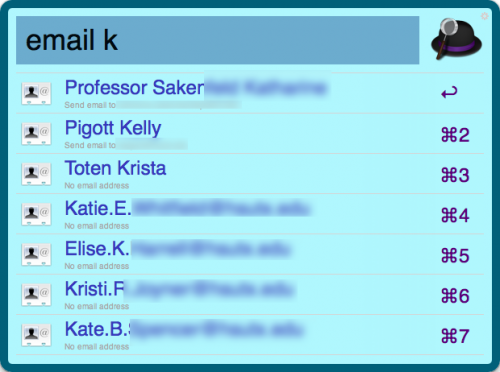
Terminal: You can also use Alfred to launch terminal commands.
What’s Macgasmic: Is there anything Alfred can’t do? In a word, no. Alfred is one of the most useful apps you can find for your Mac. It makes doing almost any task simpler. Just ask, and Alfred will do it for you, quickly and unobtrusively. Obviously, Alfred isn’t the only Mac launcher available. There are others like Quicksilver (which isn’t being actively developed) and LaunchBar ($35.00). I was a LaunchBar user, but I wound up buying Alfred because I prefer the simpler user interface and the gigantic launch window (LaunchBar’s is tiny).
What’s Not: It’s hard to complain much about Alfred. It’s fast. It’s easy to use. It’s actively developed and new features are added frequently. The developer’s website offers all sorts of assistance, and there’s an active user forum. Thus far, I haven’t run into any major glitches.
Summary: Alfred is a must-have Mac application. And, it is free. Personally, I think the Powerpack is totally worth the price because it allows you to do so much more. But, if you don’t want to shell out any money, you still get an application that offers tons of functionality. Go get it. Your Mac will fall in love at first sight, and so will you.






