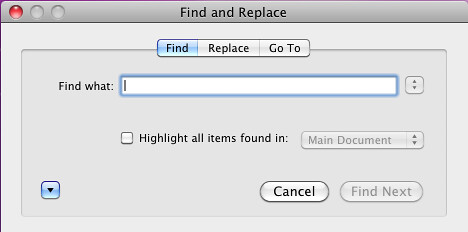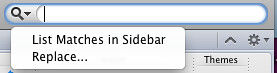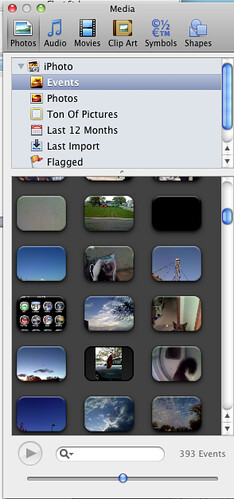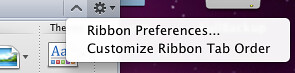So, I reported, a week ago or so that Office for Mac 2011 was available for Microsoft’s TechNet subscribers for the first time. Being a TechNet subscriber, I opted to download it and test it out on my three-year-old MacBook.
Typically, when I do reviews, I use the product for a while and give my thoughts and highlight any problems I notice. This is harder for me to do with Office because I typically use TextEdit for all of my reviews and TextWrangler for coding. Sure, I — like most working-stiffs — have to use PCs at work, so it’s not like I never use Office, it’s just Office 2010 instead of 2011.
I have never been a big Office user on the Mac. I tend to lean towards just doing things in a text editor and if I need something a bit more powerful, I’ll use Pages before jumping to Office. However, I figured that I’m already paying for Office 2011 through TechNet, so I might as well give Office 2011 a test run. Here are some of the changes and my thoughts regarding them.
Office 2011 makes some interesting changes from Office 2008. The first and most noticeable is the tool bar. Below is the Office 2008 default Word toolbar.
And this is the Office 2011 toolbar.
The change is definitely evident. You will see that the text on the top toolbar row has been removed entirely and in its place is just icons. Many of these icons have remained the same between versions. If you hover over the icon it will explain what the item does, so a new user is not completely lost.
The next big change with the toolbar is that the font window is no longer floating. I am somewhat glad I didn’t use Word 2008 that much, otherwise that floating toolbox would be the end of me. The fonts are now incorporated in the toolbar itself. This is a much better implementation than in Word 2008.
The next item that you’ll notice is that the entire interface has been changed. Word 2011 shows a less ‘Mac’-like experience and has more of an iTunes look and feel about the application.
Many of the bubbles that were within the toolbars are all gone. These bubbles have been replaced by smaller fonts. By reducing the font, Microsoft has been able to put two additional tabs in approximately the same amount of space.
Since I did not use Office 2008 on a regular basis, I am not sure how much of an annoyance having to scroll through pages of items just to find the one you wanted would have been, but I know for me it would not have boded well.
Here’s an example of the scrolling that I’m referencing.
Well in Word 2011, this has been changed to incorporate drop-down menus instead of scrolling. There is still some scrolling; however, it’s much less than in Word 2008.
The last change is with searching. In Word 2008 when you would hit the command-f key combination, you would receive the following dialog box.
Now with Word 2011 your cursor jumps up to the top of the document window and inserts itself into the search bar. You will notice that the magnifying glass has a drop-down and the drop-down includes the replace and ‘List matches in Sidebar’ option. This is a much more elegant and cleaner implementation of searching.
There are some new features available within Word 2011. The first — and biggest for many — is the revamping of Tracking and Reviewing. This can be found under the ‘Review’ tab. In Word 2008 this was under a toolbar that was not readily available. Word 2011 extends tracking by allowing you to view only the changes made by a specific reviewer. This is a must have for many businesses to be able to figure out what has been altered within a document and, more importantly, by whom.
Another new feature, somewhat related, is Document Permissions. With Document permissions you are able to assign certain people certain abilities. For some people you may wish to assign the ability to edit the document, but for the rest it may be read-only. This feature requires a Document Server (SharePoint) in order to be able to authenticate against a corporate server to retrieve the user information.
The second, and possibly more usable feature for the general public, is the ability to add media to your document. The adding Media box will allow you to add photos, audio, movies, clip art, symbols and shapes all from within the Media box.
The Media Box integrates with iPhoto and iTunes to be able to pull in your media and insert it into any Word Document that you create. This was possible with Office 2008; however, it was not integrated with the other Apple programs and you had to manually locate the file(s) and insert them yourself.
The third new feature that I will highlight is the ability to customize the Ribbon. While this may not sound ‘sexy,’ it is one of the little touches that will allow a user to truly customize Word 2011 to their liking. The easiest way to access the Ribbon customization is to select the ‘gear’ with a drop down. It should be on the far right of the Ribbon and look like the image below.
The biggest surprise with Office 2011 is the release date — in proximity to the equivalent Windows version. Office 2004 for the Mac was released approximately 6 months after the release of Office 2003. Office 2008 for the Mac was released a year after Office 2007. This time around Microsoft has shrunk the time to 4 months. This is an astoundingly quick turn-around. This can only indicate better cooperation between the PC and Mac developers of Office.
Microsoft Word is a mature product and with being a mature product the new features and changes between versions are typically very subtle. Word 2011 is no exception to this. It is a stable build, even in its initial release, considering it’s only been out for just over a week. If you need the tracking options, this is a definite upgrade. Word 2011 for Mac is a great complement to the Office 2010 version.