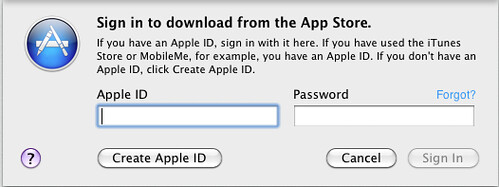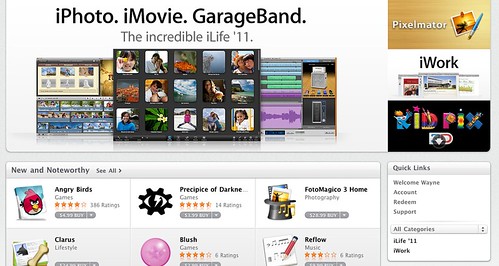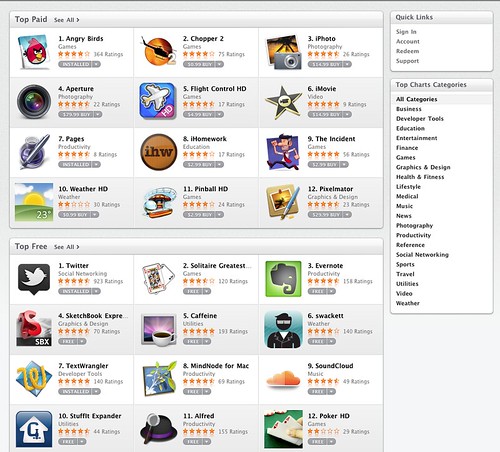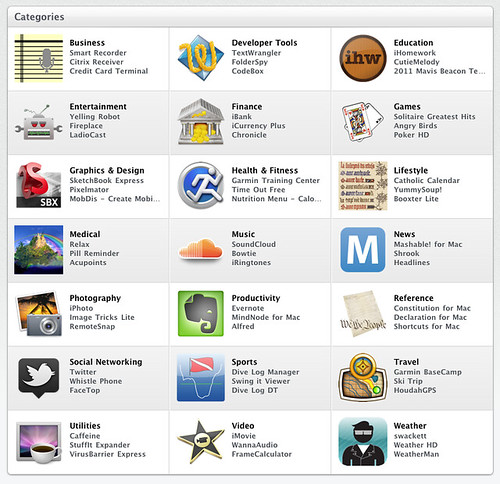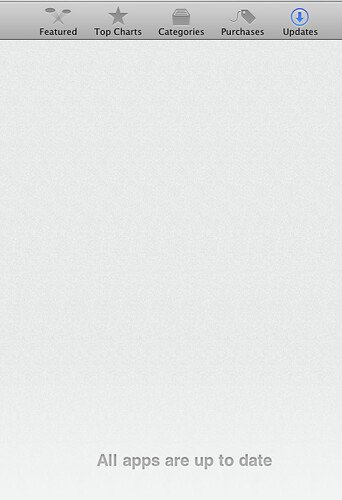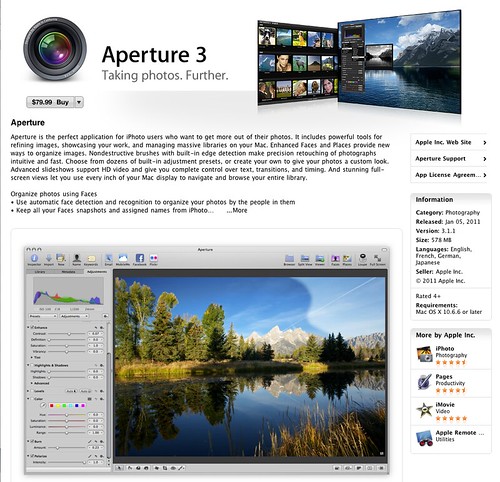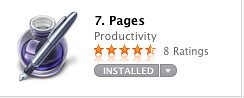I’ve had some issues with updating to 10.6.6 today, so I was late to the party in downloading and opening up the Mac App Store. But now that I have been able to get it working, I can give you a walkthrough.
The first thing you need to do in order to access the Mac App Store is to upgrade to 10.6.6. This can be accomplished by going to Apple Menu -> Software Update.
You will be prompted to download the update and restart your Mac. Once you log back in, you should see the new Mac App Store icon on your Dock.
Once you click on this, you will be presented with a familiar looking store. At the top, you’ll notice 5 different options for browsing the store. These are “Featured,” “Top Charts,” “Categories,” “Purchases,” and “Updates.”
You will want to sign in, which can be done by going to ‘Store -> Sign In”.
Enter in your iTunes ID and password and click on ‘Sign in’.
If you click on the “Featured” Tab, you will see a selection of applications that Apple is highlighting right now.
If you go to “Top Charts,” you will see the top applications in the categories of paid apps, free apps, as well as top grossing.
There are top charts for all of the categories as well. So, for each individual category, you can see which applications are doing well.
As for browsing, you can go to the “Categories” tab and browse each type of application group.
These categories are the same ones that are within the iOS App store.
The next tab, “Purchases” will list all of your purchased applications from the Mac App Store.
Along with the applications that you have installed, you will also see the date of purchase. If you have purchased an application, but you do not have it installed, you will be able to do a ‘One Click’ install.
The last tab, “Updates,” will show any updates that your applications have available, just as in the iOS App store. Since this is the first day, there have been no updates as of yet.
While browsing, if you want to select an individual application, you will be presented with some information about the application.
There is a nice feature of the store that will save you quite a bit of money. If you already have an application installed, you will see the word ‘Installed’ instead of the Price.
There are a couple of things to keep in mind. The Mac App Store does not work without 10.6.6, so Leopard users are left out of the App Store. If you have an application already installed prior to the Mac App Store (like Pages or Keynote), you will not get updates through the Mac App Store. You will need to purchase iWork again before you will be able to get updates through the Mac App Store.
There are over 1,000 applications that you can download right now. So pull out your wallet and prepare to max out your card.