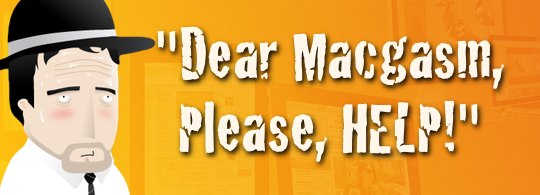
Q. I have a calendar in iCal that’s a mess. It was created in Google Cal, and imported into iCal. It has an enormous amount of repetitive tasks, and it crashes iCal before I can disable it. Is there a way for me to delete a calendar or disable it without having to open iCal?
A. Sorry to hear that your iCal has gone sideways. Luckily it is fairly easy to manually remove your iCal calendars without opening iCal. Hopefully you don’t have too many individual calendars since knowing which file is which really isn’t spelled out.
First we need to navigate to your user library. Keep in mind there are three different Library directories on your Mac, so it is important to get into the right one. In the Finder, you will want to go into your hard drive, into Users, into your user folder, and into that Library folder. For those a bit more comfortable with file structure, you are looking for Macintosh HD/Users/”youruser”/Library/
Once in there, you will see a “Calendar” folder. Inside you will see various folders with random letter/number naming conventions that end with a .calendar extension. The number of folders you see will depend on how many calendars you have in iCal. Go ahead and drag these .calendar folders out of there and into a folder on your desktop. Now move the iCal cache files to the trash and empty it. Go ahead and try opening iCal to verify that it was actually a buggy file and not something else causing the crashing. If iCal opens and looks brand new, you’re on the right track. This next step you will repeat until you find your crashing file. Quit iCal and drag one of those .calendar files back to your Calendar folder, move the iCal cache files to the trash, and empty. Now launch iCal. If it opens as it should, repeat the steps until it crashes on launch and you’ve found your corrupt calendar. Remove that last folder, trash the cache files, relaunch and your iCal will be back to functioning.
You can move forward on cleaning up your google calendar and exporting to reimport it back into iCal.
Have you had this happen to you, or the above steps didn’t fix your problem? Let us know in the comments. If you have a Mac question that you would like answered, please email ask@macgasm.net







