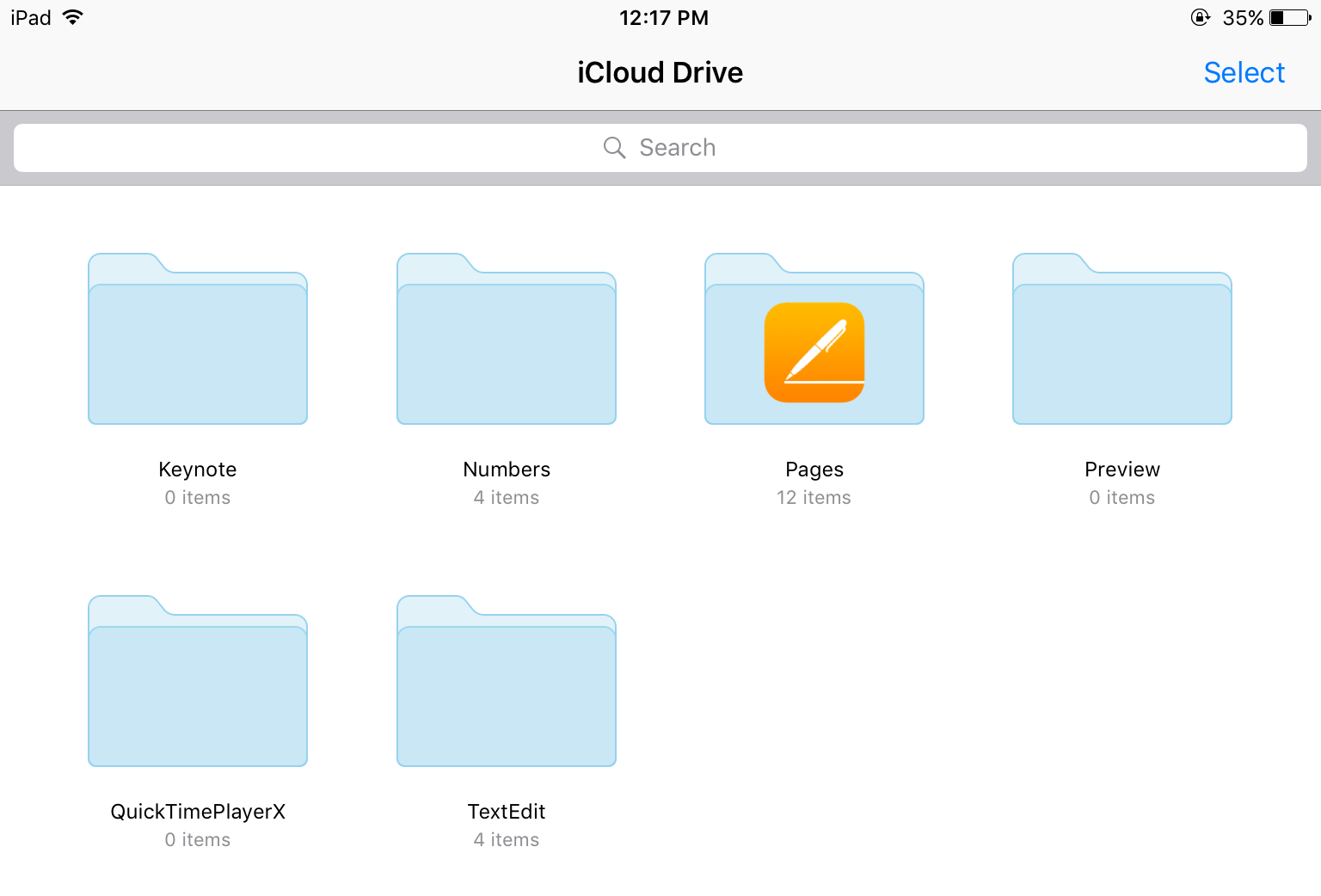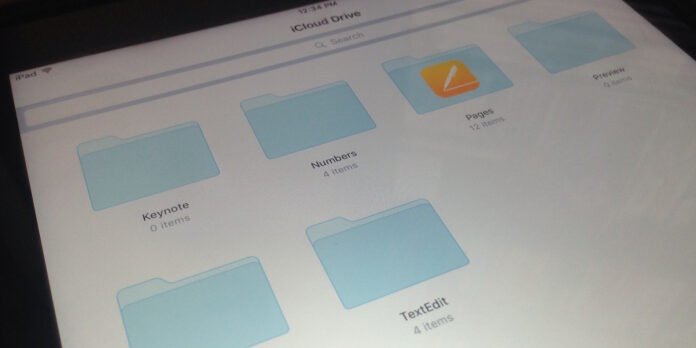
One of the features on the iPad wish list we published earlier this year was improved iCloud Drive support on iOS. Because let’s be honest–it’s kind of ridiculous that a third-party cloud storage service like Dropbox makes it easier to get at your files on an iPhone or iPad than Apple’s own cloud storage service. With iOS 9, Apple has heard our pleas and have added an iCloud Drive app. The problem? It’s hidden by default. Here’s how to get to it.
Open your Settings app, then go to iCloud > iCloud Drive, and toggle the Show on Home Screen slider to the On position (it’ll turn green). Return to the homescreen and swipe to the last page of apps, and you’ll be greeted by a new iCloud Drive app icon.
Tap the iCloud Drive icon to open the app, and you’ll be able to browse all your files stored on your iCloud Drive. The app lets you perform basic file management tasks as well—you can select files and delete them or move them to other folders. You can create new folders as well. Tap and hold your finger on any file’s icon to get at options to rename your files, share them, or view info and a preview of them.
For some inane reason, though, you can’t upload files to your iCloud Drive. Presumably, Apple wants you to go through apps and iCloud Photo Library for this sort of thing. From Apple’s standpoint, this makes sense, but it does limit the app’s usefulness, especially for those of us who don’t use iCloud Photo Library and just want to get at one or two photos on our other devices.
Still, the iCloud Drive app is a good start, and a step toward more advanced file management on the iPad. I’d love to see Apple include a hidden file browser app for files stored on the iPad itself as well: The iPad Pro gives me hope that we might see such a feature eventually. Here’s hoping.