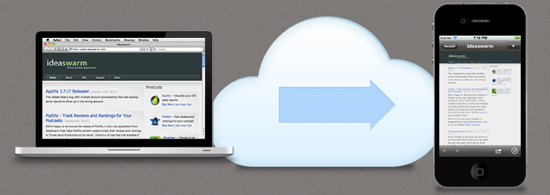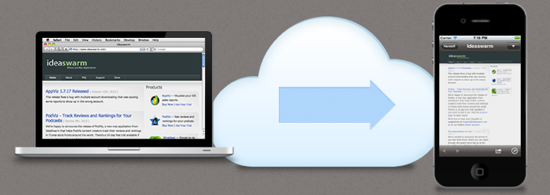
Have you heard about Handoff?
Here’s how IdeaSwarm LLC describes their app:
“Handoff simplifies sending things from your computer’s web browser to your iPhone, iPad, or iPod touch. It supports all sorts of content that you might want to take with you, including web pages, Google maps and phone numbers. Handoff sends a push notification to make getting to the content on your device easy.”
So here’s how I describe their app:
“Wow, I wish I’d had this tool back in 2008!”
Conceptually, Handoff doesn’t do very much beyond what services such as Instapaper and Read it Later already do, which is to allow us to bookmark websites and articles for later consumption across all of our web browser-equipped devices, but Handoff wraps it into a great app interface, with a bunch of excellent additional features.
Functionally, Handoff bares a stronger resemblance to an app-based clipboard manager like Pastebot than it does to a cloud-synced bookmarking service.
Here’s how it works
First, install Handoff ($1.99) on your iPhone and iPad (you only have to buy the app once, and you get both versions) and then you can install a browser extension on your desktop installation of Apple’s Safari or Google’s Chrome browsers. Doing so will also add a conspicuous little button in the toolbar of either browser. I use both browsers during the course of my day, and so I’ve installed both extensions.
Note: For other browsers, Handoff offers some bookmarklets that you can install. I don’t have a lot of patience for playing with bookmarklets, so I didn’t bother testing them out. Fussing with bookmarklets just seems so 2005. I digress.
You’ll also need to create a free account with Handoff. This only takes a few seconds, but now of course, they’re going to send you promotional stuff. Wow, I digress again…
Once you’ve logged in from your browser, and from your mobile devices, you simply click on the Handoff button in your brower’s toolbar to invoke this menu:

You can now handoff the currently viewed webpage to your mobile devices.
Now, this bit can be a little confusing
If I were to select only my iPad, the weblink actually goes to both devices, not only my iPad. But, selecting iPad in this menu causes a push notification to appear on the iPad only. Choosing “All Devices” sends the weblink to all devices in the list as well, but in this case forces the push notification on all devices. Have no fear, push notifications can be easily disabled from within the iPhone or iPad app.
I found the push feature to be a bit annoying, and I don’t understand why it’s there at all, unless I’m sending an article to a co-worker’s mobile device, but boy what bad business etiquette that would be! I’d rather email them a link instead of forcing a push notification to disturb whatever it is they’re currently doing.
Now let’s explore the mobile interfaces
The iPad app is very cool. It’s very much like one of the better-built RSS readers in form and layout. Its presentation will be very familiar for iPad users, with a list of handed-off articles in the left-hand sidebar, and the browser window in the main body.
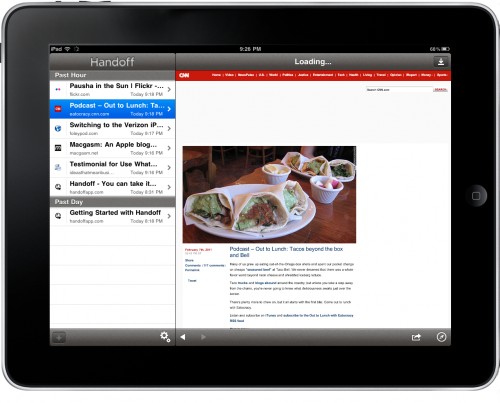 The Handoff app is a full web browser, capable of rendering most web elements with no problems at all (naturally, no Flash support). In fact, I found Handoff’s native web browser to render some webpages better than even Safari for the iPad does.Once you’ve gotten your content into the app, there are many additional functions for you to play with. You can send the webpage to Safari with the push of a single button, you can email the article out, or copy it for pasting into a third-party browser.
The Handoff app is a full web browser, capable of rendering most web elements with no problems at all (naturally, no Flash support). In fact, I found Handoff’s native web browser to render some webpages better than even Safari for the iPad does.Once you’ve gotten your content into the app, there are many additional functions for you to play with. You can send the webpage to Safari with the push of a single button, you can email the article out, or copy it for pasting into a third-party browser.
Additionally, there’s this whole other feature-pane which allows you to send the web page to an impressive pantheon of other services: Delicious, Facebook, Google Reader, Instapaper, Pinboard, Read It Later, Tumblr, and Twitter.
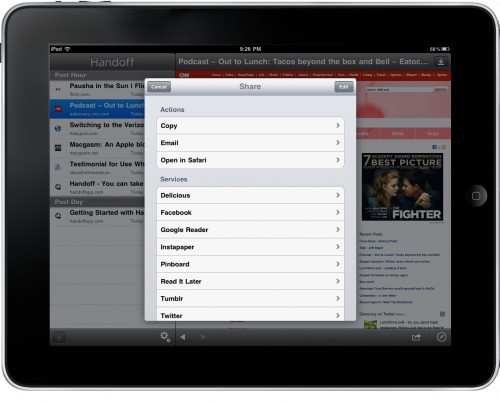 Oh, incidentally, Handoff uses bit.ly as a link shortener when sending off to these other services, but it will not allow you to use your own bit.Ly account credentials for tracking. Bummer.
Oh, incidentally, Handoff uses bit.ly as a link shortener when sending off to these other services, but it will not allow you to use your own bit.Ly account credentials for tracking. Bummer.
The iPhone app form is smaller, and single-paned, but the functionality is identical to the iPad app.
 Lastly, Handoff also allows for a web interface, not unlike Read It Later and Instapaper, whereby you can login at handoff.com and view all of your handed-off pages in a hot-linked list view. Cool.
Lastly, Handoff also allows for a web interface, not unlike Read It Later and Instapaper, whereby you can login at handoff.com and view all of your handed-off pages in a hot-linked list view. Cool.
That covers Handoff’s main function, which is to send webpages from your desktop to your mobile devices, but there’s more that can be done. For instance, selecting a body of text on a webpage gives you additional options once the content is handed off to your mobile device. In this case, it really does act like a clipboard manager, similar to Pastebot.
Handoff’s FAQ page claims that highlighting a phone number in the body of a web page, and then handing it off to your mobile device will give you “more options,” but I tried this with several phone numbers on several different websites via both Safari and Chrome, and each time it only sent the content to my mobile devices as webpages, and no special options were present.
This is really the only bug or con I can report.
I was thoroughly impressed with this app, and I can easily see it finding its way into my daily toolbox.
The app’s fit and finish are excellent, and Handoff’s one-way support to all of those services suggests some upcoming social media functions in its future. If IdeaSwarm adds an RSS reader, and the ability to use one’s own bit.ly credentials for tracking clicks, they’ll have a really strong application on their hands.
In the meantime, Handoff is one heck of a useful little app, and a no-brainer at $1.99.