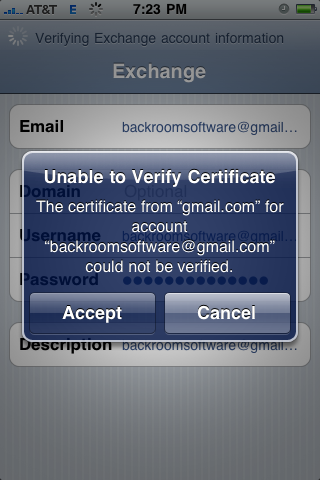
Google recently introduced a new feature for Gmail users who wish to sync their iPhone contacts with Gmail contacts; Microsoft Exchange Support.
It is quite simple to setup, with only a few steps. I’ll outline these below.
Step 1: Setup your iPhone or iPod Touch
There are a few requirements before we begin.
Step 1A: is you’ll need to be running iPhone OS Version 2.2 or later in order for this to work. You can either click on the ‘Check for Update’ button in iTunes or you can head to http://www.apple.com/iphone/softwareupdate and obtain the latest version.
Step 1B: Next, and most importantly BACKUP YOUR PHONE. Make sure you have a good backup because this will ERASE ALL OF YOUR CONTACTS that are on the phone. I cannot stress this enough.
Along with your contacts your Calendar will also be deleted, so make sure you follow Step 1B. Mail syncing is not yet supported, so you will get an error when you try to use it.
Step 2: Setting up the Account
Step 2A: Go to the Settings.app
Step 2B: Scroll down to ‘Mail, Contacts and Calendars’ and click on it.
Step 2C: Click on ‘Add Account’.
Step 2D: Select ‘Microsoft Exchange’.
Step 2E: Fill in the ‘Email’ field, with a description.
Step 2F: Fill in the ‘Username’ field with your full gmail address.
Step 2G: Fill in your password in the ‘Password’ field.
Step 2H: Click on ‘Next’ button at the top of the screen. Gmail will verify the information you entered. At this point, I got a certificate error. See image 1 for example.
Image 1.
Step 2I: Once your information is verified in Step 2H, a new ‘Server’ field will appear. Enter in ‘m.google.com’.
Step 2J: Click on the ‘Next’ button at the top of the screen. Your information will be verified again.
Step 2K: Once your information is verified, you will be presented with a ‘Sync’ screen. As stated before, Mail syncing isn’t working as of right now. I presume this will be working in the near future. Select which items you’d like to sync.
Step 2L: Click on the ‘Done’ button at the top.
Step 2M: As the screen will show, and as stated previously ALL YOUR DATA WILL BE ERASED FROM THE PHONE. You can choose not to sync at this time, which is what I have done on my phone, since all I want is the mail syncing. With this, you’re all done.
There are a few things to remember, you can only have one exchange account at a time. Therefore, if you already have a work account setup, you cannot setup gmail for exchange. Secondly, mail support is not setup yet, so you cannot have your email automatically pushed to your phone. My prediction is that this will change once iPhone OS 3.0 is out in the wild, but I have no basis for this guess.
Overall, this is a great solution for those who need to sync their Google contacts or calendars with their iPhone and have been using some kluge methods of syncing iPhone contacts and calendars. So, give it a try. Just remember to do a FULL BACKUP first.






