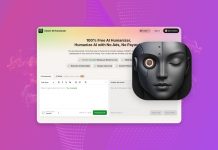Once upon a time if you wanted access to your work files from home, you used VPN. If your company was paranoid about security, they issued you a laptop with VPN software and an RSA token which shifted it’s security code every n minutes. It was a daunting process. Today, web-based technologies rule. You can access your Office workstation via SSL-based VPN products such as the Juniper’s “Net Connect” which is built into their portal products. There’s one common thread with the aforementioned. It’s all for work. What about home? If you’ve been using a computer for more than a few years, you most likely have a sizable collection of documents and other files.
Enter Dropbox. Dropbox is an online/offline storage solution. Forget about those “early generation” online storage solutions. Dropbox allows you to store your files locally and in “the cloud.” It works like this. You install the Dropbox application. You login to your Dropbox account via the application; this is how it knows to connect to your Dropbox web account…more on this later. The application will always remain open, hidden away in the system tray or the menu bar…it will even re-open after you restart your computer.
By default, the Dropbox application will create a special folder called Dropbox in your “My Documents” folder (if you’re using Windows) or your “Home Directory” (if you’re using Mac and Linux). That folder is synced to your Dropbox account on the web. When you add files and folders to Dropbox on your computer, it is immediately synced to your web account. How cool is that? But there’s more…
Dropbox will maintain your folder structure. In other words, it will look the same on your computer and on your web account.
In addition, if you make a change to an exisiting Word document or an image, Dropbox will only sync the delta. There’s more…
Dropbox syncs with multiple computers. You can install the Dropbox application on multiple computers It will replicate your data to all computers.
Dropbox is fast. Syncing a couple of gigabytes of data is no issue. Changes to existing files sync even faster. For example, if you make a change to an existing Word document, Dropbox only needs to sync the delta. If you plan on syncing large amounts of data, as long as you have the available bandwidth (at all points), your data will replicate across systems in no time. In other words, if computer A and B are in locations with lots of bandwidth, you’ll have no issues getting all your data synced. For low bandwidth locations, you may want to adjust Dropbox’ Network settings to throttle the upload and download rates.
Dropbox is flexible. If you’re using a computer where you do not want to install the client, then you can login to the web interface and download and upload files. If you want to share files with other Dropbox users, log into the web interface, pick a folder and select “share” from the drop-down menu (located next to the folder icon). You will be prompted to add the email addresses of the people with which you want to share. On their end, they’ll receive an email inviting them to the shared folder. They will now be able to access your shared folder from within their Dropbox web interface. If you want to share files with non-Dropbox users, then place those files in the Public folder and right click, select “copy link” and email the link. The non-Dropbox user will be able to click on the link to download the file.
Dropbox is safe. All files are encrypted with AES-256 (256 bit) encryption. All transport of file data and file metadata occurs over SSL.
Dropbox has many uses. Why stop at sharing files? I use Dropbox as an online backup solution. I use rsync (a Linux backup utility) and “other” tools to backup (and further encrypt) select data to Dropbox. How will you use Dropbox?