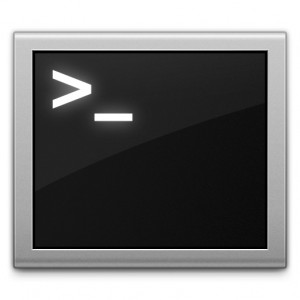 If there’s one thing I absolutely hated doing during recording screencasts, it was cleaning up my desktop so that the world wouldn’t see just how unorganized I am with my files. I eventually bit the bullet and purchased Hazel, but it seems like there’s another options available to OS X users.
If there’s one thing I absolutely hated doing during recording screencasts, it was cleaning up my desktop so that the world wouldn’t see just how unorganized I am with my files. I eventually bit the bullet and purchased Hazel, but it seems like there’s another options available to OS X users.
According to Mitch Johnson’s fabulous little blog, I stumbled across a terminal hack to disable the icons on your desktop.
- Open up the terminal
- Type in:
defaults write com.apple.finder CreateDesktop -bool false - Kill the Finder:
killall Finder - Close the Terminal
There you have it, all your ugly files are now off the desktop. The cool thing about this is that you’re just disabiling the live view of the files. All of your files are still on the desktop, you just can’t see them. To get at them, open up a finder window, and then navigate to your desktop. Pretty damn snazzy if you ask me.
There’s actually a performace speed boost here as well for older machines. With the introduction of QuickLook came an increase in system resources needed for displaying all of your files on the desktop. Essentially, all of those files, showing you a live view of their contents, are eating up system resources. So, if you’re on a slower machine, you might want to just disable the live view, or place them in a folder.
I prefer Mitch’s method personally. Out of sight, out of mind is my favourite kind of approach.
Oh yeah, if you want to reverse this little tip, just follow the steps above, but in step two change false to true. Back as good as new. Oh, and try this at your own risk. We’re not gonna troubleshoot your problems for you. ;)
Thanks to Mitch Johnson for sending this in to us.
Image Credit: blakespot






