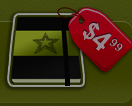 CourseNotes for iPad ($4.99) is a note taking app from Dear Panda LLC. Designed specifically for students, CourseNotes has some unique elements that make it especially useful for those in school.
CourseNotes for iPad ($4.99) is a note taking app from Dear Panda LLC. Designed specifically for students, CourseNotes has some unique elements that make it especially useful for those in school.
The Main Page. When you open CourseNotes, the main page displays several input/export buttons and a list of subjects. You can open the CourseNotes Help subject and read the note sessions there to get introduced to the app.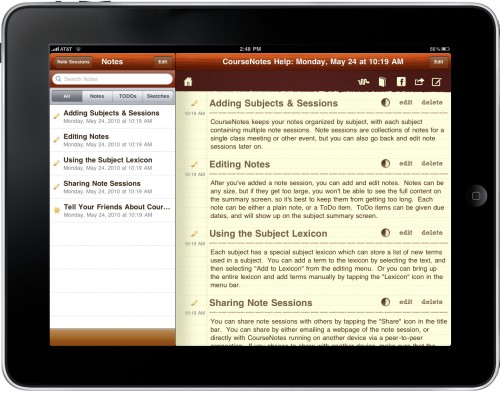
The first input button allows you to create a “Quick Session” which is a note you can write without having to create a subject first. You can always file it under one of your subjects later. The “View Last Note Session” button offers you the option of opening your most recent session without having to search through all your subjects. The name of the last session is listed along with the date and time it was accessed. “Add New Subject” opens a dialog where you can title the subject, assign an icon to it, list the name of the instructor and the course’s website if available.
Subjects. The Subject main screen allows you to create new notes, view your last note session within the subject, view your subject lexicon, copy a session from another device or view your to do items.
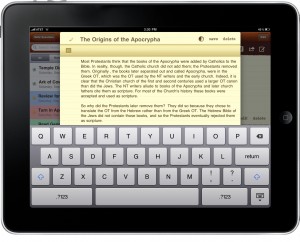 Note Sessions. Note sessions are arranged by date. For each session you can create four different kinds of notes: text notes, todos, sketches, and notes from your clipboard. To access these options, touch the pencil and paper icon in the upper right corner. Note that if you create new notes using the icon, you will be typing on a pop up screen that is smaller than the width of your iPad. If, however, you choose “New Note Session” from the subject screen you will have a much larger space to type (in landscape the lefthand side will be taken up by the list of note sessions, but in portrait, the entire screen is your typing surface).
Note Sessions. Note sessions are arranged by date. For each session you can create four different kinds of notes: text notes, todos, sketches, and notes from your clipboard. To access these options, touch the pencil and paper icon in the upper right corner. Note that if you create new notes using the icon, you will be typing on a pop up screen that is smaller than the width of your iPad. If, however, you choose “New Note Session” from the subject screen you will have a much larger space to type (in landscape the lefthand side will be taken up by the list of note sessions, but in portrait, the entire screen is your typing surface).
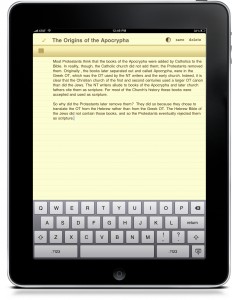 Text notes are straightforward. Simply tap on the notebook page and begin typing. There’s not much in the way of formatting, though you can use the bullet button to create a list. Unfortunately, you can’t create enumerated lists or outlines, just bullets. You can type a title for your note and assign it a color by tapping the circle button next to the word “save” on your tablet.
Text notes are straightforward. Simply tap on the notebook page and begin typing. There’s not much in the way of formatting, though you can use the bullet button to create a list. Unfortunately, you can’t create enumerated lists or outlines, just bullets. You can type a title for your note and assign it a color by tapping the circle button next to the word “save” on your tablet.
Todo notes are for keeping track of your assignments and other tasks. The “title” is your task name, and then you can assign a due date to it and append a lengthier note as well, if you wish. As with text notes, you can assign tasks colors.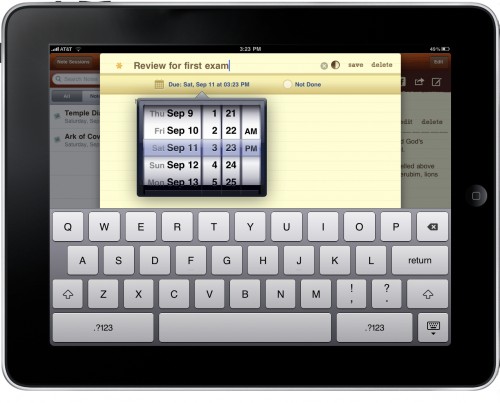
The sketch note screen allows you to draw diagrams and other pictures using a rudimentary drawing palette. You can change the brush size, color, saturation, and brightness, but that is about all. Obviously the sketching aspect of the program is meant for quick sketches, not full-fledged works of art. You can also import photos or, presumably, powerpoint slides you’ve downloaded as pictures. On the righthand side of the sketching canvas is space to append text notes to your sketch.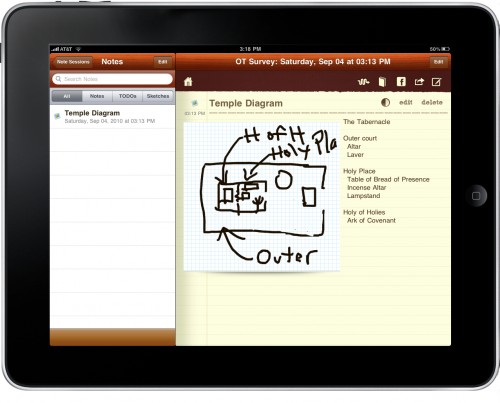
CourseNotes is also capable of creating a note from whatever is on your clipboard. Simply paste material onto your clipboard and choose “Note from Clipboard” from the note options.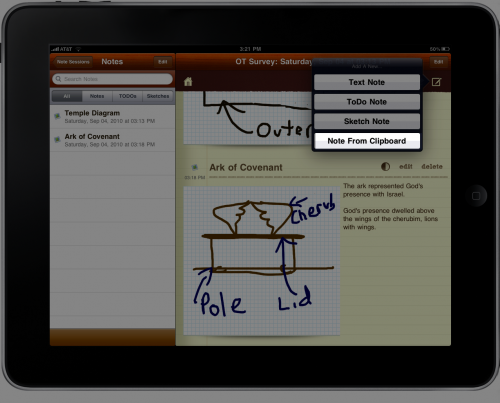
Your notes can be filtered by type, so if you want to see all your text notes, simply tap “Notes” at the top of the list (either on the lefthand side of your screen in landscape or in the pop up screen in portrait). You can do the same for Todos and Sketches. You can also move notes to other subjects using the snaky arrow icon at the top of the screen.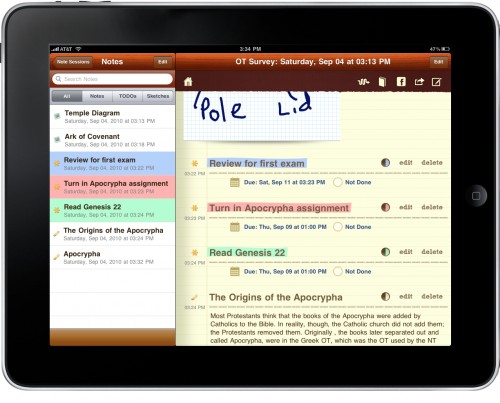
Sharing. CourseNotes clearly has students in mind with its sharing features. You can share your notes via Facebook and email. If your fellow student also owns the app, you can also share your notes directly via Bluetooth or WiFi.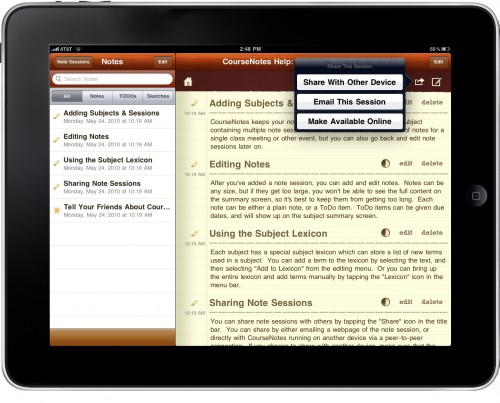
The Lexicon. One of the unique features of CourseNotes is the Subject Lexicon. You can add terms and definitions related to a subject in your lexicon and have access to them from any screen (just tap the book icon at the top). If you need to look something up in order to fill in your lexicon, CourseNotes allows you to access Wikipedia from within the lexicon. Simply tap the plus button and the pop up dialog gives you the option to look up a term in Wikipedia.![]()
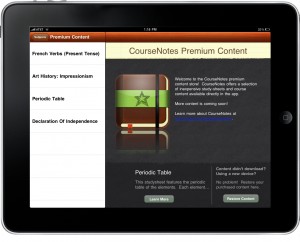 Premium Content. CourseNotes recently added premium content. When you tap on this button from the main screen, you are given the option to purchase note sessions that were created for CourseNotes. Currently you have only four choices: French Verbs, Art History: Impressionism, the Periodic Table, and the Declaration of Independence. If you choose to buy the content, it downloads directly into CourseNotes as a Quick Session. You can then move the content to a new subject if you wish. This feature has potential for being quite useful, especially as more premium content is added.
Premium Content. CourseNotes recently added premium content. When you tap on this button from the main screen, you are given the option to purchase note sessions that were created for CourseNotes. Currently you have only four choices: French Verbs, Art History: Impressionism, the Periodic Table, and the Declaration of Independence. If you choose to buy the content, it downloads directly into CourseNotes as a Quick Session. You can then move the content to a new subject if you wish. This feature has potential for being quite useful, especially as more premium content is added.
 What’s Macgasmic: CourseNotes offers a beautiful user interface with several unique options that are geared toward students. I especially like the Lexicon idea and the option you have to look things up in Wikipedia. Portrait mode offers a completely different UI, and I like how it displays your todos on a sticky note on the main screen. Overall, CourseNotes offers students an excellent note-taking platform. Its special features, like premium content, subject lexicons and Facebook sharing, make it stand out from the increasingly crowded field of note-taking applications. Its beautiful user interface (and gorgeous icon) make it a pleasure to use, and when you create note sessions from the main subject screen, the app (especially in portrait mode) gets out of the way and lets you focus on typing.
What’s Macgasmic: CourseNotes offers a beautiful user interface with several unique options that are geared toward students. I especially like the Lexicon idea and the option you have to look things up in Wikipedia. Portrait mode offers a completely different UI, and I like how it displays your todos on a sticky note on the main screen. Overall, CourseNotes offers students an excellent note-taking platform. Its special features, like premium content, subject lexicons and Facebook sharing, make it stand out from the increasingly crowded field of note-taking applications. Its beautiful user interface (and gorgeous icon) make it a pleasure to use, and when you create note sessions from the main subject screen, the app (especially in portrait mode) gets out of the way and lets you focus on typing.
What’s Not: Unlike several other note taking apps geared towards students (Noterize, SoundNotes, Audiotorium), CourseNotes does not offer an audio recording option. This might be a feature the developer could consider adding, thereby making CourseNotes that much more useful. Though the UI is beautiful, it seems kind of disjointed to me—separate sections for different types of notes, todos by subject, notes separated by subject. I realize the benefits of separating notes by subject, but I’m not sure I like the fact that the different types of notes are separate categories (thus “todo” notes are separate from text notes which are separate from sketch notes). While I like the todo notes, it would be nice to have one integrated todo page where you can see all your tasks across subjects. Notes are listed by date (either most recent first or oldest first), which makes sense for lecture notes, but I’d like to have the option to sort note sessions by title too. The premium content feature has lots of potential, but right now there’s not much to choose from. I contacted the developer because I would like to contribute premium content for the app, but for reasons I didn’t quite understand, it’s not possible yet for just anyone to contribute content.






