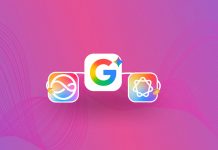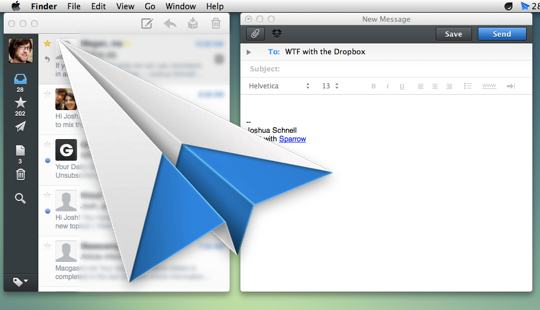 Sparrow has been updated to version 1.5 today, and amongst other tweaks, the update brings with it the ability to sync your attachments to the cloud with support for Dropbox and CloudApp.
Sparrow has been updated to version 1.5 today, and amongst other tweaks, the update brings with it the ability to sync your attachments to the cloud with support for Dropbox and CloudApp.
Instead of embedding your attachments in the body of the email itself (it can still do that BTW), Sparrow automatically uploads your attachments to either CloudApp or Dropbox, and then provides a link in the body of your email instead of the actual file. Sadly, you can’t make use of both services. Instead of being prompted for which service you’d like to use at the time of writing the email, you have the option to always use Dropbox or CloudApp. It’s one or the other, not both.
Genius idea, poor implementation
In the case of Dropbox, Sparrow creates a self-titled folder within your public folder. Finding your attachments isn’t exactly as easy as you might expect. Subfolders are created for every email that includes an attachment. For instance, sending an email created a folder titled 95d19a95d3d21f4dcbb8f7348694ff28, essentially making retrieval of an attachment a pain in the future. Finding one or two attachments in this regard isn’t too difficult, but finding attachments after a couple months of use, well, that’s a different story entirely. It would make a lot more sense to create subfolders based on email contacts rather than random MD5 hashes.
Additional additions
Also included in the 1.5 update from Sparrow is a new “Block remote images” feature. Kinda speaks for itself. Users can block all image attachments so you don’t have to see those crappy viagra ads all the time in your Spam folder. Also added is new “Gmail-like” smart searches.