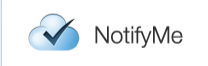
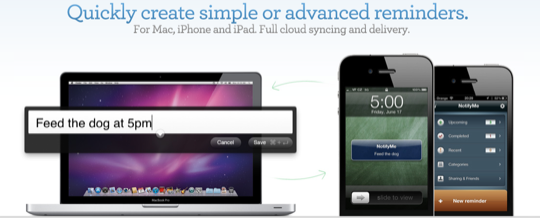
 In the book of Genesis, the Hebrew God sends a flood upon the earth to punish humanity’s wickedness. Once the flood was over, God promised never to use a flood to destroy all creation again. God placed a rainbow in the clouds as a reminder that this promise must be kept. Obviously, even divine beings need reminders not to obliterate creation on a whim.
In the book of Genesis, the Hebrew God sends a flood upon the earth to punish humanity’s wickedness. Once the flood was over, God promised never to use a flood to destroy all creation again. God placed a rainbow in the clouds as a reminder that this promise must be kept. Obviously, even divine beings need reminders not to obliterate creation on a whim.
NotifyMe for Mac
Those of us who aren’t divine need even more help remembering promises and obligations. And here’s where NotifyMe for Mac ($15.99) by PoweryBase comes in. Cloud based (thus the rainbow analogy above–get it? get it?), NotifyMe for Mac provides a desktop reminder system that can sync to all your iOS devices.
 NotifyMe runs from your dock and/or menubar (you can determine that in the preferences). It can be invoked by clicking on the menubar or dock icon or using a keyboard shortcut (option+command+N is the default for a quick entry reminder). You’ll need to register for the cloud service by filling in your email and choosing a password. Once that’s complete, you can start using NotifyMe.
NotifyMe runs from your dock and/or menubar (you can determine that in the preferences). It can be invoked by clicking on the menubar or dock icon or using a keyboard shortcut (option+command+N is the default for a quick entry reminder). You’ll need to register for the cloud service by filling in your email and choosing a password. Once that’s complete, you can start using NotifyMe.
The NotifyMe desktop window is simple, uncluttered, and easy to use. The top bar contains a Sync button, a Quick Entry button, a New Entry Button, an Edit button, and a button to remove a reminder. On the far right is a gear icon where you can set preferences.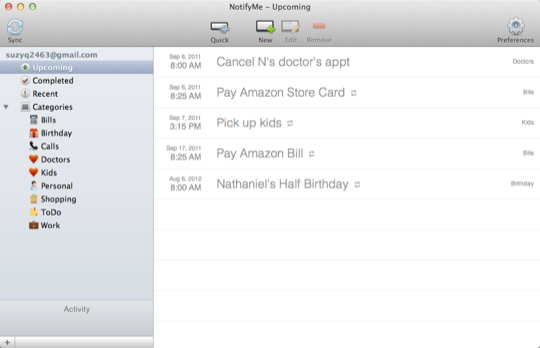 Sync. You can set up how often you want NotifyMe to sync with your other devices in the preferences. But, if you want to force a sync, simply click the sync button and your information is transmitted to all associated devices.
Sync. You can set up how often you want NotifyMe to sync with your other devices in the preferences. But, if you want to force a sync, simply click the sync button and your information is transmitted to all associated devices.
Quick Entry. If you want to make a quick entry without having to put in tons of details, the quick entry menu sports a box to enter your reminder. Simply type your reminder, such as “Lunch with Mary.” If that’s all you want to include, hit command+enter and the reminder will be saved. But, keep in mind that it won’t have a date or time set. If you type, “Lunch with Mary” and hit return (instead of command+return), the window expands to allow you to enter date and time. Although NotifyMe says that time will be correctly parsed without having to expand the window, I found that if I typed “Lunch with Mary 12 pm tomorrow,” it put the correct time in but not the date. It turns out, the Quick Entry window isn’t all that quick because you have to tab through time, date, etc. in order to make the reminder specific. It’s supposed to be keyboard friendly, but I found it easier to use the trackpad. New Entry. The New Entry Window opens with all sorts of fields for you to enter information: date, repeating, alert, category, snooze, sharing, notes, etc. can be entered in this window. One of the coolest features of NotifyMe is the snooze option. You can set this up so that NotifyMe will keep alerting you until you actually finish the task. So, if I need to pay a bill by a certain date, I set up NotifyMe to remind me every three hours a few days before the bill is due so that I won’t forget to pay it. I like this because sometimes I simply can’t pay a bill at the moment NotifyMe reminds me. With other programs, I might be able to snooze the alert once, but that’s it. NotifyMe keeps bugging me and bugging me at specific time intervals until I click done. This insures I will eventually get that bill paid.
New Entry. The New Entry Window opens with all sorts of fields for you to enter information: date, repeating, alert, category, snooze, sharing, notes, etc. can be entered in this window. One of the coolest features of NotifyMe is the snooze option. You can set this up so that NotifyMe will keep alerting you until you actually finish the task. So, if I need to pay a bill by a certain date, I set up NotifyMe to remind me every three hours a few days before the bill is due so that I won’t forget to pay it. I like this because sometimes I simply can’t pay a bill at the moment NotifyMe reminds me. With other programs, I might be able to snooze the alert once, but that’s it. NotifyMe keeps bugging me and bugging me at specific time intervals until I click done. This insures I will eventually get that bill paid. Categories. Along the left side of the NotifyMe Window are categories. Set categories include upcoming, completed, and recent. You can also set up your own categories for all your reminders. The developers include a nice set of icons to choose from to identify your categories.
Categories. Along the left side of the NotifyMe Window are categories. Set categories include upcoming, completed, and recent. You can also set up your own categories for all your reminders. The developers include a nice set of icons to choose from to identify your categories.
Main Window. The main window lists all your reminders in the order they will occur.
Alerts. In preferences, you set how you want NotifyMe to fire your notifications. You’ll need Growl installed for simple notifications, and you can choose whether or not to have accompanying sounds. If you want notifications to be signaled via the dock icon, you can choose how those notifications will work (bounce the dock icon once or repeatedly). You also have the option of badge notifications either in the menubar or the dock which will show how many notifications are currently awaiting a response.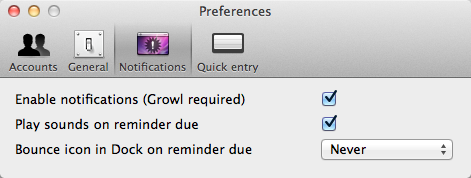 Accounts. You can have more than one account with NotifyMe. Under preferences, simply set up as many accounts as you like. For each account you have several choices under settings, including where you want push notifications sent (iPhone, iPad, or both); notification sounds and snooze options; iCal syncing; sharing; and password protection. If you want certain accounts to sync with iCal so the reminders show up there as well as in NotifyMe, you can choose that option. You can also share reminders with another person by entering his/her email address. And, of course, if you want your account password protected you can create a password.
Accounts. You can have more than one account with NotifyMe. Under preferences, simply set up as many accounts as you like. For each account you have several choices under settings, including where you want push notifications sent (iPhone, iPad, or both); notification sounds and snooze options; iCal syncing; sharing; and password protection. If you want certain accounts to sync with iCal so the reminders show up there as well as in NotifyMe, you can choose that option. You can also share reminders with another person by entering his/her email address. And, of course, if you want your account password protected you can create a password.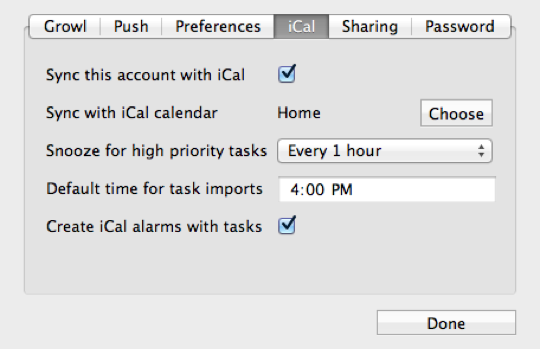 iOS Applications. You can purchase NotifyMe for iPhone ($3.99) and iPad ($4.99) separately. Once you enter your information, your devices will sync via PoweryBase’s cloud service. I’ve not purchased the iPad version, but the iPhone version of NotifyMe works like a charm. Like the Mac counterpart, it sports a beautiful, intuitive interface, and it’s easy to add new notifications on the go.
iOS Applications. You can purchase NotifyMe for iPhone ($3.99) and iPad ($4.99) separately. Once you enter your information, your devices will sync via PoweryBase’s cloud service. I’ve not purchased the iPad version, but the iPhone version of NotifyMe works like a charm. Like the Mac counterpart, it sports a beautiful, intuitive interface, and it’s easy to add new notifications on the go.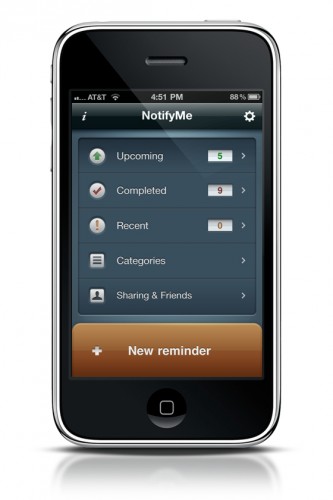 Web NotifyMe. NotifyMe also has a web-based notification system that syncs with your desktop, iPhone, and iPad. Once you’ve created an account, you can sign in to the web version from any computer to add reminders and/or see your reminders.
Web NotifyMe. NotifyMe also has a web-based notification system that syncs with your desktop, iPhone, and iPad. Once you’ve created an account, you can sign in to the web version from any computer to add reminders and/or see your reminders.
What’s Macgasmic
I like NotifyMe for Mac and the complementary iOS applications. Entering reminders is intuitive, the interface is uncluttered, and I’ve found reminders to be quite reliable. My favorite feature of the application is the snooze which allows me to keep a reminder going until I get the task done. As a notorious procrastinator, having an app that won’t leave me alone until I finish something important is really handy (even if I sometimes get annoyed — NotifyMe can be as fun as a nagging mother). I use NotifyMe as a reminder system and not my main task application. For task management, I rely more heavily on OmniFocus to keep all the details of all my different projects in one place. NotifyMe might work for some people as their only Todo program, but I prefer it as the string around my finger for tasks I’m most likely to forget (like picking up my kids after school. I’m a kind of spooky mom, I know).
What’s Not
I haven’t gotten the hang of using the Quick Entry window and find myself always clicking on the disclosure arrow to enter time and date and other information. The Quick Reminder window is supposed to be keyboard friendly, but I always find myself using the trackpad. I finally turned off the badge in the menubar icon because it constantly showed three or four reminders due. Even when I marked something as complete, it didn’t seem like the icon reflected completed tasks. I also found that sometimes, if I marked a snoozed item completed on one device (like my iPhone), it would keep alerting me on another device (my Mac). So, it seems like sometimes the syncing isn’t working on completed items like it’s supposed to. $15.99 for a reminder app is going to throw some folks for a loop. But, keep in mind that once you pay for the app, you don’t also have to pay a yearly subscription to use PoweryBase’s cloud service. Each iOS app is going to cost you a few bucks more.
If you’re like me and need an extra layer of reassurance that you’ll remember things — even things that are already on your calendar and task lists — then NotifyMe is your rainbow in the clouds. It is easy to use, it offers recurring reminders, and best of all, it will bug you until you complete that annoying task you’ve been putting off. And, I suppose I should clarify: by “annoying task” I am not referring to picking up my children after school. I am, of course referring to paying my Amazon bill.
So, if you’re not divine and, therefore, do not have a perfect memory, NotifyMe for Mac and/or iOS is a terrific way to keep up with life. And, if you are divine, all humanity would be very pleased for You to be reminded, every now and then, not to utterly destroy us.






