
WWDC 25 wraps up, but the buzz around the fresh Apple updates presented will stick around for quite some time. So, here we are, ready for a quick ride through macOS 26 Tahoe. In case you missed it, Apple jumped from macOS 15 straight to macOS 26 to sync version numbers across all its platforms. Now, iOS, iPadOS, and macOS all march in step at 26. This update stands out as one of the most important macOS releases in years. It brings a radical design overhaul alongside a buffet of fresh and improved features compared to last year’s macOS Sequoia update. We’ll cover the essentials – no fluff, no nonsense, and just the right amount of rationality.
Table of Contents
The Fresh but Familiar Design of macOS 26 Tahoe
macOS 26 Tahoe brings a new design Apple calls Liquid Glass.’ Imagine your screen dressed in a translucent, glass-like sheen that reflects and refracts what’s behind it, much like your Mac has decided to become a fancy cocktail glass. The Dock, sidebars, and toolbars all sport this soft transparency, with subtle gradients and a menu bar so clear it practically disappears into the background.

Personalization runs deep here. You can tint app icons, add color-coded labels, and even sprinkle emojis on your folders if that’s your vibe. The Control Center and menu bar become playgrounds for rearranging and adding your favorite controls. Even the Lock Screen features a new, stylized Liquid Glass clock font.
Despite the refreshed appearance, Apple stresses that the core macOS experience remains classic and instantly recognizable. Some critics point out that Tahoe’s glossy, layered visuals call to mind the old Aero Glass style from Windows, though with Apple’s signature polish. Love it or hate it, one thing stands out – this is far more than just a new wallpaper.
macOS 26 Updates You Should Know
macOS 26 brings an update volume similar to iOS 26. Listing every single change here would turn this review into a novel nobody asked for. If you want the full picture, Apple’s official presentation covers macOS starting at 53:35 – feel free to grab some popcorn and watch the whole thing. Meanwhile, here’s a breakdown of the main highlights worth your attention.
- Finder & Desktop receive a stylish upgrade with the Liquid Glass effect – transparent sidebars and toolbars now subtly reflect the colors of your content. You can finally tint app icons to match your mood, slap colors, and generally tame your digital chaos with more flair than ever before. It’s an organization with personality. The desktop widgets also embrace the new translucent look, blending better with your wallpaper. It’s the same Finder you know, but with a fresh coat of glossy paint.
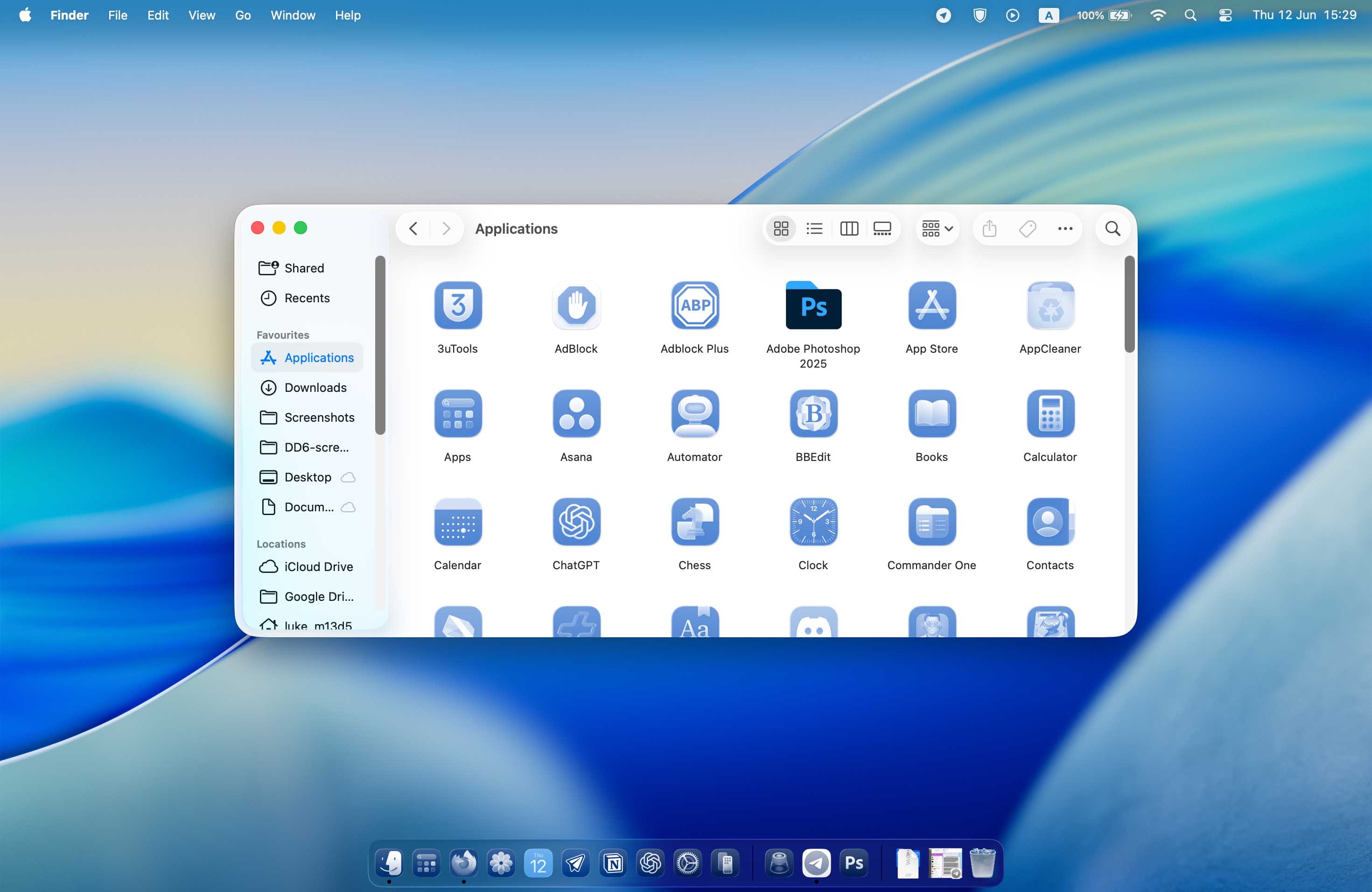
- Spotlight turns into a command center instead of just a search bar. You can execute hundreds of actions right from Spotlight – send texts, create reminders, play music, or draft emails without opening separate apps. It even keeps a clipboard history, something Mac users have begged for ages. Powered by AI, Spotlight predicts what you might need next based on your habits, bringing a level of smartness that makes you wonder why it took this long. For power users who rely on third-party launchers, this might just replace them.
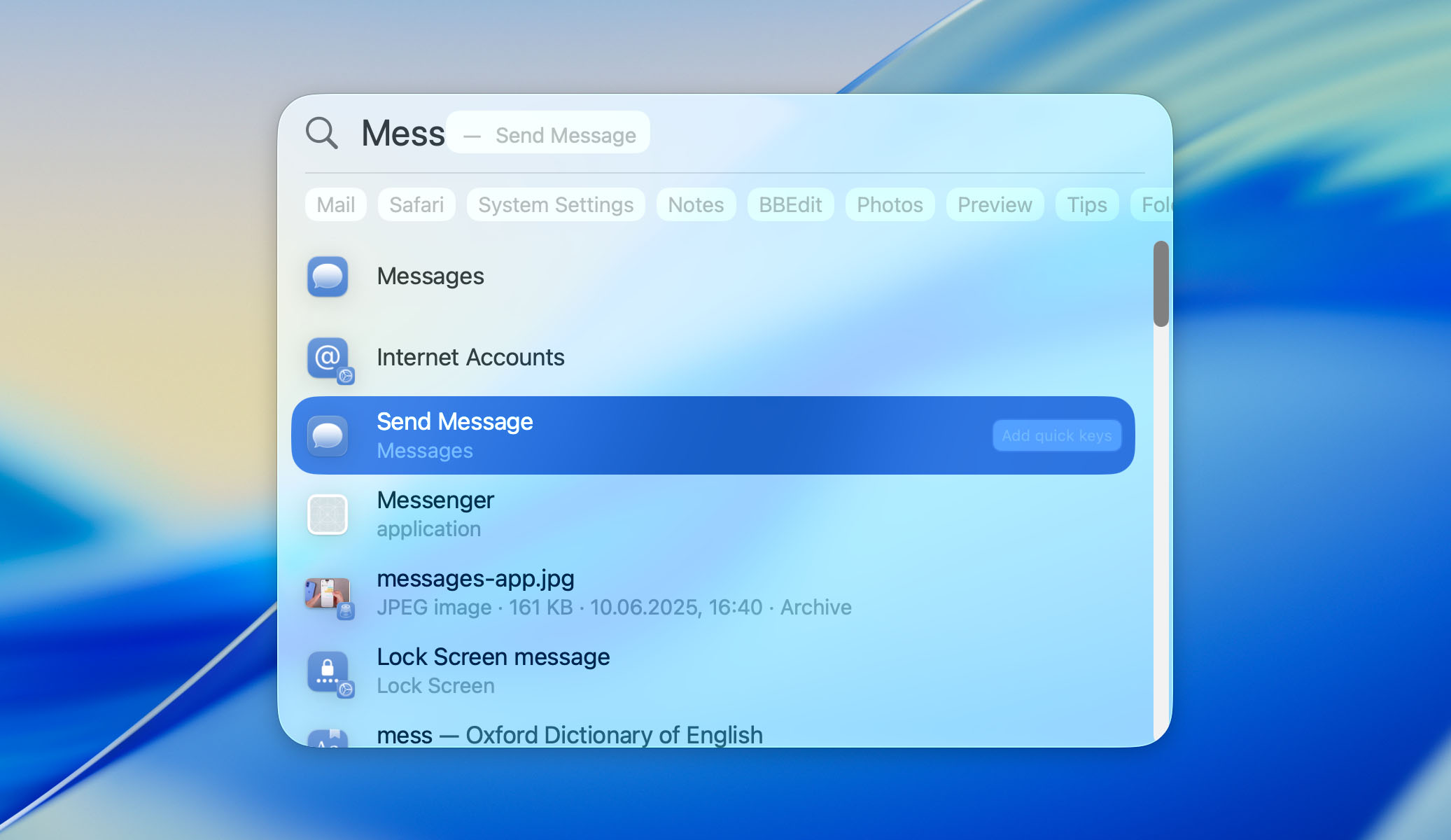
- Safari keeps things subtle but classy. Toolbars now tint themselves with the dominant color of the website you visit, and scrolling adds a sense of depth and layering to the interface. It’s a small change, but it makes browsing feel less like a chore and more like an experience.
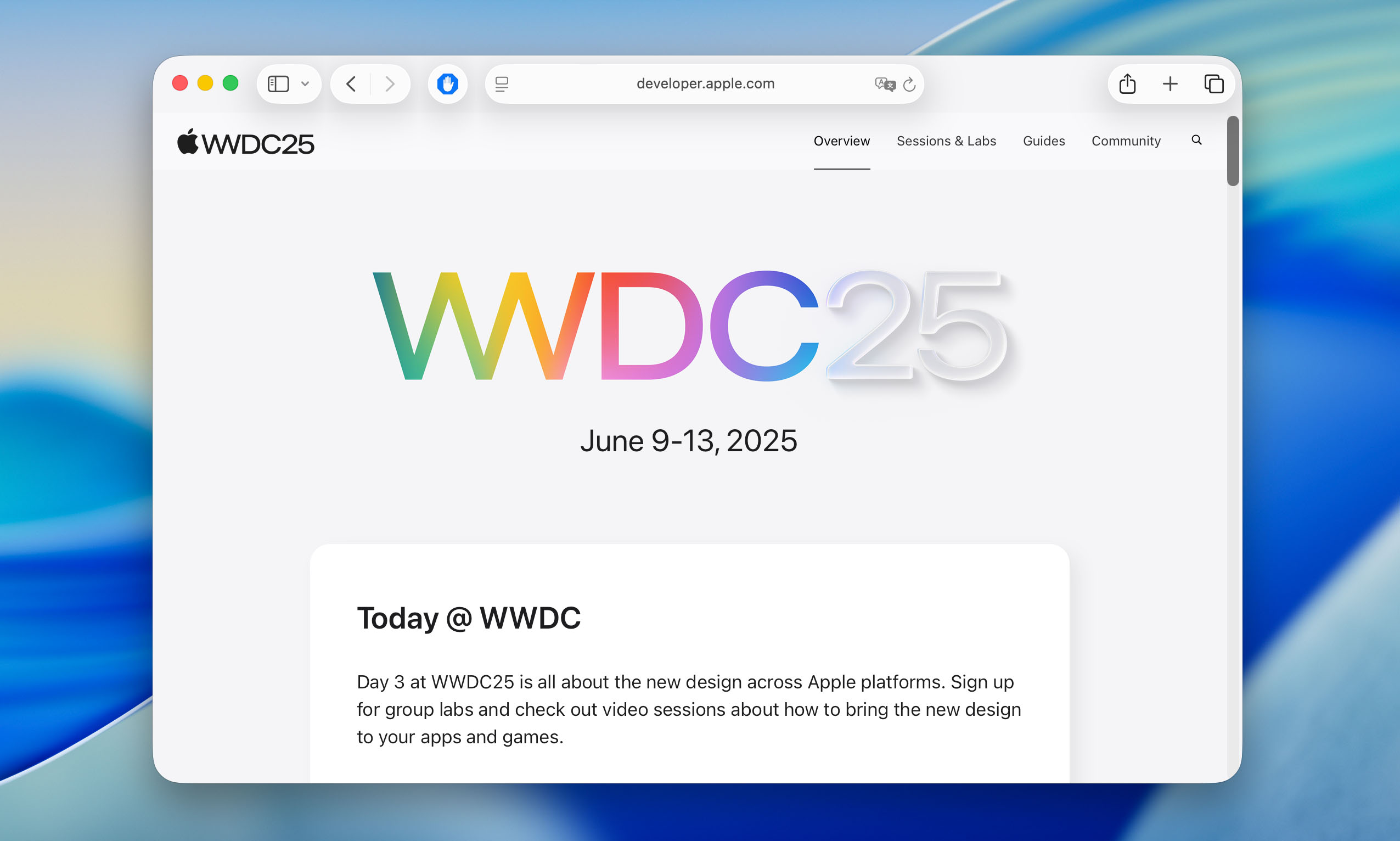
- Accessibility sees continuous improvement, quietly providing that the system remains usable for everyone. Since we already covered these updates extensively in another post, we won’t repeat all the details here. You can check out that post if you want to dive deep into Apple’s ongoing commitment to accessibility.
The image below offers a quick overview of other notable updates sprinkled throughout macOS 26. Spoiler alert: the list includes the Face app, Journal, the Photos app update, and a handful of other surprises you didn’t know you wanted.
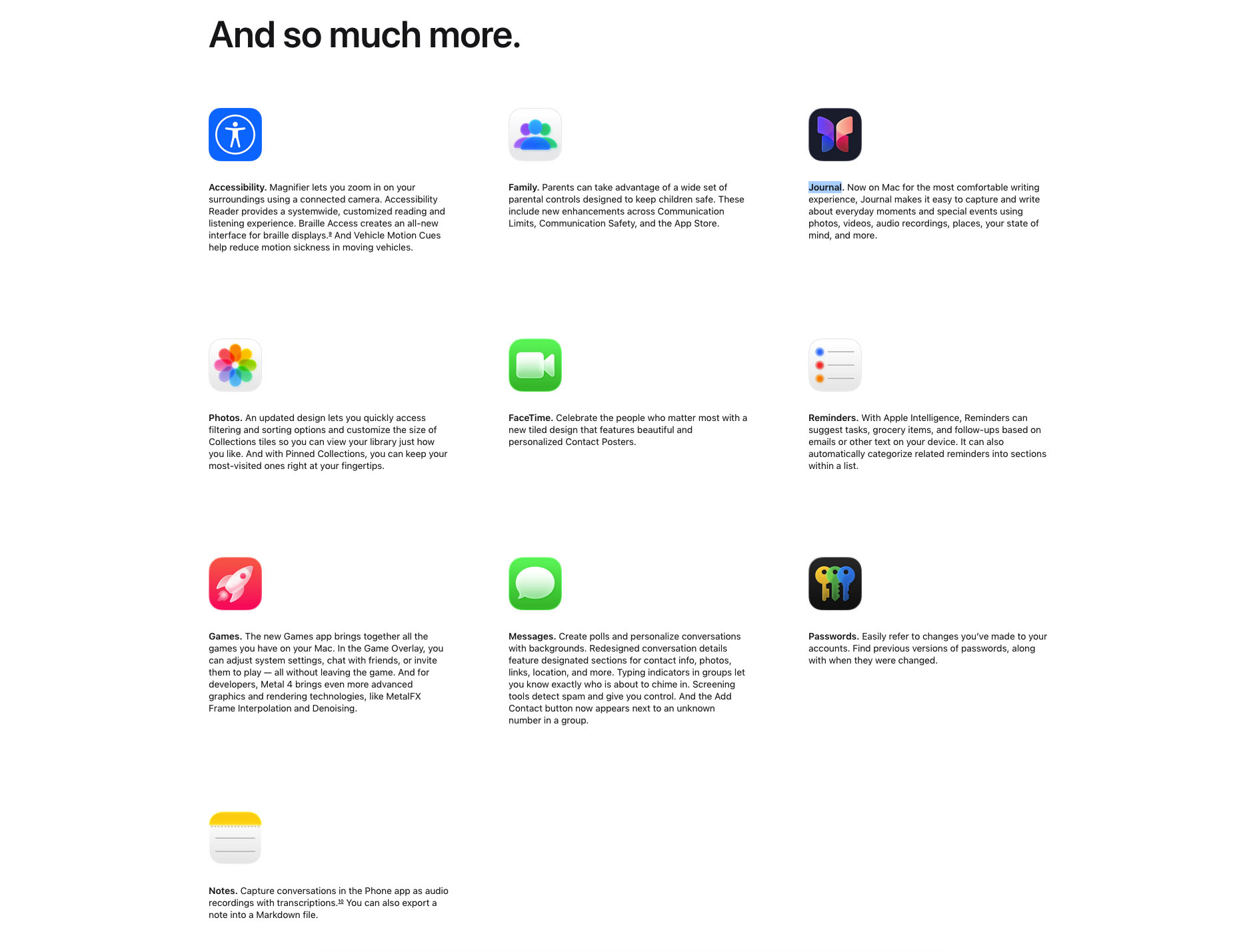
The New Apps and Features Apple Added to macOS 26
macOS 26 Tahoe updates many familiar features, but Apple also tossed in some fresh additions that deserve a mention.
- Apple introduces a dedicated Games app on Mac. No, it’s not a surprise Xbox-level revolution, but it does gather all your installed games into one neat hub. The app shows your game progress, recommends titles, and even brings a Game Overlay (think of it as your gaming command center that pops up without kicking you out of the action). Plus, a new Low Power Mode aims to stretch your MacBook’s battery during gaming sessions, because Apple knows you don’t want your fun cut short by a dying laptop.
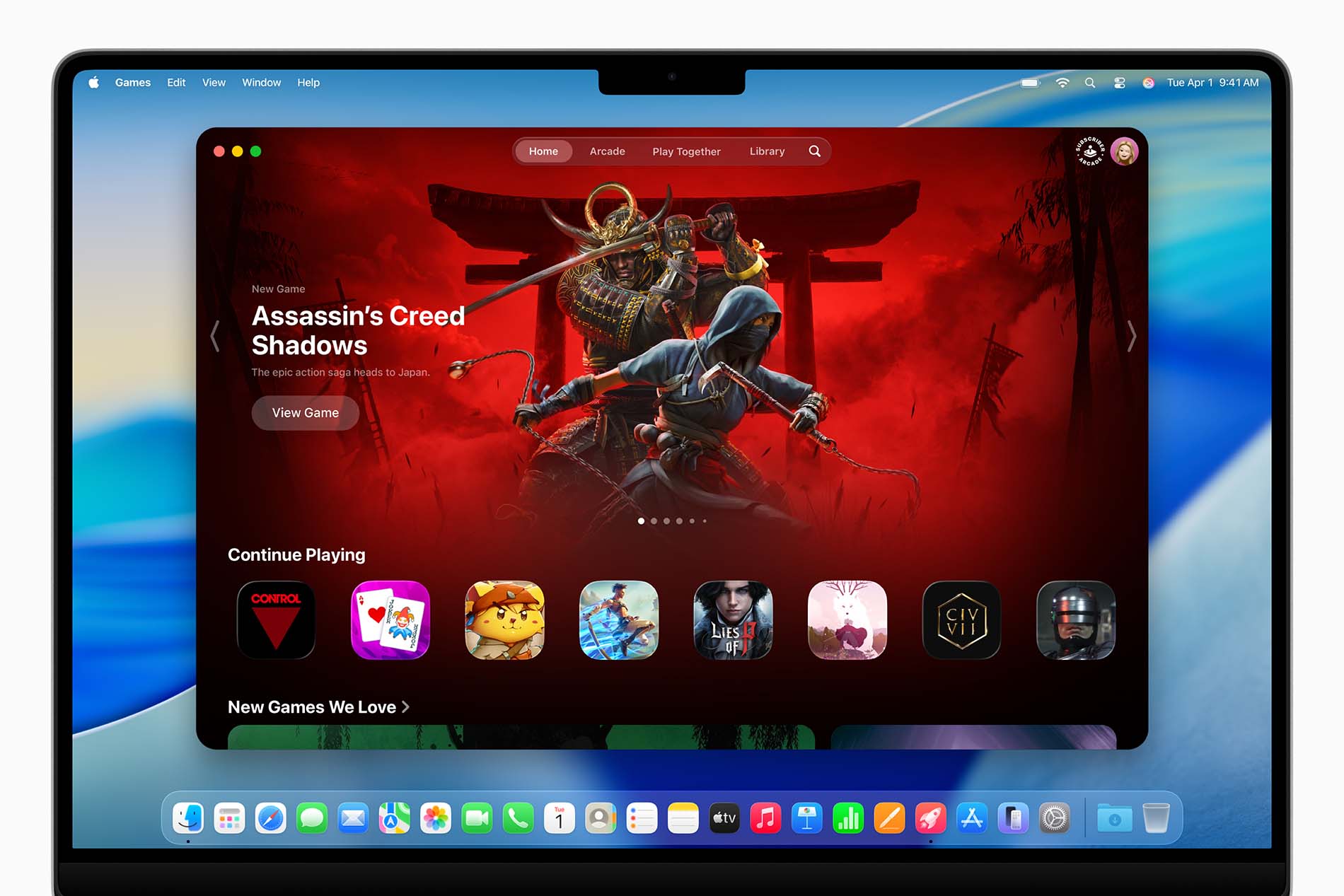
Source: https://www.apple.com/newsroom/2025/06/macos-tahoe-26-makes-the-mac-more-capable-productive-and-intelligent-than-ever/ - The long-awaited Phone app arrives on Mac. Finally, you can place and answer calls natively without fumbling for your iPhone. This isn’t just a simple call relay like before. The app supports features like Call Screening to filter spam and Hold Assist, which will hold the line for you when you don’t want to listen to music forever. For those who hate missing calls or hate being disturbed by robo-dialers, this one might actually become essential.
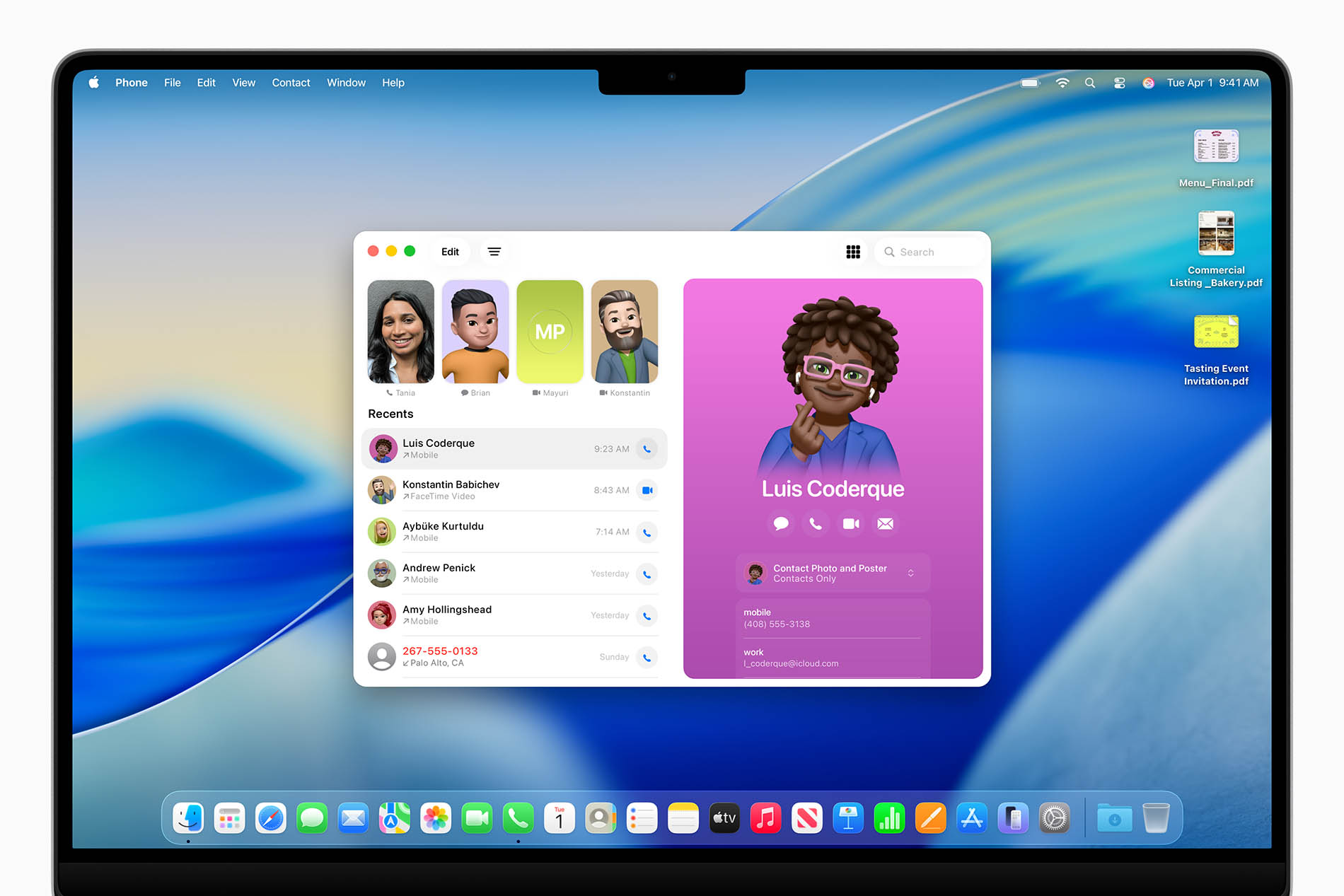
Source: https://www.apple.com/newsroom/2025/06/macos-tahoe-26-makes-the-mac-more-capable-productive-and-intelligent-than-ever/ - Apple brings in Advanced Automation powered by Apple Intelligence. Think of it as Shortcuts on steroids, now infused with AI smarts. You can run shortcuts triggered by conditions, like time of day or plugging in a display, and tap into on-device machine learning or even cloud AI services such as OpenAI’s ChatGPT. This means you can automate complex tasks, generate images, summarize texts, or even analyze data – all without coding skills. It’s Apple’s way of saying, ‘Yes, AI is here, and it’s baked right into your Mac.’
While some updates polish what you already know, these additions push macOS 26 Tahoe toward a smarter, more connected, and yes, slightly more entertaining future. If only they’d add a coffee-making app next, then we’d really be set.
When Can You Upgrade to macOS 26?
If you hold a developer membership, you’ve probably been playing with macOS 26 for a few days already. Apple dropped the developer beta on June 9, right after WWDC, giving devs a head start to break things and report bugs. For the rest of us, the public beta will arrive sometime in July.
The full public release will come in the fall of 2025, most likely September or October, following Apple’s usual schedule. Until then, you’ll have plenty of time to prepare (or procrastinate) depending on your style.
Now, before you dream of upgrading your ancient MacBook from 2012, here’s the reality check. Apple supports macOS 26 Tahoe on Macs from 2020 onward, plus the 2019 Mac Pro. If your machine didn’t make the cut, tough luck, and you’ll have to stick with your current OS or consider a hardware upgrade.
Final Thoughts
We don’t know about you, but we liked what Apple showed on June 9. The design didn’t change drastically, but it looks incredibly stylish and attractive – definitely a step up. Once the public beta drops, we will update our Macs and put the new system through its paces ourselves.
As for the new features, we have no complaints. Everything feels useful and necessary – some things we’ve waited for a long time, like the Phone app and the revamped Spotlight.
One piece of advice – don’t get swept up in the hate wave flooding the internet about macOS 26. It’s the usual chorus of haters who dismiss anything new at first, only to be the first to adopt other devices once those copy Apple’s style. So, take the criticism with a grain of salt and wait to see how it actually performs.






