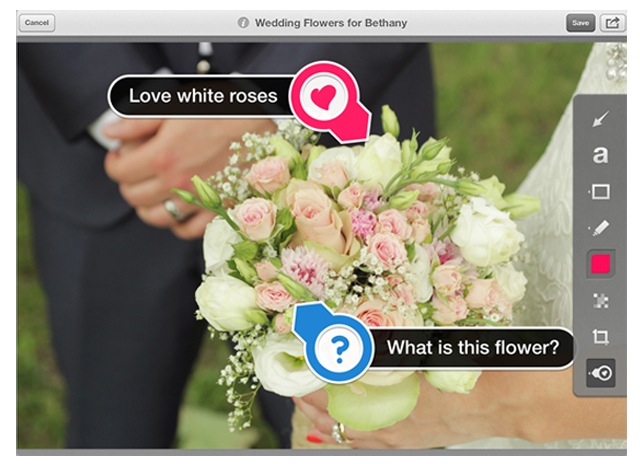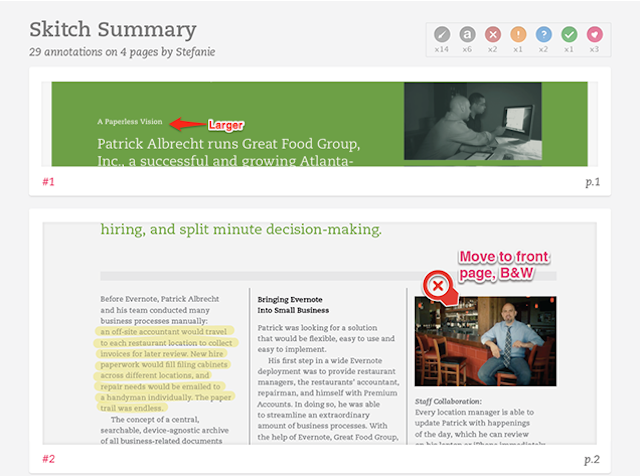
Evernote recently added some exciting new features to Skitch for both Mac and iOS for PDF editing and annotation. With a premium account, or a 30-day trial for new users, you can now use Skitch’s PDF annotation features.
To use PDF annotation, just open a single or multi-page PDF in Skitch or drag it right into the app, then annotate with shapes, arrows, and text. You can point out items that need adjusting, use the Highlighter to draw attention to a certain area and add text to give your recipient instructions on next steps.
With Skitch’s new summary feature you can now add a new first page to any multi-page document that you’re sharing with someone. This page includes a preview of each piece of feedback contained in the PDF and by clicking on one it will take you directly to that annotation. The summary feature makes it easier for you to scan all the feedback you’ve received without having to go beyond the first page.
When sharing the PDF you can include a summary when you choose to email it with the share button. On Skitch for Mac, you can even attach a summary when expositing or by selecting PDF with Summary in the Drag Me bar then dragging it right onto your desktop or into other apps.
With Skitch’s new Stamps, it’s even easier to give feedback faster. Place them to approve, reject, or point out a certain part of an image. After placing stamps, you can even add more detail with a pointed and a label.
You can get the newly updated Skitch 2.5 in the App Store or Mac App Store now. It’s a free download, but after a month you’ll have to upgrade to a premium account if you want to continue using Skitch’s PDF editing features.