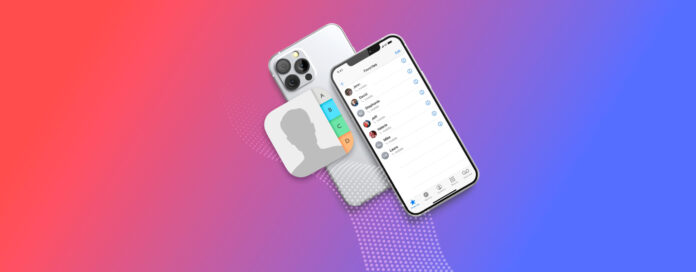
Have your iPhone contacts disappeared? Because of how important they are, contact entries on your iPhone were made to be super easy and dynamic to edit, share, back up, and restore. Unfortunately, that also leaves them a bit vulnerable to getting deleted, misplaced, or unsynchronized to your device.
In this article, we’ll help you figure out why your iPhone contacts disappeared and how to get them back. We cover all possible scenarios, including “permanent” deletion, with step-by-step instructions and screenshots.
Table of Contents
Reasons Why Contacts Disappear on iPhone
It can be tough to pin down why your iPhone contacts may have disappeared if you’re going in blind. To help you better diagnose your particular case so you don’t waste time on the wrong solutions, here are the 5 main reasons why your iPhone contacts have gone missing:
| Reason | Data Loss Description |
| Purchased a new iPhone | If you’ve purchased a new iPhone and your data wasn’t properly transferred over, this could be why you’re not seeing your contacts. |
| Software issue | An issue arose during a software update causing data loss to occur. |
| Recent changes wit email account | If you have recently deleted your email account from iPhone, the contacts that were synced from it will disappear. This also can happen if you simply changed the password but forgot to re-login into your email. |
| iCloud issue | Your iCloud account could be configured incorrectly or you might have multiple accounts and could have signed into the wrong one. |
| Accidental deletion | You deleted a contact manually or using a third-party app and you want to get it back. |
How to Restore Deleted Contacts on iPhone
Now that we’ve gone over the different situations that you can lose contacts on an iPhone, it’s time to start recovering them. Below, we describe proven ways to restore contacts and provide step-by-step instructions so that you can get your contacts back.
Method 1: Restore Contacts Using iCloud.com
iCloud is Apple’s proprietary cloud storage service. When enabled on your iPhone, iCloud automatically saves certain types of data to a secure online server for later retrieval.
If you have iCloud turned on for your Contacts specifically (before you lost them), it’s possible that a previous version was archived that you can restore via iCloud Web.
Step 1. On your Mac, open Safari and login to iCloud.com.
Step 2. Click the menu button in the top-right corner of the window (beside your Apple ID photo). Scroll down the popup menu and click Data Recovery.
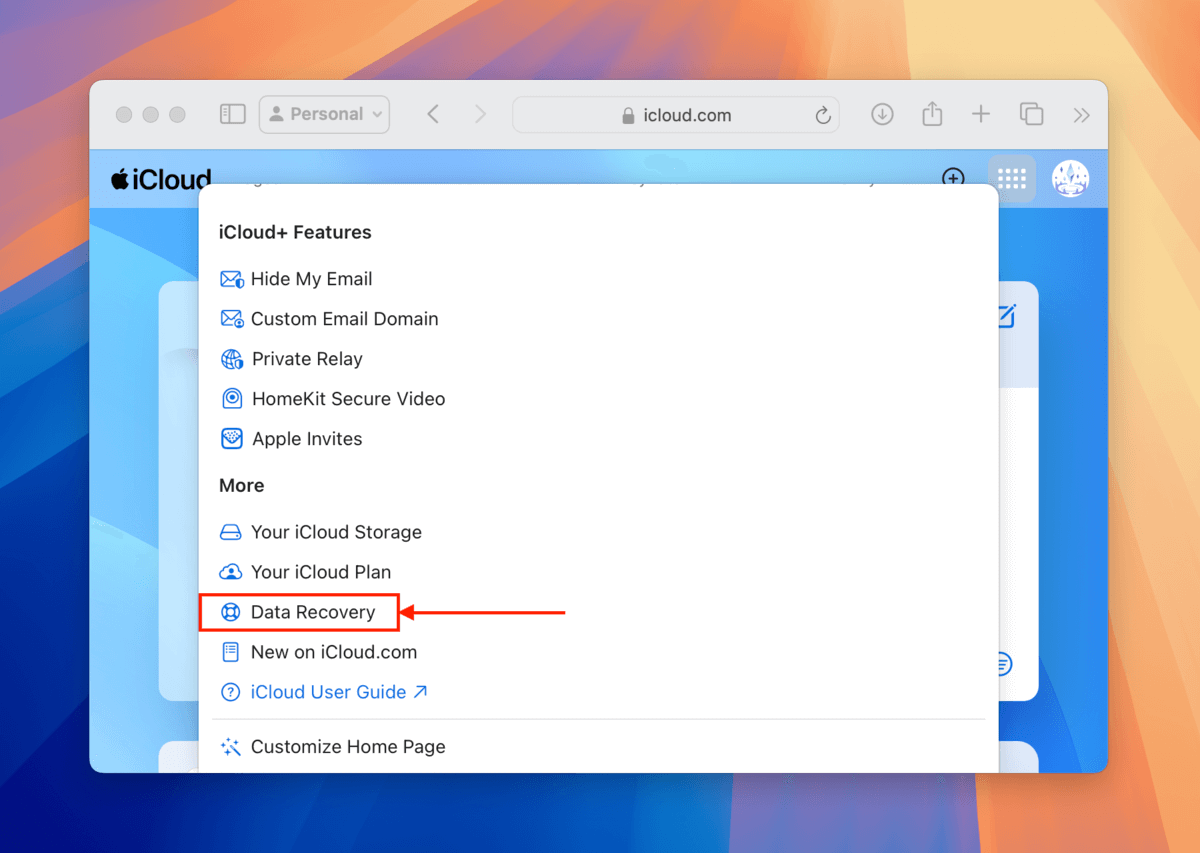
Step 3. Click Restore Contacts.
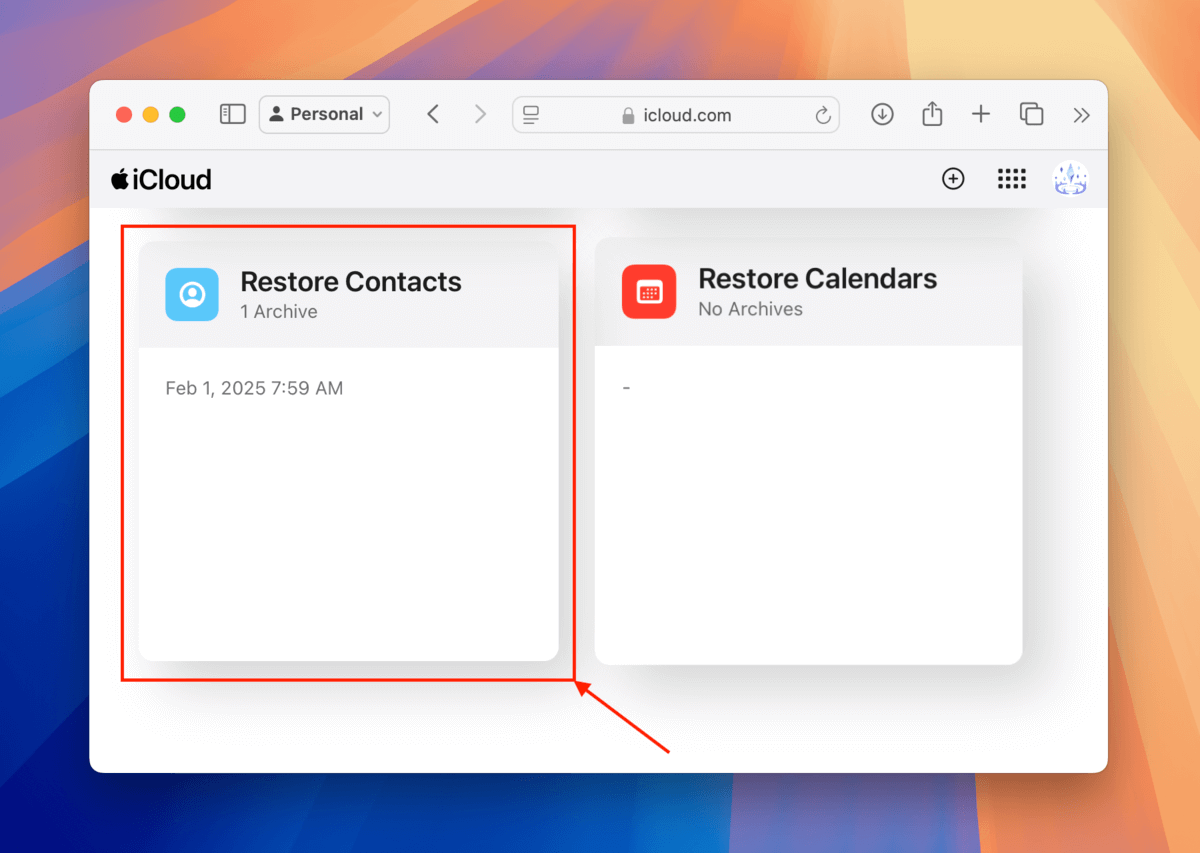
Step 4. Locate the archive dated before your contacts were lost. Then, click Restore beside it.
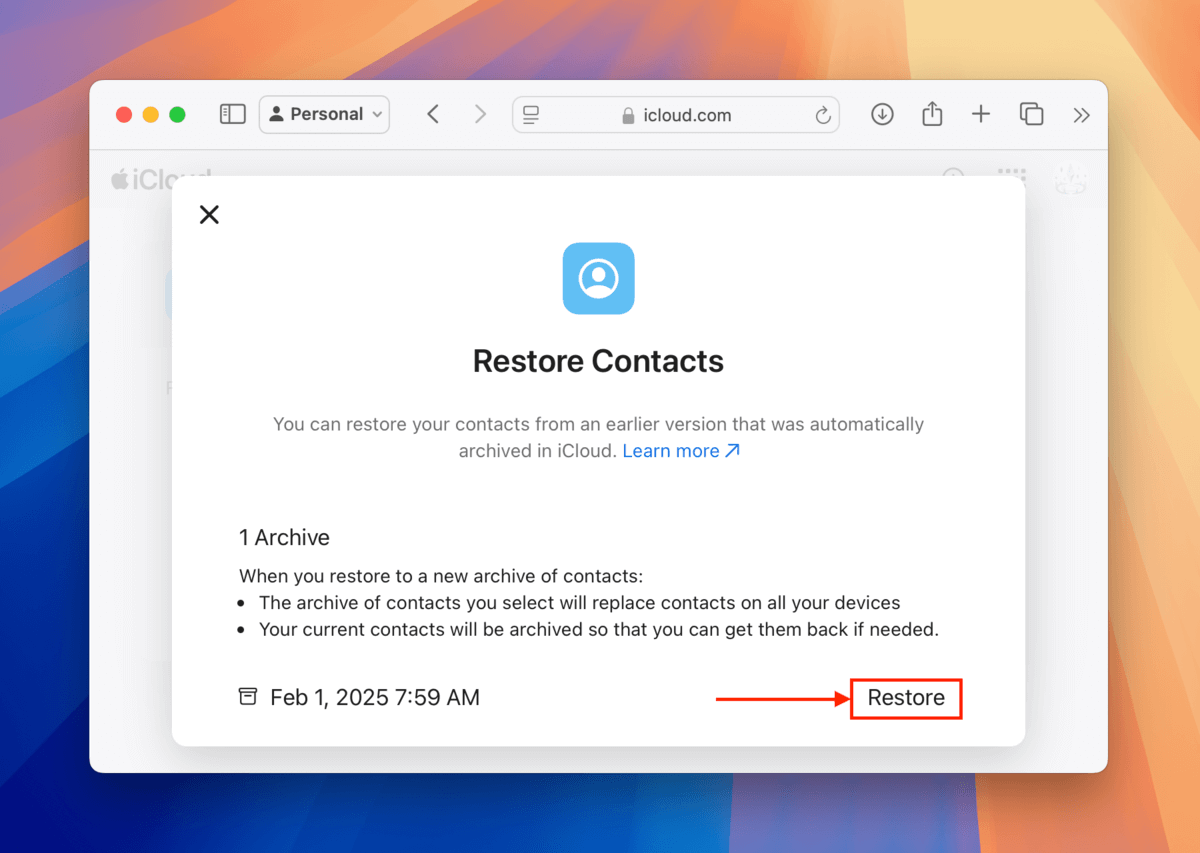
Step 5. In the popup that appears, click Restore again to confirm the action.
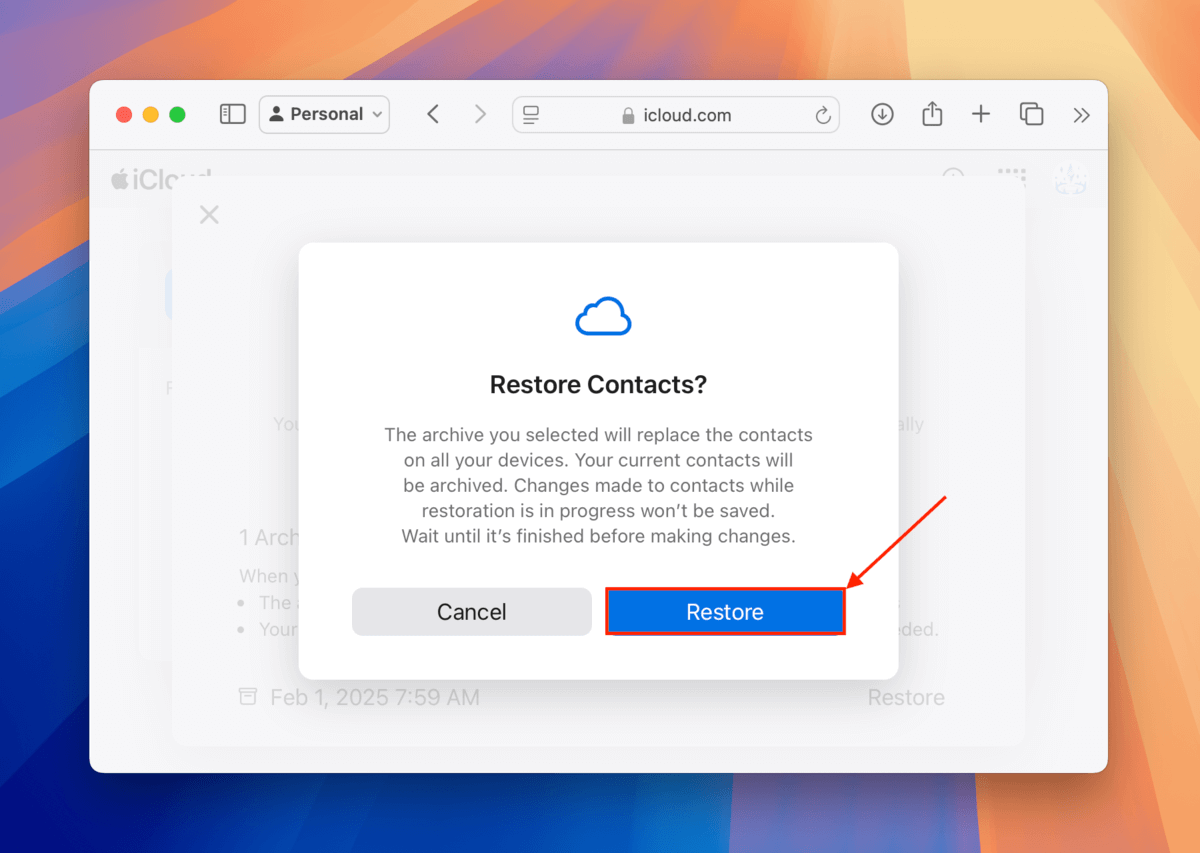
It might take a few minutes (or longer) to reflect on your iPhone due to the synchronization delay. For the quickest results, make sure your iPhone is charging and is connected to a stable network.
Method 2: Restore Contacts From Your Mail Provider
In the past you may have synced your email contacts onto your iPhone. When someone purchases a new iPhone, those contacts won’t show back up unless the account has been signed into.
Let’s take a look at how to add your mail account back to your iPhone and retrieve the contacts. For example let’s consider Outlook, however you can do it the same way for any other mail service.
Step 1. Launch Settings on your iPhone. Then select Contacts.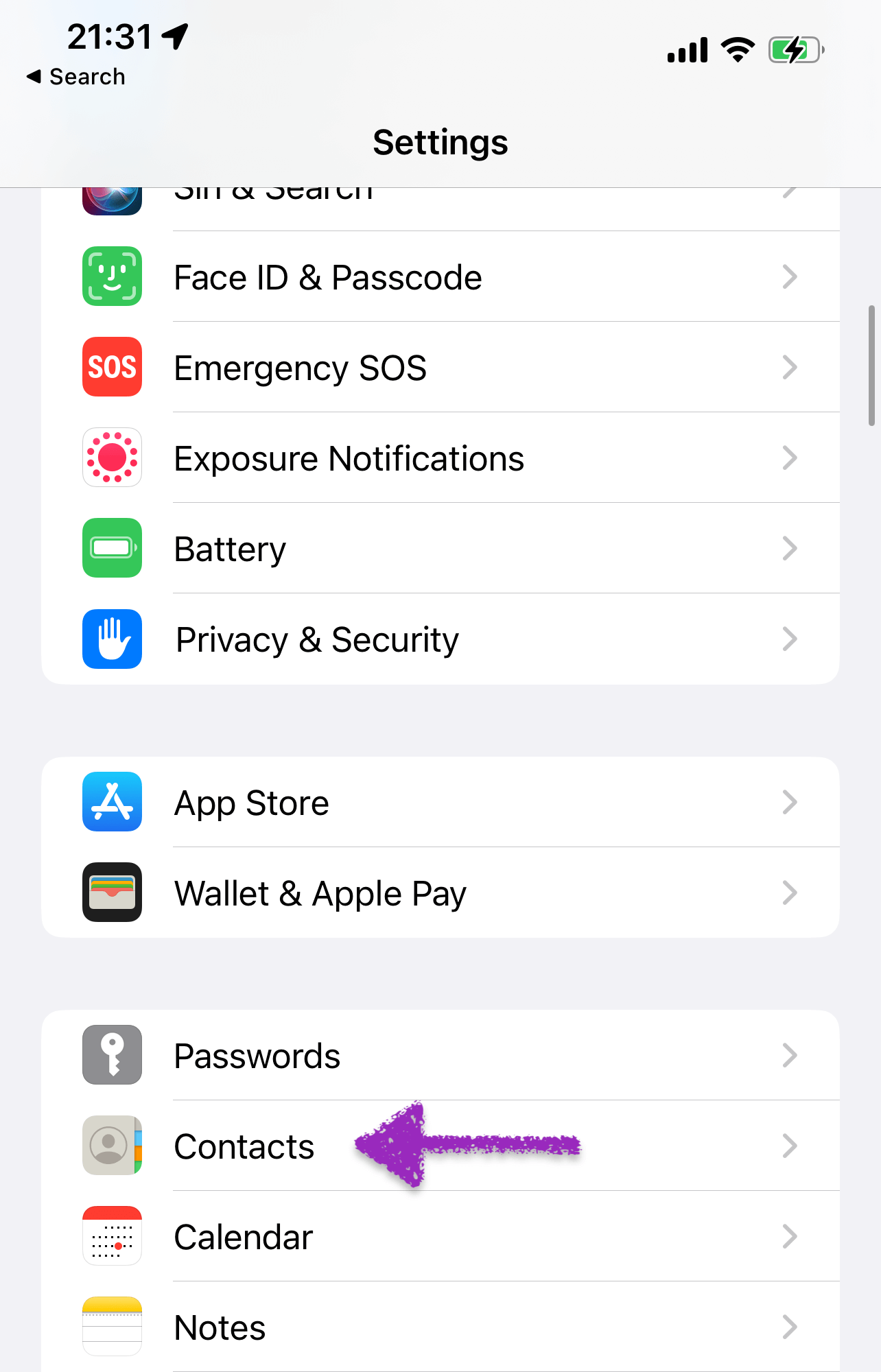
Step 2.Select Accounts.
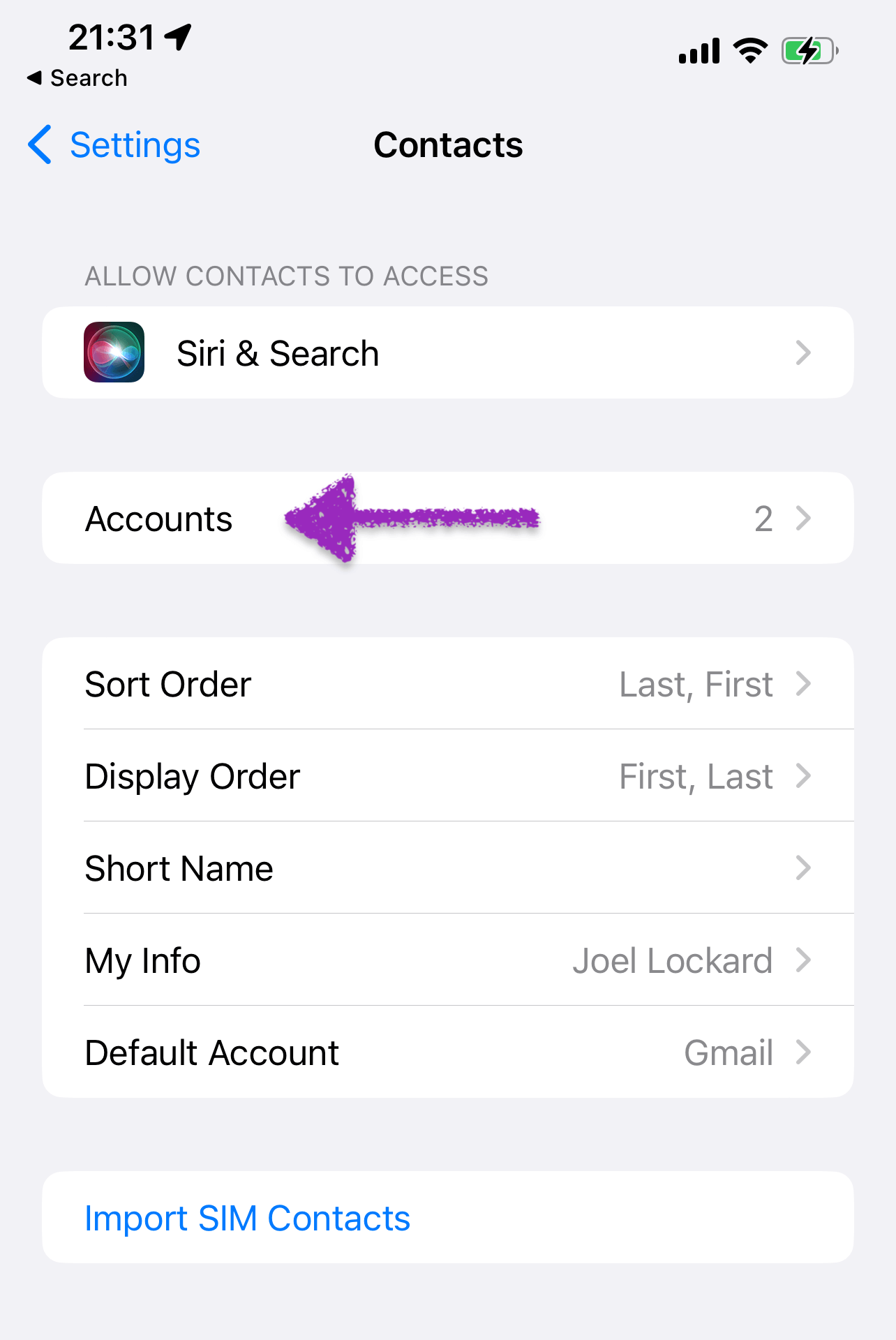
Step 3. Select Add Account.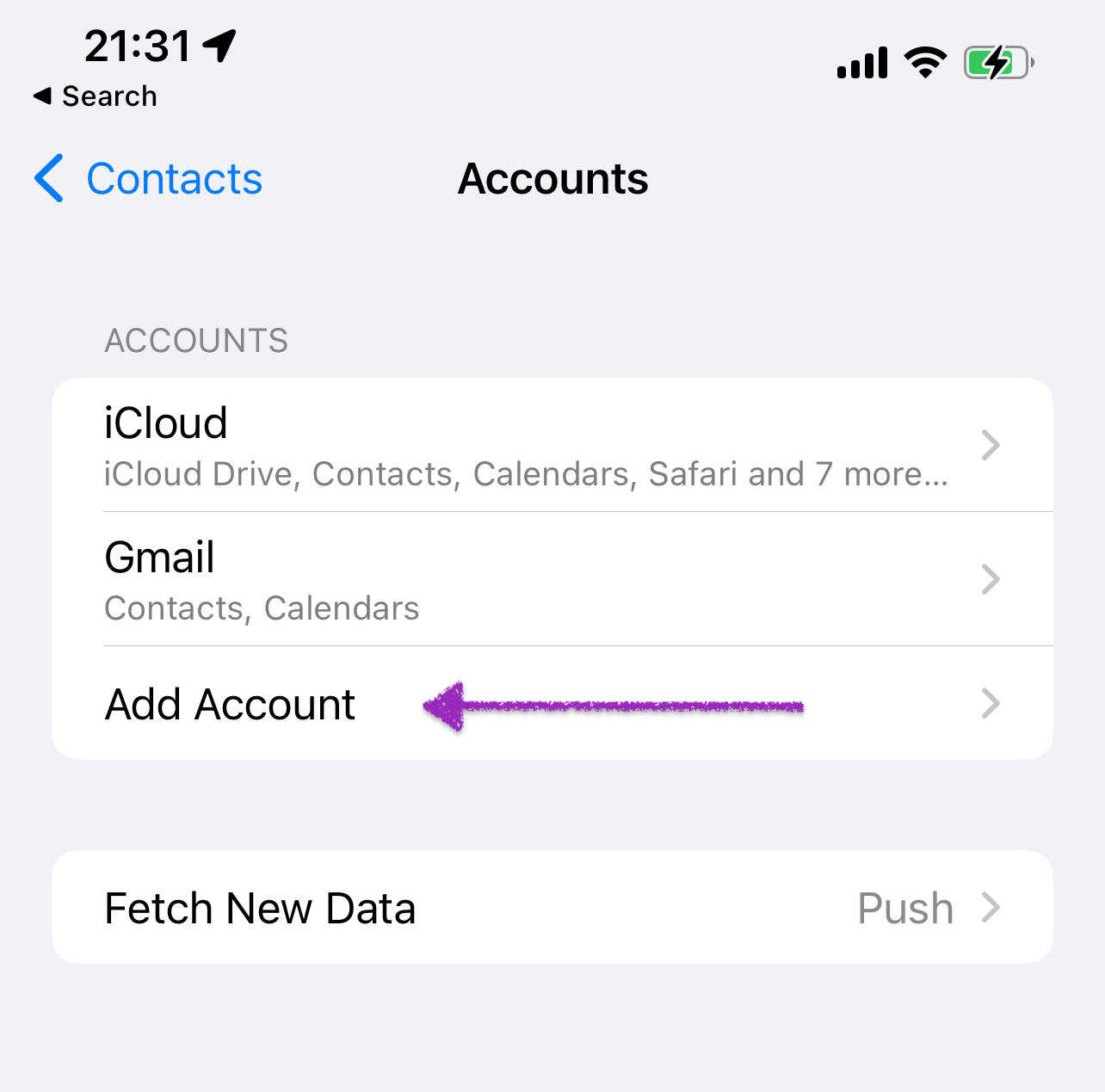
Step 4. Then choose Outlook.com and put in your credentials. You will then have a toggle where you can turn on your contacts to have them sync.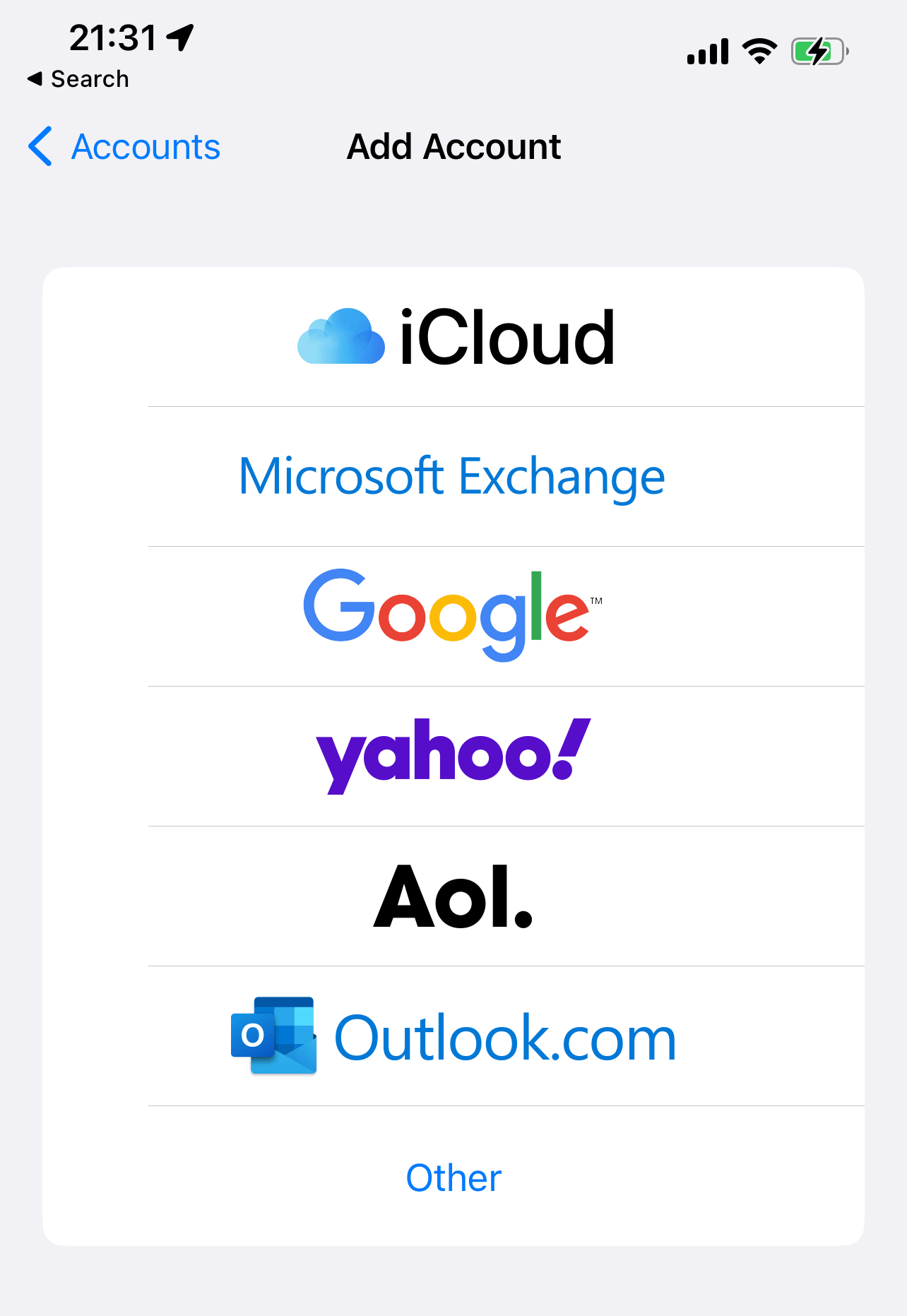
Step 5. Wait for your contacts to sync. This can take some time depending on how many you have.
Method 3: Restore Contacts from an iCloud Backup
If iCloud was unable to archive a previous version of your contacts, it’s still possible it at least saved an iCloud backup. iCloud Backup is typically enabled on your device by default and includes your contacts in the backup. You get 5 GB of storage space outright for free, which should be more than enough to store your entire address book.
Step 1. Open the Settings app and tap General.
Step 2. Scroll down to the bottom of the menu and tap Transfer or Reset iPhone.
Step 3. Tap Erase All Content and Settings (and confirm).
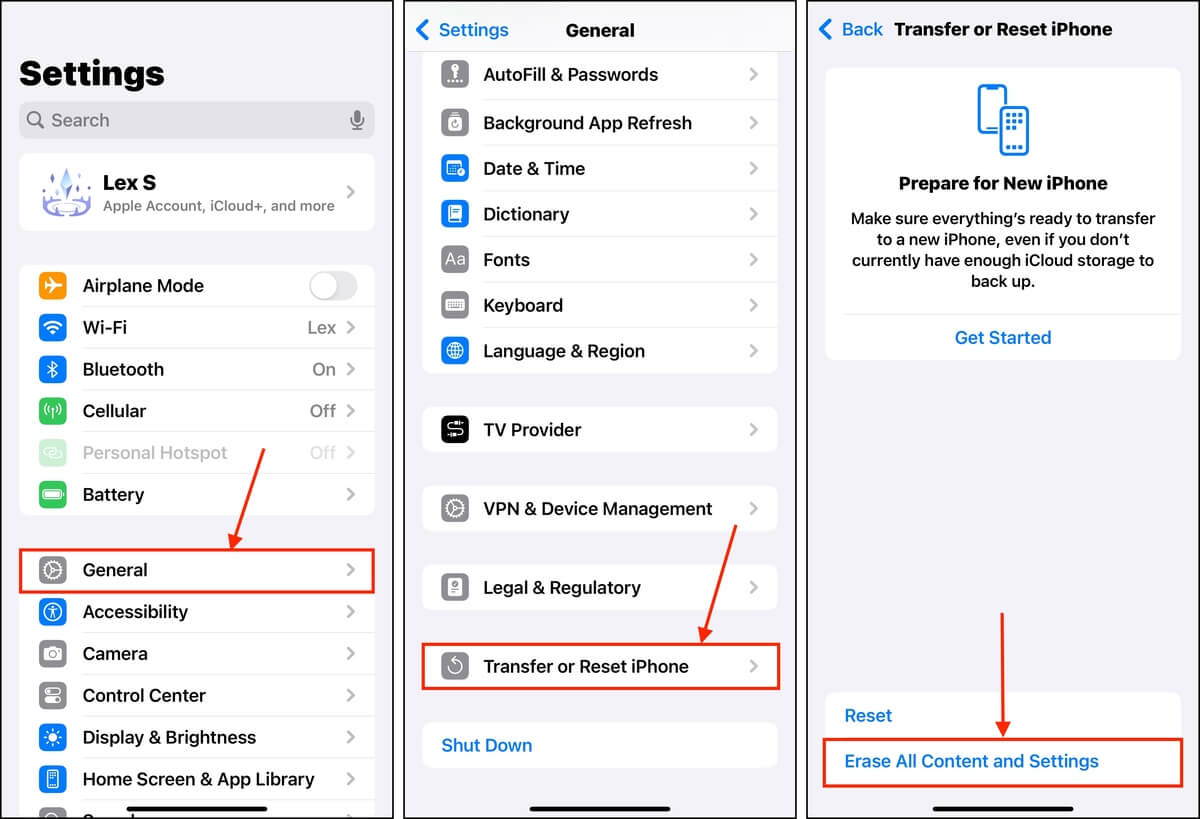
Step 4. Your iPhone will restart itself and will eventually greet you with the setup wizard. Go through the steps until you see Transfer Your Apps & Data. Then, tap From iCloud Backup.
Step 5. Login with your iCloud account and password.
Step 6. Select a backup from the list based on the date.
Upon selecting the backup you want to restore, iOS will start setting up your device with your old data. Keep your iPhone charged and connected to a stable network during this process.
Method 4: Recover iPhone Contacts from iTunes/Finder
If you plug your iPhone into your Mac, then it should be backing up. Even if you just plug it in to charge, it should back up to that computer.
You can recover deleted contacts from a backup with the help of Finder or iTunes on older versions of macOS and Windows. The steps in both are very similar, so you can follow the walkthrough below regardless of the version you’re using.
Step 1. Open items and plug your iPhone into your Mac or Windows computer. Then, click on the iPhone icon at the top left-hand corner of the window.
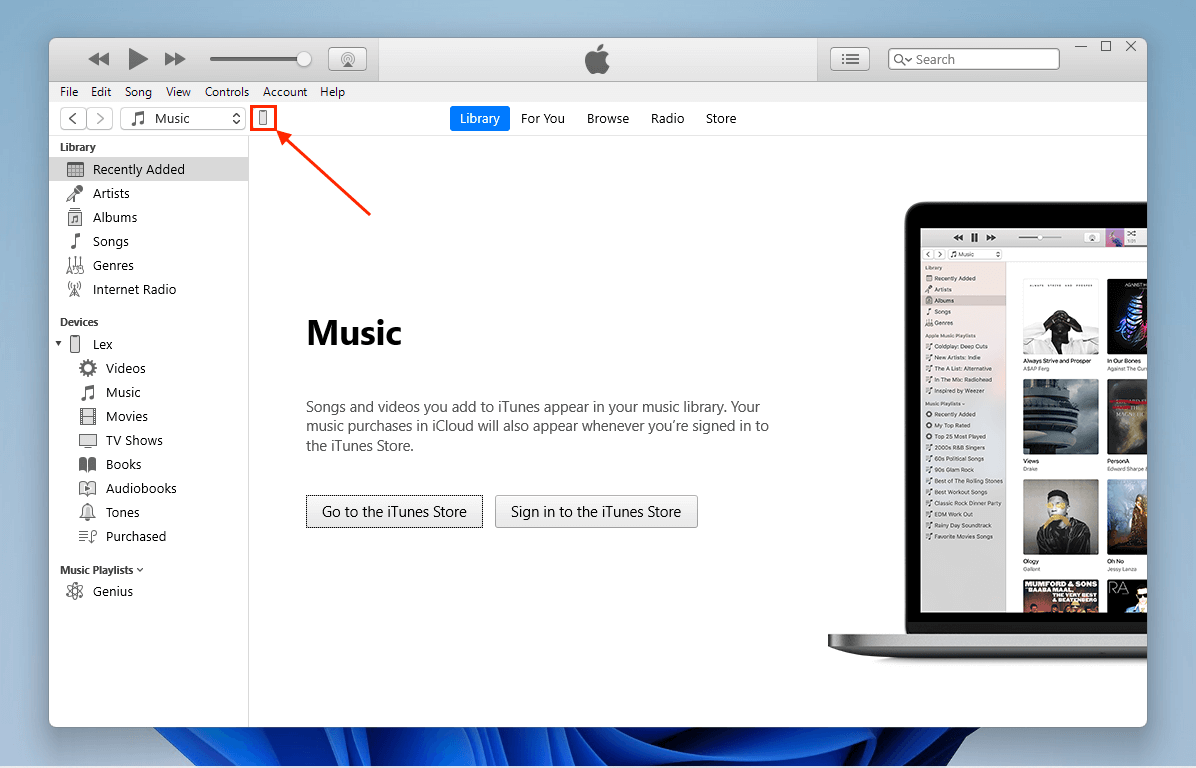
Step 2. Under Manually Back Up and Restore, click Restore Backup.
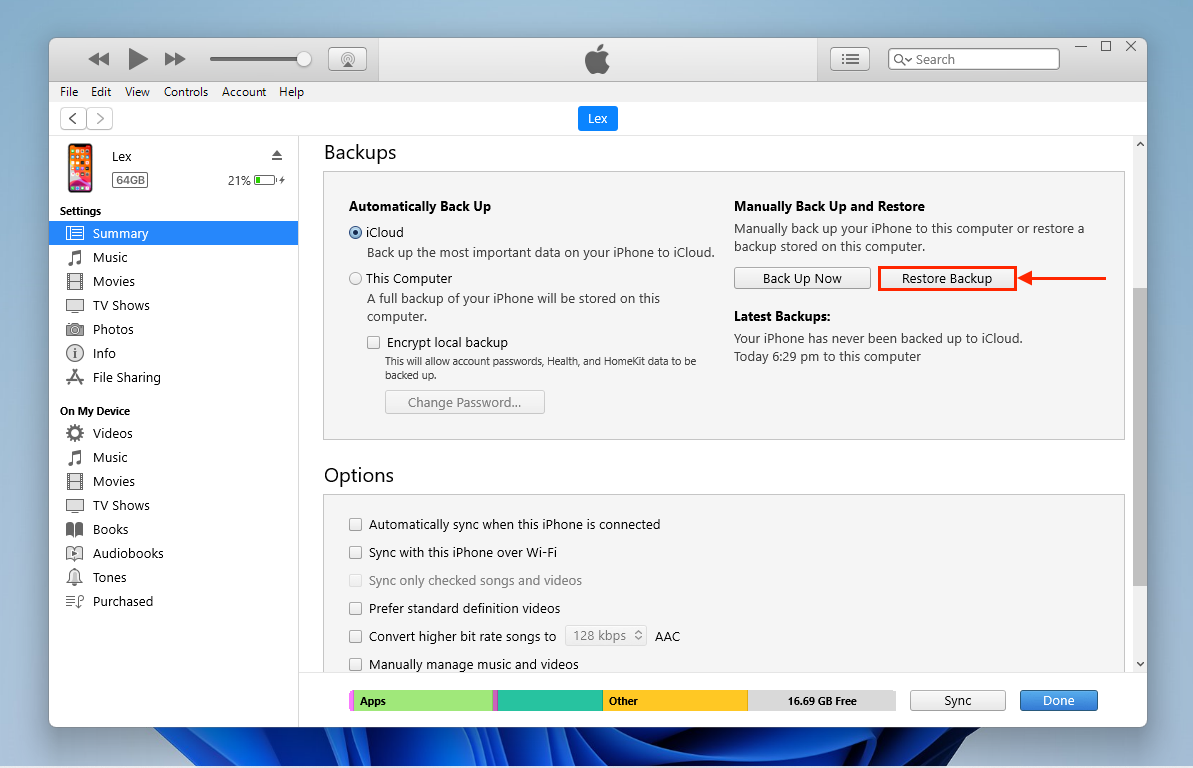
Step 3. Use the dropdown menu to select the backup you want to restore (which should have been created before you lost your contacts). Then, click Restore.
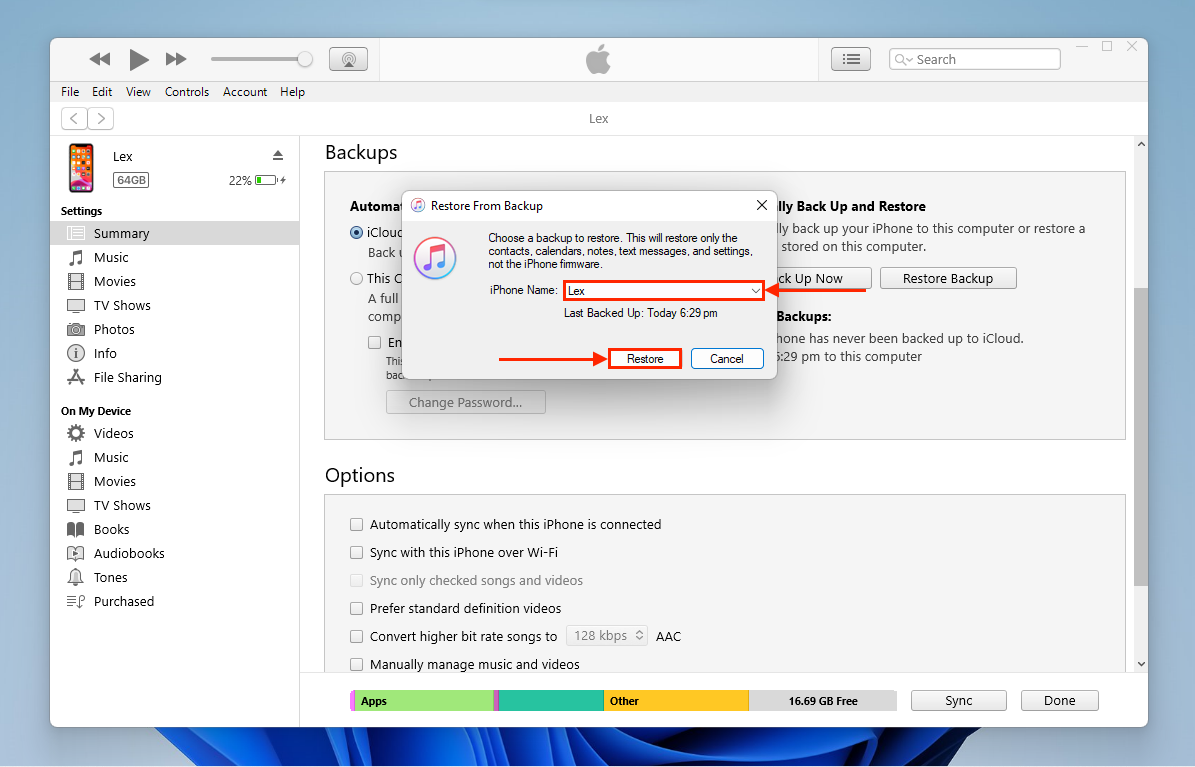
After clicking the Restore Backup… option, your iPhone will start to restore the lost contacts. This will take some time depending on the size of the backup. Make sure your iPhone is plugged into your computer during this whole process as it can’t be interrupted!
Method 5: Restore Contacts Using Data Recovery Software
If your contacts are nowhere to be found in iCloud or on any of your email accounts, you still have one option — data recovery software. It’s a tool that can scan your iPhone for deleted data and restore it.
We’ll be using Disk Drill for this article because it has the best-looking interface so you can easily follow along with the process. We also found that it restored more contacts than other apps we tried specifically for iOS.
You can download Disk Drill for free and scan your iPhone (and preview any found files) as much as you want. You’ll only need to purchase a license once you’re certain that the contacts you need have been found and are restorable.
Step 1. Download and install Disk Drill on your Mac.
Step 2. Connect your iPhone to your Mac with the appropriate charging cable (tap Trust on your iPhone when prompted to confirm the connection.
Step 3. Open Disk Drill. Click your iPhone on the left sidebar (under Devices) and click Search for lost data.
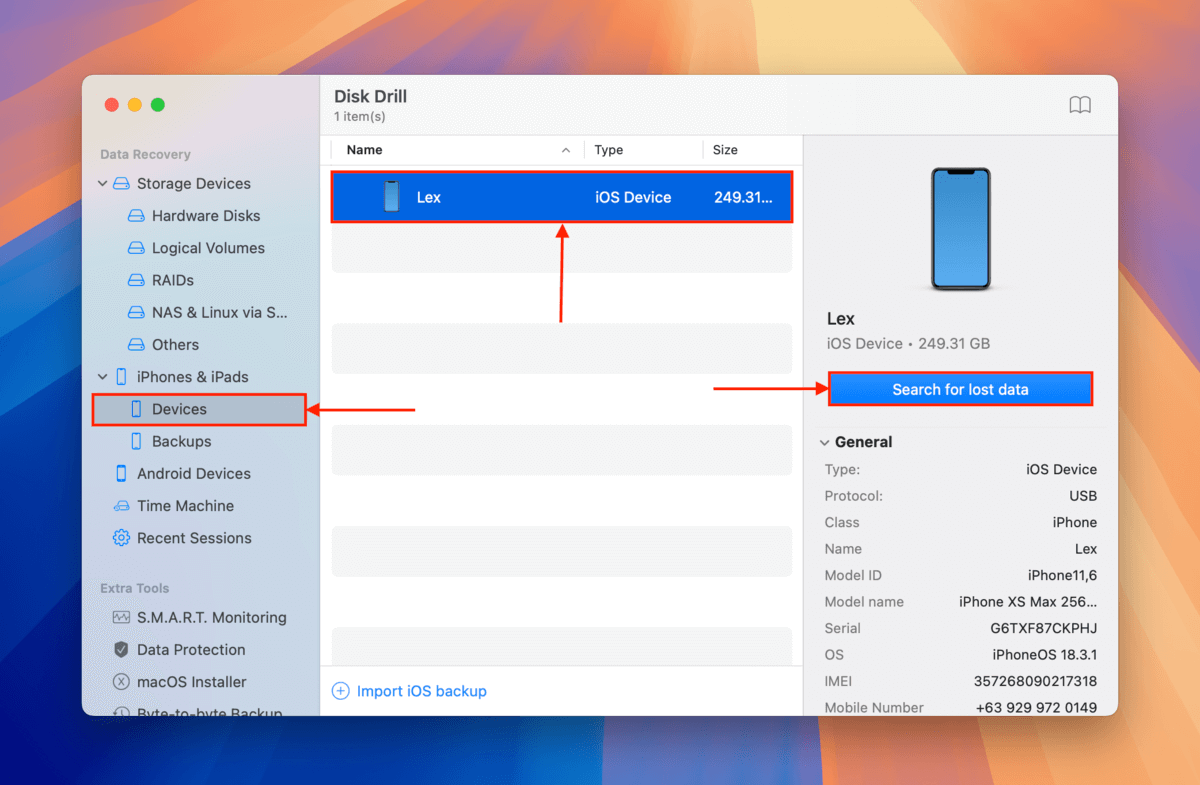
Step 4. Once Disk Drill is done scanning your iPhone, mark the box beside Contacts and click Recover. You can click Contacts in the left sidebar for a more detailed view and access to more tools (like preview).
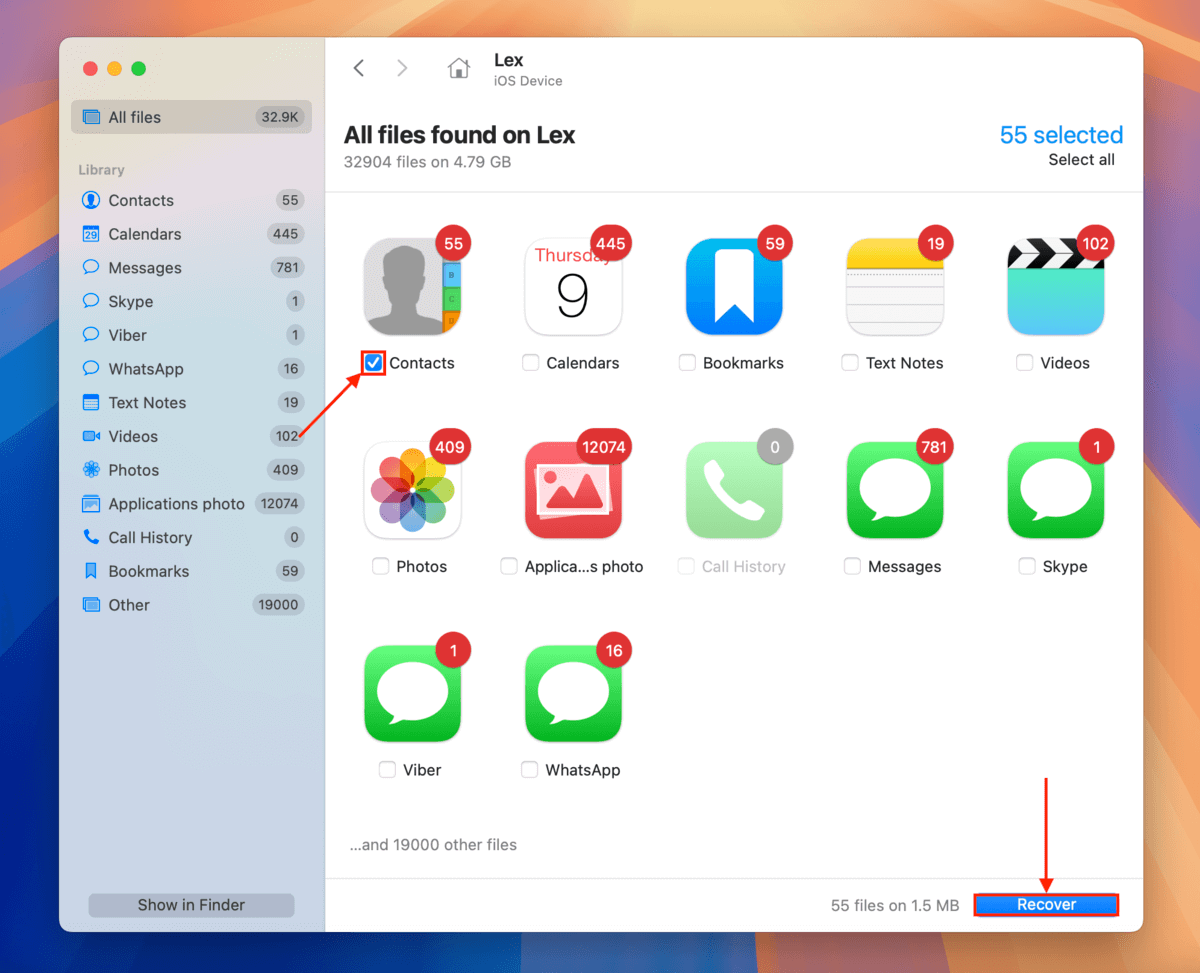
Step 5. In the popup that appears, choose a location on your Mac where you want Disk Drill to save your restored contacts. Finally, click Next.
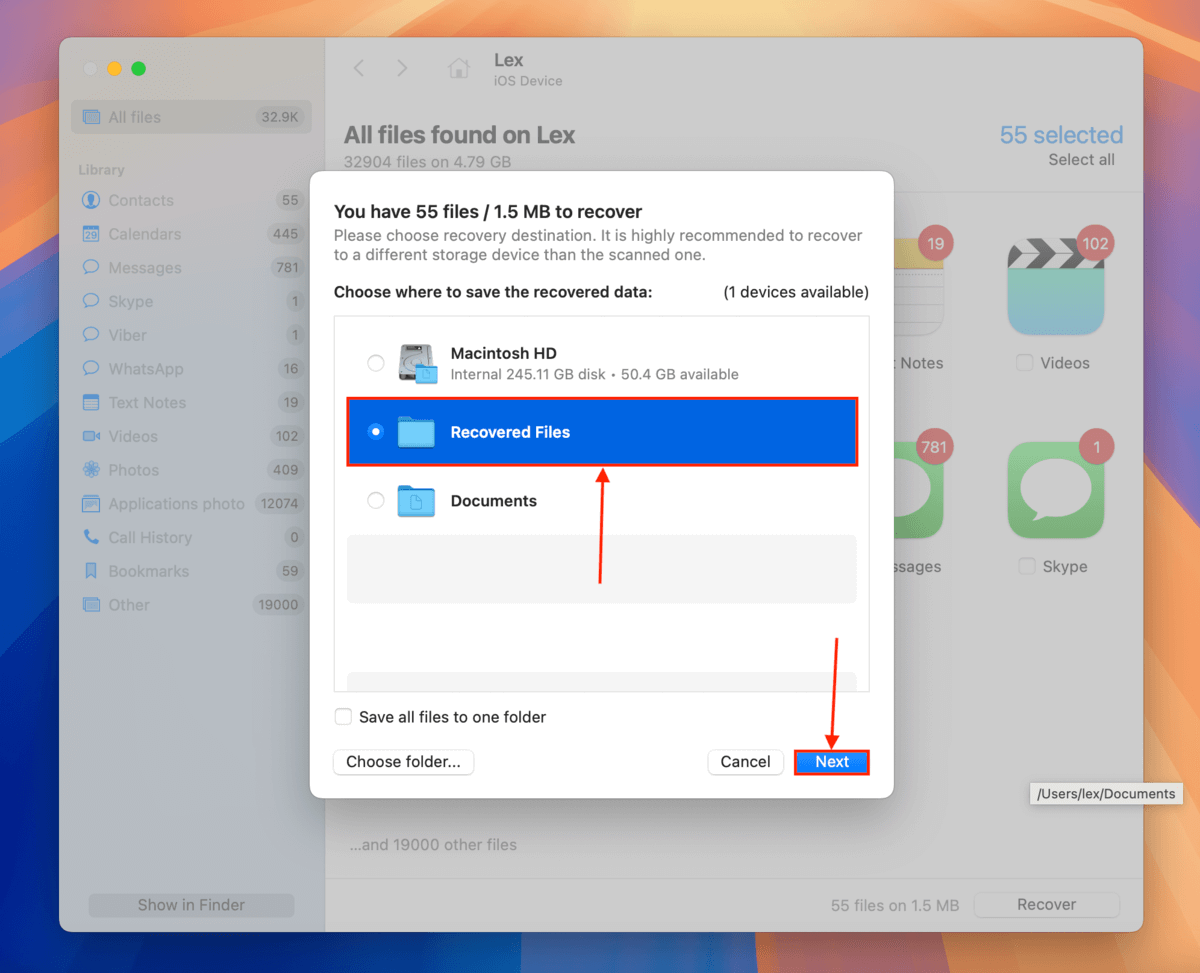
After the recovery process, you should be able to import your contacts back into your iPhone. Don’t forget to make backups after a successful recovery!
Tips to Avoid Permanently Lost Contacts
Depending on how often you add or modify contacts on your device, we recommend adding multiple redundancies so you always have a backup version to restore.
First, ensure iCloud Backup and iCloud Sync are enabled for your contacts. Next, create a backup via Finder on your Mac. Finally, export your contacts through Mail or iMessages. This way, even if you lose or delete a contact, you have multiple copies to fall back on.
FAQ
If you don’t have iCloud Backup or iCloud Sync set up on your iPhone, you have 3 options:
- Restore a backup via Finder on your Mac
- If your contacts were synced to a mail account, make sure that account is added to your device and you’re logged in (then wait for it to sync)
- Use data recovery software to scan your iPhone and extract any contacts it finds
Yes, you can. The simplest method is to restore the contacts from the backup. If you don’t have a relevant backup you can attempt to scan your iPhone with data recovery software.
If you just purchased a new iPhone, simply sign into your iCloud account during the setup process and your contacts will appear on the device.
Yes, you can. If you’re syncing your contacts through Google, the steps below will help get them back onto your iPhone.
- Launch the Settings app on your iPhone.
- Scroll down and select Contacts from the list.
- Select Accounts and then choose Add Account.
- Sign in with your Google credentials.
- Select Contacts from the list of available items to sync.
- Wait for the sync to complete.






