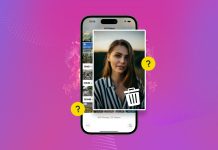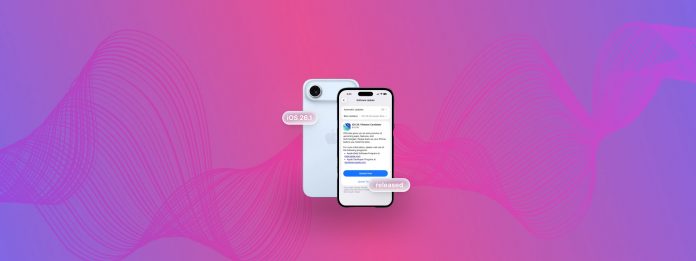
Almost every Monday for the past month, our team installed the latest iOS 26.1 beta for developers, dissected it, and argued over every little icon change. Yesterday (November 3), Apple finally pushed the public release. So, before you hit Download and Install (or if you already did and your iPhone is now flexing its new version), let’s take a quick look at what iOS 26.1 actually adds compared to the main iOS 26.
What’s New in iOS 26.1?
Below our team compiled a list of all the new or updated features that Apple added in the first major update, iOS 26.1. We don’t pretend to be the first ones to spot every single change, as Apple hides details better than the iPhone’s battery percentage used to be, but we definitely covered the bulk of what matters.
- Let’s start with what probably interests most users – the look of Liquid Glass. Many didn’t fall in love with the new design after iOS 26, and Apple clearly took the hint. With iOS 26.1, you can now adjust how it looks and make it more frosted. We know that all expected a proper slider to control transparency, but Apple went with a simpler route: you choose between Clear and Tinted. You’ll find this option under Settings > Display & Brightness > Liquid Glass.
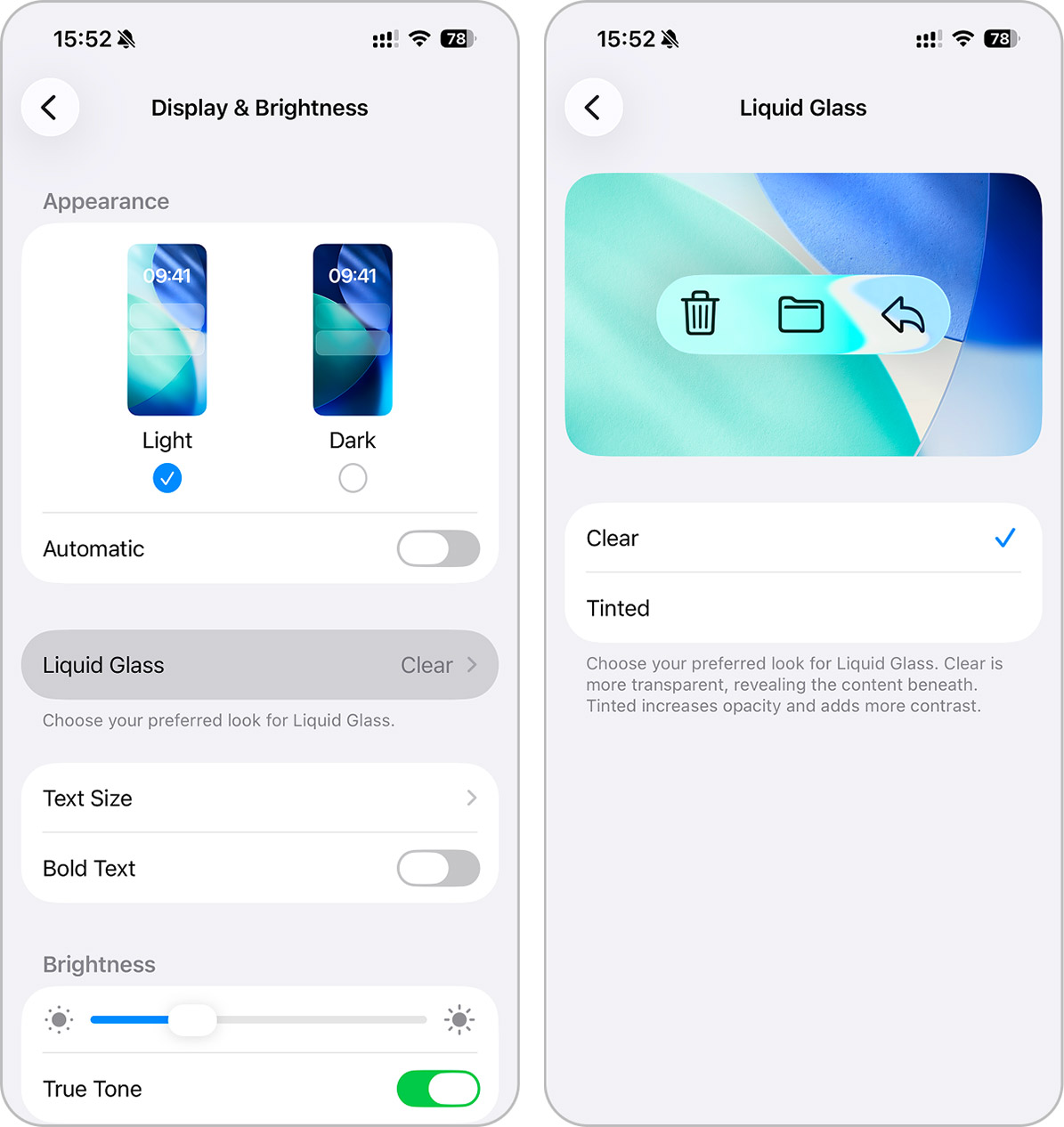
- If you belong to that group of iPhone users who often open the camera instead of unlocking the phone, or worse, launch it while the device sits in your pocket, Apple finally took pity on you. In iOS 26.1, there’s a new switch that disables the swipe gesture on the Lock Screen that opens the camera. No more accidental photos of your jeans that you will have to delete later. You can find this option under Settings > Camera > Lock Screen Swipe to Open Camera.
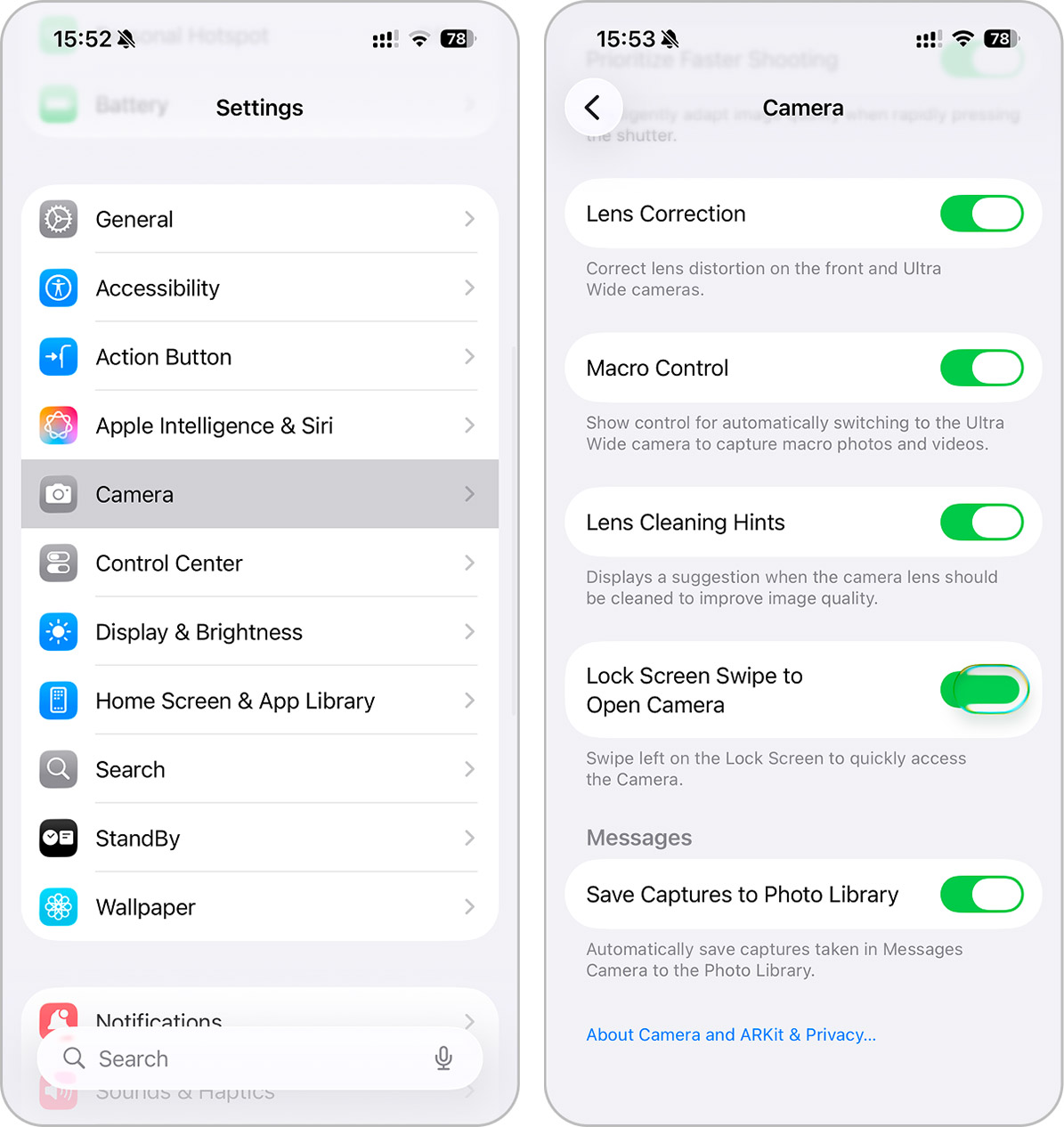
- Once you stay inside the iPhone’s Settings after flipping that camera switch, it’s hard not to notice another change, the menu layout itself looks different. Apple moved all the section titles like General, Bluetooth, Wi-Fi and etc. to the left edge instead of keeping them centered. For most users, this means absolutely nothing. But for web designers and layout perfectionists, it’s a small but glorious victory.
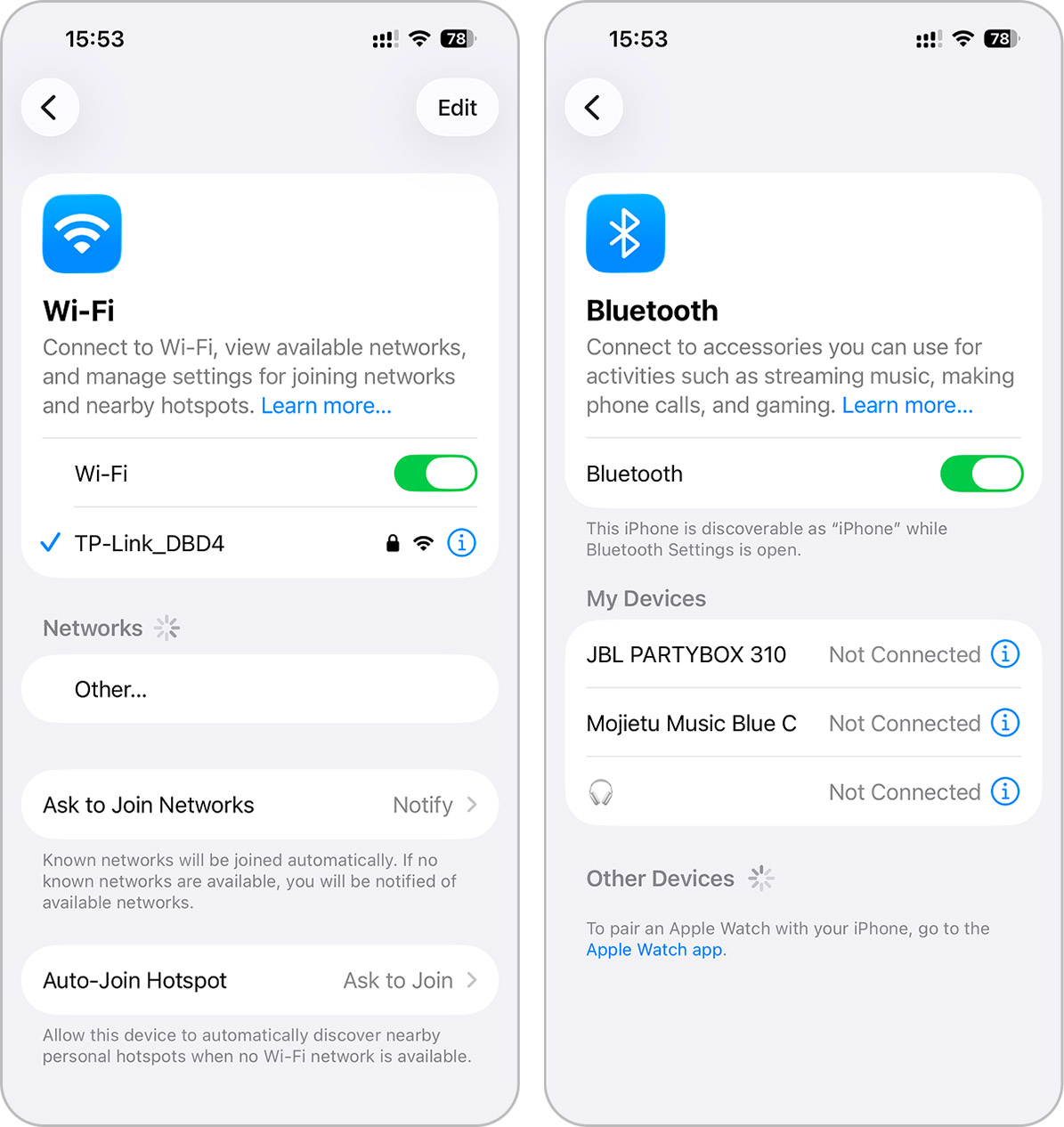
- And while you’re still inside Settings, scroll down to the Phone section – there’s a new option called Haptics. This one finally gives control over the little vibration that happens when a call connects or ends. Some people love that subtle buzz as proof that the call went through; others find it as pleasant as a mosquito in the ear. Now you decide. You can turn it off completely if you prefer silence or keep it on for that familiar “I’m connected” feedback.
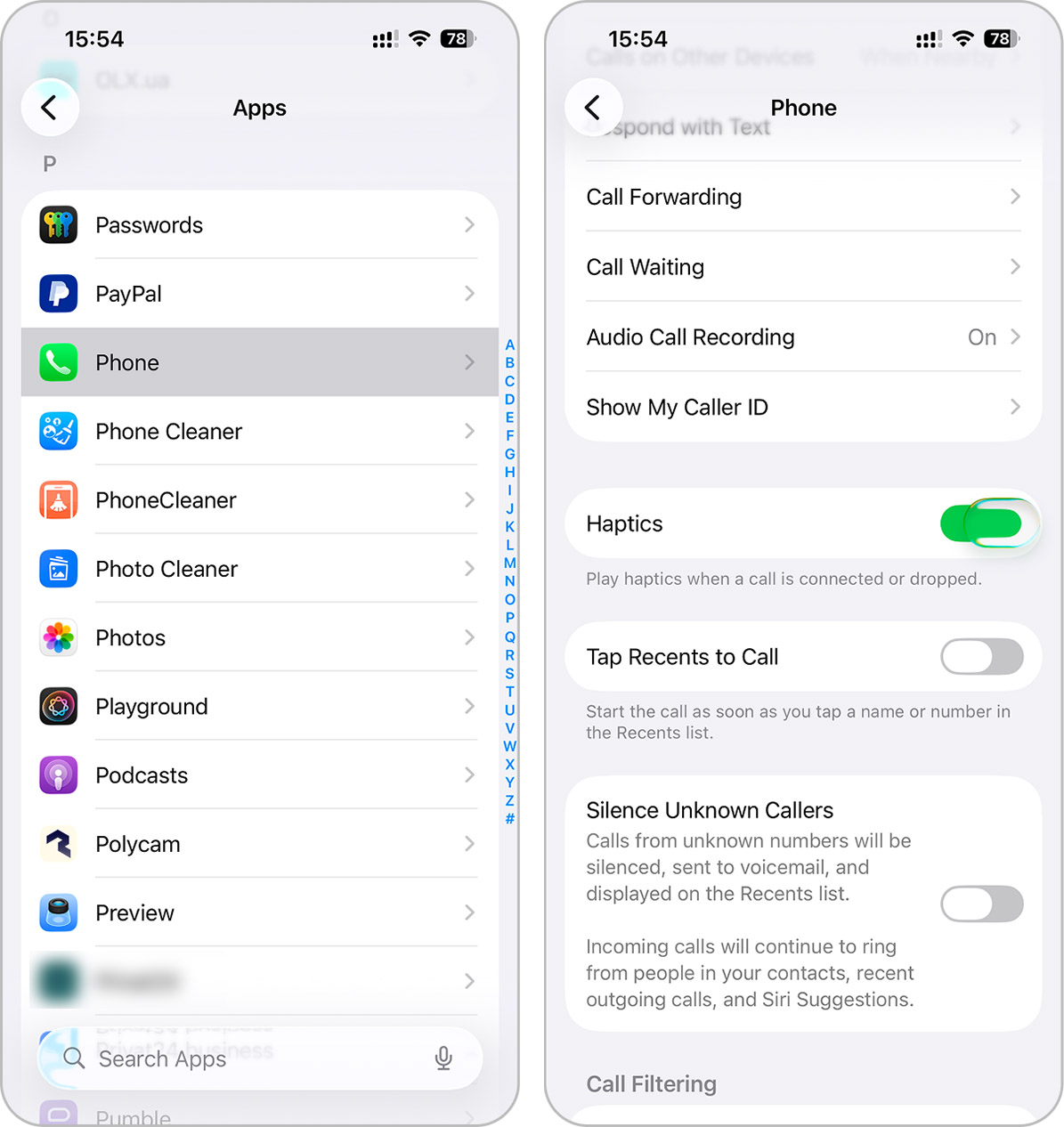
- In the Accessibility section, Apple replaced one of its older Button Shapes toggle with Show Borders. When you turn it on, every button on the screen gains a clean, visible outline.
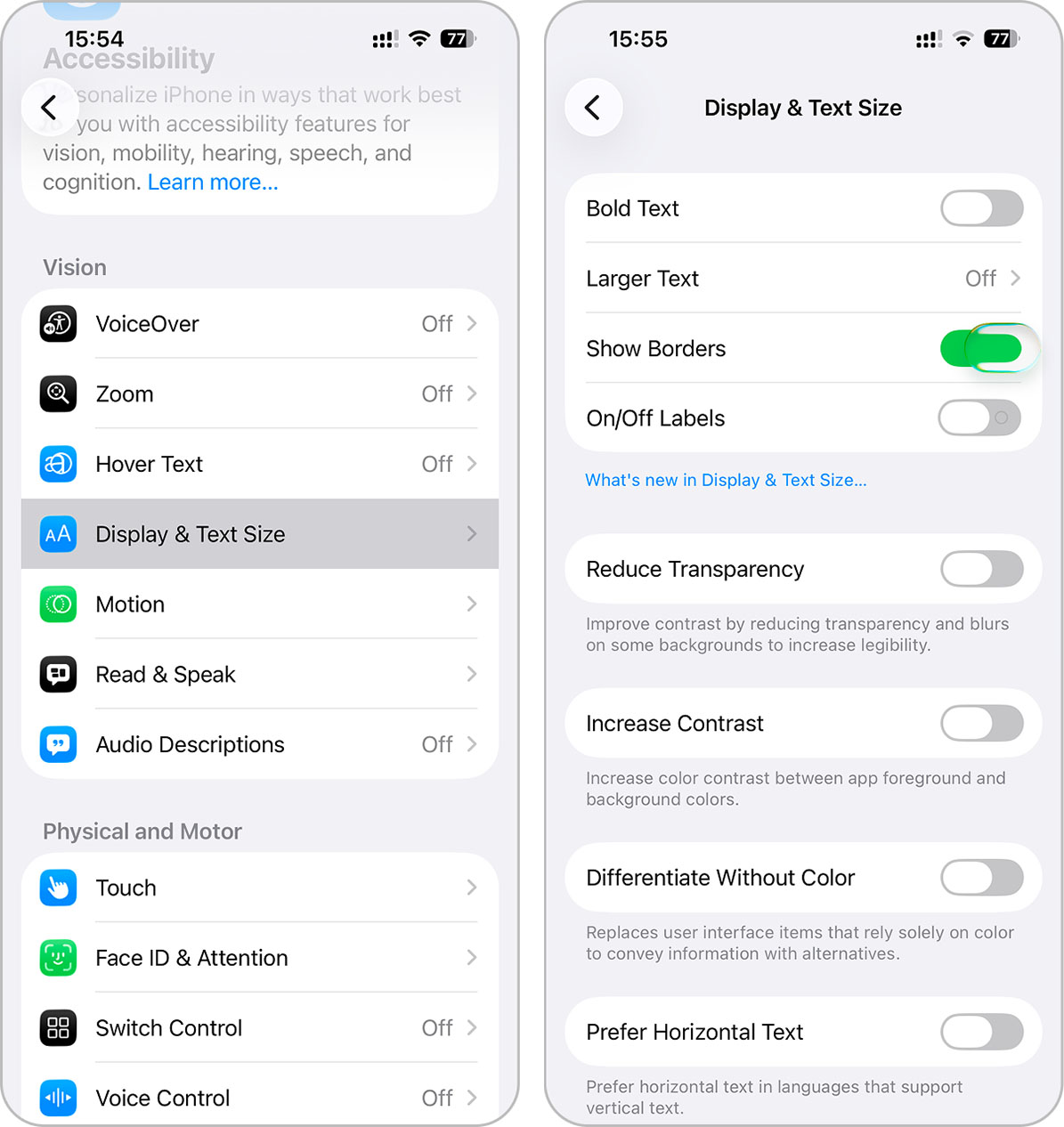
- Another small but handy addition hides in Settings > General > Local Capture. You can now choose where iPhone saves audio or video recordings from calls (that’s finally customizable). The destination is set through the Files app, which means no more mystery about where those recordings end up.
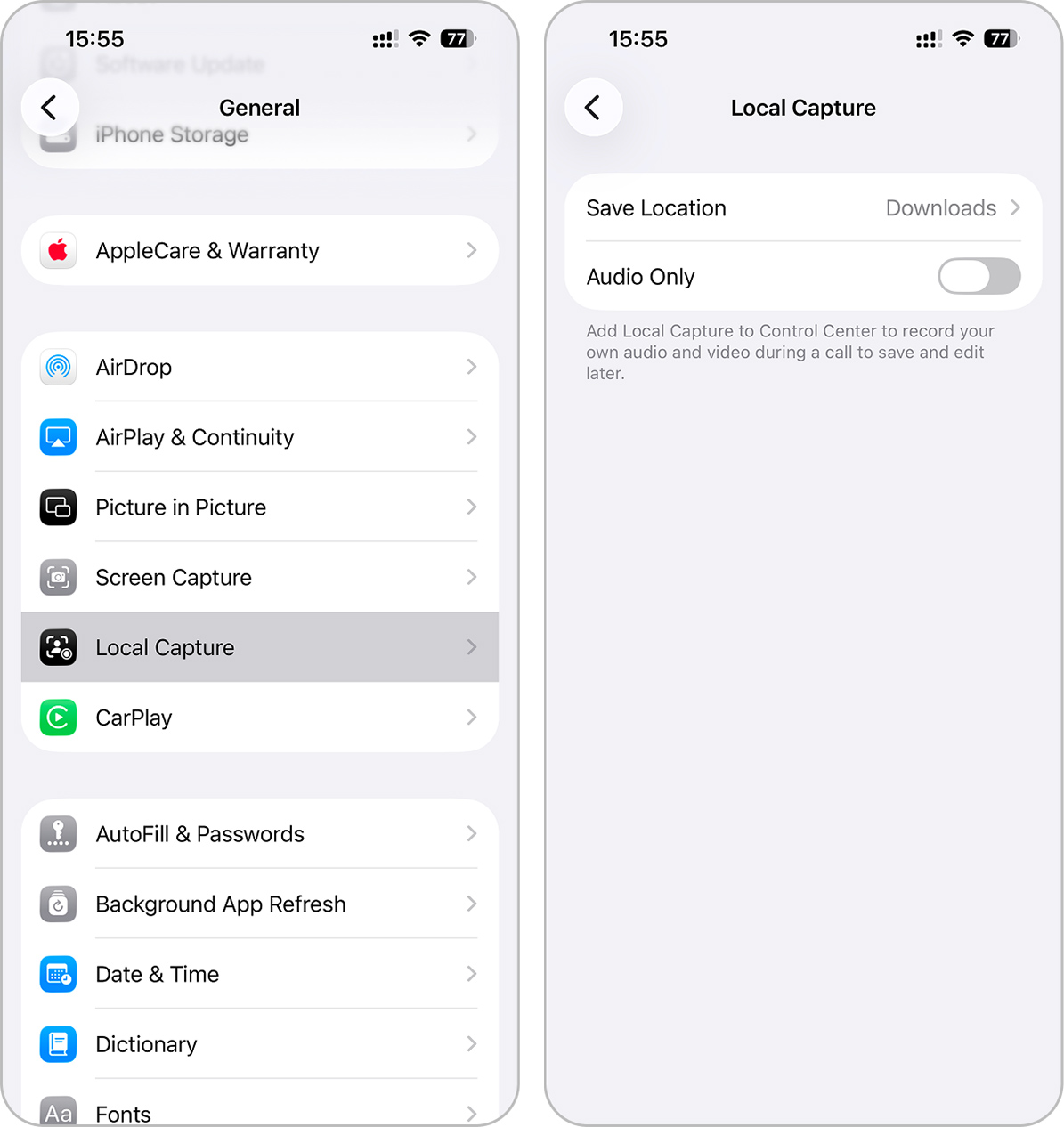
- The last noticeable tweak hides in Settings > Privacy & Security. Apple added a new switch that lets your iPhone automatically fetch and install small security updates in the background. It’s a rework of the old Rapid Security Responses system, but now the process runs quietly and keeps the system protected without waiting for a full iOS update.
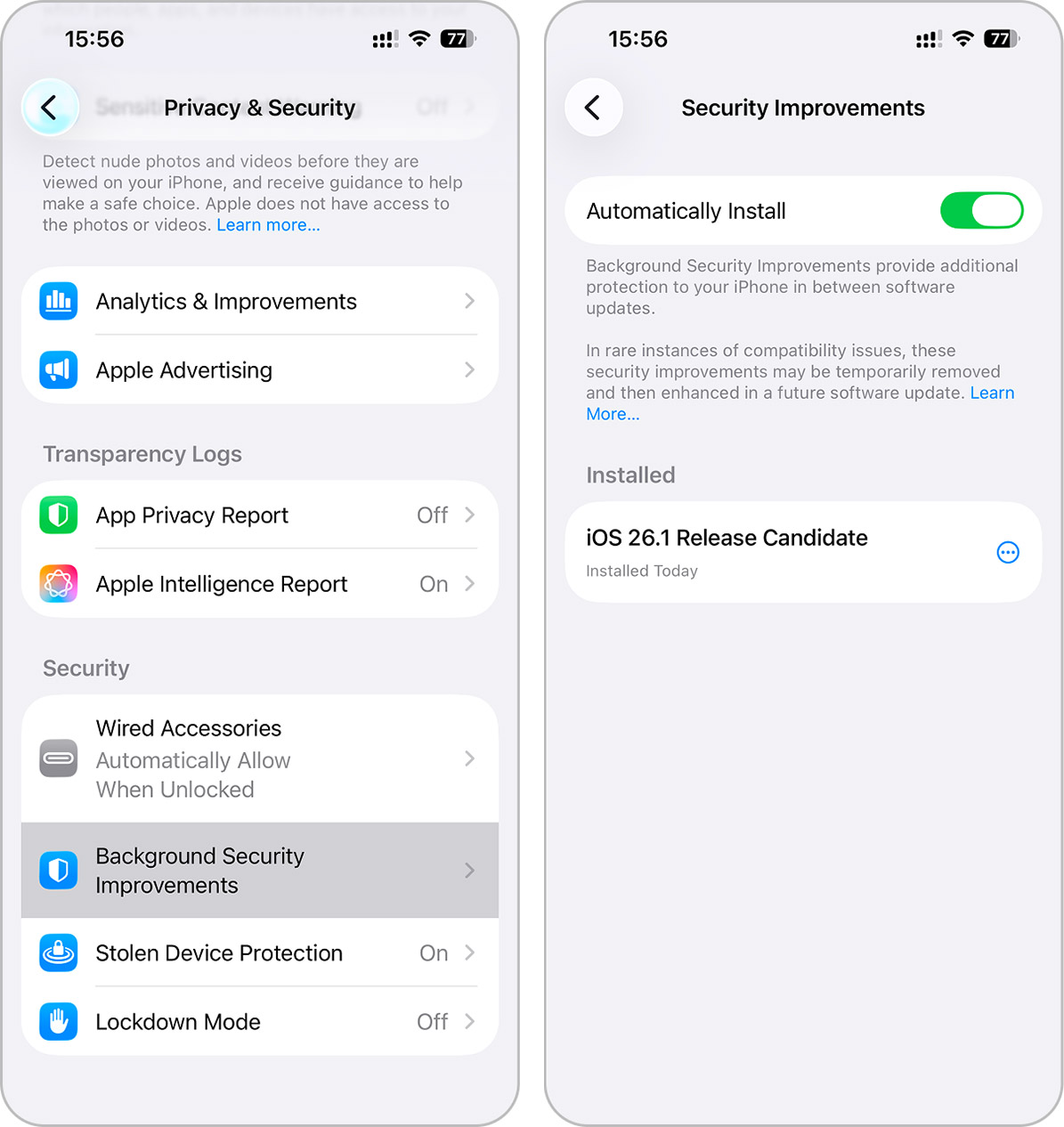
- That wraps up the Settings app anf it’s time to close it and move on to the other built-in apps, and one that clearly received attention is Photos. The video timeline slider in Photos now looks fresh and more refined. It feels smoother and visually matches the Liquid Glass style from the system. The bar in the Photos app now looks slightly different. Apple softened the frosted effect, so it’s easier to read on light backgrounds. And when you select several pictures at once, the menu behaves smarter: Play as Slideshow, Favorite, and Hide sit at the top now.
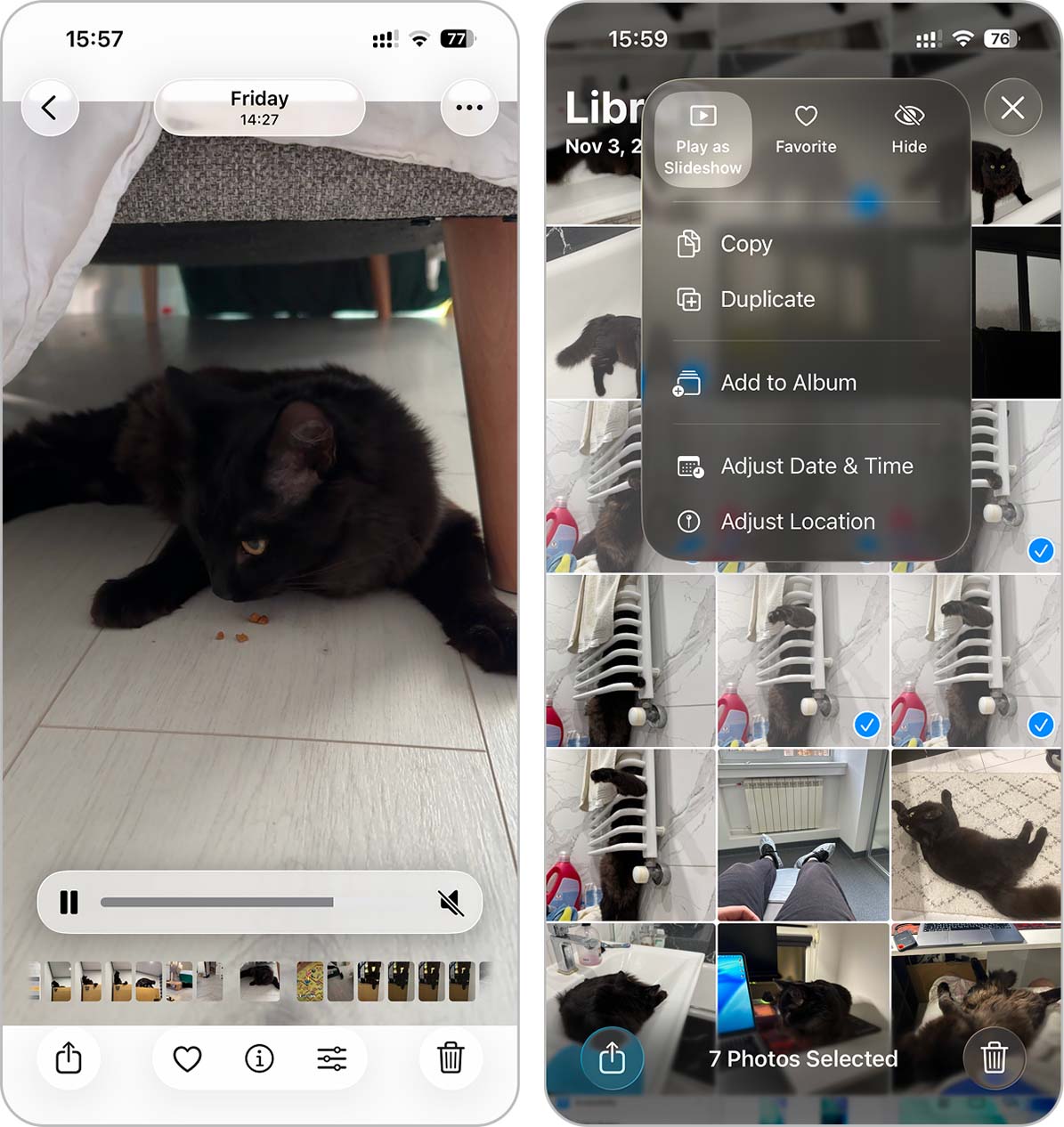
- In the Clock app, Apple finally changed how alarms behave. When it rings or the timer ends, the Lock Screen shows a Slide to Stop. It feels calmer and more precise – exactly what you need at six in the morning when your brain still struggles to separate stop from snooze.
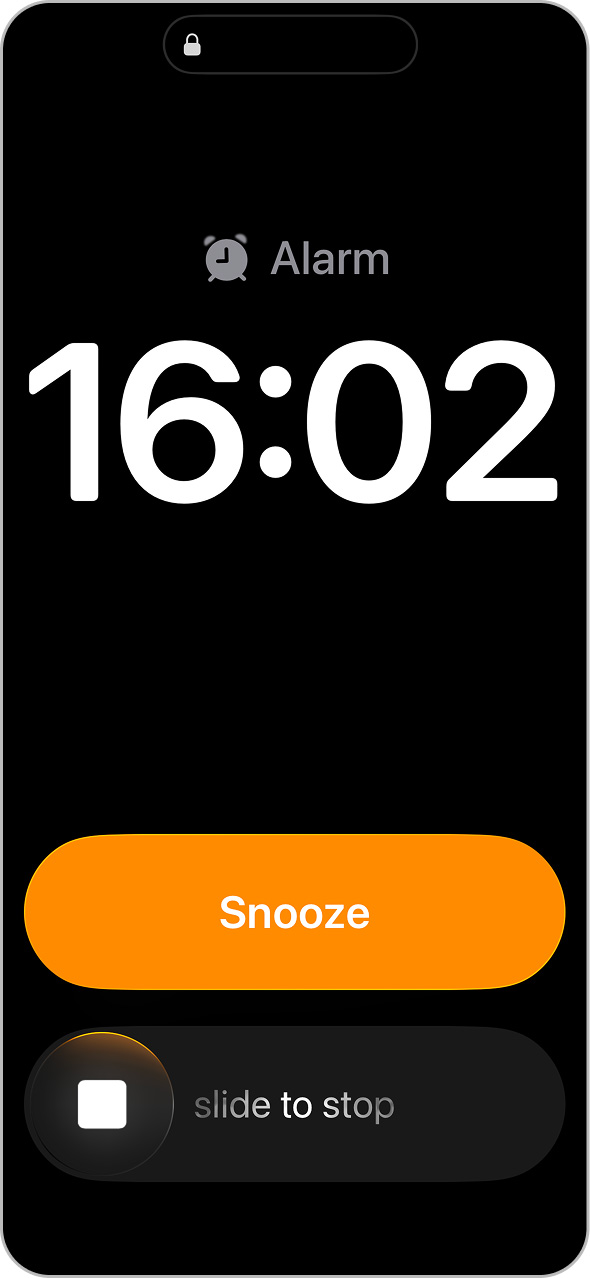
- Apple also sneaked in a small surprise for Apple Music fans. In iOS 26.1, you can now change songs with a quick swipe. Slide your finger across the area where the song title appears, and the player jumps to the next or previous track.
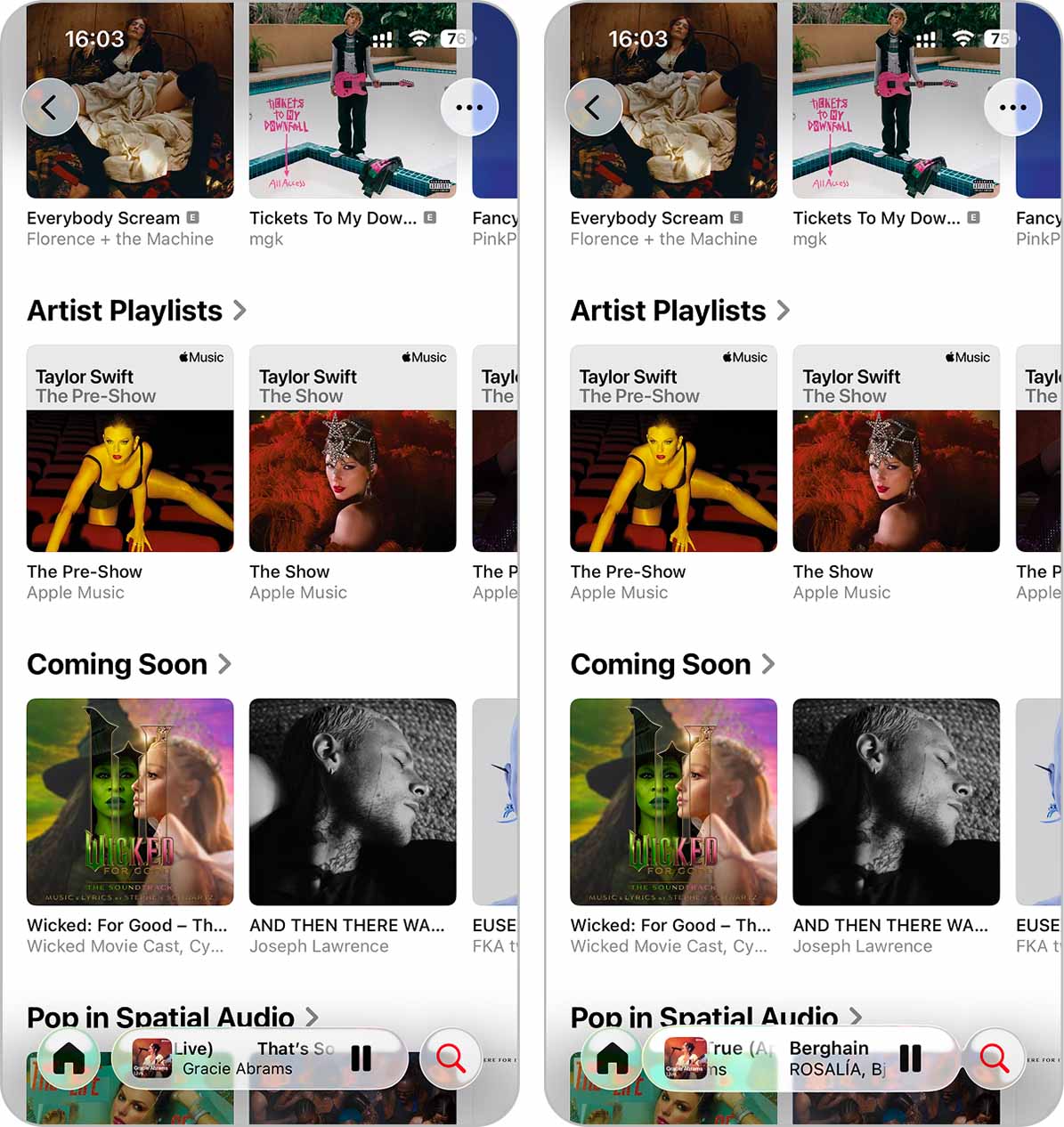
- If you still remember that earlier bit about left-aligned section titles in Settings, the same idea now appears on the Home Screen. When you open a folder, the title at the top shifts to the left.
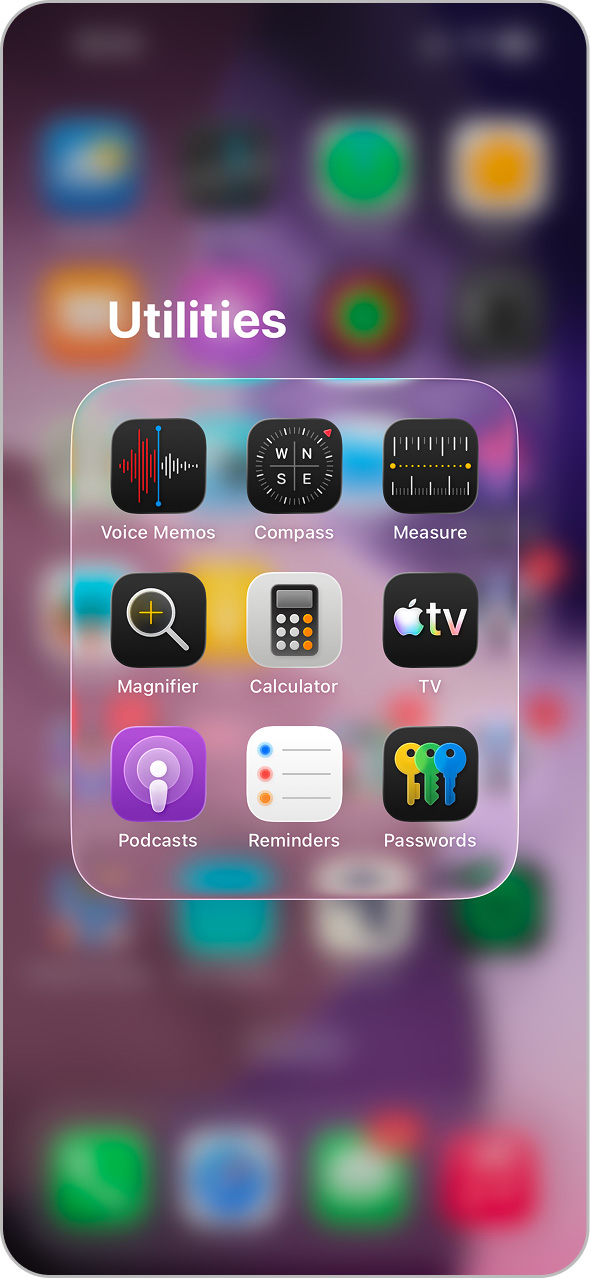
- Apple decided to refresh the Apple TV app as well. The icon now looks brighter and more lively, matching the Liquid Glass design. Along with this visual update, Apple quietly simplified the name of its streaming service. The familiar “Plus” vanished, and Apple TV + officially became just Apple TV inside the app.
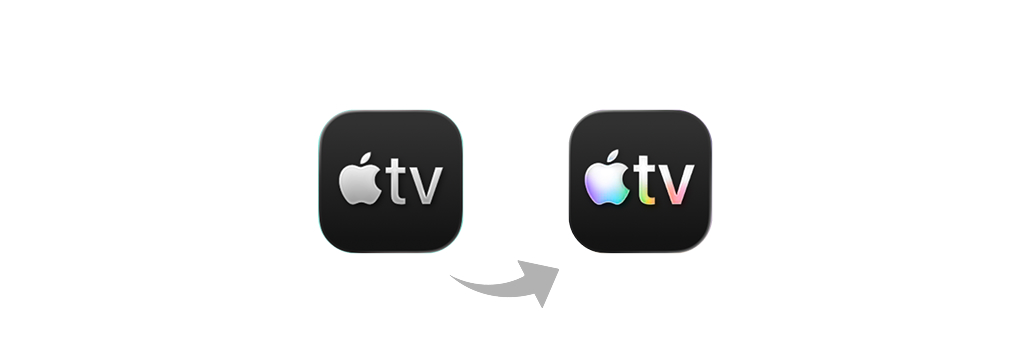
- Apple expanded Apple Intelligence to a wider audience. The AI assistant now understands and speaks several new languages: Danish, Dutch, Norwegian, Portuguese (Portugal), Swedish, Turkish, Traditional Chinese, and Vietnamese. The same update extends to AirPods Live Translation. iOS 26.1 now supports Japanese, Korean, Italian, and both forms of Chinese (Traditional and Simplified).
A Few Smart Moves Before You Update to iOS 26.1
If you haven’t updated your iPhone to iOS 26.1 yet but plan to, don’t rush straight into the Install Now button. Before opening Settings > General > Software Update, it’s worth taking a few minutes to prepare.
- Check your storage first. If your iPhone is nearly full, two problems may appear. First, there might not be enough space to download the update. Second, the system may take longer to reindex your files after installation.
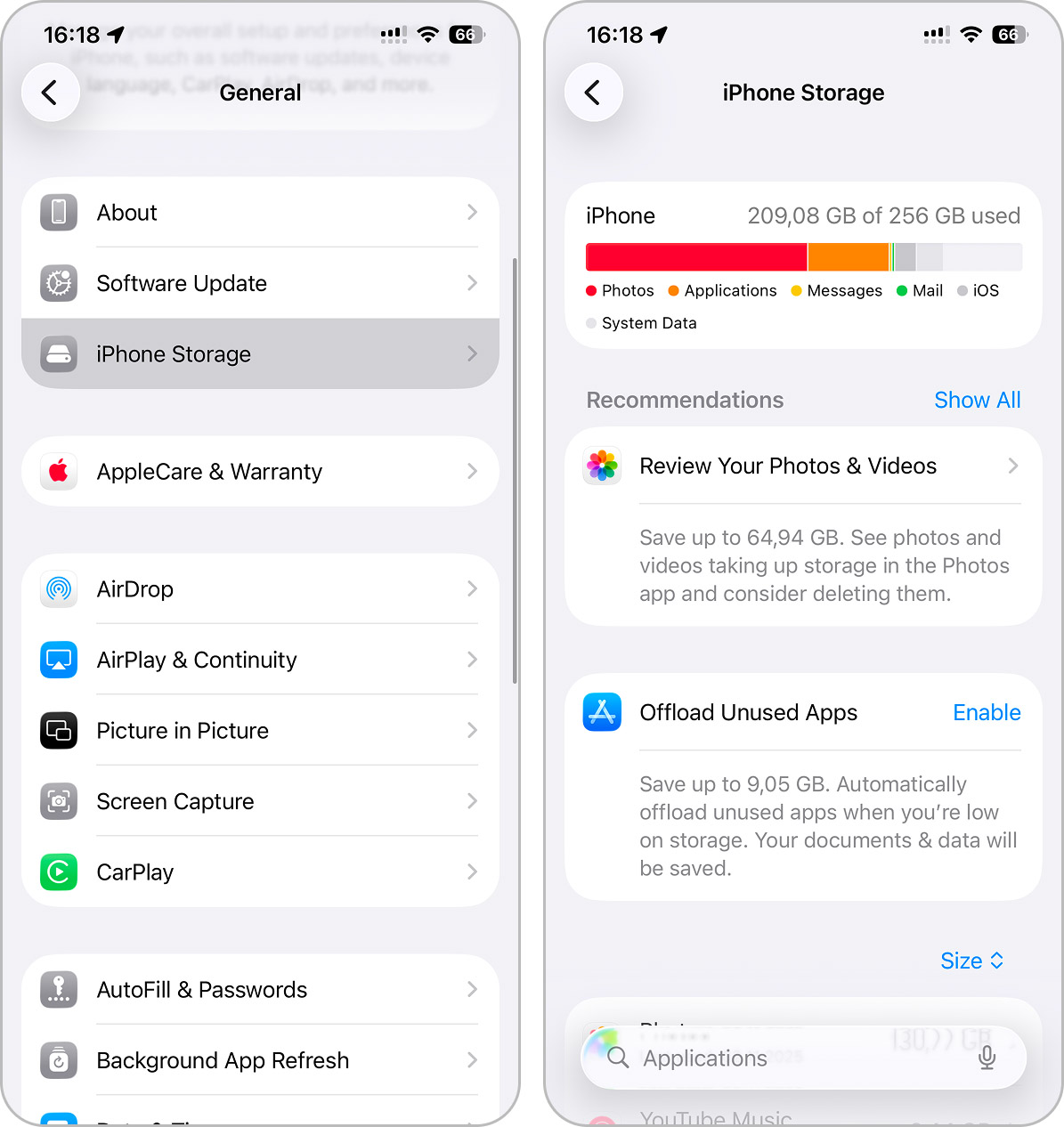
- If you see plenty of free space, great – skip ahead. If not, take a short detour: remove unused apps, old downloads, photos, and videos. When the Photos app shows that media takes up most of your storage, try Clever Cleaner. It’s a free app that quickly finds duplicate and similar photos, screenshots, and large videos. A few taps, and your iPhone feels lighter again.
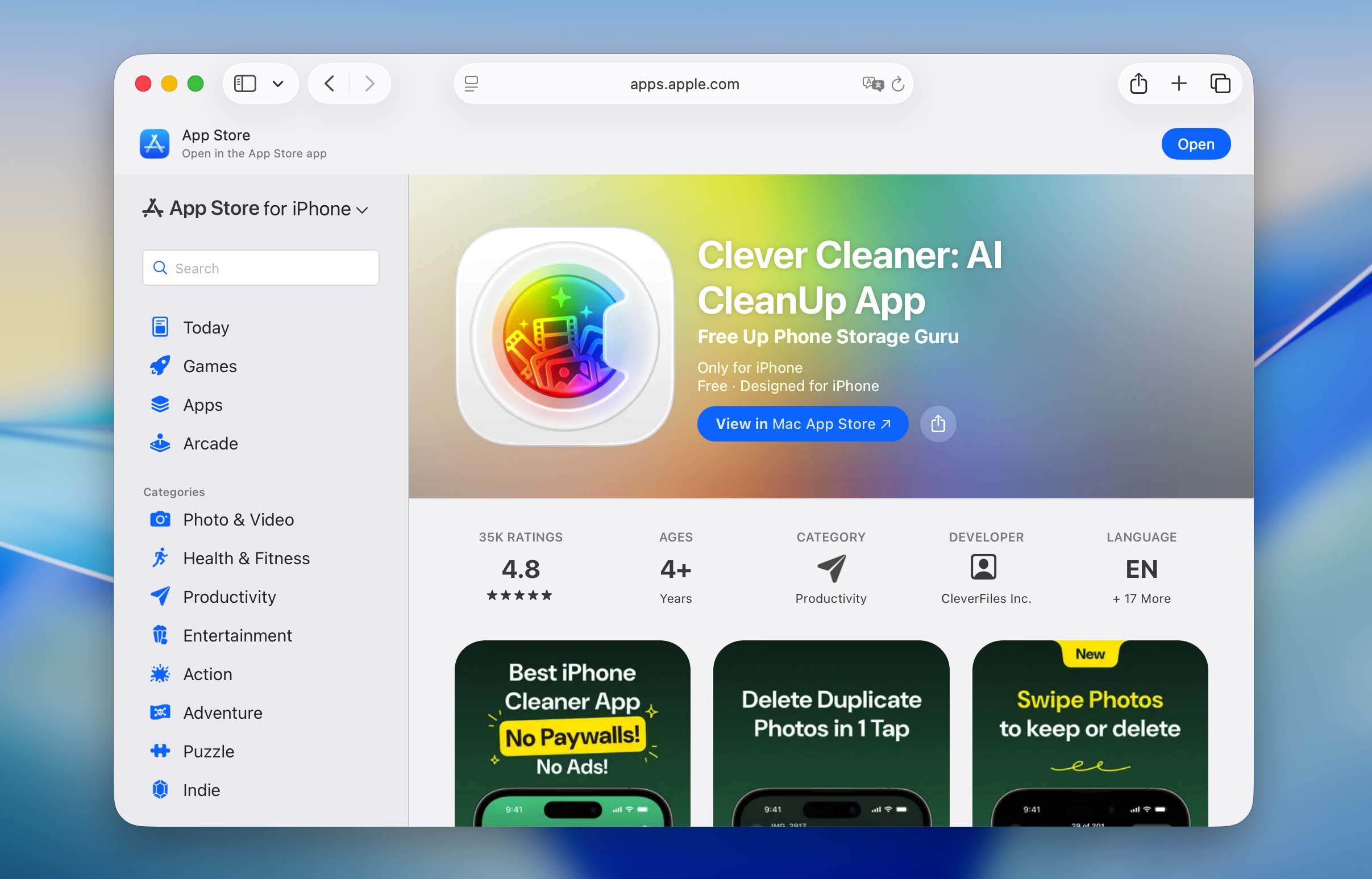
- Once everything looks good, go back to Software Update. You’ll see iOS 26.1 waiting for you. Choose Install Tonight if you prefer it overnight or tap Install Now and plug your iPhone in. That’s it, the update installs, and your phone wakes up fresher.
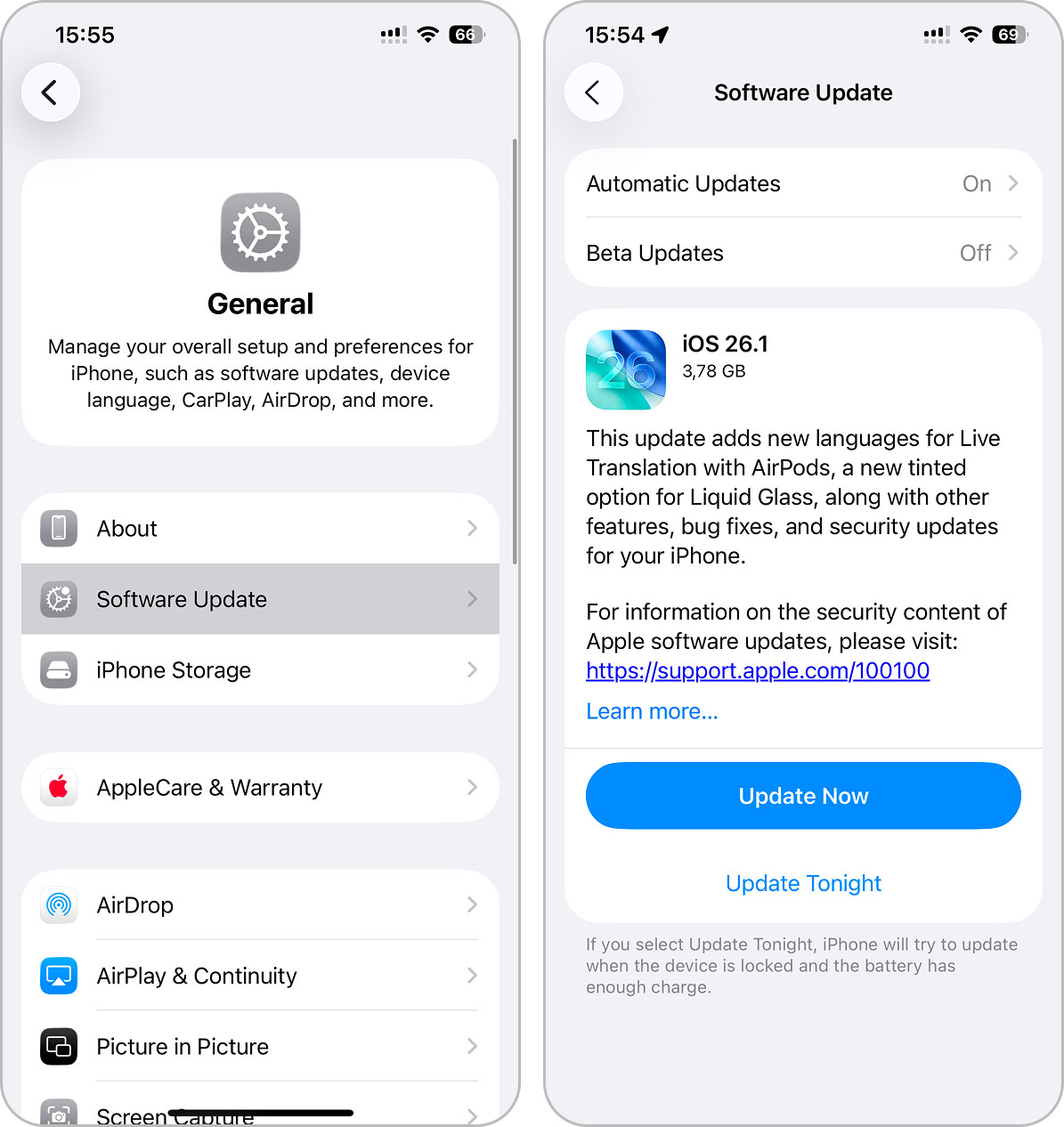
Final Thoughts
Overall, iOS 26.1 turned out great. We didn’t find a single change that made us roll our eyes or argue for its removal. Every new feature feels logical and fits naturally into the system.
If you’re still asking yourself whether you should update, our answer is clear: absolutely, yes. What’s the point of waiting? Everyone on our team who tested iOS 26.1 agreed that the system runs smoothly. The phones don’t overheat, the battery doesn’t drain faster, and there are no crashes or random freezes. In fact, a few testers even said their devices feel snappier now and the little slowdowns from iOS 26 seem to have vanished.
We just hope Apple takes a short break before launching the iOS 26.2 beta. Our editors already have caffeine flashbacks from hunting every tiny change between builds. Still, we can’t complain, as 26.1 feels like a polished, stable release that gives iPhone users exactly what they expected. We’re happy with it, and we bet you will be too.