
WhatsApp provides a lot of options for users to manage their storage. That’s great, but it can be confusing if you want to delete WhatsApp photos from your iPhone. Depending on your app settings, the photos and videos you want to delete might be in your Photos app or in WhatsApp itself.
In this article, we’ll show you: (1) how to delete WhatsApp photos from your camera roll and from WhatsApp itself, (2) how to figure out where your photos and videos are saved, and (3) how to modify WhatsApp settings to better suit your priorities.
Table of Contents
Where are WhatsApp Photos and Videos Stored?
The location where WhatsApp photos and videos are stored depends entirely on one in-app setting—Save to Camera Roll. Here’s exactly what it does:
| Setting | What happens | When to use it |
|---|---|---|
| Save to Camera Roll is turned ON | All photos and videos from WhatsApp are automatically saved in the Photos app, in a special WhatsApp album. | Use this setting if you want to make sure all incoming WhatsApp attachments are saved on receipt so you don’t need an internet connection to view them later. |
| Save to Camera Roll is turned OFF | All photos and videos from WhatsApp are saved in WhatsApp’s own storage space. | Use this setting if you want to minimize clutter in your library. However, note that you’ll need internet to view your media and you can only access them through WhatsApp. |
How to Delete WhatsApp Photos and Videos from iPhone
Save to Camera Roll is extremely useful, especially if you use WhatsApp for work and regularly get important attachments–however, it can take a huge toll on your device’s storage space if you don’t manage it. There are 2 ways you can delete message attachments, depending on how many photos you have in your WhatsApp album:
Method 1: Delete WhatsApp Attachments in the Photos App
WhatsApp media items have their own album in the Photos app, labeled “WhatsApp.” You can interact with it the same way you do with regular folders. We’ll show you exactly where it is and how to delete its contents.
To delete WhatsApp pictures from the gallery on your iPhone (as well as videos):
Step 1. Open the Photos app.
Step 2. Tap Albums at the bottom of the screen, then tap See All beside My Albums.
Step 3. Tap on the WhatsApp album to open it.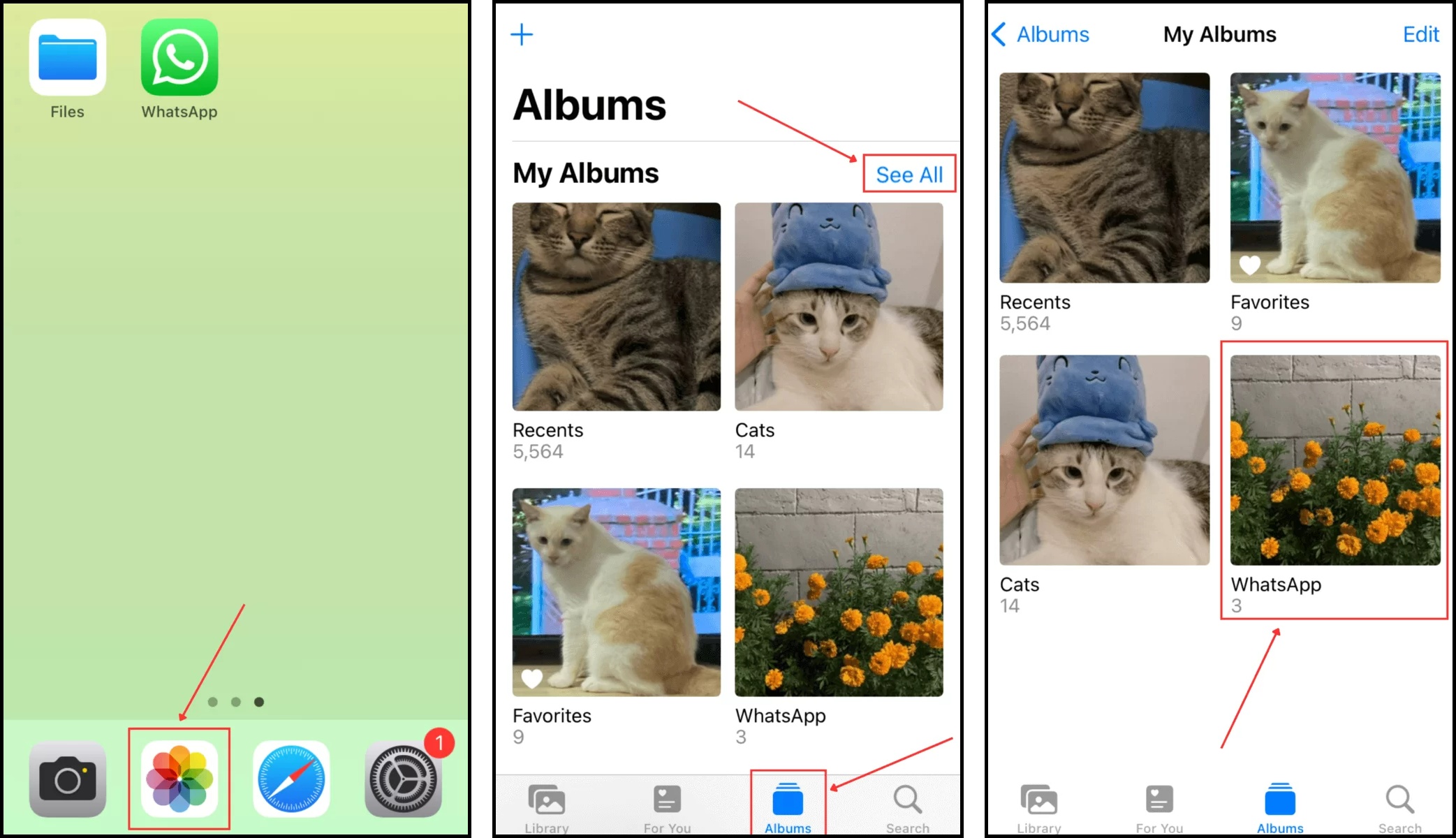 Step 4. Tap Select in the top-right corner of the screen.
Step 4. Tap Select in the top-right corner of the screen.
Step 5. Tap on the photos and videos you want to delete and tap the Trash icon.
Step 6. Tap Delete.
Method 2: Use Third-Party Photo Cleaner Apps
If you use WhatsApp a lot, it’s reasonable to accumulate dozens—or even hundreds—of downloaded media in your photo library. Even if they’re stored in a single album, manual cleanup might be too inefficient (unless you plan on deleting them all).
In that case, we recommend using a third-party cleaner app. There are dozens available on the App Store, but we’ll be featuring Clever Cleaner: AI Cleanup App for this demo—it’s completely free (no ads, no trials), so you can follow this guide without having to pay for anything.
Clever Cleaner is useful for this particular task because of a feature called “Heavies.” It compiles the biggest media files in your photo library and sorts them by size (or by date if you prefer). It can also clean up similar and duplicate photos, screenshots, and Live photos. Here’s a demo:
Step 1. From the App Store, download Clever Cleaner: AI Cleanup App. Then, open the Clever Cleaner and grant it access to your photo library.
Step 2. Depending on what media type you want to clean up, select an option from the bottom menu. We’ll demonstrate how to delete Heavies. Once in the desired menu, tap a media item to proceed.
Step 3. In the viewer, you can scroll through your media and play the videos (without them going fullscreen and blocking your view). Tap the sphere at the bottom of a media item to select it, then tap Move to Trash.
Step 4. Tap the Empty Trash button to confirm the action.
If you want to review your deleted items before erasing them permanently, tap the pop-up itself—not the Empty Trash button. This will open the Trash menu.
How to Delete WhatsApp Photos and Videos from the App
Disabling Save to Camera Roll causes WhatsApp to save media within the app itself. However, that only means you can’t find it anywhere else on your iPhone—but it’s still taking up valuable storage space through WhatsApp’s footprint on your device.
Since the media is stored in the app, that’s where you can delete it from as well. There are 2 ways to do it, depending on whether you want to see all your attachments in one place or if you want to review attachments per contact.
Method 1: Delete Media From the Manage Storage Menu
In WhatsApp, the Manage Storage menu automatically shows you all of your conversations that store a lot of media and you can clear them without leaving the menu. This method is super useful if you need to clear up space quickly and you have too many conversations to go through manually.However, Manage Storage won’t show you conversations that aren’t taking up a certain amount of storage space… So you might miss some files during the purge. To delete WhatsApp photos and videos from the Manage Storage menu:
Step 1. Open WhatsApp.
Step 2. Tap Settings in the bottom-right corner of the screen. Then, tap Storage and Data.
Step 3. Under STORAGE, tap Manage Storage. Step 4. Under CHATS, tap on any conversation to view its media.
Step 4. Under CHATS, tap on any conversation to view its media.
Step 5. Tap Select in the top-right corner of the screen. Tap on the videos you want to delete and tap the Trash icon.
Step 6. Tap Delete Item.
Method 2: Delete Media from Individual Chats
Alternatively, you can delete photos and videos directly from specific chat threads. This means that you’ll go through each conversation in your chat menu one by one and delete their media files. You won’t have to scroll through your messages to find them – you can access a menu within the chat window that consolidates all of the media files sent in the conversation. This method would be super tedious if you have a lot of chats, but it’s more thorough than Method 1 (which doesn’t include chats that take up minimal storage space).To delete WhatsApp photos and videos from individual chats:
Step 1. In the WhatsApp Chats menu, open the conversation thread that contains the media files you want to delete. Then, tap on your contact’s phone number at the top of the conversation screen.
Step 2. Tap Media, Links, and Docs.
Step 3. Tap Select in the top-right corner of the screen. Step 4. Select the photos and videos you want to delete. Then, tap on the Trash icon.
Step 4. Select the photos and videos you want to delete. Then, tap on the Trash icon.
Step 5. To confirm deletion, tap Delete X for Me (where X would be the number of photos and videos you are attempting to delete).
How to Stop WhatsApp Saving Photos to iPhone
Don’t want WhatsApp to automatically download media at all? There’s a setting for that! In WhatsApp’s storage menu, the MEDIA AUTO-DOWNLOAD setting lets you choose whether you want the app to download photos when connected to Wi-Fi, Wi-Fi and Cellular, or Never.
You can choose Never, which means you will have to download all media manually. But you also won’t have to worry about your storage space filling up while your device is in your pocket (which could lead to not receiving messages, emails, etc.).
To delete the WhatsApp photo album from your iPhone and stop WhatsApp from saving media automatically:
Step 1. Open WhatsApp. Tap Settings in the bottom right-corner and tap Storage and Data.
Step 2. Under the MEDIA AUTO-DOWNLOAD section, tap Photos.
Step 3. Tap Never.
Repeat steps 2 and 3 for all the media file types you want to download.
Do You Also Have a Lot of iMessage Attachments?
Just like WhatsApp, the Messages app is also a sneaky source of storage-consuming attachments. Message attachments can get as large as 100 MB–and since they aren’t saved to the Photos app automatically, you won’t notice them accumulate until your storage mysteriously gets full. Check out our other guide on how to review and delete large attachments on an iPhone, so this doesn’t happen to you.
FAQ
- Delete all photos in the WhatsApp album of your Photos app (make sure to delete them from the Recently Deleted album as well).
- Open WhatsApp > Settings > Storage and Data > Manage Storage. Go through every single conversation you have under CHATS and delete your photos one by one. You can also delete all your videos from WhatsApp from this menu.






