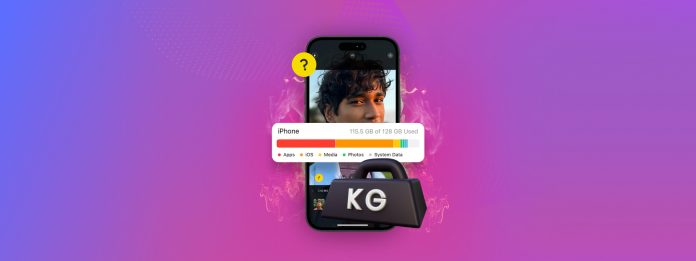
Are large videos taking up too much space on your iPhone? Video files can take up dozens of gigabytes of storage space over time, making them one of the most important data types to manage if you want to free up storage.
However, not all iPhone videos can be found in your library, and some of them can only be deleted from specific locations (even though they all take up local storage).
This guide covers the most common types of videos you’ll find on your device, how to find the largest videos on your iPhone, and how to delete them.
Table of Contents
Common Video Clutter You Should Delete
iPhone videos can come from a wide variety of sources, and they each store media in different locations on your device. If you want to deep clean your iPhone, you should know where to look.
So you don’t “miss a spot”, here’s a quick breakdown of the type of videos you’ll find on your iPhone. We also included useful jump links that will take you to the appropriate solution in the guide.
- Library videos: Depending on your camera settings, your iPhone can capture videos that are gigabytes in size, filling up your library over time. See Method 2 and Method 3.
- Third-party media downloads: Most streaming apps allow you to download media for later consumption. While the media isn’t stored in your library, it still takes up local storage space from within the app. See Method 4.
- Downloaded files: You can save videos from various sources online through websites. They are downloaded and stored in your iPhone’s local storage. See Method 5.
- Message attachments: Attachments you receive via iMessage are saved in your iPhone’s local storage automatically. Though video attachments are compressed before they get sent, they add up over time. See Method 6.
6 Methods to Clean Up Large Videos on Your iPhone
In this section, we’ll show you how to delete large videos on your iPhone with 6 reliable methods. The list of methods was written in order of impact—we cover the most common source of large video clutter first. So we recommend starting with Method 1 and working your way down the list!
Method 1: Utilize the Recommendations Tool in iPhone Storage Settings
The Settings app on your iPhone has a section dedicated solely to your iPhone’s storage information. Aside from granting you a bird’s-eye view of how your device’s storage is allocated, it also has a feature called Recommendations.
Recommendations appear in your storage settings when certain data accumulates to a certain threshold. They present the data (in the case, videos) currently taking up significant space on your device and allow you to manage them directly.
Step 1. Open the Settings app and tap General.
Step 2. In the General menu, tap iPhone Storage.
Step 3. If you have a recommendation related to videos (in my case, it’s Review Downloaded Media), tap it.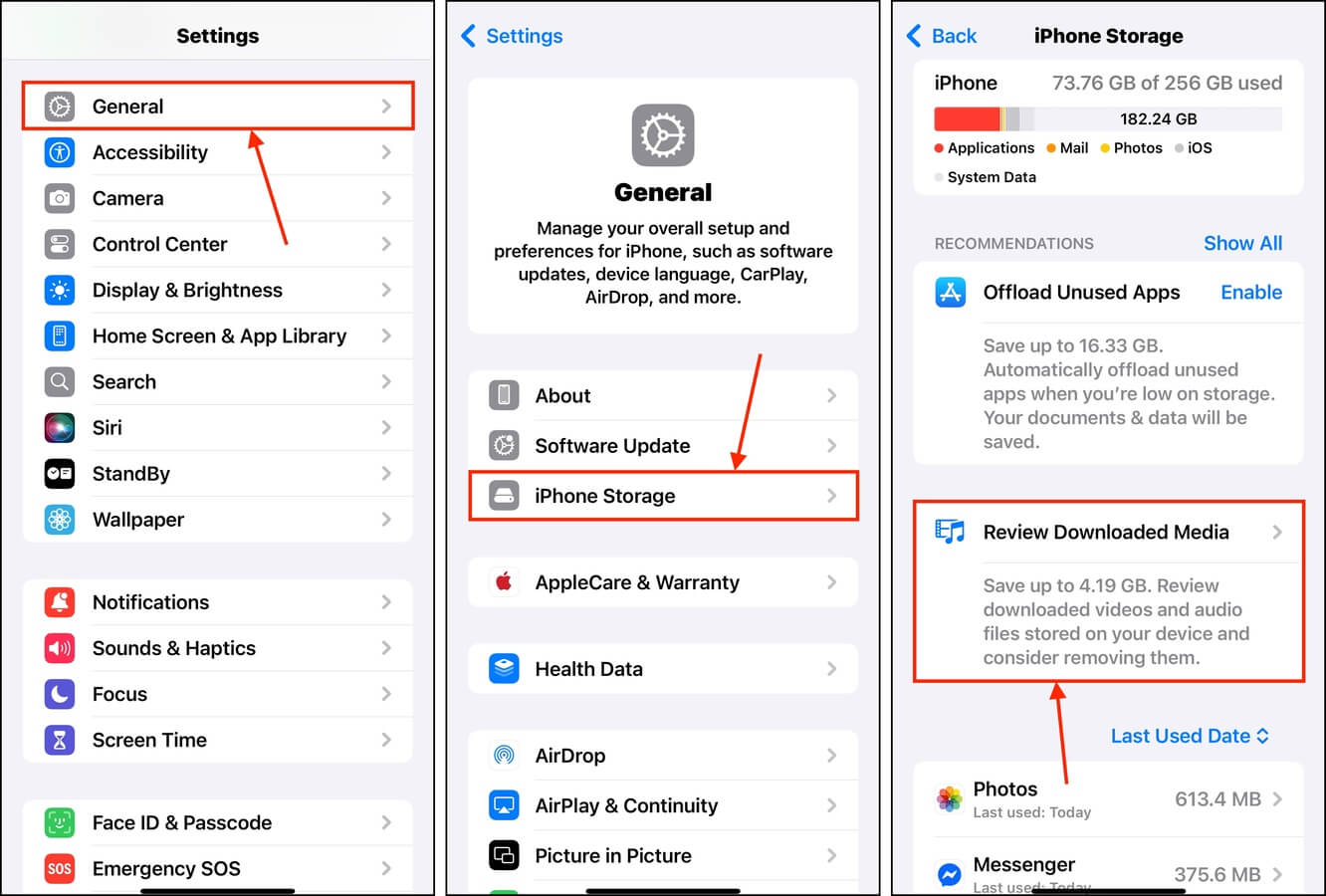
Step 4. In the top right corner of the menu, tap Edit.
Step 5. Tap the red – button beside the video you want to remove. Then, tap Delete to confirm the action.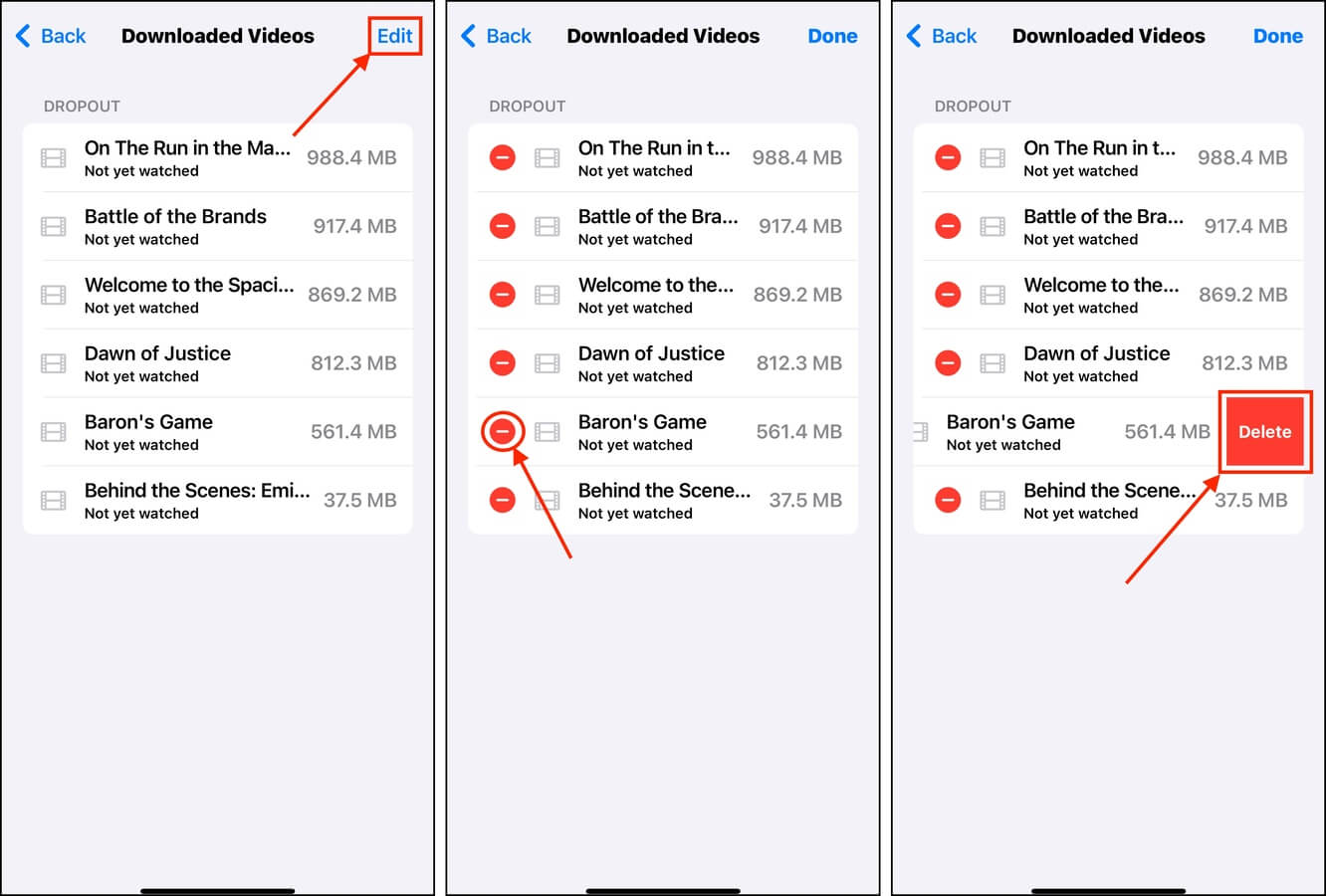
Some versions of this menu do not have a “Recently Deleted” feature, so make sure that you review carefully before deleting anything.
Method 2: Delete Library Videos Manually in the Photos App
If you only have a few videos in your library, you can easily delete them manually using the Photos app. In the Media Types section, you’ll find a Smart Album called Videos that automatically compiles all your videos for review or bulk deletion.
We’ll show you how to delete videos on your iPhone using the Photos app.
Step 1. Open the Photos app. Then, scroll down to the Media Types section and tap Videos.
Step 2. In the top right corner of the screen, tap Select.
Step 3. Tap the photos you want to delete and tap the Trash button in the bottom-right corner. Wwhen prompted, tap Delete Video to confirm the action.
Method 3: Use a Third-Party Library Cleaner App
If you have a lot of videos on your iPhone, manually deleting them can be tedious—especially because the Photos app does not have an option that allows you to sort videos by file size or even duration.
In this case, we recommend using third-party cleaner apps. You can download them from the App Store, and they provide better cleaning-focused features, like multiple sorting options.
For this demo, we’ll be using Clever Cleaner: AI Cleanup App. It’s completely free (no trials, no ads), and it has a feature that specifically compiles the largest media files in your library—automatically sorted by size.
We’ll show you how you can use it to get large videos off your iPhone.
Step 1. Open the App Store and download Clever Cleaner: AI Cleanup App. When you launch the app, make sure to grant it full access to your photo library.
Step 2. On the bottom menu, tap Heavies. The app will automatically sort videos by size on your iPhone. Tap one to open the slideshow menu.
Step 3. Select the videos you want to delete by tapping the sphere at the bottom of each item. Then, tap Move to Trash.
Step 4. In the pop-up menu that appears on the bottom of the screen, tap Empty Trash. You can also tap the pop-up itself to review all deleted items before confirming.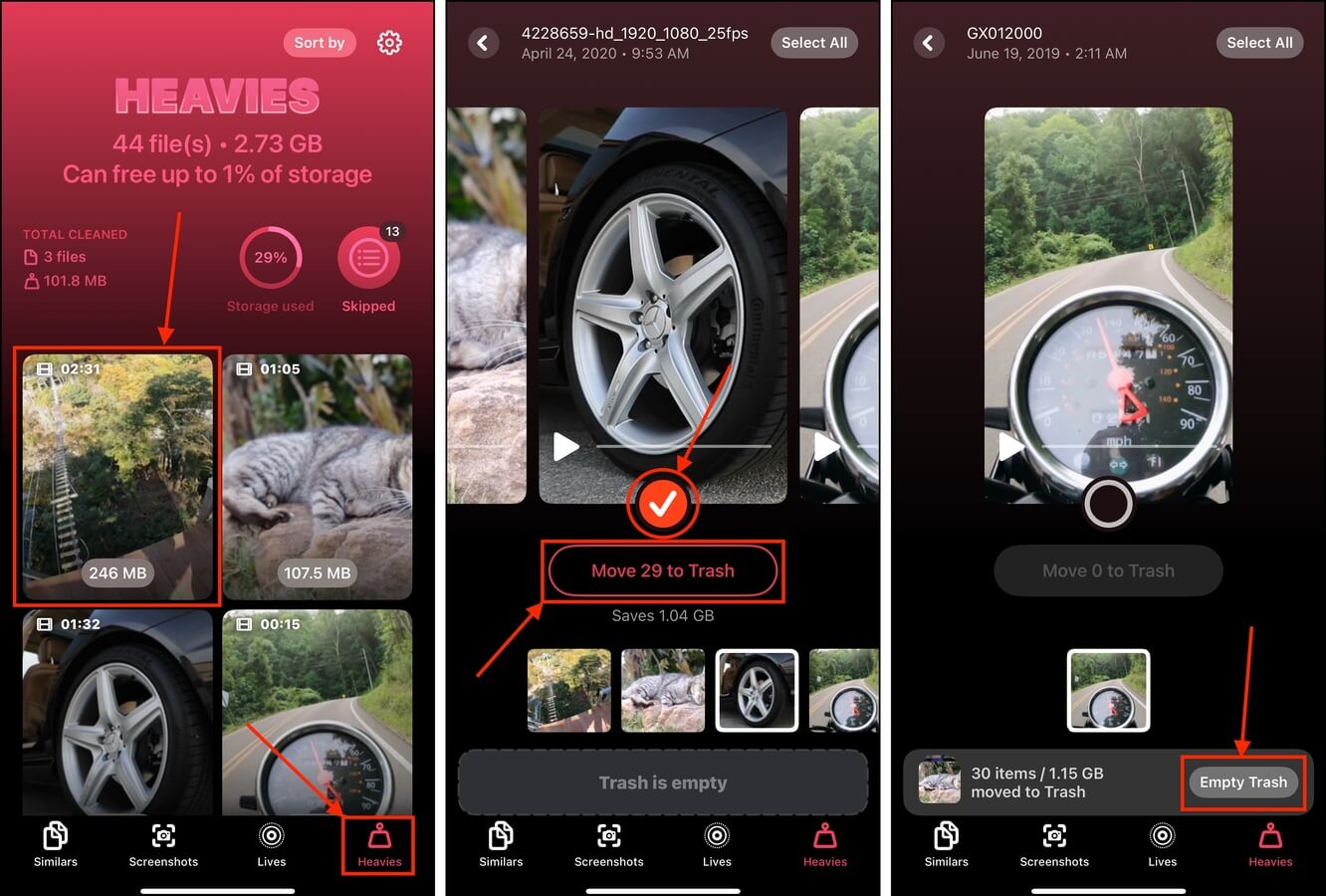
Method 4: Remove Streaming App Video Downloads
Most iPhone video streaming apps, like Netflix or YouTube, offer a feature that allows you to download videos so you can watch them offline.
These videos don’t show up in your library—instead, they’re stored within the app itself, increasing the application’s “footprint” on your device.
You can usually delete downloaded videos from the app’s Downloads menu. We’ll demonstrate how to do it on the YouTube app, but the instructions should be similar for most video streamers.
Step 1. Open the streaming app that you used to download the video. We’ll open YouTube.
Step 2. On the bottom menu, tap your user icon. Then, scroll down to the bottom of the menu and tap Downloads.
Step 3. Tap the kebab menu button beside the video you want to delete. Then, tap Delete from downloads.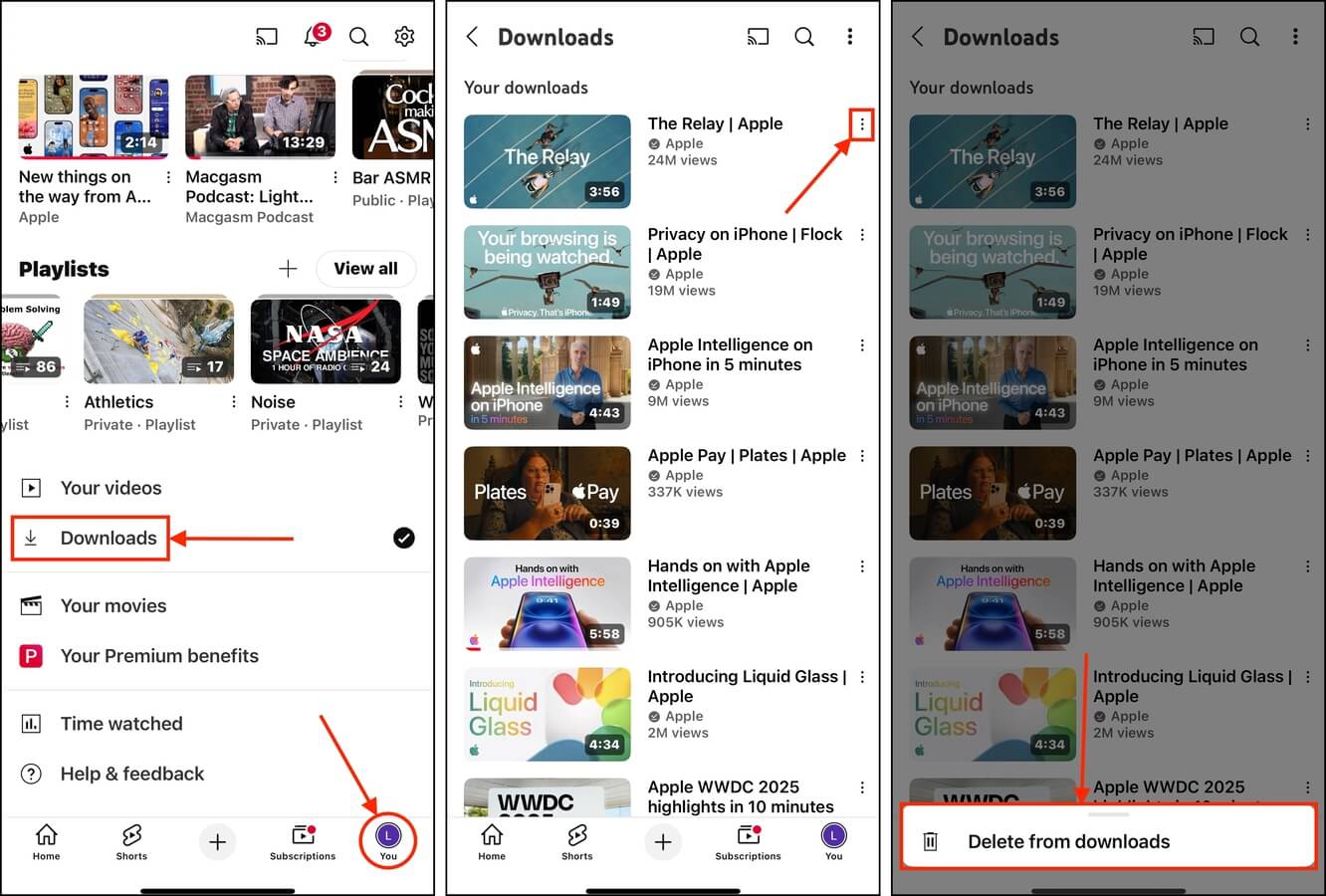
Most apps don’t have a “recently deleted” folder for downloaded media. However, you can easily download them again or simply stream the videos online.
Method 5: Delete Downloaded Video Files
If you download videos online (e.g., from a website or a file-sharing platform), they usually aren’t stored in your library by default. Instead, they are saved in your iPhone’s Downloads folder.
You can access the Downloads folder and delete the videos directly using the iOS Files app, which comes preinstalled on your device.
Here’s how:
Step 1. Open the Files app.
Step 2. On the bottom menu, tap Browse. Then, tap On My iPhone.
Step 3. Open the Downloads folder.
Step 4. In the upper right corner of the screen, tap the meatball menu button.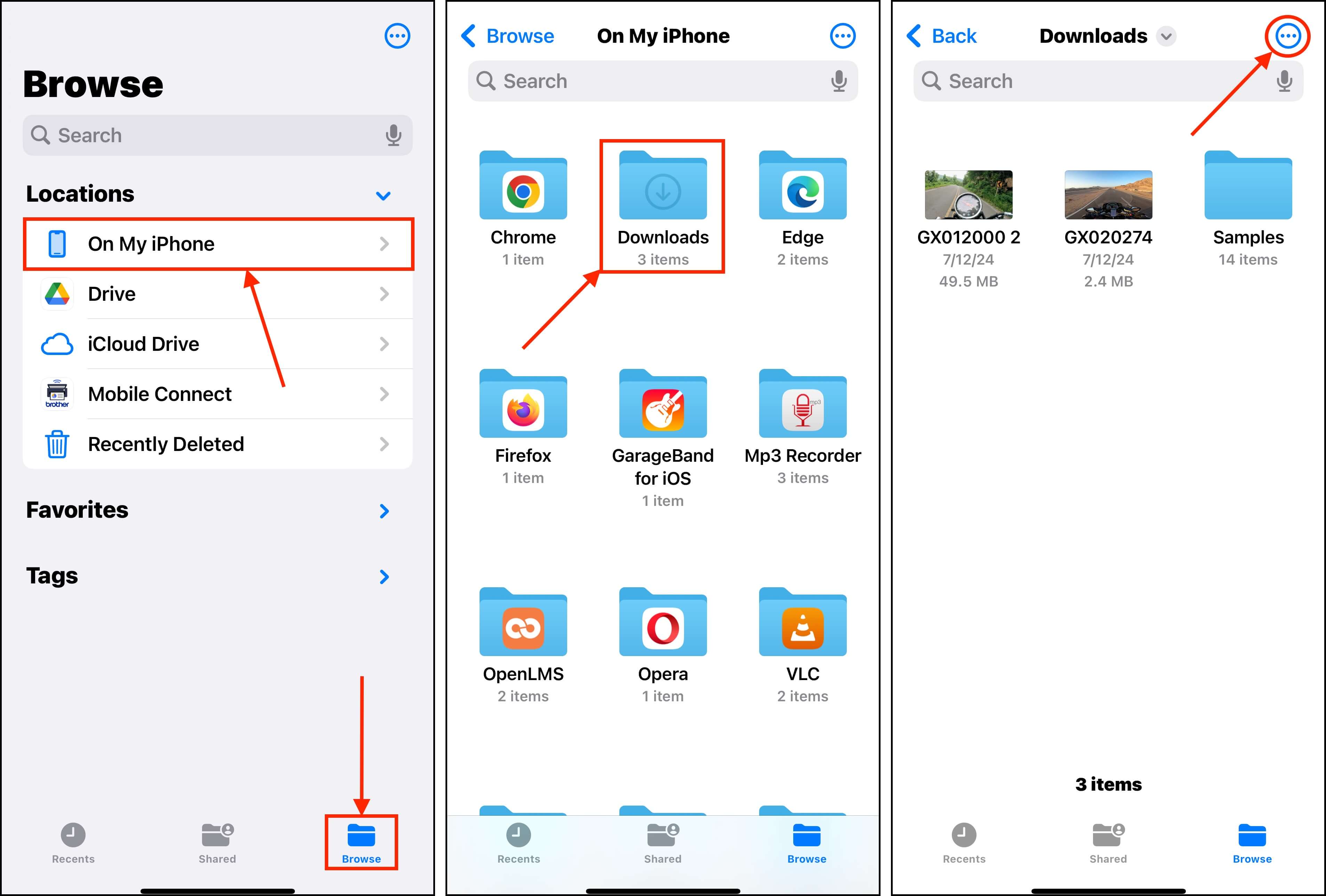
Step 5. Choose Select.
Step 6. Tap the videos you want to delete. Then, tap the Trash button.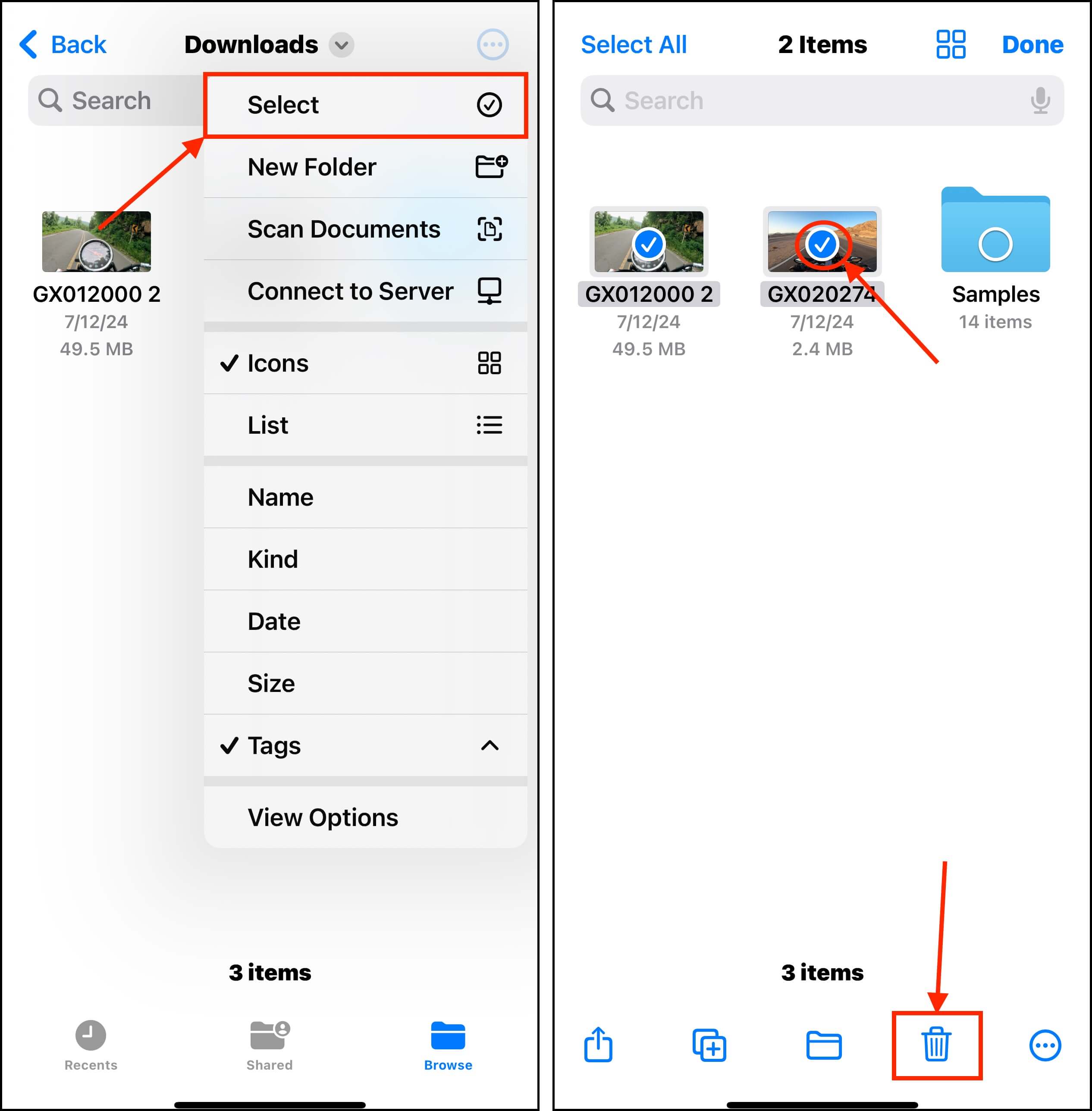
Method 6: Clean Up Your Video Attachments
If you have iMessage enabled on your iPhone, attachments can reach up to 100 MB (or even larger in some rare cases). If you don’t stay on top of it, your message attachments can consume gigabytes of storage space over time–so deleting large attachments can instantly free up a lot of storage space.
Unfortunately, video attachments aren’t saved to your photo library automatically, so the Photos app and third-party cleaners won’t work. However, you can still efficiently delete photos and videos from text messages (even in bulk) by using the Messages app itself.
Here’s how:
Step 1. Open the Messages app. Then, open a conversation where the videos you want to delete are stored. Then, tap your contact’s user icon at the top of the conversation thread.
Step 2. Scroll down the menu to the compilation of attachments. Then, tap See All.
Step 3. Tap Select in the top right corner of the attachments menu. Then, tap the videos you want to remove and tap the Delete button.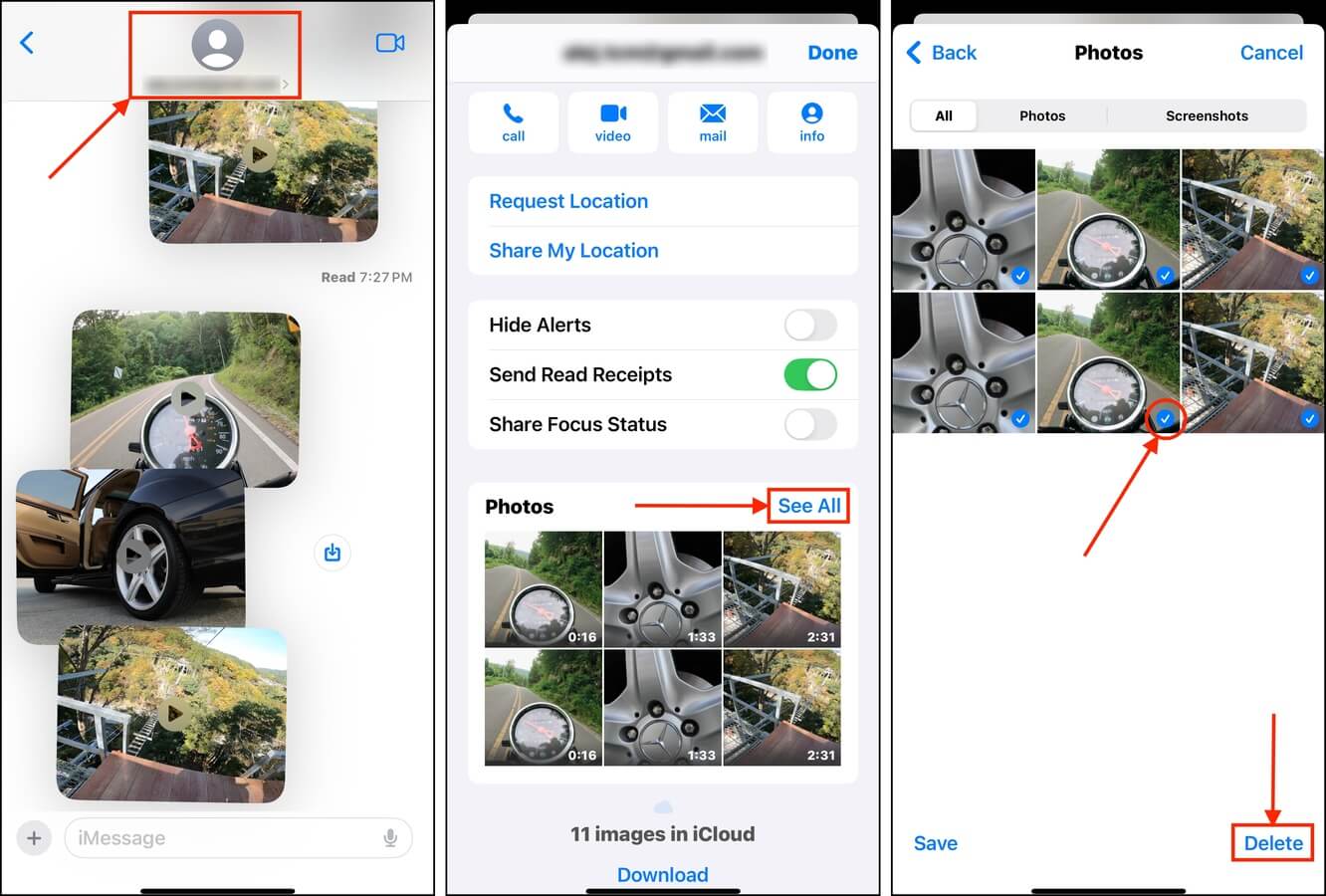
Want to Keep Cleaning Up Your iPhone?
Great idea! Cleaning up your iPhone is not only useful for storage space, but it’s also critical for maintaining its smooth performance. And aside from large videos, there’s a big variety of junk that can fill up your device–most of them, without you even noticing.
If you’re on a cleaning spree, check out our guide on how to clean junk files on an iPhone. We’ll show you how to “lift the rug” of your device so you can get rid of apps, downloads, attachments, media, and even system junk clogging up your iPhone.






