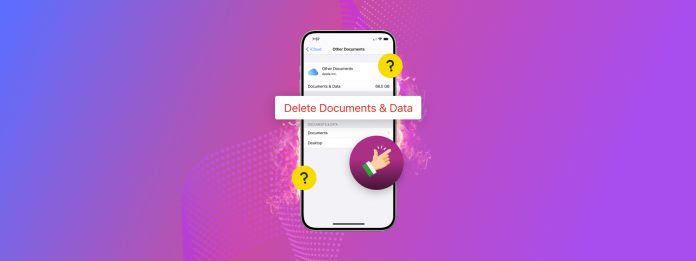
Cleaning up your documents and other types of data on your iPhone can be more difficult than it should be–they can behave a lot differently from each other, depending on the app you used to create them. On the other hand, some applications generate and save non-user-facing data automatically, which you can’t find unless you know where to look.
This guide aims to help with that. We compiled all the ways to get rid of documents and data on your iPhone, no matter which app they came from and where they were stored.
Table of Contents
6 Ways to Delete Documents and Data on Your iPhone
This guide has 6 different methods to delete documents and data from your iPhone. They cover different types of apps and all their unique methods of storing files—from downloads, to cache data, to attachments.
We recommend you try them all, because data can take up a lot of space over time and often requires manual deletion. Many types of data are also easy to miss, and learning about how different types of apps store them can help you find your own files.
Method 1: Delete Data Using the Files App
In some cases, applications store downloaded or saved documents in your iPhone’s local storage directories. For example, the Pages app stores documents in its own local (or iCloud) folder called Pages.
The Files app can interact with those directories and their contents, so you can use it to locate and delete those documents (or other data). We’ll show you how to use it for iPhone documents and data cleanup–specifically, for a Pages document.
Step 1. Open the Files app.
Step 2. Navigate to the Browse menu and select On my iPhone or iCloud Drive, depending on the app and how you set up your device. You can even manage your Google Drive files from here.
Step 3. Open the Pages folder or locate the folder created by the app you used to generate or save the document.
Step 4. Tap and hold the document or file you want to delete. In the context menu that appears, tap Delete. Alternatively, you can use the Select option in the meatball menu to select and delete multiple files at once.
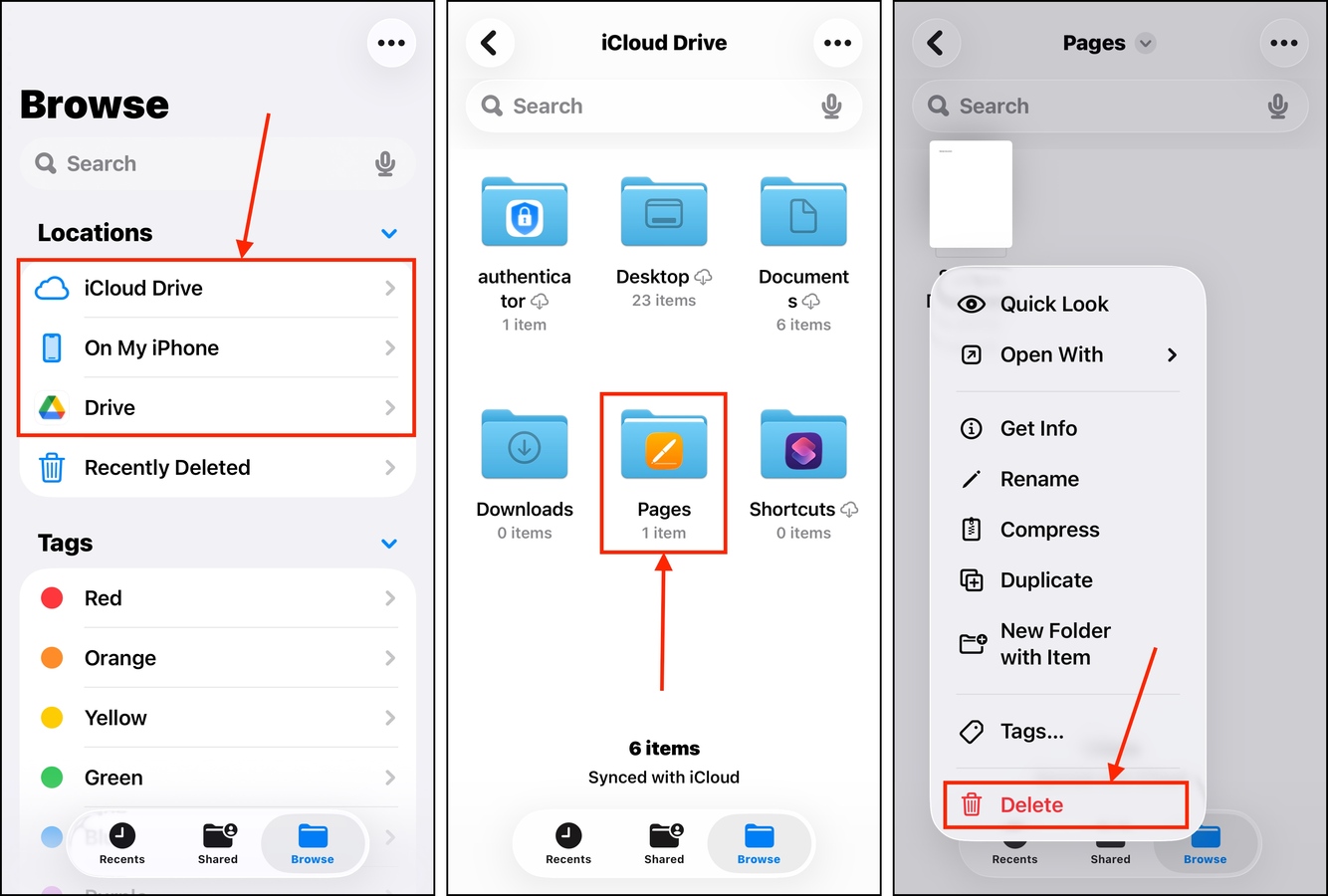
After deleting data from the Files app, make sure to delete it again from the Recently Deleted menu. You can find it at the bottom of the Locations section in the Browse menu (that you opened in step 2).
Method 2: Disable the “Available Offline” Option on a Document
Many office applications that primarily utilize cloud storage for saving documents typically have an “offline mode” feature, which allows you to access the document without an internet connection.
Files that are saved for offline use are typically saved in your iPhone’s local storage, but are only accessible in-app. Google Docs is a great example of an office app with this feature. We’ll show you how to remove documents and data from your iPhone by making them unavailable offline.
Step 1. Open Google Docs.
Step 2. Locate the document that you want to disable offline viewing for. Open it.
Step 3. Tap the in the menu that appears, locate the Available offline option. Slide its toggle switch to the OFF position—it should look greyed out, like in the screenshot below.
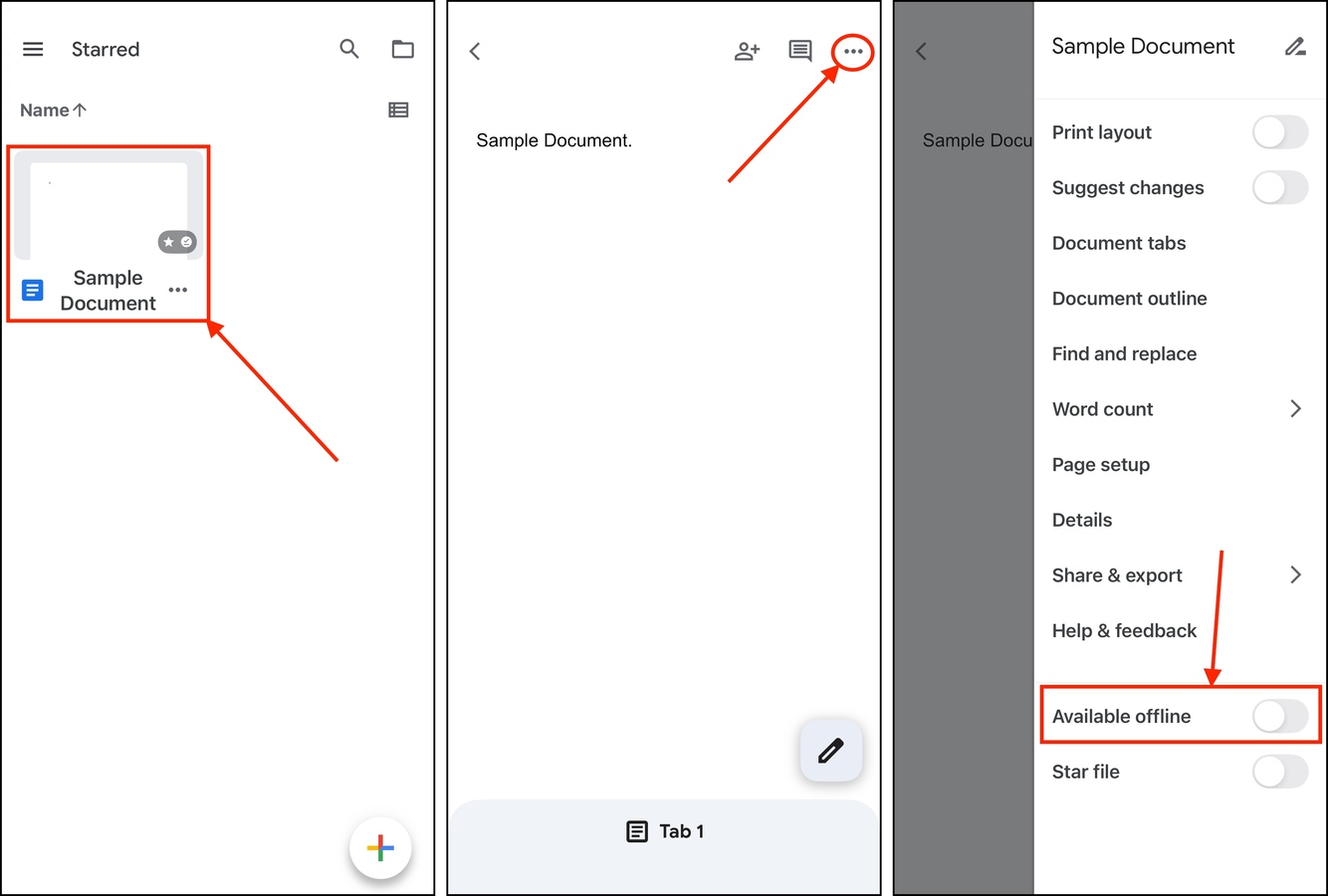
Method 3: Delete Your In-App Downloads
Streaming applications (like YouTube and Netflix) often let you download data for offline viewing later. Most of the time, that data is stored in the application itself—especially if you can’t open it in other apps.
In-app downloads usually have their own big section in the application, where you can interact with the data. We’ll show you how it works in the YouTube app.
Step 1. Open YouTube.
Step 2. In the bottom menu, tap your user icon. Then, scroll down and select Downloads.
Step 3. Tap the kebab menu beside the downloaded video that you want to delete.
Step 4. Finally, tap Delete from downloads.
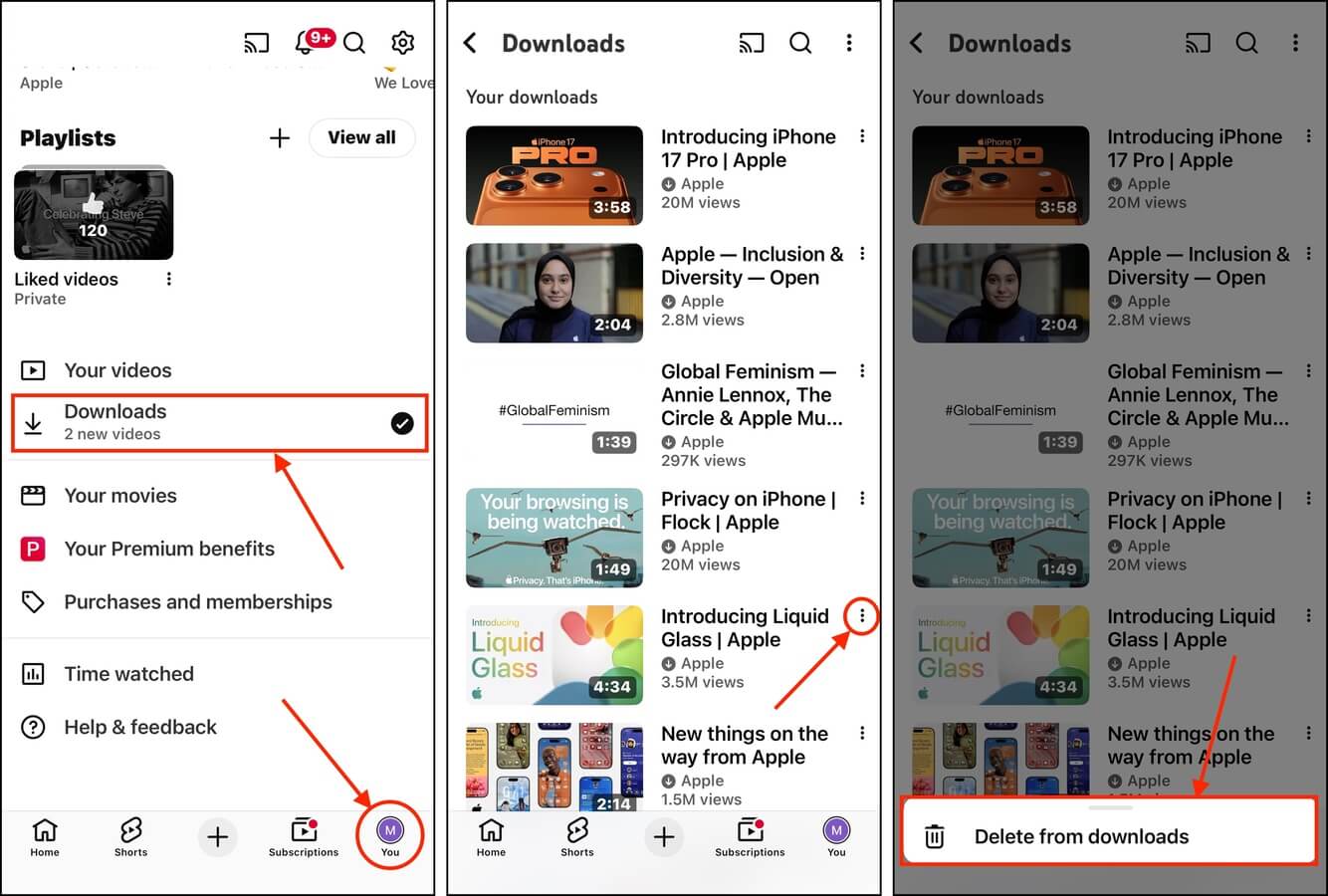
Method 4: Remove Data Attachments from Messenger Apps
Messenger apps like WhatsApp and Telegram utilize different storage methods for their data. They allow you to manually save photos and videos to your library (in the Photos app), and documents and other attachments to the Files app (Method 1).
However, they also save attachments automatically inside the app itself. This allows you to view attached documents or photos inside the conversation without having to download them first.
We’ll show you how to delete those files using WhatsApp, but other messenger apps should use roughly the same (or, at least, similar) steps.
Step 1. Open WhatsApp.
Step 2. On the bottom menu, tap Settings. Then, scroll down a bit and choose Storage and Data.
Step 3. Tap Manage storage.
Step 4. Scroll down to the Chats section and tap a contact (that sent you the files you want to delete). Note that if you contact doesn’t appear in this section, you can tap the magnifying glass icon to show all contacts.
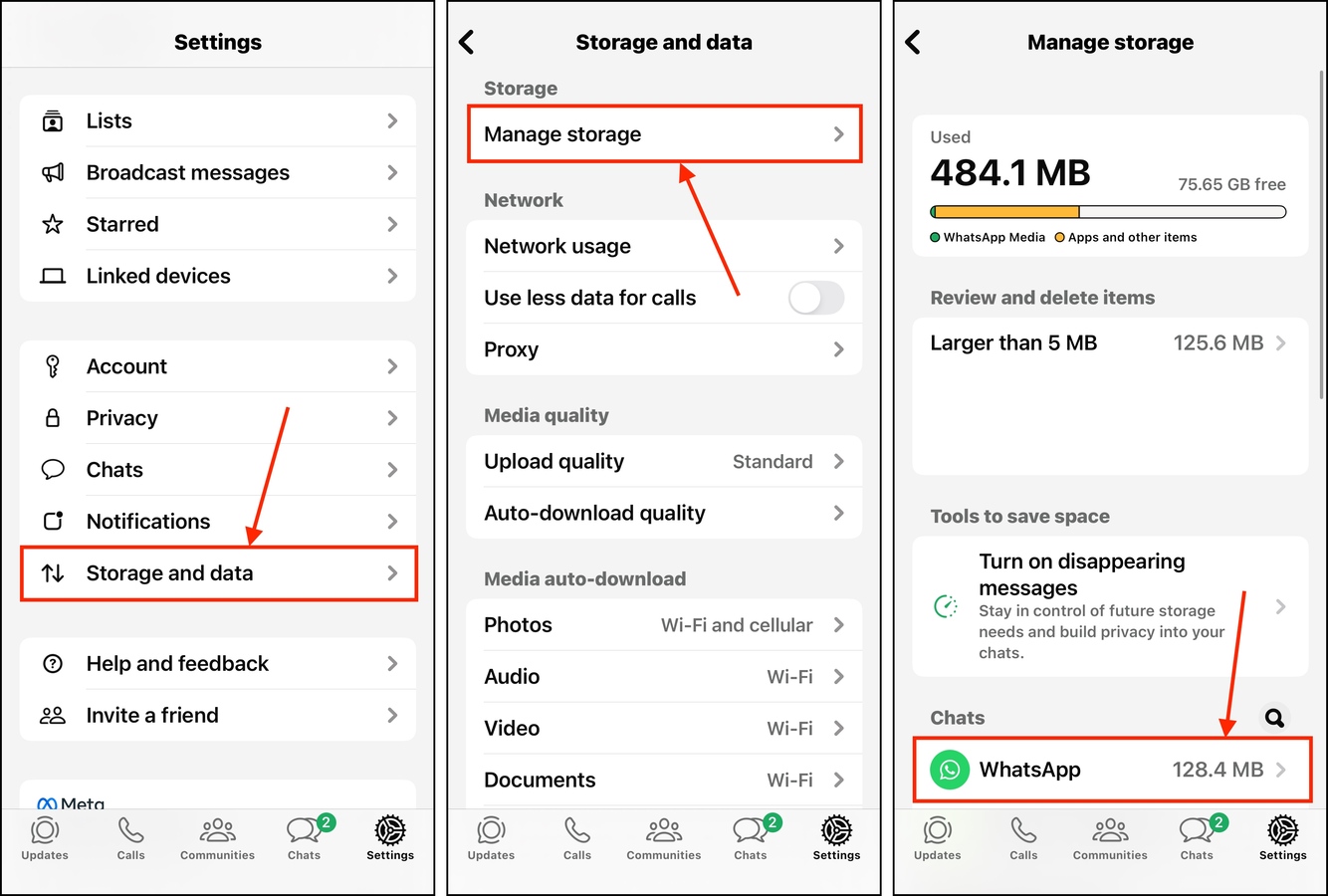
Step 5. Tap Select in the top right corner of the attachments menu.
Step 6. Finally, tap the files you want to delete and tap the trash icon in the bottom right corner of the menu. Make sure to confirm when prompted.
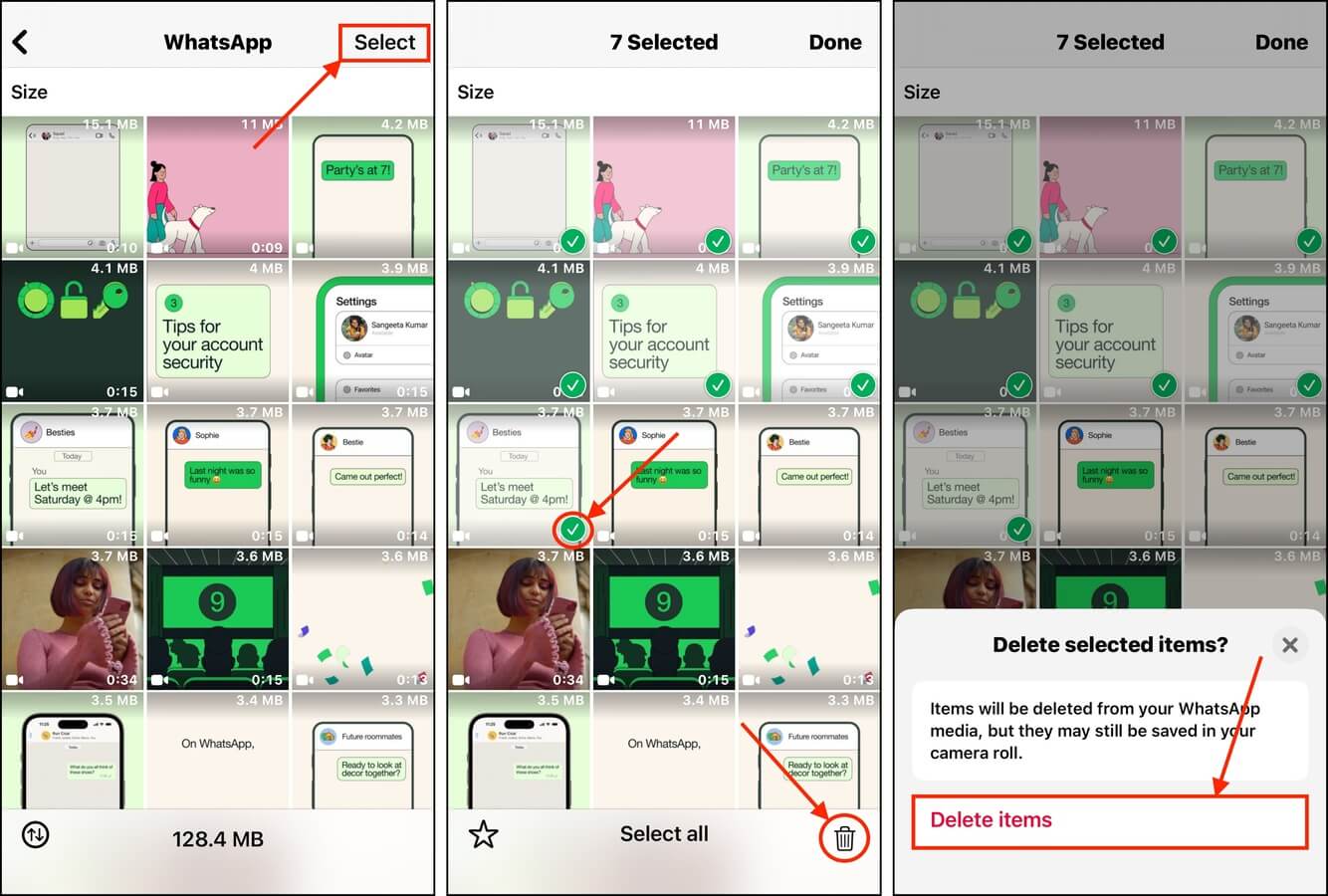
Method 5: Purge Application Cache Files
All applications utilize a cache, which is where they temporarily store data for seamless access. For example, Spotify stores thumbnails, album art, and frequently played songs (and others) so you don’t have to wait for them to load.
We’ll show you how to clear Spotify’s cache in this guide. Most apps will have a similar process, but others (unfortunately) won’t have this option at all.
Step 1. Open Spotify and tap your user icon in the top left corner of your screen.
Step 2. At the bottom of the side menu that appears, select Settings and privacy.
Step 3. In the Settings menu, choose Data-saving and offline.
Step 4. Scroll down to the Storage section. Beside the Clear cache option, tap Clear.
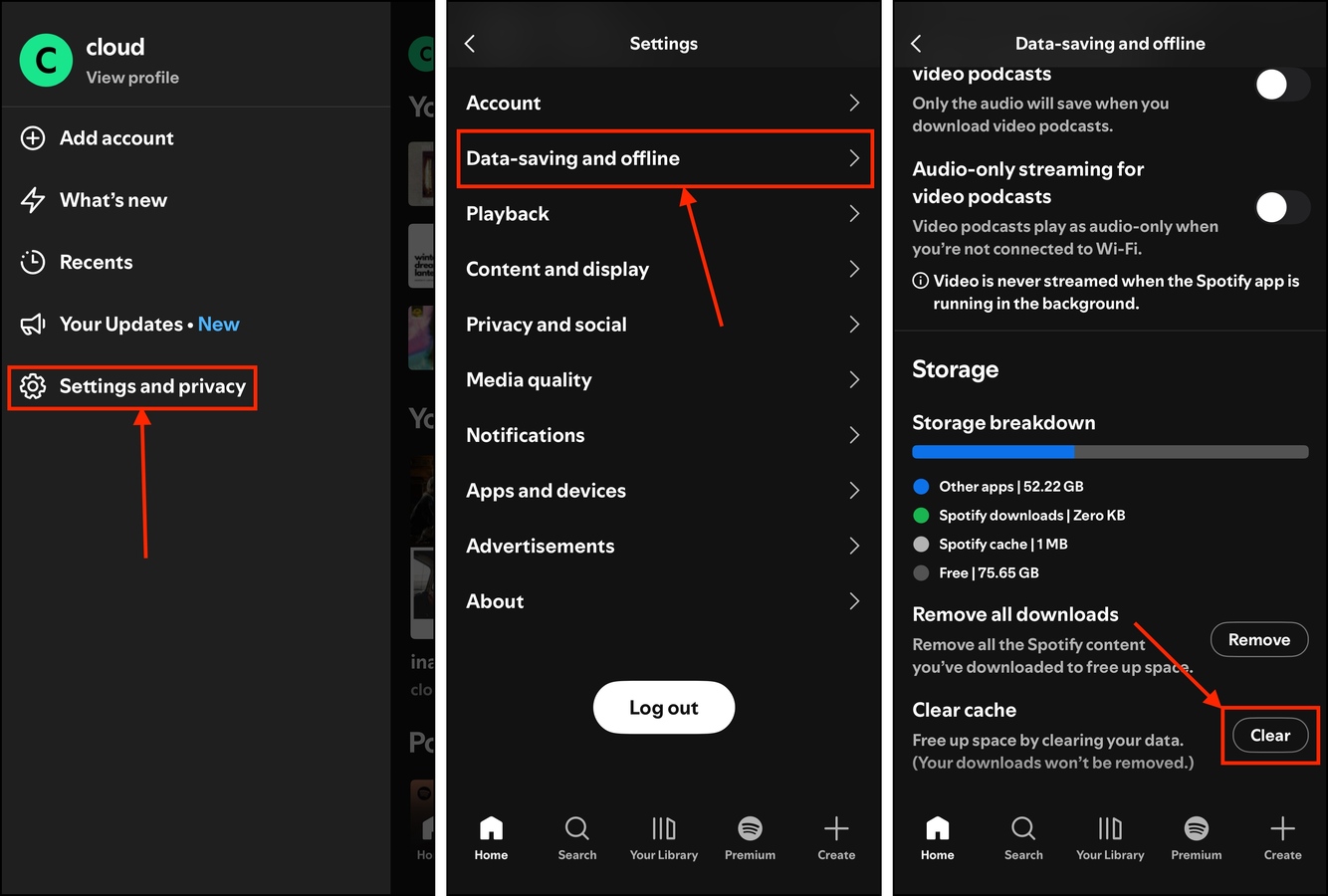
In this menu, you can also Remove your downloaded songs. The files are deleted from your local storage, but you can still stream them or download them again later.
Method 6: Clear Your Browser Caches
Similar to app caches, browsers store their own temporary files to make surfing the web faster and more seamless. Some examples of data stored in that cache include thumbnails, banner images, buttons, and more. These are saved so you don’t have to keep loading them every time you open a website.
However, caches might hang on to files you no longer need—such as assets from websites you don’t visit anymore. We’ll show you how to clean those up with Safari.
Step 1. Open the Settings app.
Step 2. Scroll down to the very end and tap Apps.
Step 3. Find the Safari app and tap it.
Step 4. Scroll down to the very end of this menu and tap Advanced.
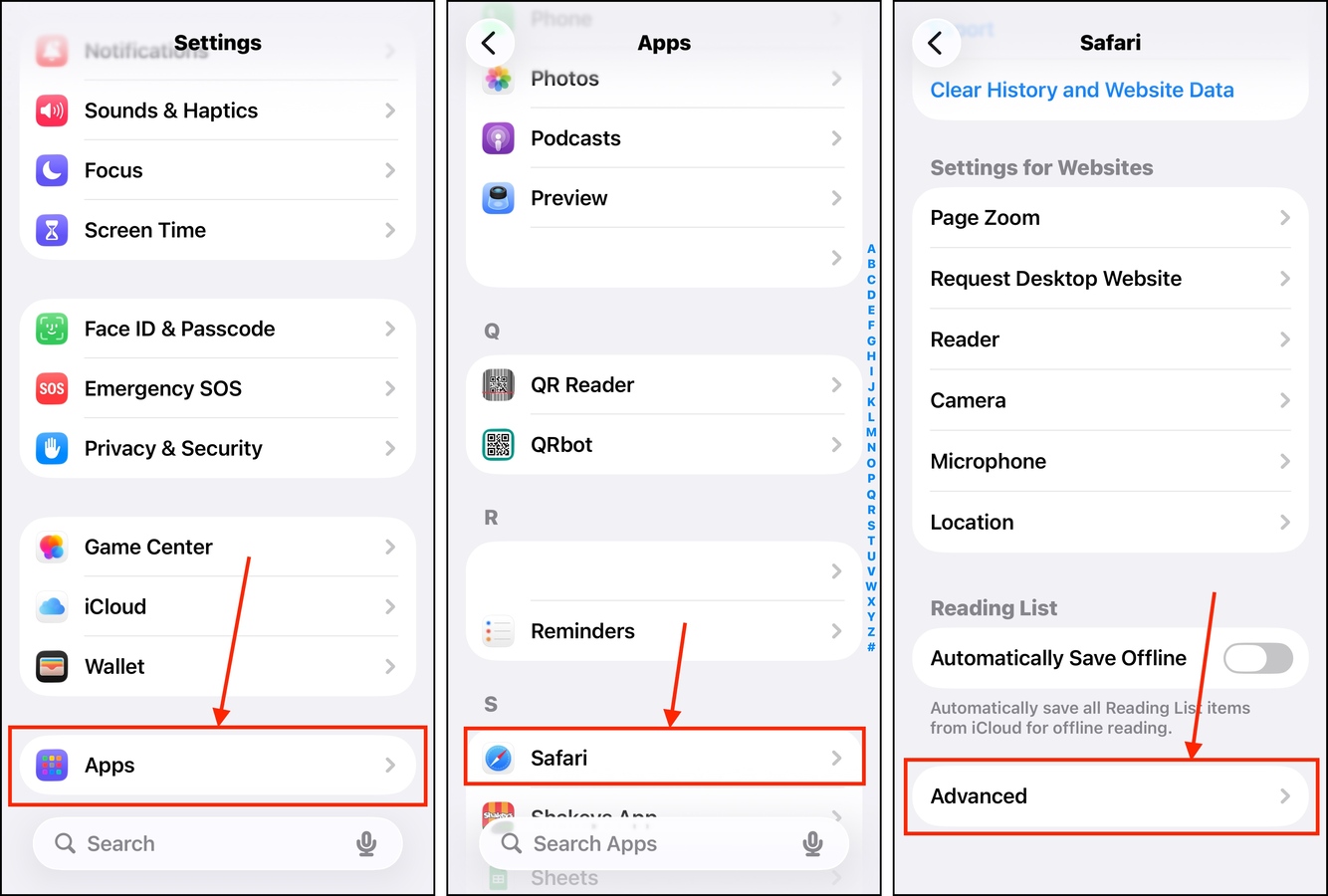
Step 5. In the Advanced menu, select Website Data.
Step 6. At the bottom of the menu, tap Remove All Website Data.
Step 7. Finally, in the pop-up dialog that appears, that Remove Now to confirm the action.
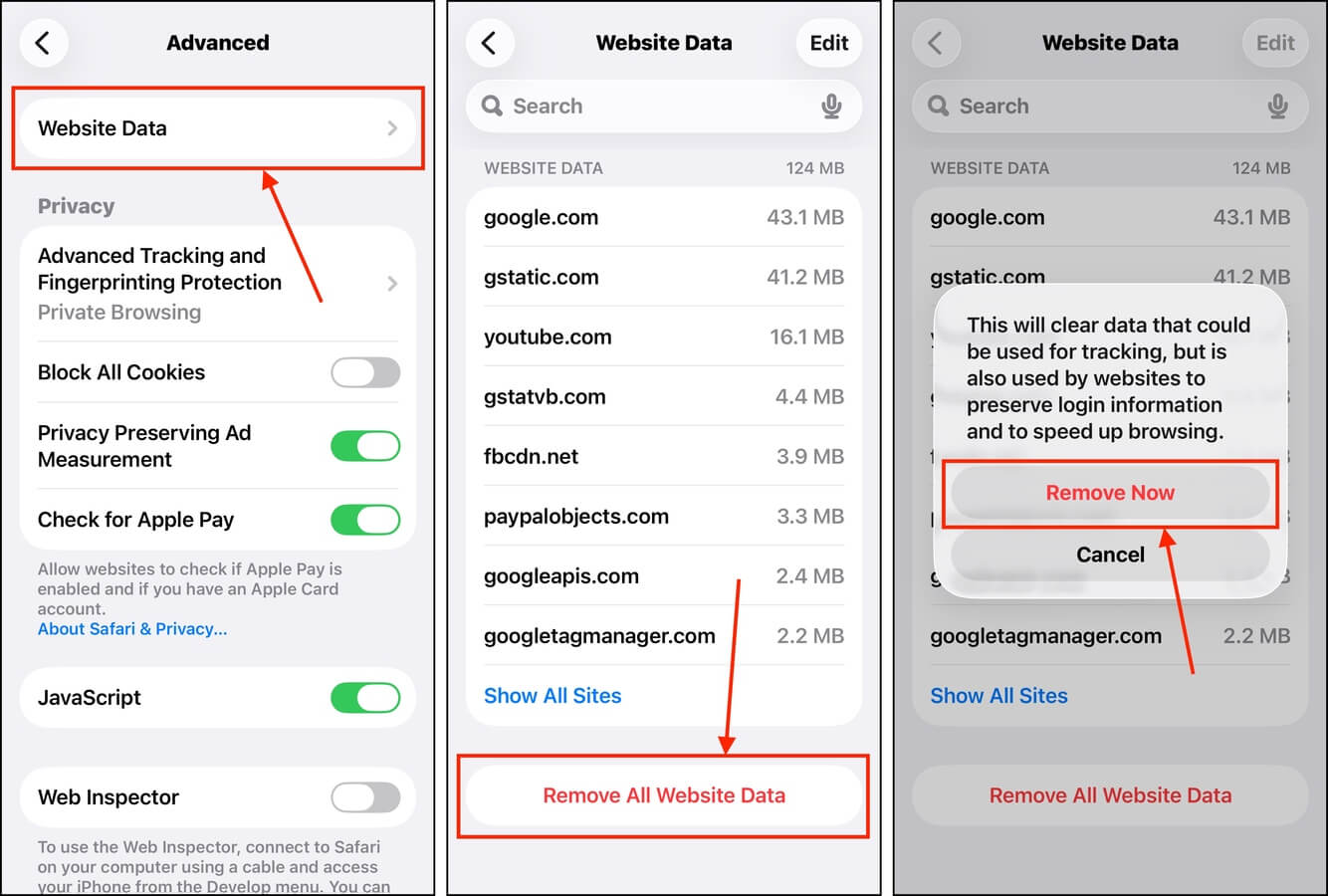
Want More Cleanup Guides?
There are so many effective ways you can clean up your device that you don’t often hear about, but can actually free up gigabytes of storage without much effort. We collected all of these methods just to share them with you! After you reduce the documents and data on your iPhone, our recommendation is to get started with our guide on how to clear storage on your iPhone. We show you what exactly takes up storage space on your iPhone and the different ways to get rid of unwanted data.






