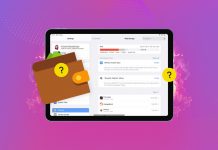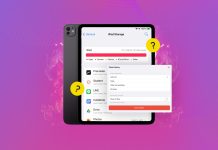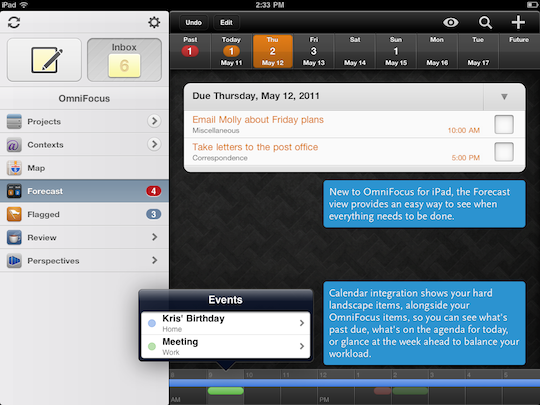 This evening, the Omni Group announced version 1.3 of OmniFocus for iPad.
This evening, the Omni Group announced version 1.3 of OmniFocus for iPad.
The update brings lots of fixes and improvements, but the biggest one by far is an updated Forecast Mode, a way to view tasks that are unique to the iPad version of the popular GTD family of software.
Forecast Mode now can show calendar information, so your events and tasks can be seen on a single screen. This is a great addition for those of us who keep tasks and events in separate locations.
The update is propagating through the App Store now, and should be ready to install soon. My life is inside of OmniFocus, and I can’t wait to see this update surface on my iPad.
Forecast
- Forecast mode now integrates calendar events into a convenient timeline. Use the View options menu to configure which calendars appear on the timeline, and the range of hours for which events are displayed. (This feature requires iOS 4.0 or later.)
- Forecast mode now includes an additional section for viewing items starting on the days of the upcoming week. Use the View options menu to hide or show this section.
- Tapping “View” on a Due Reminder alert now takes you to the Forecast screen, showing you all items which have become overdue at once.
Editing
- The Note section of the Editor now includes an expand button. Tap on the expand button to view or edit your notes full screen.
- When searching in the Project and Context pickers, Smart Match terms are underlined in the search results.
- When assigning a Project or Context to an Action, search results are now presented in Library order rather than alphabetically.
Workflow
- The application’s badge counts the union of overdue, due soon, and flagged items. Items that are both flagged and overdue or due soon are no longer counted twice.
- Folders’ remaining count incorrectly included Single-Action Lists.
- Dropped Contexts are only visible in the Context move popover when the current View options are set to All.
- Dropped Folders are only visible in the Project move popover when the current View options are set to All.
- Errors from automatic sync sessions no longer interrupt you with an alert. Instead, the Sync button is badged. Tapping the Sync button will display the error alert and offer to retry the sync.
User Interface
- OmniFocus takes advantage of hardware screen mirroring when available.
- When mirroring your iPad 2 on a secondary display, OmniFocus now shows your gestures—taps, pinches, swipes, and all—so that your viewers can follow along.
- Untitled items are now correctly represented in Project, Action, and Context lists.
- Fixed a bug that could cause incorrect sorting of a Perspective’s actions when grouped by a date.
Inbox
- The Inbox badge count no longer includes completed items.
- Items blocked by a future start date are once again excluded from the Inbox badge count.
- Paste and New Action are now available from the contextual menu for the Inbox header.
- Fixed a bug which prevented you from moving an item to the top of the Inbox.
Review
- Projects within the Review sidebar are sorted in Library order.
- Fixed a bug where launching OmniFocus into Review mode with the Inbox selected incorrectly resulted in an empty list of projects needing review.
- When there are no remaining Projects requiring review, the plus button no longer gives multiple choices for creating an Inbox item.
Stability
- Fixed a crash which could occur when entering the background and using Bonjour syncing.
- Fixed a rare problem which could lead to a crash if OmniFocus received a memory warning while in landscape orientation.
- Fixed a regression where Email Debug Info (to the OmniFocus support ninjas) was inappropriately using the in-app mail client.
Article Via @kcase