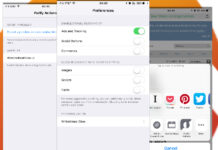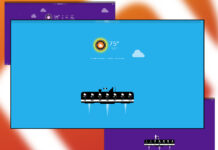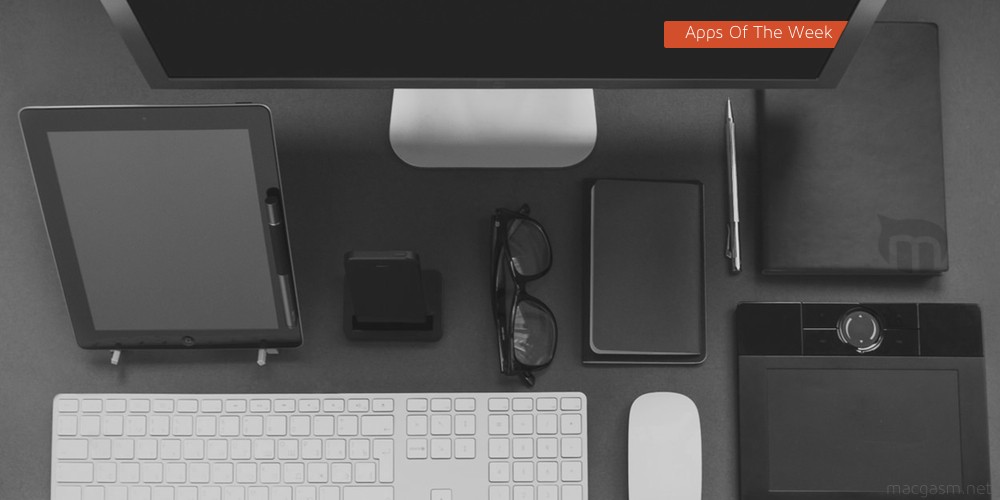
Seriously, Winter, you can go home now. [Hey, Winter; please pay us a visit in California, thanks. —Ed.] After the week most of you had, I can assume that we’re already to spend some quality time indoors with new apps. First up we’ve got an interactive comic that pairs a top science fiction writer with a top artist. We’ve also got the companion app to one of the most popular Mac keyboard launchers. Finally, we close out with Microsoft’s foray into iOS email apps.
Table of Contents
Midnight Rises – iOS (Universal)
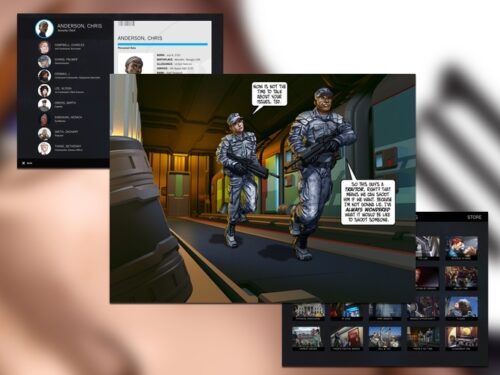
I still find it weird when you see comics, books, and albums published as apps rather than within iTunes or iBooks. But Midnight Rises shows that you can do quite a lot when given the larger canvas to work with.
Midnight Rises is a graphic novel written by sci-fi author John Scalzi and illustrated by Marvel alum Mike Choi. The story acts as a prequel to the upcoming game Midnight Star, and despite it’s origins as a bit of advertising, it’s actually really well done. The artwork is gorgeous, and every area is filed with links to supplemental material that flesh out the world. You can read these extras as you go, or you can just wait until you’re done.
The app has a bit of interactivity that allows you to make choices in how the story plays out. If you play the game when it’s available, the choices you make here will carry over to the game. It’s neat, but I feel it’s just a showy way to justify releasing Midnight Rises as a full-fledged app rather than an ebook: I think they already accomplished that with the scrolling panels of art that show much more in a single view than you could get with a traditional book page.
What’s Good: Great art. Fun story. A good mix of traditional art and interactivity.
What Sucks: Some of the interactive mechanics feel a bit tacked on.
Buy it? If you’re a fan or Choi or Scalzi, or just comics in general, check out Midnight Rises. Pick it up on the App Store for free.
Backgrounds – Mac
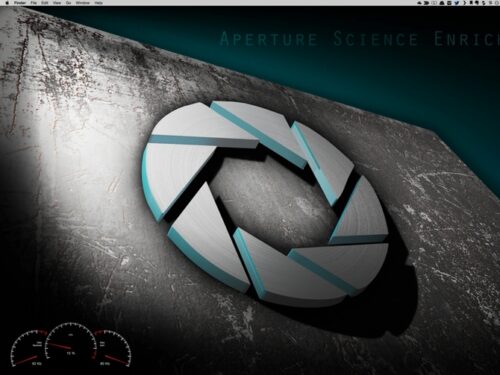
GeekTool was an awesome way for nerds to customize their Mac desktops to the point that you had graphics, shell scripts, and a ton of other data available. Similarly, Backgrounds allows you to easily overlay system data and the time over your normal wallpaper, but with a little less work.
You’re not limited to just system information, though: If you’re looking for something more advanced, you can set videos to be your wallpaper. It also provides some options that let you display iTunes album artwork when you’re playing music—as well as other Quartz Composer layouts—though I found some of these settings to be rather fiddly. Backgrounds also includes a widget for Notification Center’s Today view that provides another way to view the data displayed on your desktop—useful if your desktop is obscured.
The video background is likely going to make this an easily sell for some of you, and the system and time overlays for others. This is one that will have a niche-but-devoted audience.
What’s Good: Easy-to-use customization tool.
What Sucks: Too fiddly for entry-level users; might be a bit too simplistic for power users.
Buy it? If you’re looking for a relatively easy way to mess around with your desktop, check out Backgrounds. Pick it up on the Mac App Store for 99 cents.
Alfred Remote – iOS (Universal)

One of the rights of passage as a Mac nerd is when you ditch Spotlight for one of the more advanced keyboard launchers that are out there. Alfred is a popular choice, and a new iOS app may draw in a bunch of new users.
Alfred Remote acts as a shortcut list of sorts for the Mac version: Your first panel provides you with system commands and doubles as a one-button launcher for Alfred. A second panel is a quick launcher for Preference Panes. The third panel is a customizable app launcher, while panel four gives you quick access to your favorite files and folders. Finally, the fifth screen lets you quickly open Web pages in your browser of choice (If you’re really picky, you can even have specific URLs open in specific browsers).
The app is one of a growing number of iOS apps that serve as companions to your Mac: These developers know that you likely have your iPhone or iPad with you as you use your Mac, and that an app can extend your Mac in just the right way. I initially thought Alfred Remote made the most sense on the iPad, but it works just as well on the iPhone. It was enough to sell me on the Powerpack add-on, which provides some additional features.
What’s Good: Excellent use of companion features. Hugely customizable shortcuts.
What Sucks: Unless you have the Powerpack, many of Alfred‘s best features will be a mystery to you.
Buy it? Use Alfred or just want to shift your keyboard launcher to your iOS device? Download Alfred Remote on the App Store for $4.99.
Pandora – iOS (Universal)
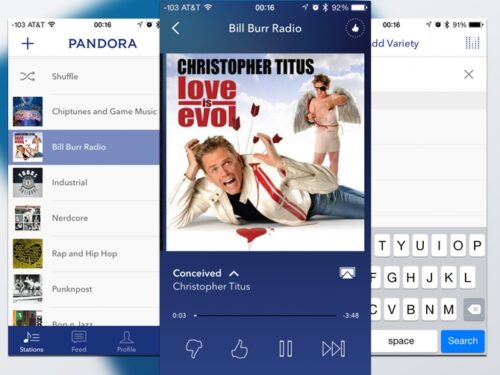
I was an early user of Pandora, before moving on to Slacker for a few years, and eventually, to Spotify. When I heard that the service had gotten a bit of a facelift—as well as some improvements to the algorithm—I decided to check it out.
The new look is great on the iPhone: The design feels much more modern, with the flat design aesthetics of the wider iOS. It does, however, still maintain the look of Pandora. On the iPad, however, the app has some serious problems. When adding artists to a channel the top hit and likely match to your search is behind the search box, so you can’t add the artist.
At this point, I don’t think that Pandora gives you much more than iTunes Radio does. Its algorithm does seem to be a bit cleaner, though, and it’s still light years ahead of Spotify’s built-in radio features. The new Pandora for iOS app is worth taking a look at if you’re a lapsed user, but I wonder how many people are still in the market for a new streaming app.
What’s Good: New look updates the app well.
What Sucks: Some issues with iPad version.
Buy it? If you want to give Pandora for iOS another look, download it for free on the App Store.
Outlook – iOS (Universal)
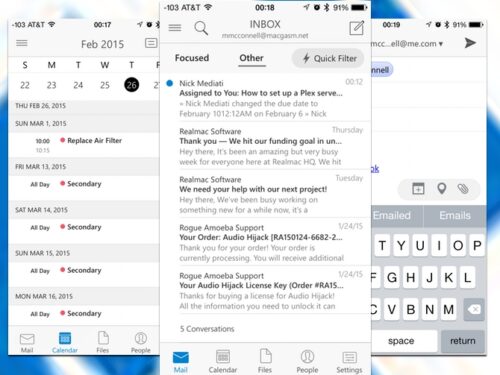
I have to confess that I am not quite the platform purist that you might think I am, given I write for a site named Macgasm. I am a Windows sysadmin by day, and have a soft spot for some of Microsoft’s software. If you do, too, you might want to try Outlook for iOS.
On the iPhone, Outlook is, in reality, an updated form of the app Acompli. And honestly, I never really used the app until it took the Outlook name. The app divides you email into two categories, Focused and Other. The Focused pane works like GMail’s “Important” label in that it tries to call out the messages it thinks are most relevant to you, while the Other pane just shows everything in your Inbox. A quick filter feature lets you filter by keywords, flags, or just unread messages, but you can still drill down to individual accounts and the folders that contain your messages.
Unlike the desktop version of Outlook, the iOS version lacks support for POP accounts, so your ISP-provided email address likely won’t work.
I can’t say if you should use Outlook in place of iOS’s built0in Mail app, especially considering you can’t ditch Mail entirely. (Can we start the iOS 9 wish list yet? Seriously: customizable default apps, Apple.) Also, some have called the app’s security into question—it actually relies on an intermediary server–so you might not be able to use it with your work email.
What’s Good: Makes it easy to manage mail. Has a much better interface than iOS’s bundled Mail app.
What Sucks: No POP support. iOS still won’t let you set a different default mail app.
Buy it? If you’re looking for something more than Apple’s Mail, give Outlook a try. Download it for free on the App Store.