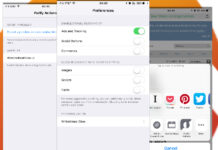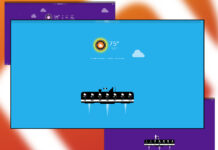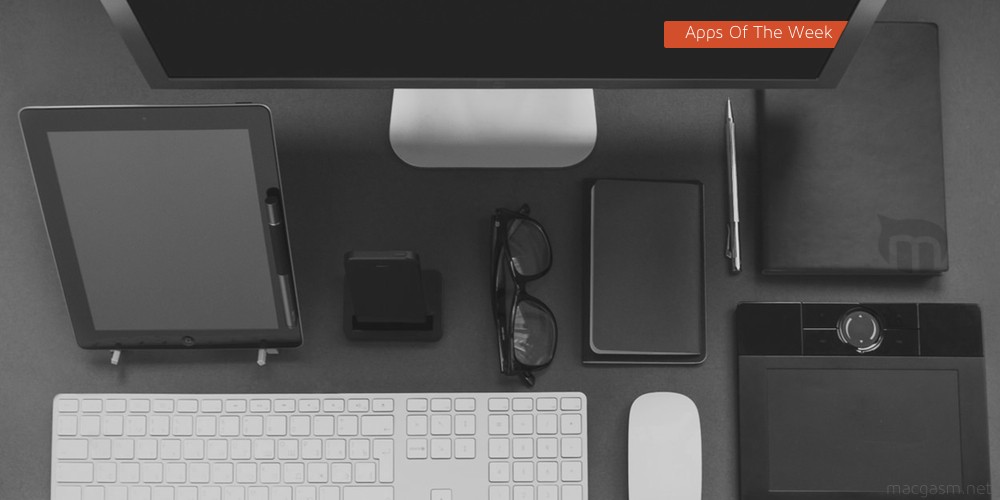
Sorry for the late apps post, but I have a great selection of apps for you. First up is the final official release of Microsoft’s next iteration of Office. I’ve also got an app that can show you the lyrics for your latest find on Apple Music. I close the week out with an app that can change how you collaborate on documents. If you know any Apps that need some attention, be sure to hit us up on Twitter.
Table of Contents
Microsoft Office 2016 – Mac
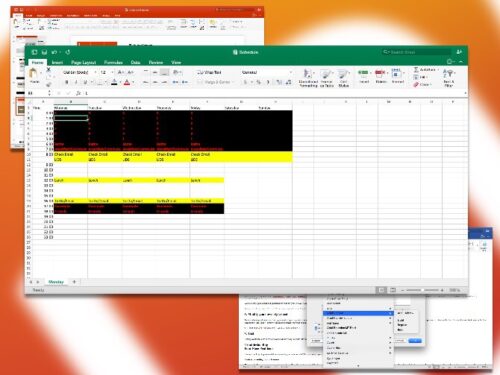
I am not going to dig too far into Office 2016, since I did a complete run down of the updated suite back when it was released in beta. Not a lot has changed since the initial beta release, but my daily Office use tends to be limited to Outlook. I also use Excel about once a week, check out that earlier review for a breakdown of the changes app by app. There are some odd oversights: Outlook still doesn’t have a full screen mode. Powerpoint is still pretty useless to a Mac user with free Keynote.
The updated look to Office joins a lot of under the hood changes. The Macro support in Excel is much better, though it still isn’t 100% compatible with Macros from the Windows side. I do wonder when VB will be finally be retired from Excel macros. Also when you get an Office 365 subscription, you get 1 TB of One Drive storage. So basically it’s ten bucks a month for cloud storage with a free Office suite
What’s Good: Outlook is still better than Mail.app, better Windows compatibility for Excel.
What Sucks: Powerpoint still of questionable utility.
Buy it?: If you’re doing a lot of business with Windows users, or just want a free office suite with your cloud storage, check out Office 2016. You can subscribe for $9.99 a month or $99 a year. Download it here.
Tiny – Mac
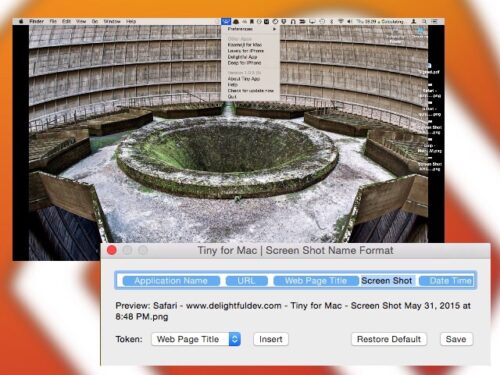
OS X has a really nice screenshot system. You can choose from either taking a shot of the entire screen, or just a selection. However, it is hard to keep them organized when you get generic file names that are just Screenshot-Date-Time. Tiny is a menu bar utility that lets you create a naming scheme for your screenshots, as well as set Quick Look to open each time you take a screen shot. (Something I’d like to do when shooting apps, but not so much for games.)
Tiny is for someone who is going to end up editing their screenshots elsewhere. If you’re looking for quick editing tools, you may want to use something like Skitch, but I always end up tossing my screenshots into Pixelmator to make the composites for these reviews. Skitch makes cropping and labeling easy for a casual user, and it’s free. Tiny, however,makes it easier to just get a screenshot and give it a memorable filename. Though, Quick Look easily allows you to copy and paste those screen shots.
What’s Good: Makes it easy to name screenshots in a logical way, auto opens Quick Look.
What Sucks: Lacks a built in editor, which means you have to import the shot before doing anything.
Buy it?: If you’re looking for a way to organize screenshots, check out Tiny.
Musixmatch – iOS(Universal)
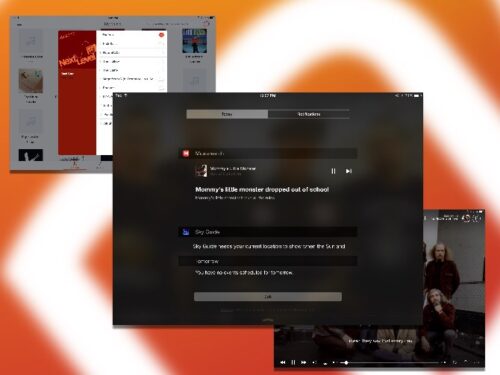
Musixmatch is an alternative music app for the iPhone, but its main claim to fame is showing you the lyrics to songs your listening to right in a Notification Center widget. The app was also recently updated to include support for Apple Music, letting you see the lyrics for your streaming tracks.
The app looks really nice, and it’s a more minimal take on music than the official iOS app. The fact that you can browse through your local songs and iCloud music is fantastic, and the search functionality includes Apple Music. Musixmatch could really be your main music app. It also has a music discovery service similar both Soundhound and Shazam.
The search does run into issues when there is music in the* iTunes Store,* but not in Apple Music. There also isn’t an easy way to figure out which songs are from which service without playing them first and seeing the slight difference in the Now Playing interface.
That said, I think that the Now Playing interface is my main complaint, as it uses pictures of the artist rather than the album art. It doesn’t look bad, but it’s an aesthetic choice I’m not a fan of at his point. Also, I did run into some issues with the lyrics running out of sync with the song itself.
What’s Good: Notification widget, Apple Music support, Minimal browser design.
What Sucks: Now playing screen doesn’t include Album Art, sync between lyrics and song off sometimes.
Buy it?: If you’re always looking for lyrics when you’re listing to music, check out Musixmatch. Download it on the App Store for free.
Panna Cookbook – iPad
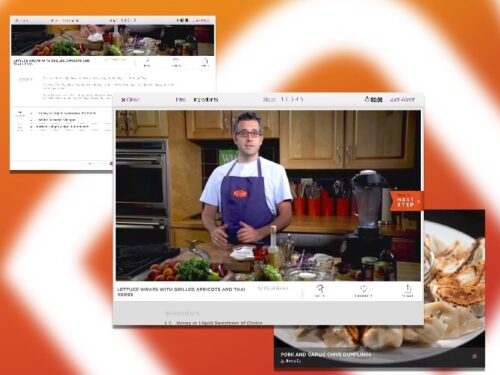
Panna is a video magazine for recipes. They have a new app that features a ‘best of’ collection of their recipes. The app has some beautiful photos and videos, giving you a good step by step walkthrough for each recipe. That said, the recipes are probably a bit too advanced for novice cooks.
On the other hand, I’m not sure that novice cooks are going to get a five dollar video cookbook. You can watch the video straight through, or you can skip through the chapters to skip to the step you’re on in the moment. The interface is a bit wonky, but it doesn’t take long to get used to the UI. There are recipes from several chefs included, and each has their own style of cuisine.
What’s Good: Really nice videos and pictures of all the food. It’s easy to navigate the videos by step.
What Sucks: Recipes are more advanced than some people will be comfortable with. Interface is a bit wonky.
Buy it?: If you’re a more advanced cook looking for a bit of variety, check out Panna Cookbook. Get it on the App Store for $4.99.
Quip – Web, Mac, iOS(Universal)
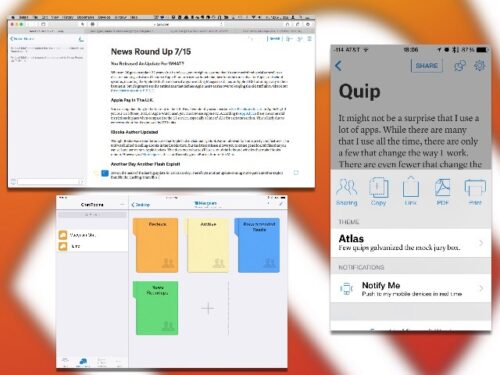
It might not be a surprise that I use a lot of apps. While there are many that I use all the time, there are only a few that change the way I work. There are even fewer that change the way that everyone at Macgasm works. Quip appears to have done just that by combining Google Docs and Slack in such a way that we can all save a little space on our iOS devices.
Quip opens up to a Desktop view, where you organize your files. If you’re a member of a team, you have private and shared folders. You can organize them by colors if you like for some better visual cues. Along the left side you’ve got some recent documents, as well as your chat area. Like Slack you can create sub rooms to keep everything organized by topic. You also will have your contacts available, where you can direct message them. The chat tools are not as robust as Slack, it lacks the content and link sharing features. On the other hand you’ve got your chat right in your workspace, and this same engine drives the comments and editing on the document side.
As far as editors go, I am usually attracted to more minimal markdown editors. Quip keeps pace on the minimal side, most of the formatting is done via pop-overs. Markdown isn’t really supported. You can export to it, but you don’t get much in terms of writing in it beyond asterisks for bold and emphasis. Block quotes are missing from the editor as well, but bulleted, numbered, and checklists are all supported in the app. You can do a lot here, and all of it pretty competently. I’d like to see some better editing tools, especially support for Markdown syntax. Spreadsheets need a lot more work. You can do some basic creation and formulas, but even Google Sheets is light years ahead. Formatting the look of the spreadsheets is pretty much nonexistent. This is a big miss for some types of users.
The notifications at default are a bit aggressive, I do not need to know every time that someone opens a document. I just need to know when they’ve updated the doc or added comments to review. It’s a small bit of complaint for an app that really does take the place of two or three other things.Quip began it’s life as a web app However, which has given it the ability to morph across devices pretty easily. The iPhone and iPad app is at parity with the desktop app, as is the web app. There is some nuance in how the comment area and document picker get either layered out or paneled depending on the size of the display, but it’s all fairly intuitive.
What’s Good: Makes it easy to collaborate as a group and work on documents.
What Sucks: Missing some editing features, chat could use link and media previews.
Buy it?: If you’re looking for a good way to put your group chats and documents in one place, check out Quip. It is free for personal use, but if you want to use it with your business it is $12 per user per month.