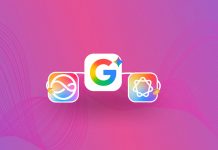Did you know you can switch the direction that you take panoramic photos in iOS 6? It’s quite simple actually. Normally iOS 6 asks you to take your panoramic photos from left-to-right. Starting on the left of your subject, and then moving to the right. To change that from left-to-right to right-to-left, all you have to do is tap the arrow icon. Boom, panoramic mode flipped.
And speaking of panoramas, before iOS 6, capturing them on mobile devices was quite a different story. It was often an add-on feature, available through various third-party applications. These early implementations, while innovative, lacked the simplicity of built-in feature. Apple’s introduction of the panoramic photo directly into the iOS camera app made it easier and more intuitive for users to capture wide-angle photos.
Comparing iOS 6’s panoramic feature with other mobile operating systems, it stands out for its user-friendly interface. While Android devices have similar features, the experience varies across different brands and models. Apple’s approach is praised for its smooth operation and high-quality output.
When using the panoramic feature in iOS 6there are a few simple tips to improve the end result:
- Panoramic shots require consistent lighting across the scene. Avoid areas with drastic changes in light to prevent uneven exposures in your panorama.
- Use the rule of thirds for a more compelling composition. Start or end your panorama with strong visual elements that draw the viewer’s eye.
- Experiment with vertical panoramas to capture tall structures, or try panoramic selfies for a unique twist. Remember, the panoramic feature can also be creatively applied to other settings like urban environments or group shots.
By following these simple tips, anyone using iOS 6 can take full advantage of its panoramic feature.