Popa (approximately $77; price varies with the UK pound), by Beep Industries, is an accessory that turns your iPhone 4 or 4S into a Leica M9! Well . . . not really, but the Popa does add a classic-looking leather grip to your iPhone with a nice, big shutter release button.The Popa works with a free app that automatically downloads to your iPhone the first time you attach the accessory.
When you open the box, you will find the Popa, a hand strap, and a soft pouch for storing the accessory.
The Popa
In order to use the Popa, you first must open the compartment to reveal the dock connector. 
Rotate the strap attachment end counter-clockwise, and the compartment door slides open. It’s almost as cool as a James Bond gadget.
Attaching the Popa to your iPhone is a bit tricky. It takes quite a bit of force though it helps a little if you rotate the Popa while pushing it onto your iPhone. Once you get it on correctly, the Popa feels totally secure. This thing isn’t going to slide off accidentally.
The first time you attach the Popa, a box will pop up asking you if you want to download the free Popa app. Tap yes and you’re on your way.
Using the Popa is simple. Simply point, focus, and press. The shutter button is responsive and has a nice feel to it, although if you’re accustomed to a DSLR where pressing the button halfway lets you focus, you’ll be disappointed. The Popa button does not focus the camera; you need to let the iPhone camera do the focusing or use your finger on the screen to direct the focus. The best thing about the Popa is how it feels in your hand. All of the sudden, your iPhone feels balanced and sturdy. You no longer have to hold the thing by your fingertips while trying to take pictures. Taking steady shots is much easier, and if you use a lens accessory like the Olloclip (see our review here), you’ll find it much easier to get clean shots.
The App
The Popa app is pretty basic. The only camera settings offered are flash on/off and a timer. You can focus using your finger on the screen and the little Popa icon will pop up showing you where your focus point is. You can then move the focus around with your finger.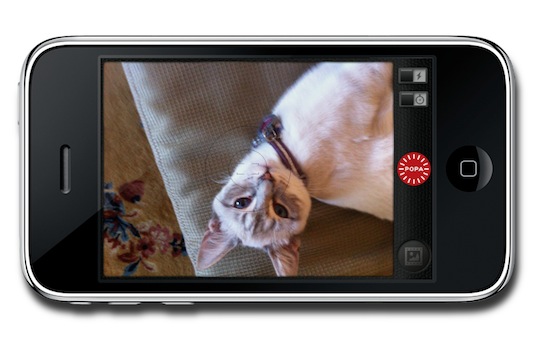
Once a shot has been taken, it lives in the Popa gallery. It is not automatically saved to your Photo Library, so, if you decide to keep a shot, you’ll need to save it to the library from within the app. The gallery has a nice look to it, with a red film theme surrounding your photos.
If you want to move several photos at a time to the photo library (or delete them), simply tap on the pencil in the lower right hand corner, then tap on the photos you wish to select. Choose “save to library” or “delete” and you’re done.
If you want to work with an individual photo, tap on it. The app “develops” the photo and then you can send it to Twitter, Facebook, Tumblr, and even other camera apps using a realistic camera dial. The app itself offers no editing options.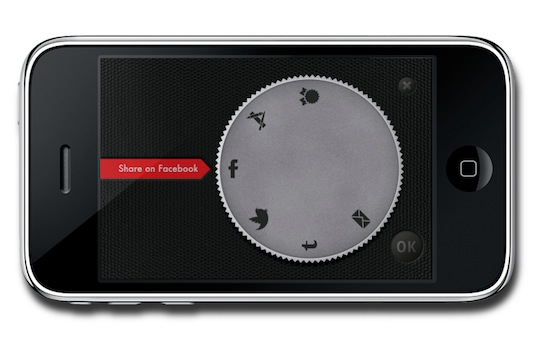
What’s Macgasmic
The look and feel of the Popa is, in a word, magical. This little accessory makes your iPhone feel almost like a real camera. Taking pictures is simple and having a big red button to push really makes a difference. You feel more in control and your shots are definitely steadier.
What’s Not
While I love the Popa, it does have some shortcomings. The Popa won’t work with most iPhone cases, though it is compatible with cases like the Incase Slider and the Kensington Capsule Case. It works fine with my Uncommon Capsule as well.
But, the developers don’t recommend using it with a screen protector. Because the Popa must be pushed on pretty forcefully, screen protectors will just get in the way. My Popa caused some damage to my iPhone’s surface (see photo below). Although the scrapes are small and probably not noticeable to anyone but me, it bothers me that the Popa caused damage at all. Since I don’t keep the Popa on my phone all the time, I know that every time I reattach it, I will be doing more damage to the glass on my phone.
The app has some weaknesses too. The Popa only works with the Popa app. This unfortunate requirement is apparently something Apple dictates for accessories like the Popa that attach via the dock connector. Because the Popa app is so limited, this makes the accessory less appealing. Hopefully the developers will enhance the app with features akin to Camera+ and ProCamera I would prefer having an option to automatically save photos to my iPhone library rather than having to do it manually. The Popa app should also offer basic editing options like cropping and maybe a few filters.
Perhaps the most frustrating thing I’ve encountered with the Popa is that it doesn’t always work. When you attach the accessory and unlock your iPhone, the Beep site says that the Popa app will automatically open. It doesn’t for me. I always have to open it myself, but that’s not a big deal. However, when I begin taking photos, oftentimes the button simply stops working. The only fix for this is to remove the Popa and reattach it, which is something you don’t want to do in the middle of taking pictures. Although Beep recently updated the app to fix this problem, I’m still encountering intermittent functionality. I don’t know if my Popa has hardware issues or not, but if I had paid $75.00 for this accessory (Popa kindly sent me a review unit), I would not be very happy with it working only some of the time.
Conclusion
The Popa is an expensive accessory considering that it is basically a button. But, the craftsmanship really is top notch. You’re not getting a cheap piece of plastic that will fall apart after a couple of uses. Plus, once you take some pictures with the Popa, you won’t want to go back to fumbling with the on-screen camera button or even the volume shutter button. The Popa feels more natural and, when it works, it works like a charm.







