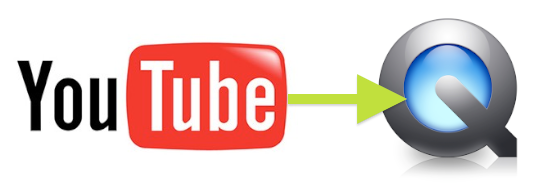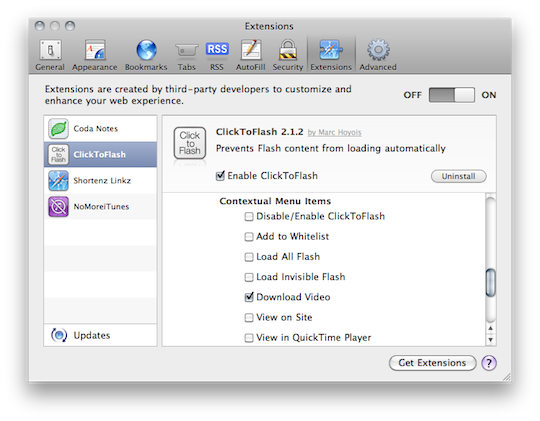Ever want to take a copy of something off of YouTube?
We are by no means suggesting that you take copyrighted material from the web. So, let’s talk about taking a copy of a home video posted by a relative.
Yeah, that should keep the lawyers happy.
Step 1: Install & Configure Click2Flash
Click2Flash is a great Safari extension. It can not only block Flash, but it includes whitelists and the ability to stream H.264 when it is available. You can download it here.
Once it’s downloaded, double-click the installer. It will now show up in the “Extensions” section of Safari’s preferences. Make sure to check “Look for media replacements for Flash” in the HTML 5 section:
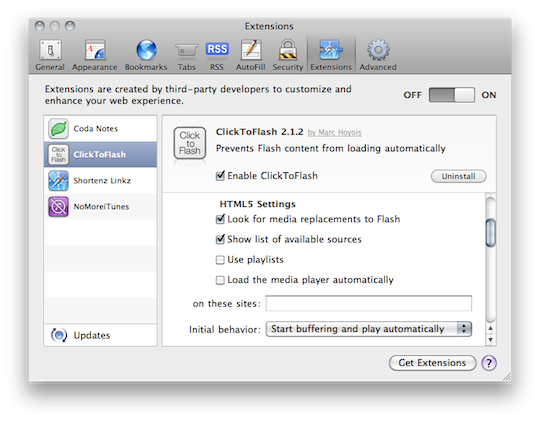 Be sure to also check “Download video” under the “Contextual Menu Items” section:
Be sure to also check “Download video” under the “Contextual Menu Items” section:
Step 2: Visit YouTube
After Click2Flash is setup, you are ready to go. Navigate to a video, and you will see that it now has a “H.264” sign over it. Right-click on the video, and select the download option:
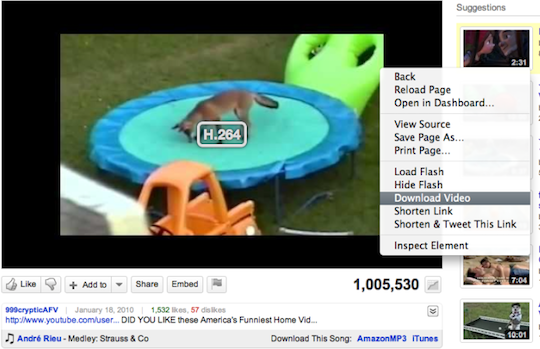 Note that these .mp4 files can be large, and that not every YouTube video has been re-encoded in H.264.
Note that these .mp4 files can be large, and that not every YouTube video has been re-encoded in H.264.
Happy downloading.