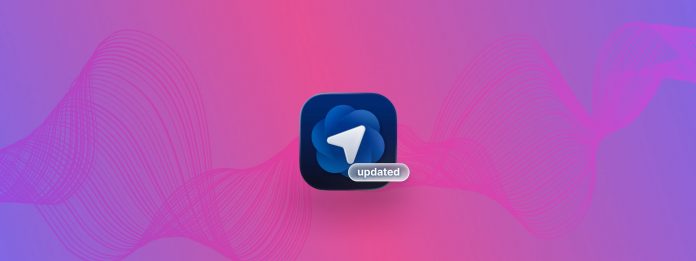
Not long ago OpenAI confirmed the acquisition of Sky, the team responsible for the Atlas browser. And yesterday, one of Sky’s lead developers posted an update on X with details about the latest Atlas release. According to his note, the browser now gains nine new features, including long-requested improvements and deeper integration with Apple services such as iCloud passkeys.
In this article we outline the full list of changes, explain how each feature works, and show why this update pushes Atlas closer to becoming a default browser for Mac users, without losing its ChatGPT DNA.
Table of Contents
What Is Atlas?
Atlas is OpenAI’s Mac browser that places ChatGPT at the center of the browsing experience. The project started inside Sky, a small company that focused on AI-assisted productivity tools. Sky built the first version of Atlas as an experiment: a browser that could read pages, summarize them, and assist with tasks without forcing users to switch apps every minute. Early testers described it as “Safari with a built-in brain,” which sounded optimistic but also accurate enough.
Introducing Sky for Mac.
Here’s a 90-second sneak peek: pic.twitter.com/4rb187YYLQ
— Sky (@skybysoftware) May 28, 2025
Sky operated independently for a while, but the potential of Atlas did not go unnoticed. OpenAI stepped in, acquired the company, and folded the Atlas team into its product group. The goal was to improve the browser, tighten integration with GPT models, and move Atlas closer to a level that fits macOS standards. After the acquisition, development accelerated, and the browser started to gain features that Mac users usually expect from a mature product rather than from an early experiment.
So excited to join OpenAI and continue our work on Sky together with @ChatGPTapp! https://t.co/zY0ghTACVq
— Ari Weinstein (@AriX) October 23, 2025
As a result, Atlas now sits in an unusual position. It remains a Chromium-based browser with familiar controls, yet it also acts as a direct portal to ChatGPT. The interface looks simple, the layout obeys Apple’s design logic, and the AI features stay one click away. In short, it feels like a hybrid between a classic browser and an assistant that refuses to stay silent when you need help with text, research, or summaries.
What New Things Did the Update Bring to Atlas?
According to Adam Fry’s post on X (the platform that once answered to the name Twitter) Atlas now receives nine additions. These changes fix earlier gaps, introduce long-requested tools, and move the browser closer to a more mature, Mac-ready experience. Below is the complete breakdown:
1. iCloud Passkey Support
Atlas now supports iCloud passkeys, so you can forget about password fields and rely on Apple’s built-in authentication. Passkeys store cryptographic keys inside iCloud Keychain, so the browser refuses to expose them to websites or third-party tools. Touch ID or Face ID verifies access. Why does it matter? Passkeys raise security and convenience at the same time. Safari, Chrome, and Firefox already support this feature, so Atlas finally reaches the same level. Apple users often trust only their iCloud Keychain for sensitive data, so this update removes a major hesitation around adopting Atlas.
Atlas does not require any special setup. If iCloud Keychain stays enabled on your Mac, the browser automatically offers a passkey option whenever a website supports it.
- Visit a website that allows passkey sign-in.
- Select “Sign in with a passkey,” and approve the request with Touch ID.
- Atlas creates the passkey and stores it inside iCloud Keychain automatically. No password manager configuration is necessary.
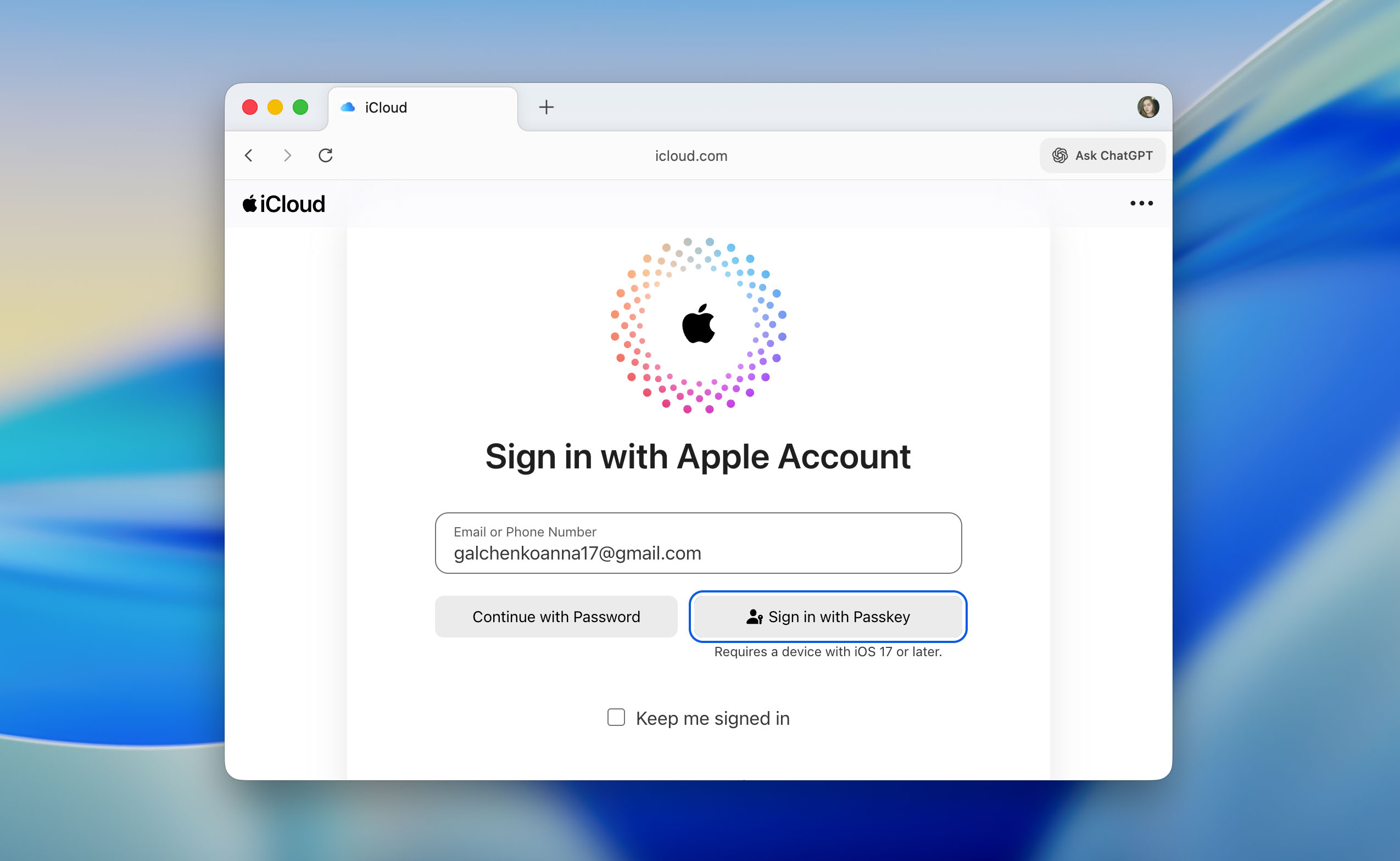
2. Ability to Set Google as the Default Search Engine
Atlas now allows Google as the default search engine. Until now, you either relied on AI results or accepted less familiar options. Some tolerated this limitation, others opened Safari on the side.
- To use it, Open settings > Default Search Engine.
- Select “Google.” Close the tab and open a new one. After that, all address bar queries route through Google, not ChatGPT.
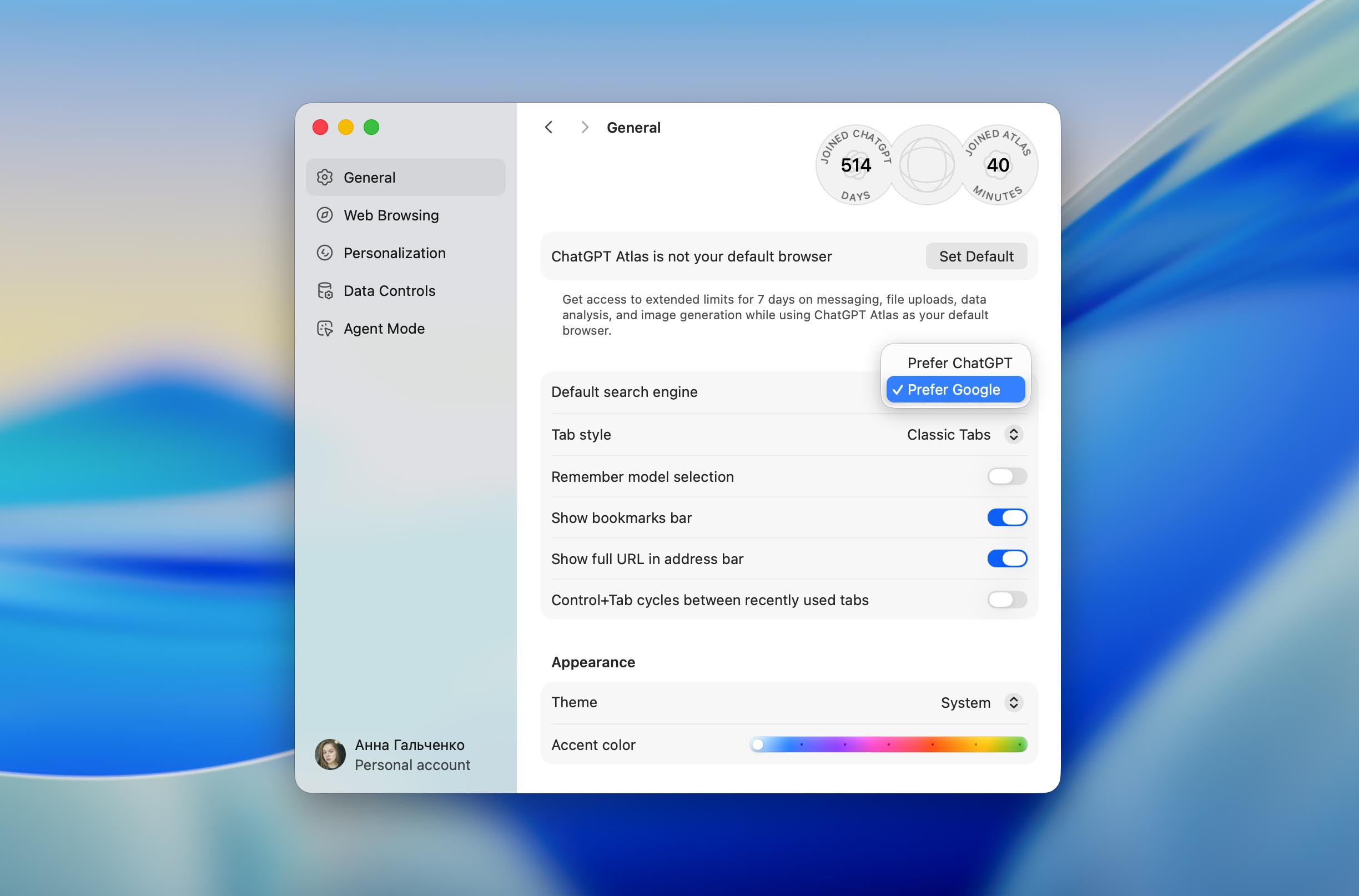
3. Vertical Tabs
Atlas now supports a vertical tab layout. The classic horizontal design shrinks into unreadable fragments once the user opens 15 or more tabs (which Apple fans do immediately, because we multitask aggressively). The vertical layout arranges tabs in a long sidebar. Each tab shows a readable title and a clear icon.
- Open Settings > Tab Style and select Vertical Tabs. The sidebar appears instantly.
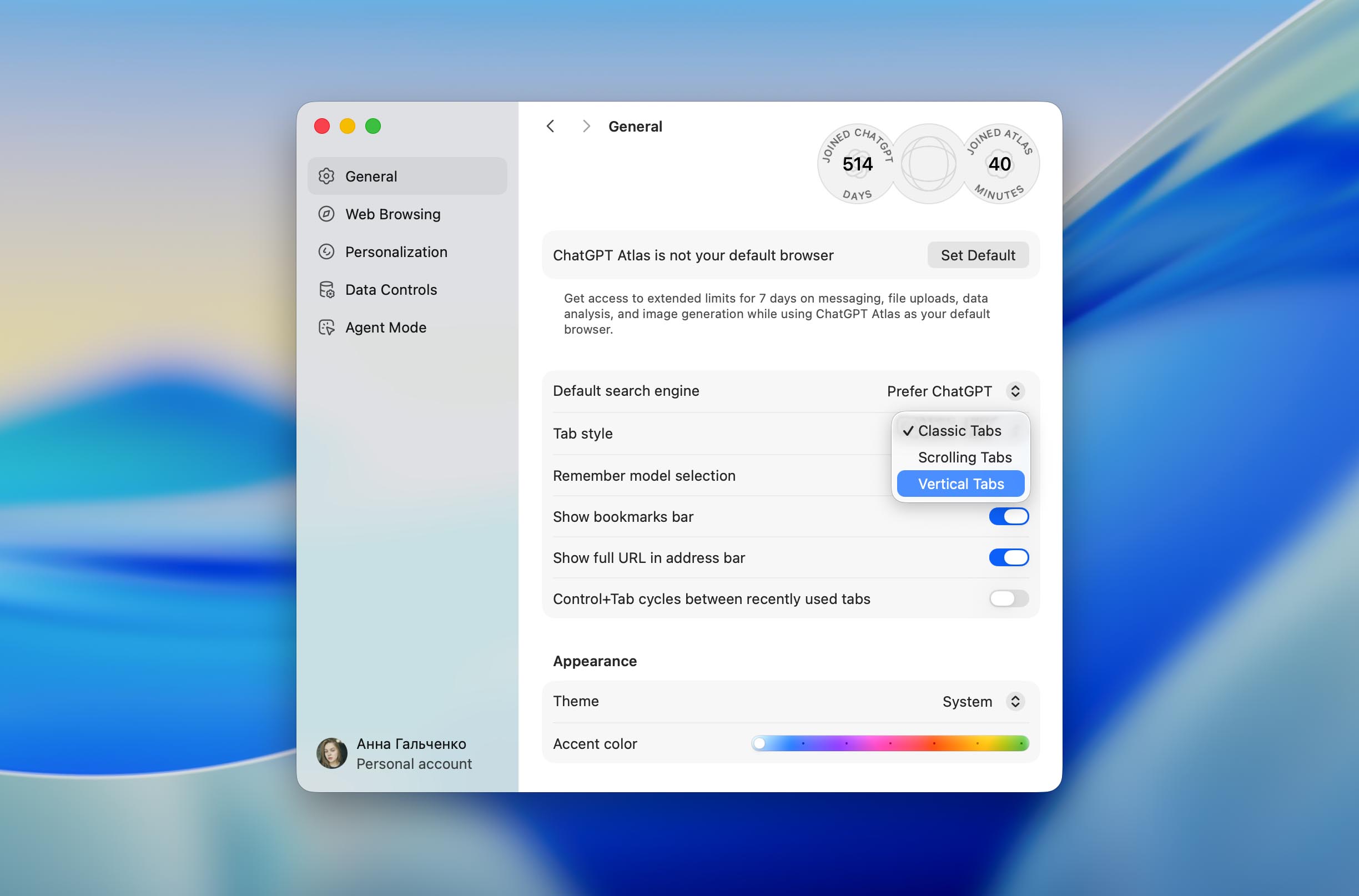
- You can rearrange tabs with simple drags and switch between them without hunting for tiny labels.

4. Multiple Tab Selection
Atlas now gives you a way to handle several tabs at once instead of dealing with them one by one. You can select a few of them, close the whole group, or throw them into a new window if you want to separate your workspace. It feels like a small thing, but the change fixes the usual frustration that appears once the tab row turns into a crowded mess. The controls stay familiar: press Shift if you want to mark a range of tabs, or use Cmd to pick specific ones. After that, a right-click closes all selected tabs, and a quick drag moves them into a separate window. It behaves closer to the workflow Mac users expect and saves a noticeable amount of time.

5. Control + Tab (Most Recently Used) Switching
Atlas adds an option to switch tabs based on recent usage, not linear order. This MRU (most recently used) method imitates Cmd + Tab app switching on macOS. It suits users who jump between two or three tabs frequently and need fast access.
To use it, open Settings and turn on Press Control + Tab cycles between recently used tabs.
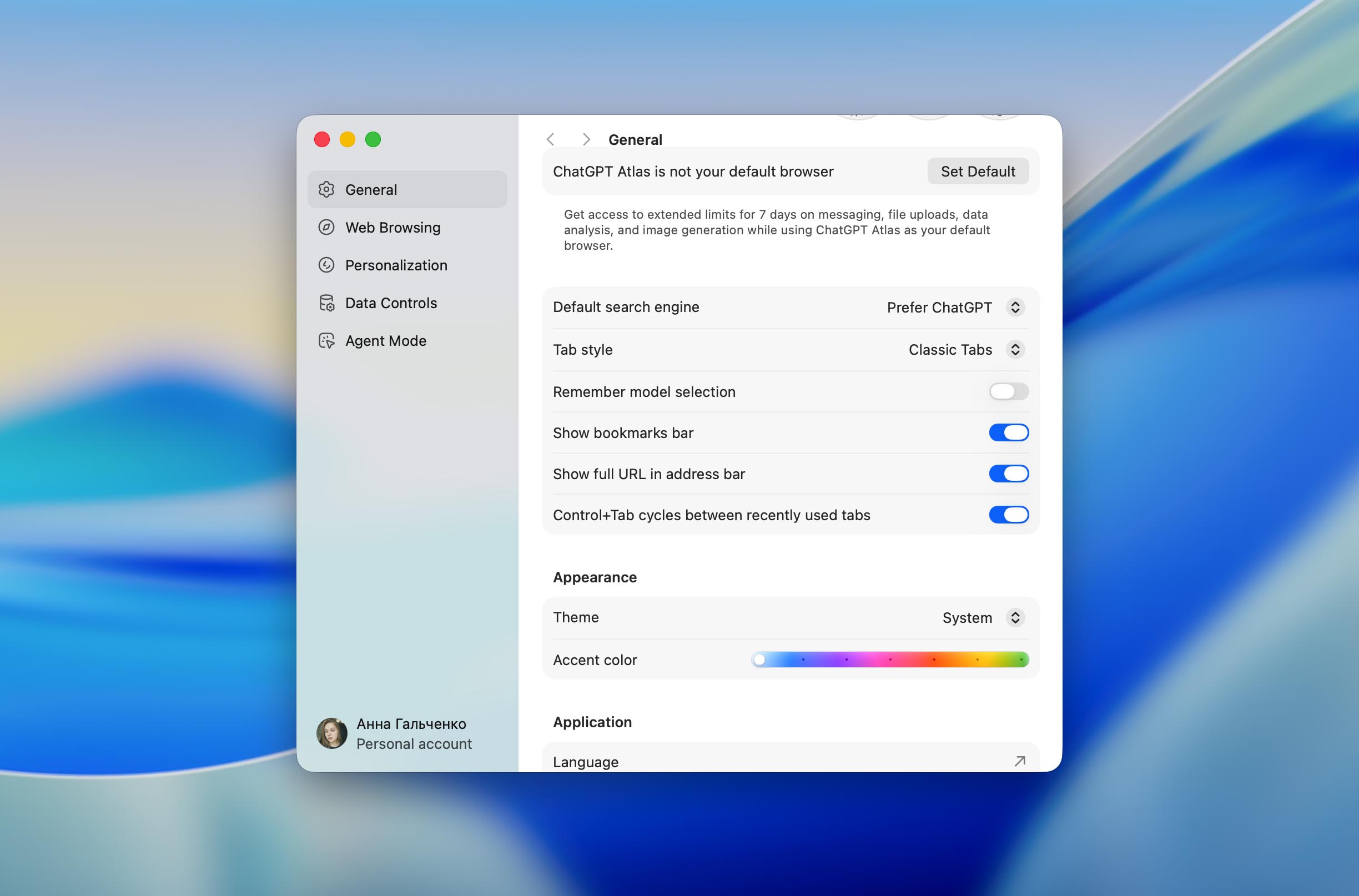
6. Updated Downloads Interface
The downloads panel now displays active and finished downloads more clearly. It uses a visual layout similar to Safari or Chrome: a tidy list, quick actions, and file previews. This replaces the minimalistic, incomplete interface from earlier builds.
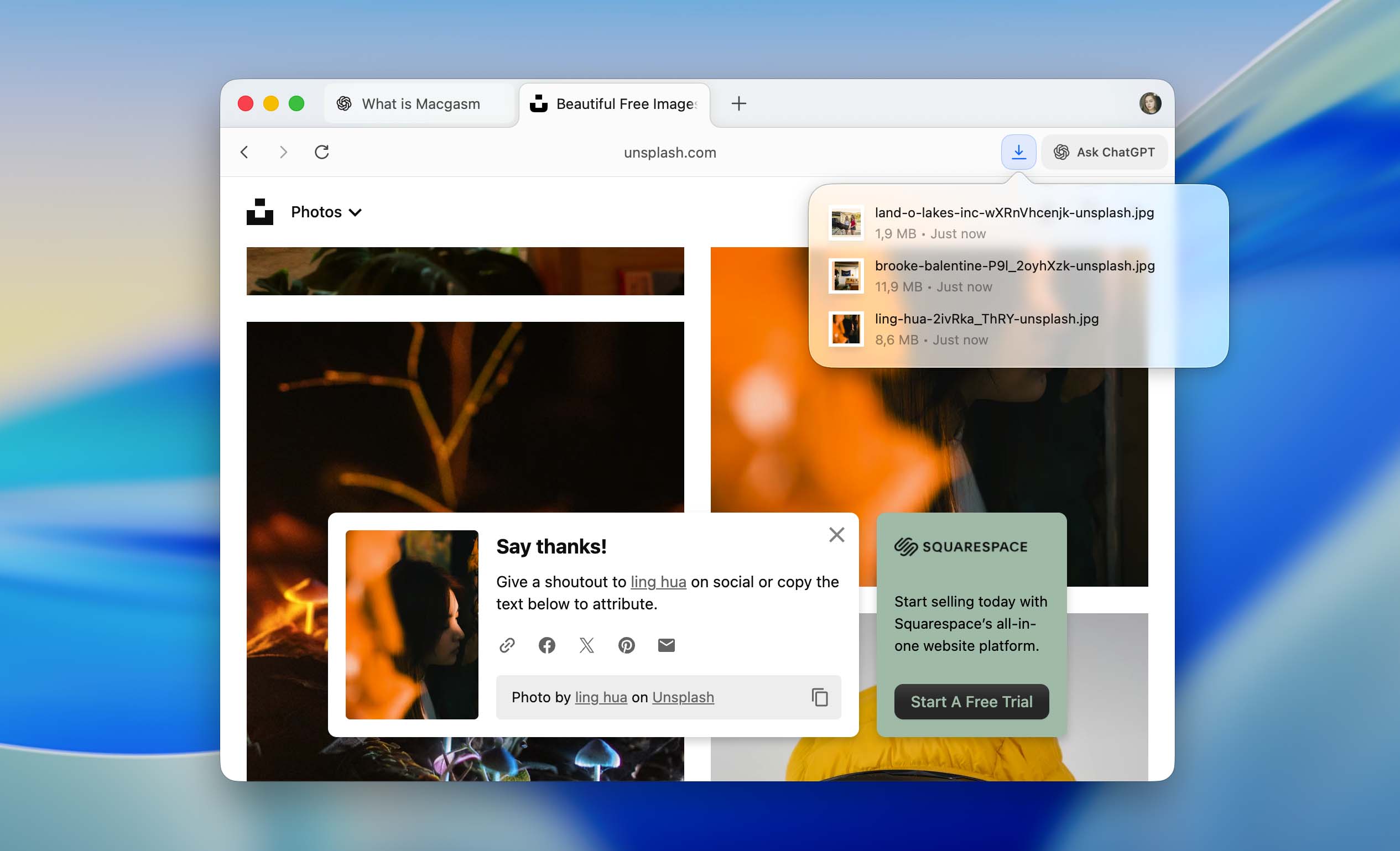
7. Faster ChatGPT Responses With Browser Memories
OpenAI adjusted how Atlas processes requests, so the sidebar now returns answers faster when Browser Memories stay active. The browser keeps a short record of what you viewed or asked earlier, and it uses that memory to avoid repeating the same work over and over. The effect looks simple, but it cuts down delays during tasks that require several steps or a bit of context.
Now most people expect instant replies from an AI tool. If the browser slows down, the entire idea of quick assistance falls apart. With these changes, Atlas moves closer to the level of speed users already expect from built-in macOS features.
8. New Insert Button Inside the ChatGPT Sidebar
Atlas now includes an Insert button inside the ChatGPT sidebar. This button takes the text that ChatGPT produces and places it straight into the text box you currently use on a website. The browser does the transfer on its own, so you no longer copy and paste anything by hand.
The interaction stays simple. You open the sidebar and ask ChatGPT for the text you need. Once the answer appears, you press Insert, and Atlas places the text into the active field on the page. If your cursor stays inside an email field, the text appears there. If your cursor sits inside a comment box or a form, the same rule applies. Nothing else is required.
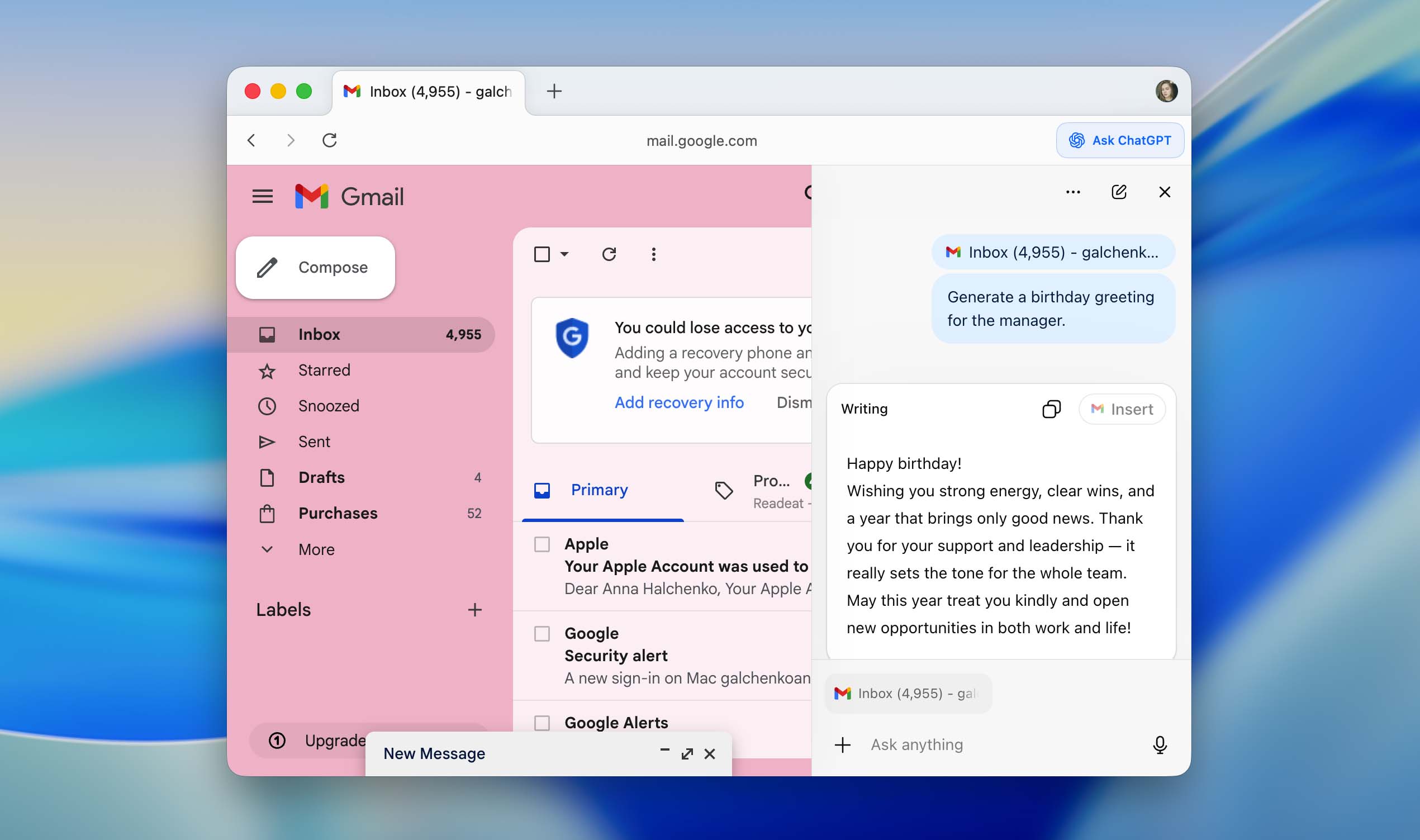
9. Chrome Extension Import for New Users
And the last update is that new installations of Atlas now offer automatic import of Chrome extensions. Users no longer reinstall each extension manually. Atlas reads the existing Chrome profile, copies the extensions, and activates them.
During the first-run setup, choose your previous browser, select Extensions during the import stage, and confirm the import. Atlas activates compatible extensions immediately.
Final Thoughts
This update closes here for now, and the list looks solid for one of the first major releases after the Sky acquisition. While we worked on this article, we tested Atlas ourselves. The browser left a very good impression, and it already feels like a product that moves toward full integration with macOS. A few more updates may complete that goal, especially if OpenAI keeps the same pace.
We do not use Atlas as our main browser yet, but the reason has nothing to do with flaws. Old habits hold strong, and Safari and Chrome still sit in our muscle memory. At the same time, we cannot ignore the direction Atlas takes. The project has a strong foundation, it evolves quickly, and it clearly receives serious attention from the developers. Because of that, we do not rule out a future where Atlas becomes the default browser for a large part of our team.
We now wait for the next wave of updates and expect features that shape Atlas into something that feels fully at home on a Mac, with the same clarity and comfort Apple users usually expect.






