
We all watched Apple’s Event and the debut of the iPhone 17 lineup. Now, just days before the first buyers unbox their phones, Apple rolled out the official iOS 26 (until now, only developer and public betas existed). The internet already splits into two camps: update right away or stay on iOS 18 and wait for fixes. Classic. Against this backdrop, we decided to run a clear, no-drama check of what iOS 26 adds, how it stacks up against iOS 18, and whether you should install it now or hold off for a couple of months.
Small spoiler for fellow Apple fans: you should install it. iOS 26 lands as one of Apple’s best updates in years – big gains, smart features, and no gimmicks. If you came for a verdict, that’s it. If you want the why, keep reading as we have the receipts.
Table of Contents
The Most Visible Change in iOS 26 is Liquid Glass
Of course, the first thing that hit everyone after the update (or before it, if you watched our news or some blogger on YouTube) is the design. Apple finally ditched the safe, basic layout and swapped it for translucent panels with shiny gradients. The name Liquid Glass speaks for itself.
This new style touches almost every corner of the system. The lock screen now shows a clock that literally slides behind your wallpaper subject, as if the time wants to hide from Monday mornings. The home screen no longer looks flat: app icons and widgets float on glass-like tiles with subtle reflections. The control center got a facelift too, with frosted layers and softer shapes that look like they belong on a Vision Pro, not a phone from 2007. And yes, Apple didn’t forget its own apps – Safari, Music, Messages, and the rest also wear the translucent uniform.
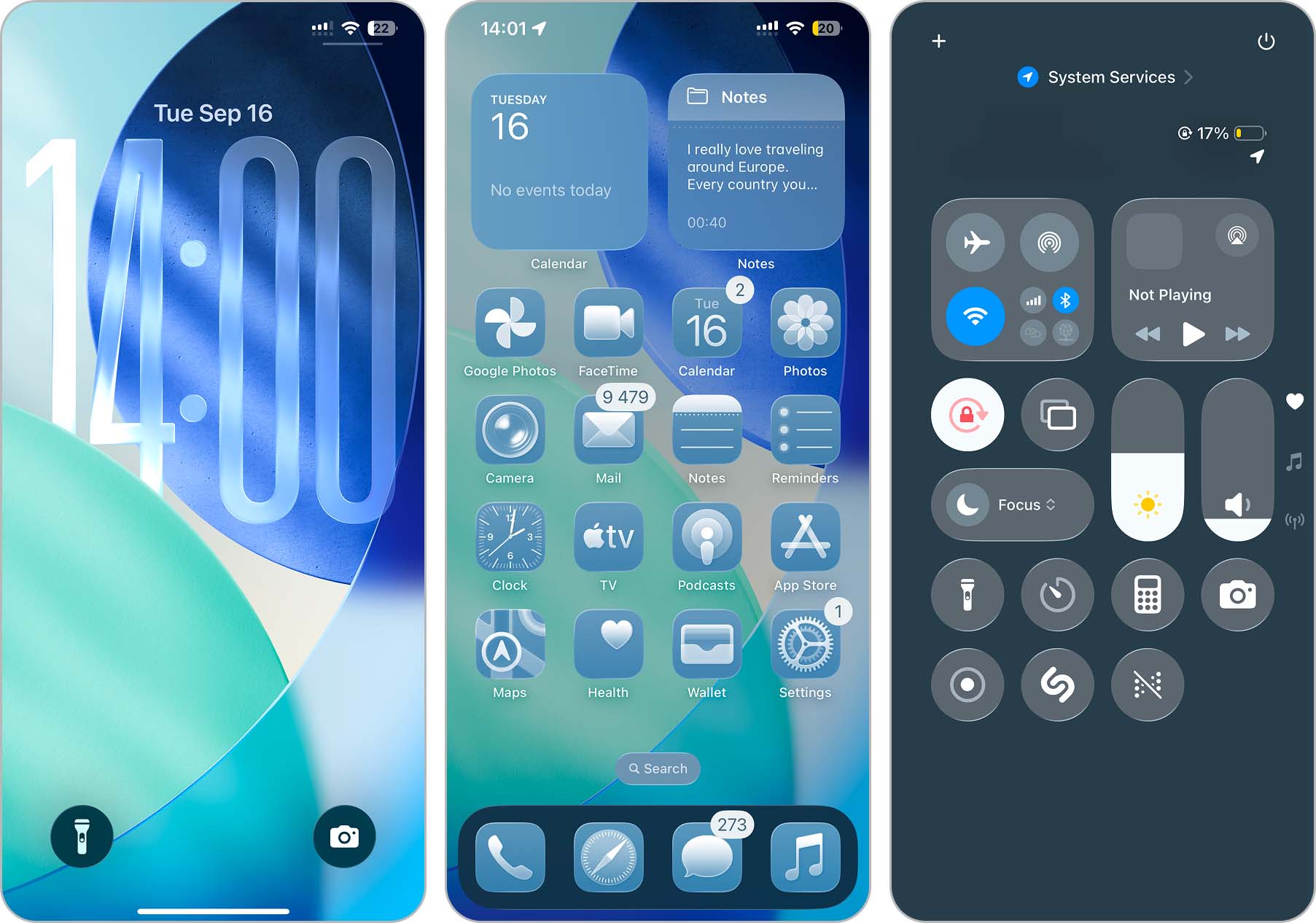
Some users call it beautiful, others mutter about readability. But let’s be honest, if you survived the neon icons of iOS 7, you’ll adapt to Liquid Glass without trauma. Apps deserve their own spotlight, so we’ll get to them in a bit.
Apple Intelligence Arrives in Full Power with iOS 26
In iOS 26 the phone finally behaves smart instead of just pretending. Apple placed a full-blown foundation model inside the iPhone, and now it works in places where iOS 18 only made vague promises. Now, in iOS 26 AI runs through the core of the system, and it works entirely on the device for privacy. Here is what that means in practice:
- The Live Translation feature makes phone calls and FaceTime look futuristic. You can pick up a call, turn on translation, and the other person suddenly speaks your language. FaceTime adds live subtitles, and Messages can auto-translate foreign texts inside the chat. In iOS 18, you had to open the Translate app or ask Siri to handle single sentences. iOS 26 turns the whole phone into a real-time interpreter.
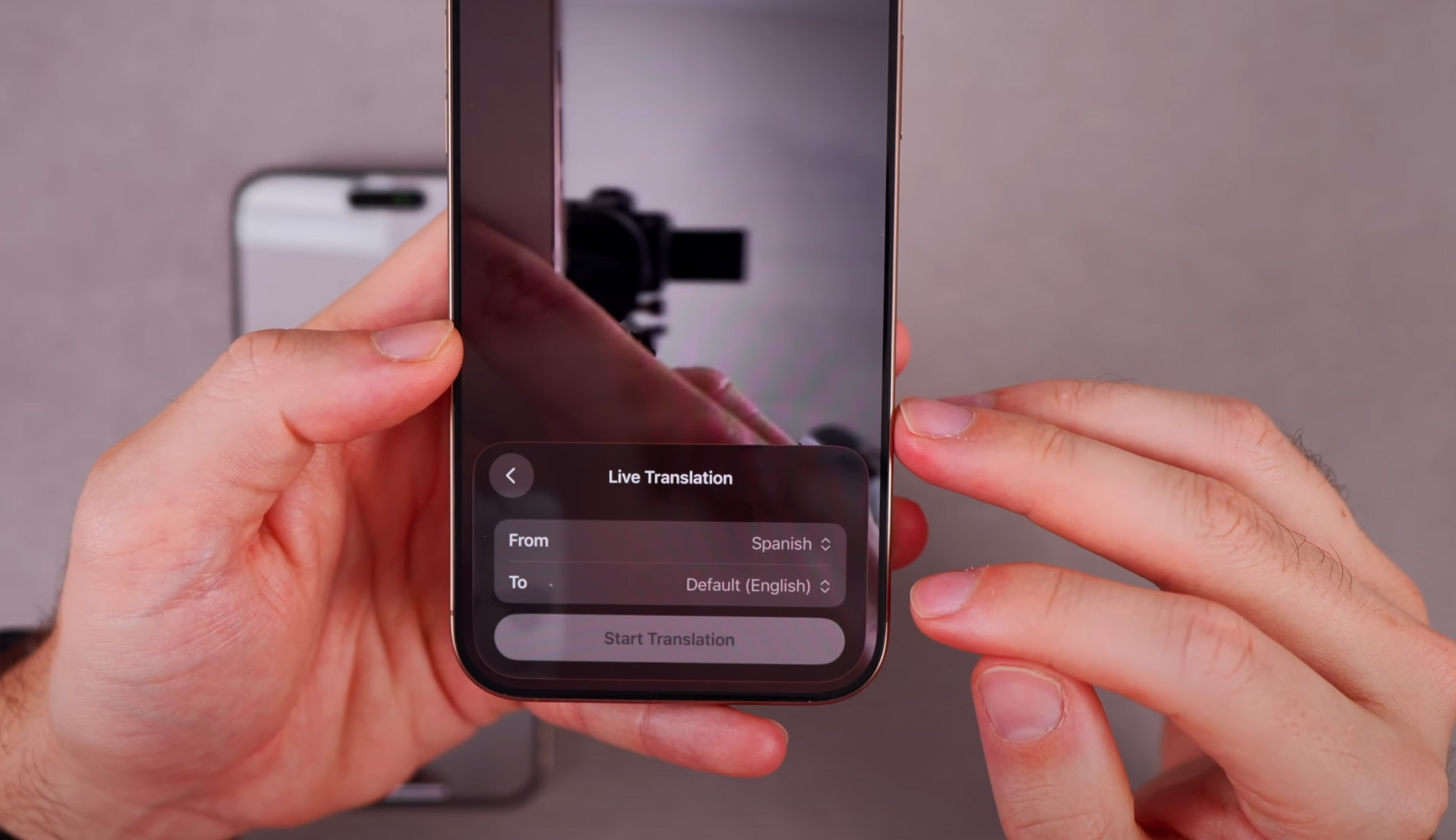
Source: YouTube video by Brandon Butch - The AI no longer limits itself to your photo library. In iOS 26, you can point it at anything on your screen. It reads dates, locations, and items in text or images, then suggests actions: add an event to Calendar, look up a product, or find a similar item online. Apple even opened a door to competitors: you can hand over what’s on your screen to ChatGPT or search platforms like Etsy. In iOS 18, the best you could do was let it recognize your dog or a plant in a photo.
- Apple finally decided stickers deserve brains. With Genmoji, you mix emojis and words to create new characters. The system instantly turns your idea into a sticker you can drop into iMessage. Image Playground does the same for backgrounds – pick a theme, type a few words, and the iPhone generates a custom scene. Now, you get ninja cats, pizza-riding pandas, or whatever else your imagination throws at it.
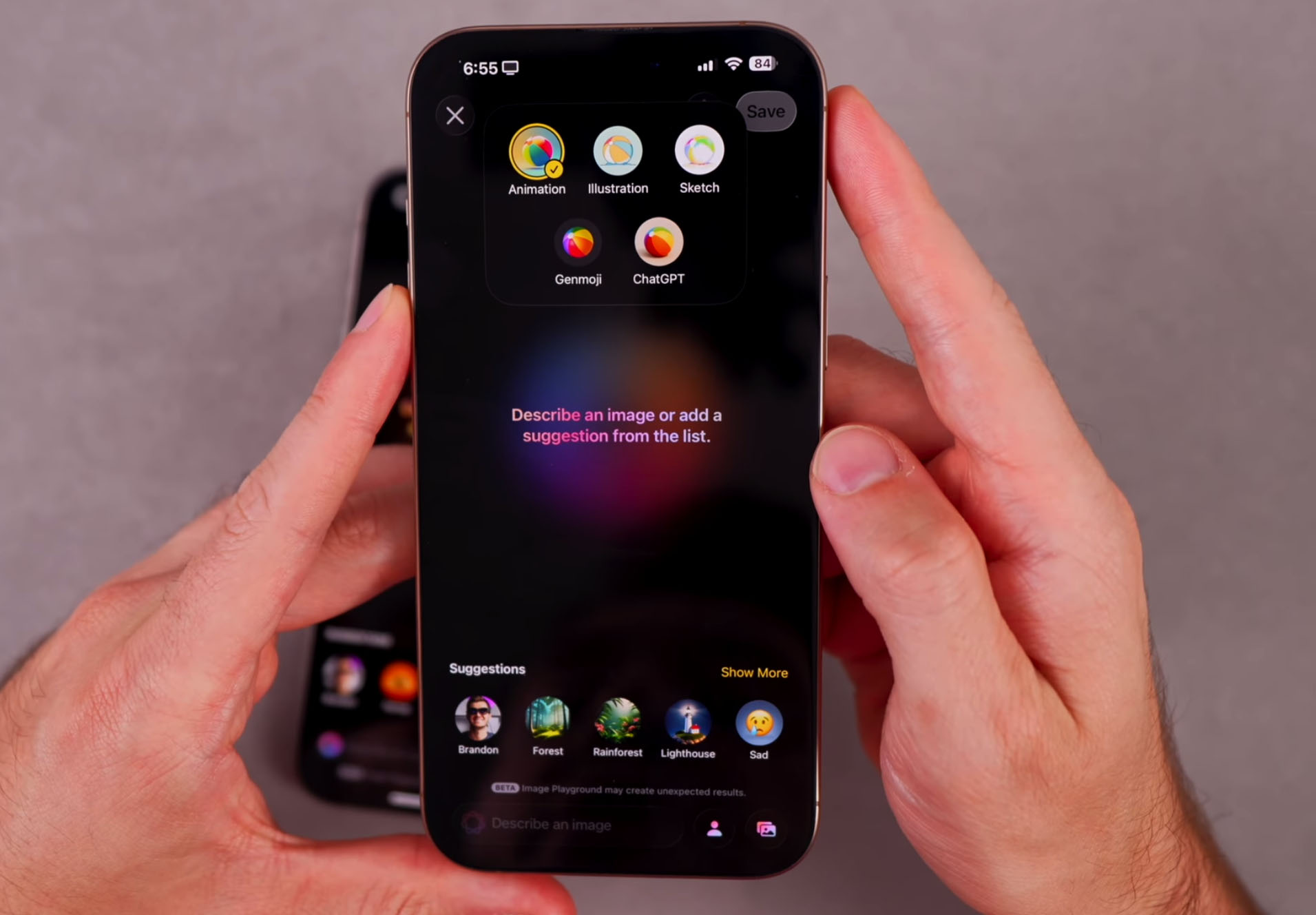
Source: YouTube video by Brandon Butch - The Shortcuts app now feels less like homework. iOS 26 gives it Intelligent Actions, so it can suggest summaries, generate images, or automate steps without forcing you to build complex chains. Mail also uses Apple Intelligence to gather tracking numbers from your inbox and present them in one clean dashboard. No more digging through “Your order has shipped” messages.
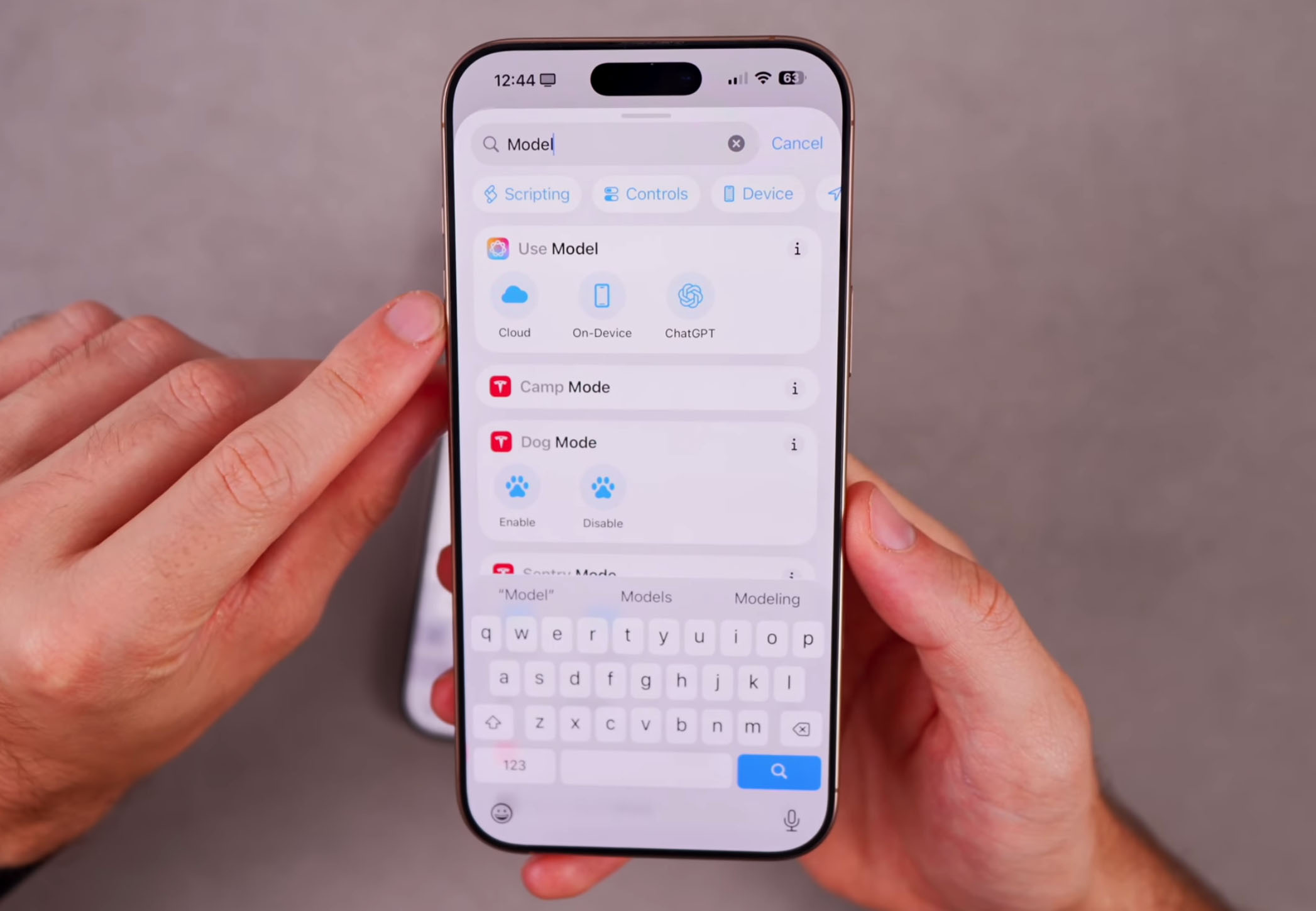
Source: YouTube video by Brandon Butch
Apple insists everything runs locally. Translations, image generation, even Visual Intelligence work on your iPhone without shipping data to the cloud. That means your private conversations, photos, and texts stay on the device. It is the classic Apple trade-off: maybe not the flashiest AI compared to cloud models, but it respects your data.
Updates Across Apple’s Own Apps in iOS 26
Now about the noticeable updates to the applications – ugh, get ready, there are a lot of them. Apple clearly decided that if the system looks new, the apps should not stay in the old uniform.
- The Phone app no longer hides behind boring tabs. Favorites, recents, and voicemail now live in a single list with cards pinned at the top. Apple also added Call Screening which politely asks unknown callers to state their name before your phone even rings. If that person stays silent, so does your iPhone. You can also activate Hold Assist, hang up, and the iPhone will wait on hold until a human appears.
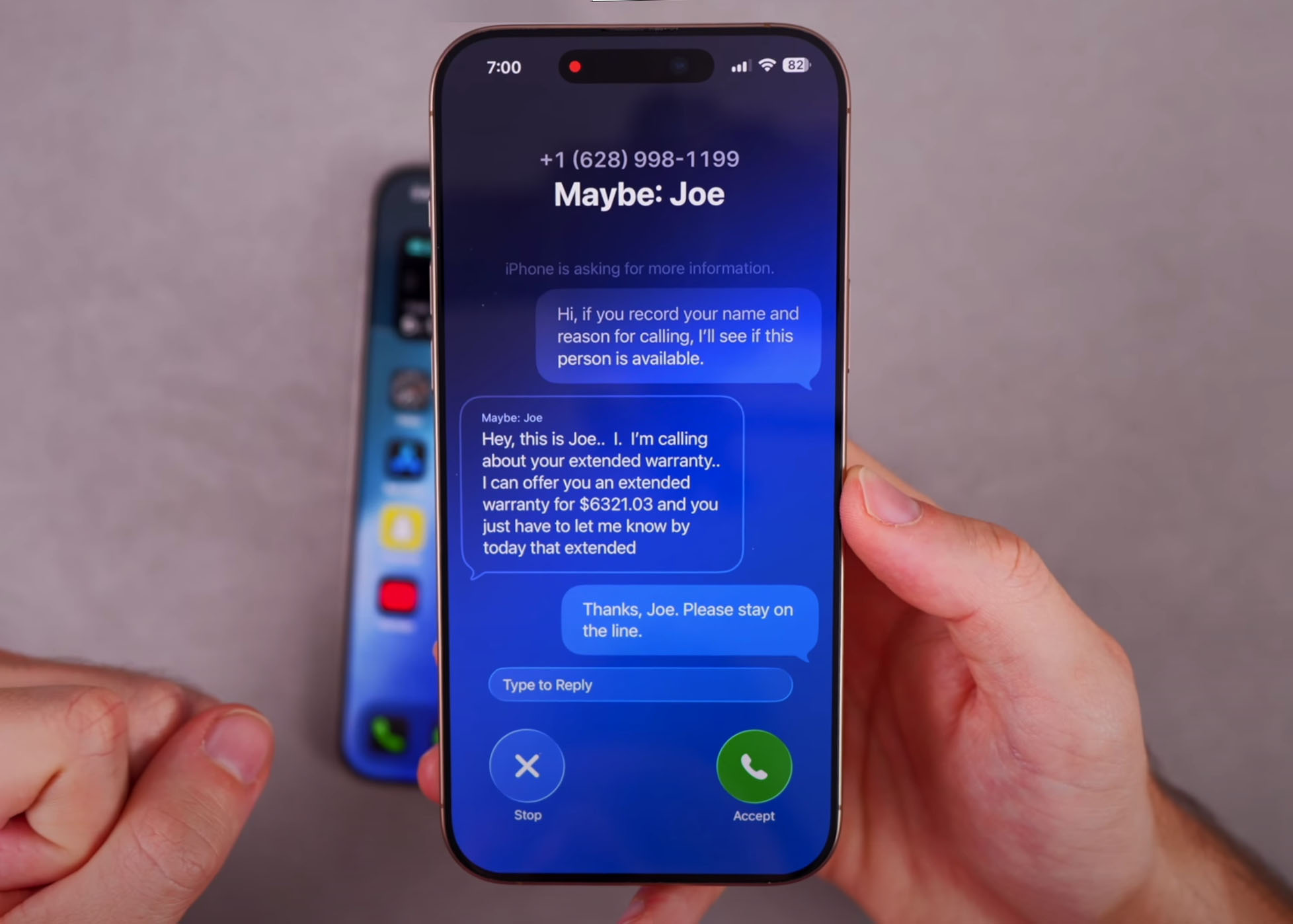
Source: YouTube video by Brandon Butch - Messages gained personality. You can set custom chat backgrounds, create polls in group chats, and send money to multiple friends with Apple Cash in groups. Typing indicators now show who is actually writing in a crowded group thread. Spam messages also face tougher filtering, they land in a separate inbox instead of cluttering your main chat list.
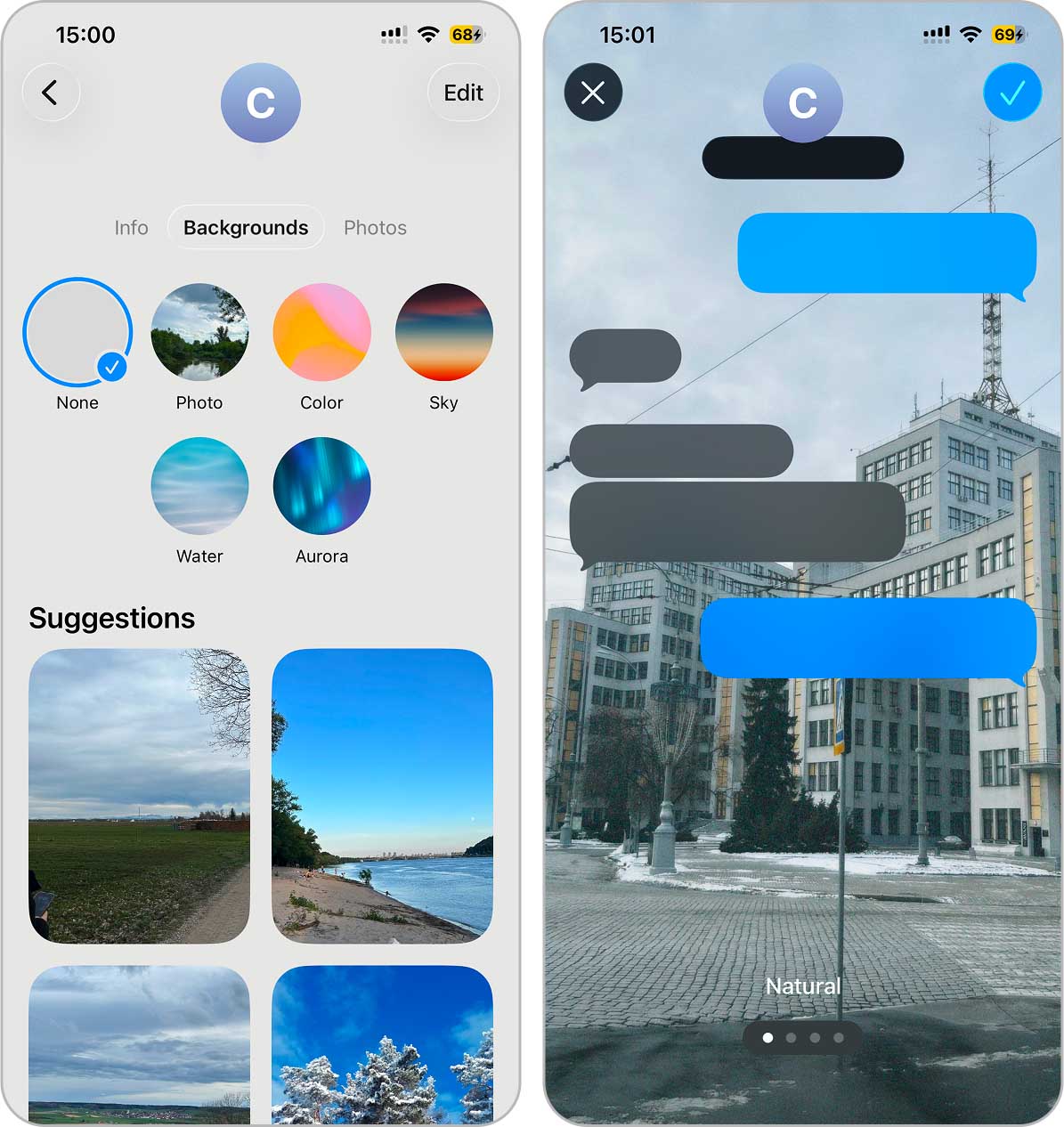
- Apple again split Photos into two clear sections – Library and Collections. You scroll less, you find more. The app also lets you turn a 2D photo into a spatial scene that moves on the Lock Screen. Think of it as Apple’s way of saying your vacation picture deserves more drama than a flat grid.
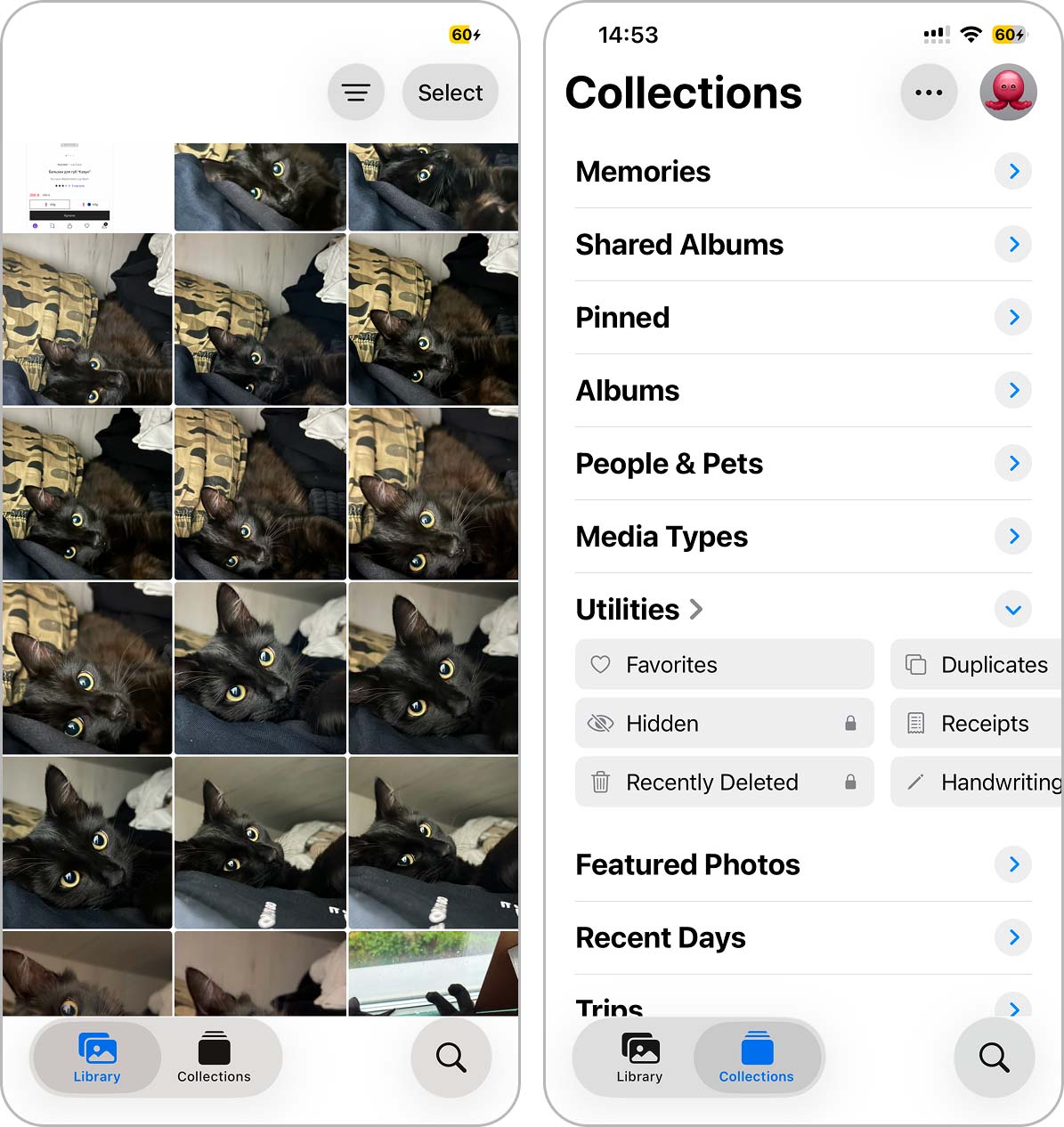
- The Camera app looks cleaner. Buttons for less-used modes step aside until you call them, so you stare at your subject instead of a crowded interface.
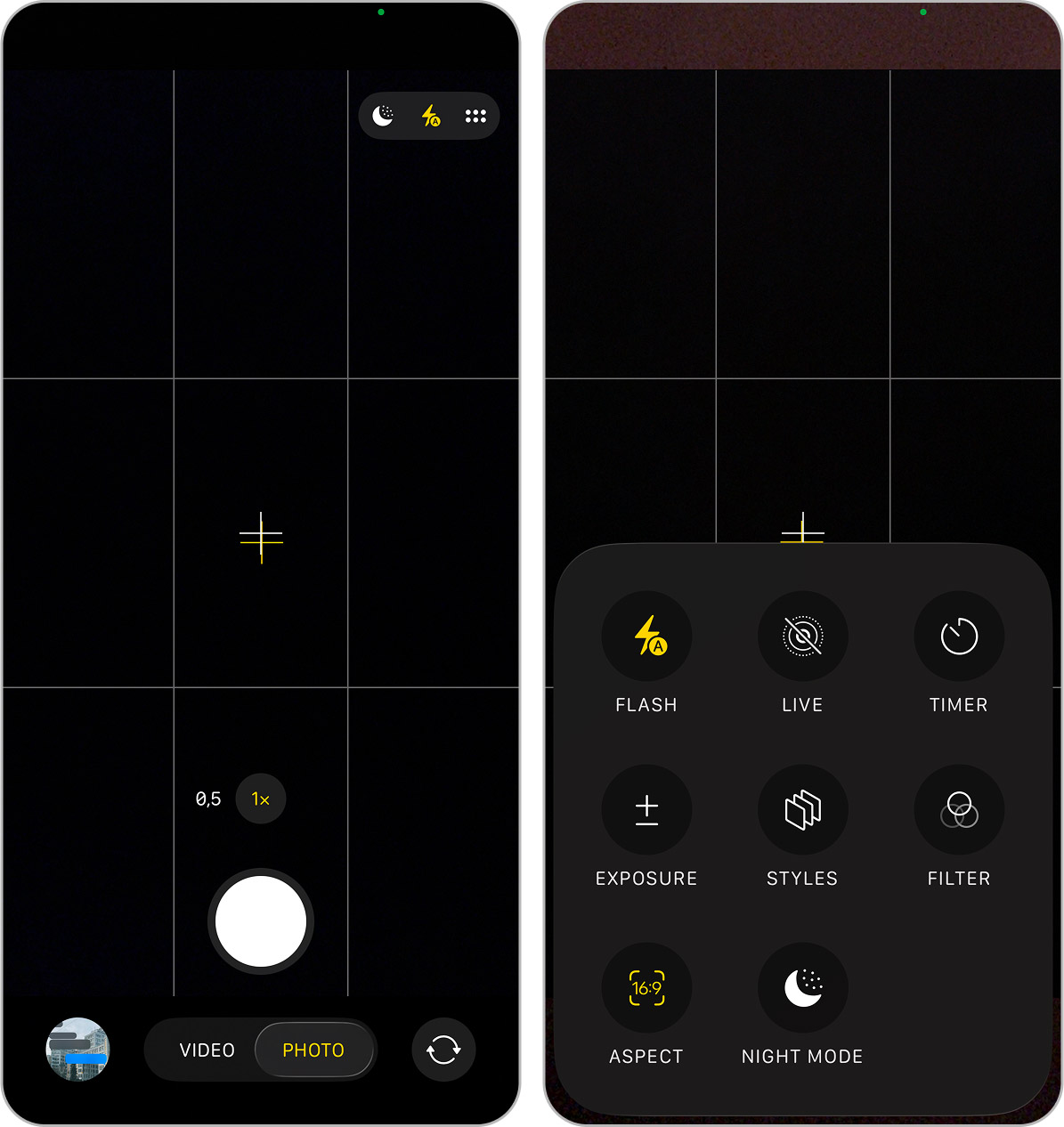
- Safari now collapses its address bar into a tiny pill at the bottom when you scroll. The screen shows more of the site and less of the browser. Profiles also help you separate work and personal tabs, so your boss never sees your midnight shopping spree during a screen share.
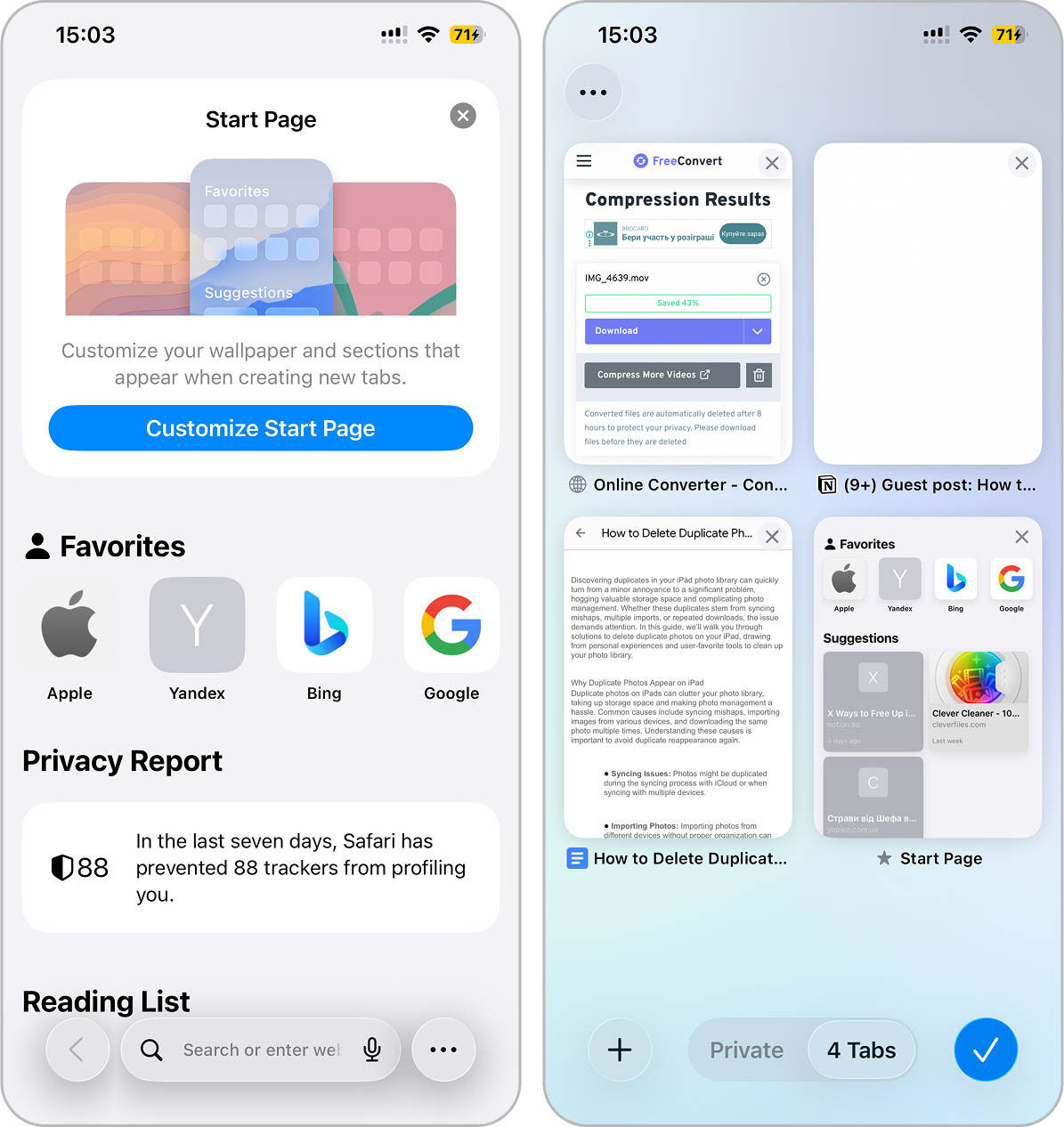
- Lyrics now come with live translation and even pronunciation guides. You can sing along in Japanese without sounding like a karaoke disaster. The Music app also adopted a floating tab bar that hides when you scroll, so album art fills the screen without distractions.
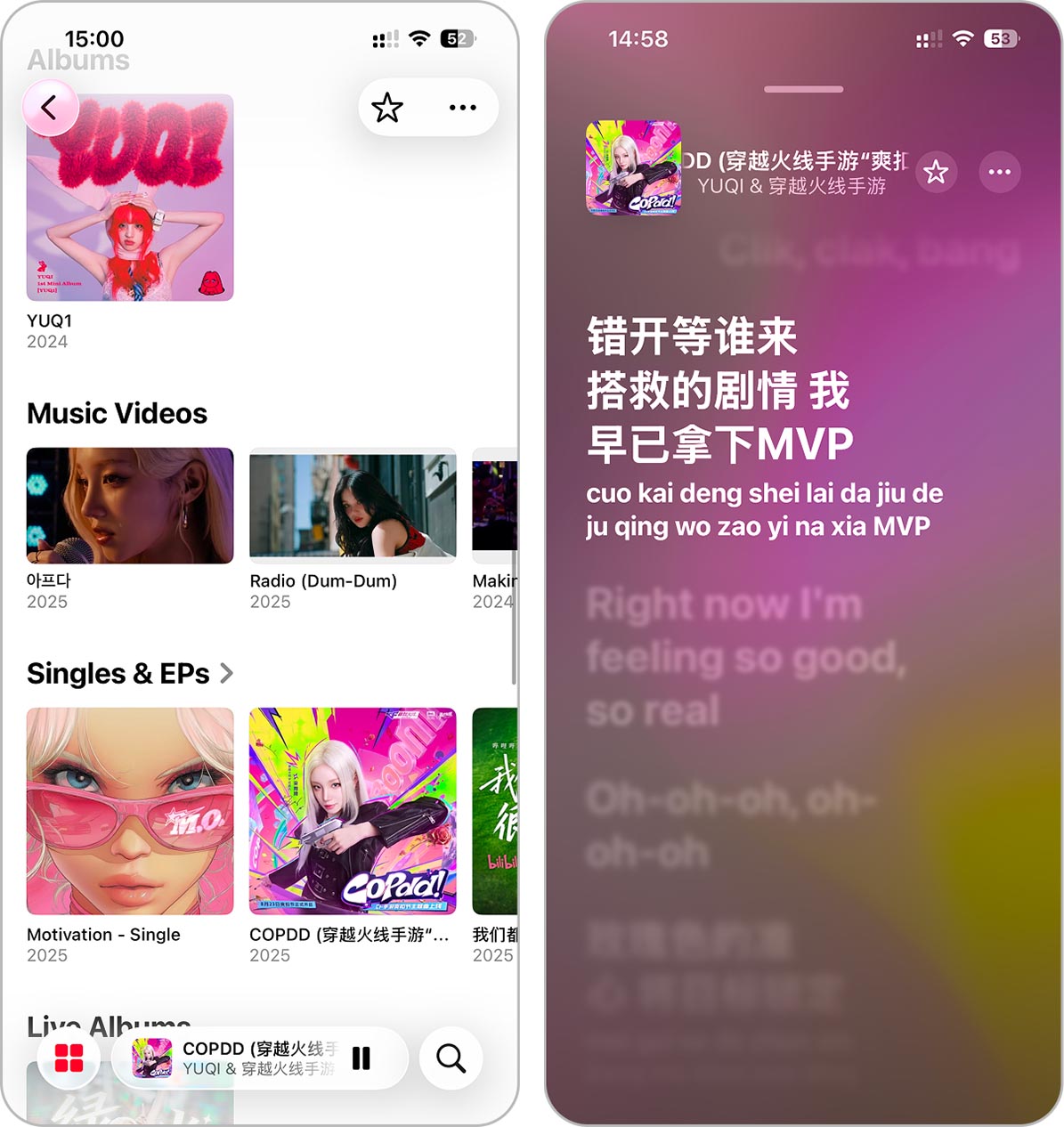
- Apple made Wallet smarter. You can now choose installment payments in-store with Apple Pay, not just in apps. Boarding passes show as Live Activities on your Lock Screen with updates like gate changes. They also connect with Maps for terminal navigation and Find My for luggage tracking.
Two New Applications You Find After Updating to iOS 26
In addition to refreshed apps, iOS 26 also slipped in two newcomers, and we noticed them right away.
Game Center finally grew up. Instead of hiding as an overlay inside Settings, Apple gave it a proper app – Apple Games. It now acts as a central hub for your entire library. You see all your installed games, track achievements, check leaderboards, and peek at what your friends are playing. Multiplayer events also appear here, so you no longer need to dig through each title just to see progress. In iOS 26, Apple finally treated gaming as more than a hobby feature. About time.
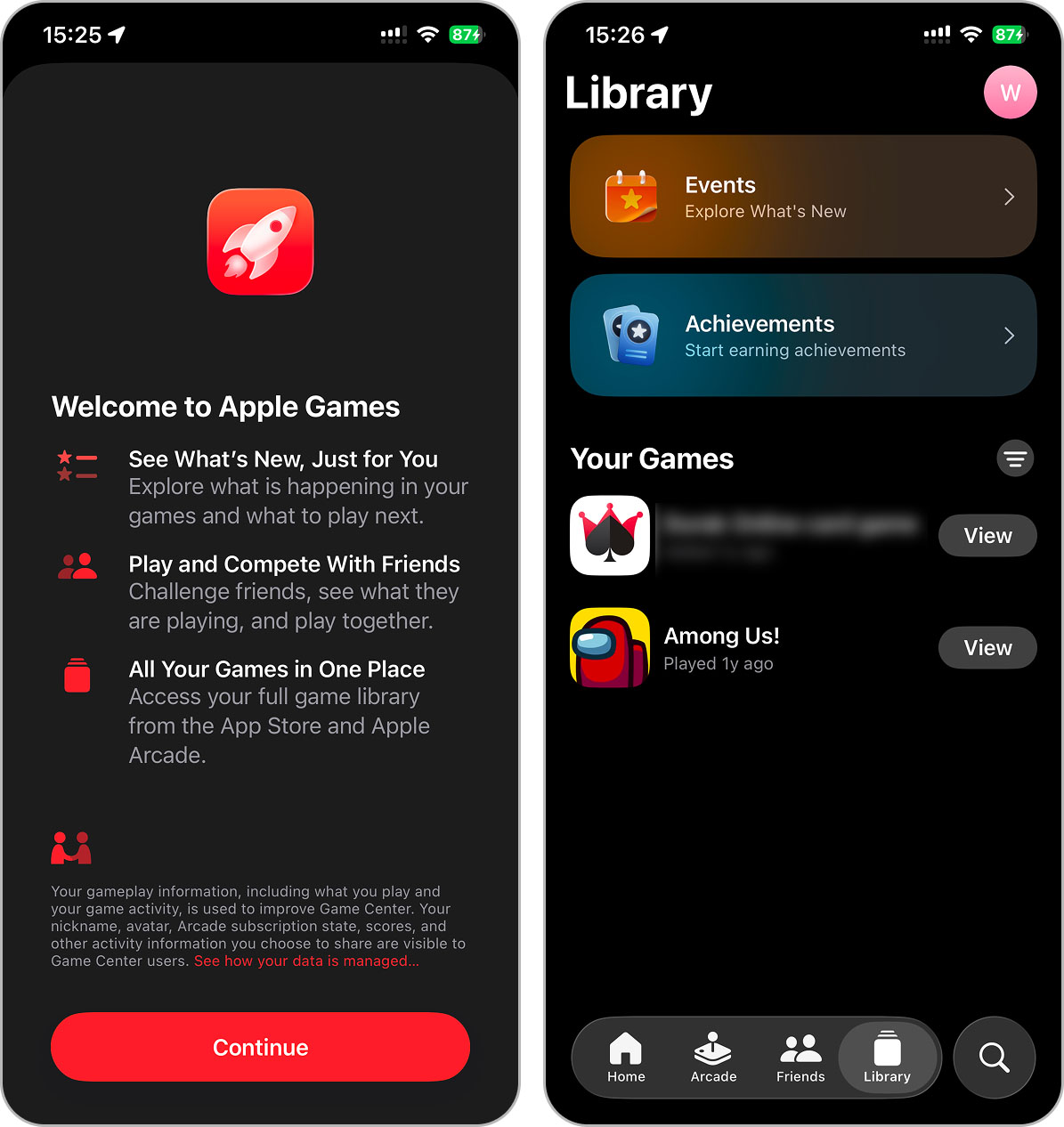
Another surprise is Preview, which feels like a direct lift from macOS. It lets you open PDFs and images in one place, mark them up, add notes, or highlight text. In iOS 18, you had to rely on the Files app or a third-party tool to do the same job. iOS 26 puts that functionality into a native app. It does not look flashy, but if you deal with documents, you will thank Apple for saving you from a mess of random apps.
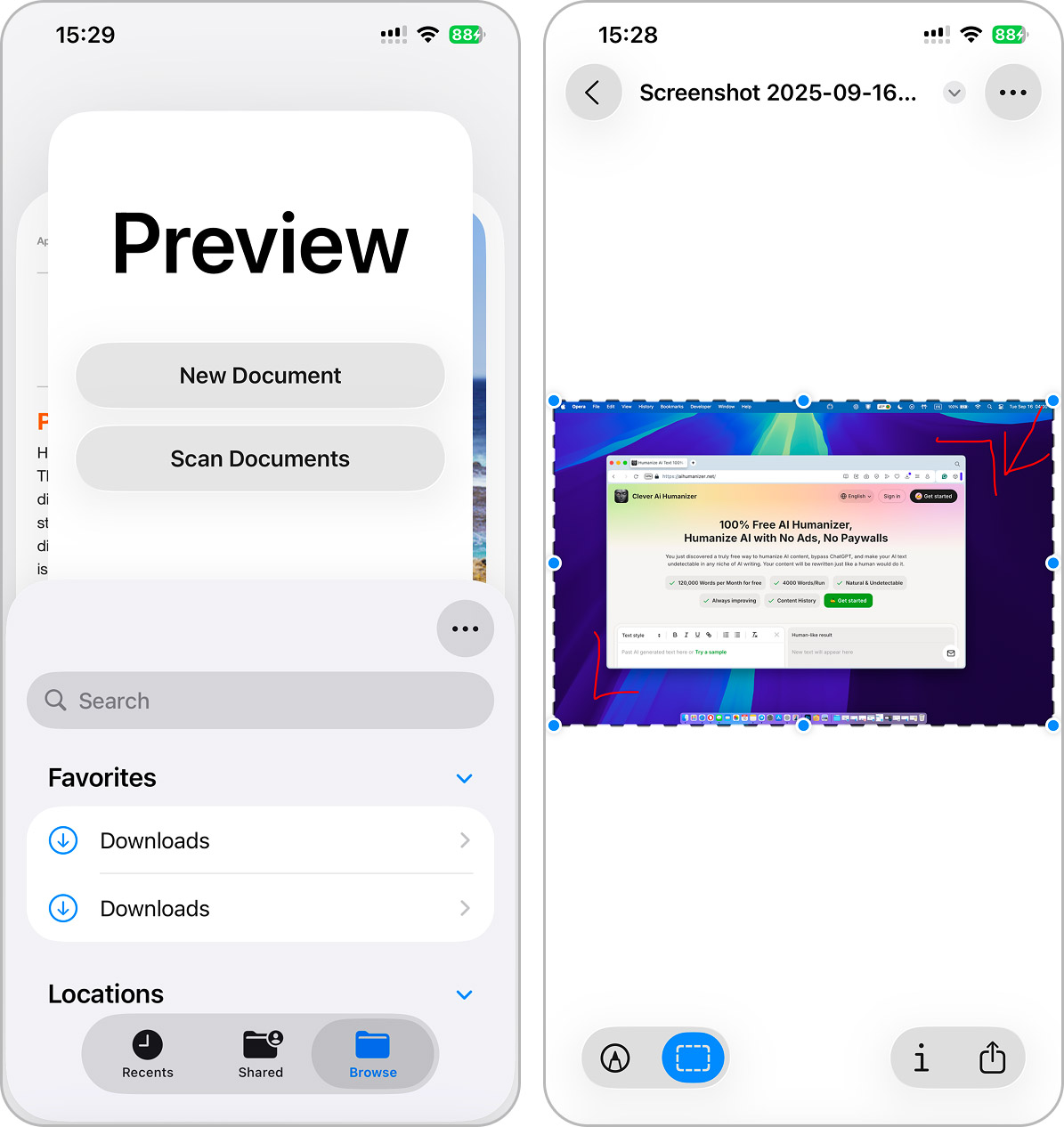
These two apps show how Apple tries to close old gaps. Neither app will dominate headlines like Liquid Glass, but both make daily use smoother.
Which Devices Can Install iOS 26?
Let’s now look at which iPhones actually support iOS 26. You can see the full list of compatible models on the screen. If you find your device in that list, congratulations – you qualify. Open Settings > General > Software Update and you will see the update waiting.
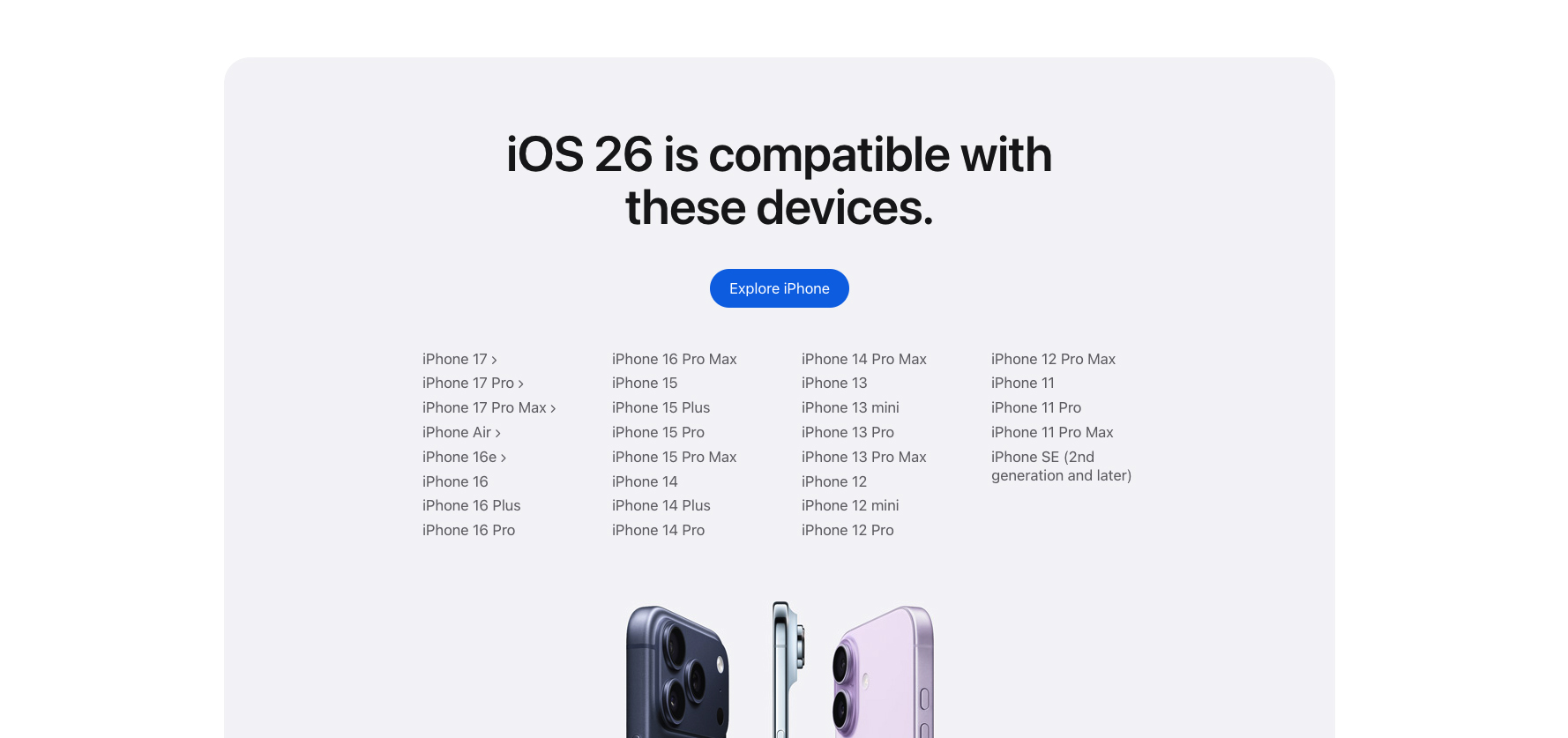
Apple gives the same warning every year, and it still surprises people: right after you install a big iOS update, your iPhone may feel extra busy. The battery can drain faster, the phone may heat up, and the fanless “pocket oven” effect might scare you for a day or two. The explanation is simple. The system reindexes everything – photos, apps, files, and background data. Your iPhone essentially re-reads its own brain to make sure all parts of the new system know what they need. As soon as this process ends, the device cools down and battery life returns to normal. It has always been this way with each major iOS release.
Final Thoughts
This is where we close our review. As we said earlier, we did not cover every single change. We skipped animations, the new look of toggles, and plenty of smaller details. We focused only on the most important updates. If you want the full picture, you need to install iOS 26 yourself and use it every day. Nothing explains the system better than living with it.
From the very announcement, iOS 26 impressed us. We tested it through the public betas, and most of them already worked well. Only the very first build felt rough around the edges. The final release looks polished and almost flawless. Of course, Apple will continue to refine it, because small bugs always show up, but even in this state, the system feels stable and smooth.
Performance and battery gave us no reason to complain. iOS 26 did not drain our phones dry, did not slow them down, and did not act like a hidden crypto miner. Apple clearly optimized the new design and features to run without sacrifices. So, is it worth updating? We believe yes. iOS 26 delivers one of the best experiences Apple has offered in years. The design feels fresh, the features feel useful, and the phone feels alive again. In the end, the choice is yours, but if you ask us, this is an update you should not skip.






