
Choosing the right SD card recovery software often means the difference between successfully restoring your lost files and losing them forever. But there are so many apps that you can choose from–how can you tell which one’s the best for you?
We wrote this article precisely to help you answer that question. In this post, we compiled the 6 best SD card recovery software based on their features, compatibility, pricing, and our own experience with using them. We also briefly teach you how to differentiate data recovery software from each other based on their qualities.
Table of Contents
What to Look for in SD Card Data Recovery Software for Mac
Many data recovery apps look similar and sound like they do the same thing, but there are several qualities that allow the best to stand out. We briefly summarized these qualities below so you know what to look for when you try to evaluate the software on this list for your own needs:
| Quality | Description |
| 🔄 Recovery Performance | Success rates of data recovery attempts are dependent on the software’s ability to handle different types of data loss scenarios. We selected applications that either (1) thrived in any scenario or (2) performed extremely well for one or two specific cases. |
| ✅ Compatibility | Your software of choice should be compatible with the device you’re recovering data from, as well as its file system. The apps on our list support SD card recovery, common SD card file system formats, and the file types they usually store (like different image and video formats). |
| 🖐️ User Experience | Data recovery is a complex process—the goal of data recovery apps is to make it accessible to the average user. Most of our listed apps are beginner-friendly. The only exception is R-Studio, which is often targeted at professionals and data recovery enthusiasts anyway. |
| 💲 Great Value | When we analyze an app’s value, we evaluate whether the features provided by the app justify its price—especially in relation to the user’s needs, and in comparison with other apps that offer similar features. |
| 🧰 Additional Tools | When it comes to data recovery, extra tools can actually make a big difference. For example, recovery apps that also provide a backup feature have more value because the added functionality improves the recovery’s success rate. |
Best SD Card Recovery Software for Mac
In this section, we cover the 6 best Mac apps you can use to recover deleted files from an SD card. Along with a brief analysis, we break down their features, pros, cons, pricing, and system requirements so you have all the information you need to choose the right tool.
1. Disk Drill (Freemium)
Disk Drill is a well-known and powerful SD card recovery app. It recognizes almost all of the file systems and file signatures commonly found on SD cards, and it has tools that specifically address data loss scenarios related to this particular storage device.
Its default scan is capable of simple data recovery operations, like restoring recently deleted files, as well as more complex tasks—like recovering data from corrupted SD cards or problematic partitions. Its other scanning mode, Advanced Camera Recovery, automatically repairs videos during the restore process to ensure you can open or play them properly (perfect for SD cards used in cameras or drones).
Disk Drill is also very easy to use and has many other helpful features, which we’ll discuss in the breakdown below.

Features:
- Easy-to-use interface: Disk Drill has one of the best UI and UX designs among data recovery apps. Despite having a lot of features, it’s uncluttered, beginner-friendly, and fast.
- Multi-scan data recovery: Per recovery attempt, 3 scan types (Quick Scan, Deep Scan, Signature Scan) are automatically used simultaneously to improve recovery success rate.
- Advanced Camera Recovery: Disk Drill can rebuild fragmented video files during the recovery process, which increases the chances of them being playable after they’re restored. Most data recovery apps can only restore the video files (in their fragmented form) without rebuilding them.
- Byte-to-byte backup: You can create a complete bit copy of your SD card’s disk. This not only secures your data for backup purposes, but the backup file itself can be used as the recovery target (instead of scanning the SD card itself, causing further wear).
- Advanced session management: Recovery sessions can be paused and started at any point without losing progress. This is helpful for recovering data from damaged SD cards that keep getting disconnected mid-process.
- Other tools: Disk Drill has many other tools that don’t directly help with SD card recovery specifically (but they do raise Disk Drill’s overall value), like RAID support, network recovery, hex view, and more.
- Polished and user-friendly interface
- Multiple recovery methods
- Advanced Camera Recovery greatly improves the chance of recovered videos being playable (a challenge for many data recovery apps)
- Recognizes 400+ file formats and supports those commonly found on SD cards (such as photo and video formats)
- Preview files before recovery, including long videos
- Has one of the best UI and UX among data recovery apps
- Equipped to recover data from corrupted SD cards safely, thanks to its excellent session management and the Byte-to-byte Backup feature
- No free data recovery on the Mac version of Disk Drill, but you can preview your files and back up your SD card for free
- Non-customizable scans (you can’t specify file types, individual folders, etc., for the scan)
Pricing:
Free version lets you preview your files, while PRO version (unlimited recovery, advanced features, etc.) is $89.
System Requirements:
macOS X 10.11.6 or higher.
2. TestDisk/PhotoRec (Free)
TestDisk and PhotoRec is fully open-source software package, meaning it’s completely free data recovery software for Mac (one of the few). It’s also as versatile as it is powerful. In fact, it’s even used by data recovery professionals.
While TestDisk’s primary purpose is to recover lost partitions and make non-booting disks bootable again, its companion freeware program PhotoRec specializes in recovering lost media files. However, its usability suffers due to a lack of a graphical interface.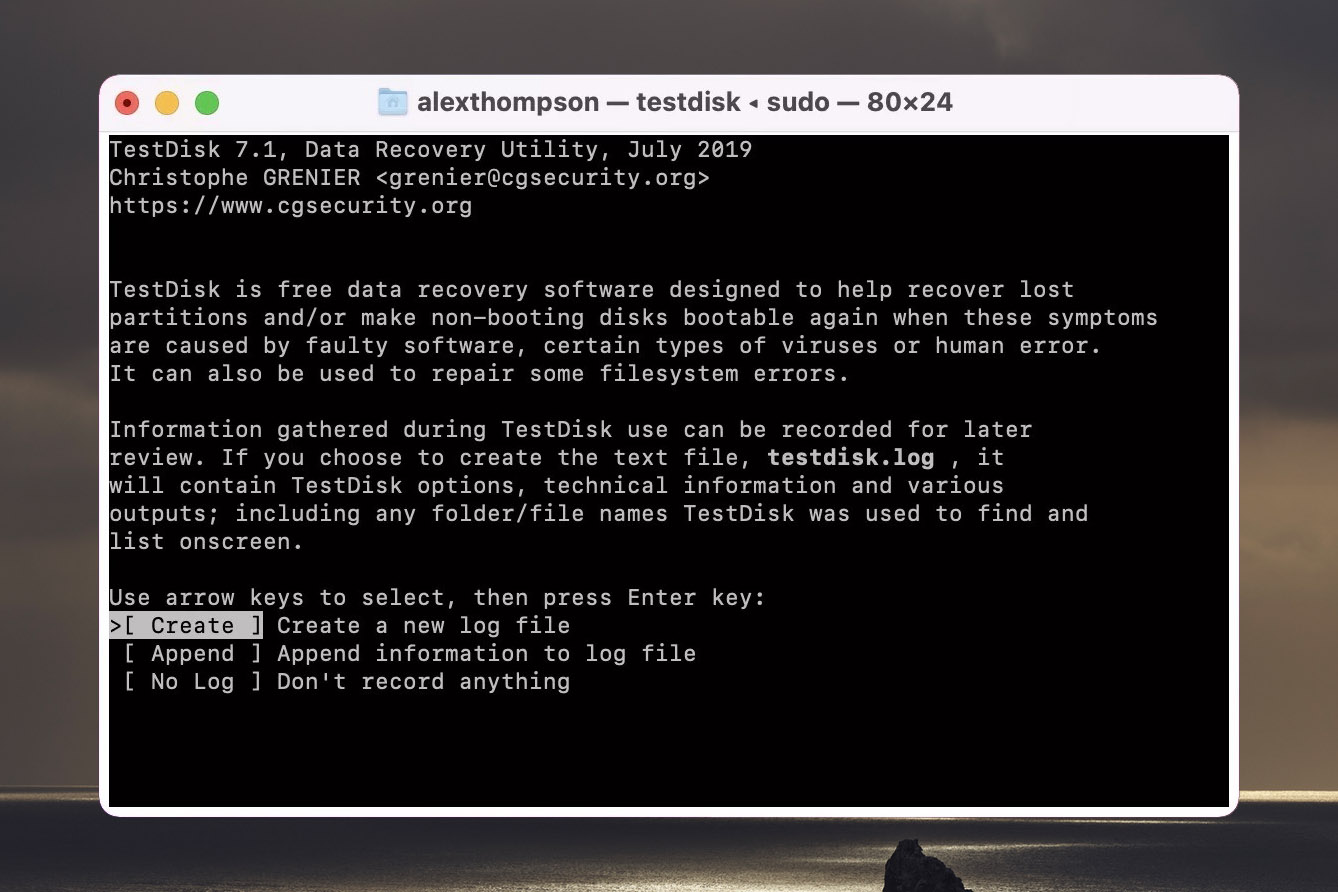
Features:
- Versatile:With TestDisk and PhotoRec combined, Mac users can recover a wide range of file formats, including those commonly found on SD cards (exFAT, FAT32, and NTFS). It can also recover HFS, ext2, ext3, ext4, HFS, JFS, JPG, PNG, PDF, TXT, and many more file types.
- Supports multiple operating systems: Including macOS, Microsoft Windows (from NT 4.0 to Windows 10), Linux, FreeBSD, NetBSD, Open BSD, and SunOS.
- Powerful recovery options: Can be used to rebuild broken file tables and boot sectors. It can also make non-booting disks bootable again.
- Powerful data recovery tools
- Supports many file systems and types
- Works with multiple operating systems
- Free SD card recovery software for Mac
- Free and unlimited file recovery
- No graphical interface
- No preview options
- May be difficult for beginners
Pricing:
Free and fully open source.
System Requirements:
macOS X 10.14 or higher.
3. R-Studio (Freemium)
An advanced data recovery application, R-Studio offers plenty of powerful recovery features that make it a great choice as an SD card recovery program. It leverages advanced recovery algorithms that detect specific file signatures for certain file types including documents and images, giving it a leg up over other recovery options. That being said, the free version of R-Studio has limited recovery capabilities, and casual users may find the interface too complex. 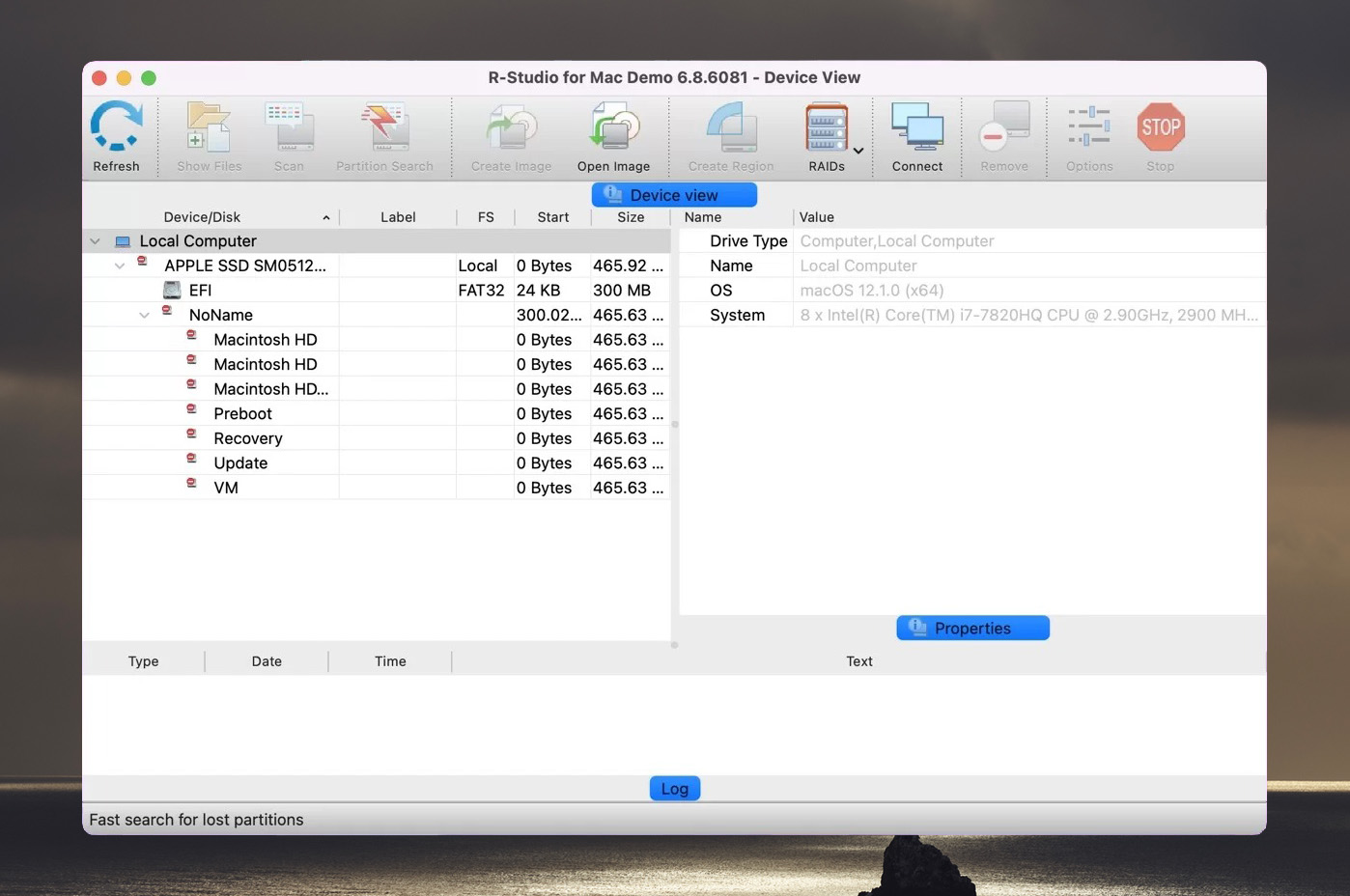
Features:
- Plenty of supported file systems:Including APFS, HFS+, FAT12/FAT32/exFAT, NTFS/NTFS5, and many more.
- Other helpful tools: Built-in hex editor, support for damaged RAID recovery, and recovery over network are just some of the additional recovery tools included.
- Solid usability features:Usability features like File Sorting let you easily sort found files by original structure, file extension, or file creation/modification time. Plus, you can see estimated recovery chances using File Viewer.
- Lots of supported file systems and types
- Leverages sophisticated recovery algorithms
- Plenty of advanced features
- Great usability options
- Moderately complex graphical user interface
- Limited recovery capabilities with free version
- Paid version prices depend on number of licenses
Pricing:
Free version has a 256 KB file size recovery limit. Paid versions start at $63.99 for a single license.
System Requirements:
macOS X 10.4 or higher.
4. Stellar (Freemium)
Stellar is a highly polished and feature-rich SD card recovery program. It offers a slew of powerful data recovery tools, a particularly modern and user-friendly interface, and a free SD recovery tool version you can use to restore up to 1 GB of files. All its polish comes at a price, however. While the recovery capabilities are sound, scans are often slow. Plus, paid versions start at $59.99 yearly. 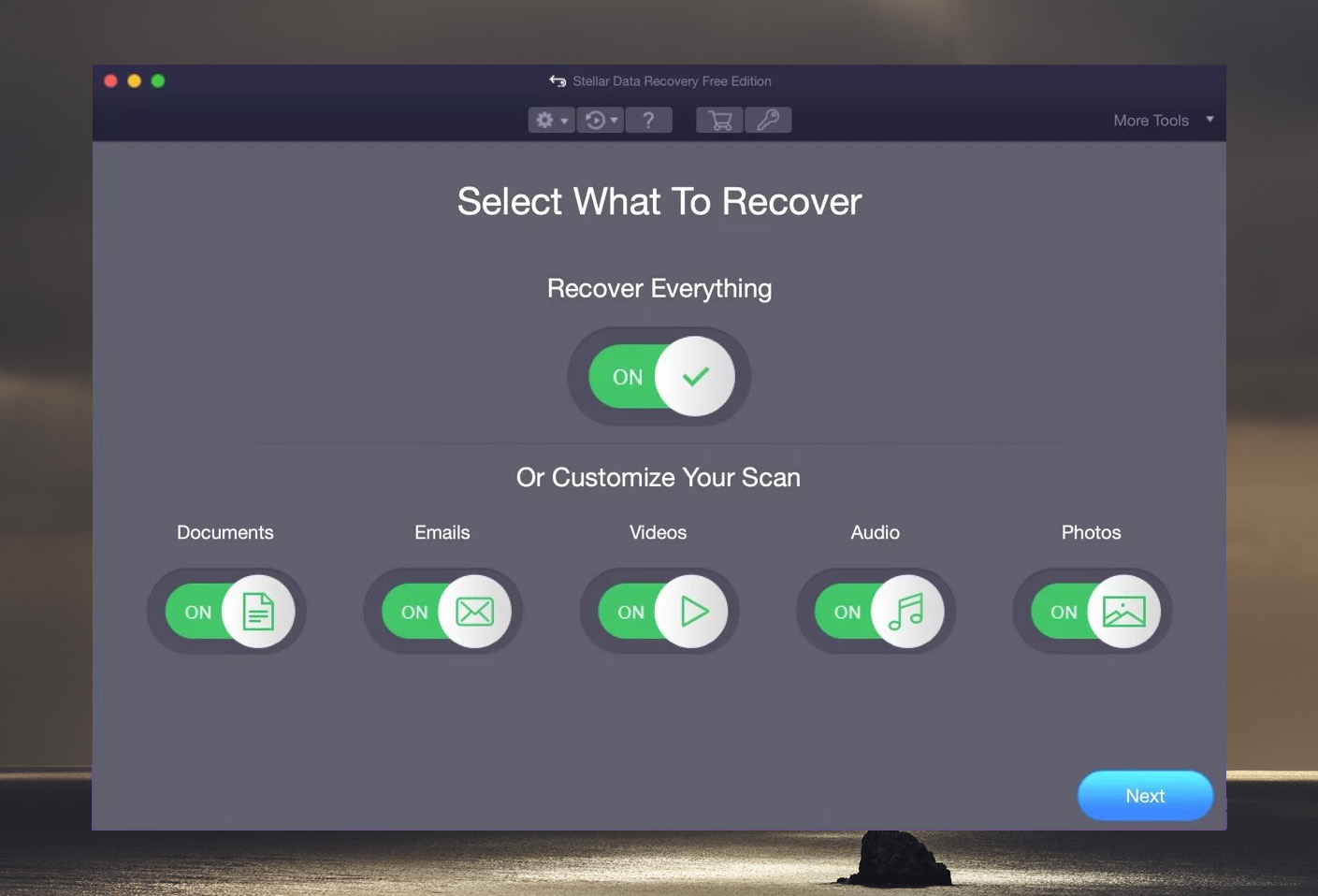
Features:
- Supports most file systems: Can recover from most file systems, including NTFS, FAT, FAT16, FAT32, exFAT, ext2, ext3, ext4, HFS, HFS+ and APFS. File formats include archive files, songs, database files, images, videos, documents, and more.
- Straightforward interface: Exceptionally user-friendly. Stellar’s free SD recovery tool is very easy to navigate, and users never have to guess what steps to take next, no matter what screen they’re on.
- Powerful recovery + extra features: Premium versions offer advanced features like dual scanning modes (normal and deep), file repair, and even a feature that you can use to create clone a failing memory card and recover from its backup (making the data recovery process as safe as possible).
- Modern and user-friendly interface
- Supports custom file formats
- Recover up to 1 GB of data with free version
- Can repair corrupted video and image files
- On the slower side
- Yearly license subscription
Pricing:
Free version lets you restore up to 1 GB of files. Paid versions start at $59.99 a year.
System Requirements:
macOS X 10.11 or higher.
5. Remo Recover (Freemium)
Remo Recover from Remo Software is another useful recovery software for SD card. With a free demo version, plenty of supported file types, 24/7 support, and an easy-to-understand interface, it’s a solid option for tech novices. However, limited recovery capabilities for the trial version and some file system incompatibilities can be problematic. 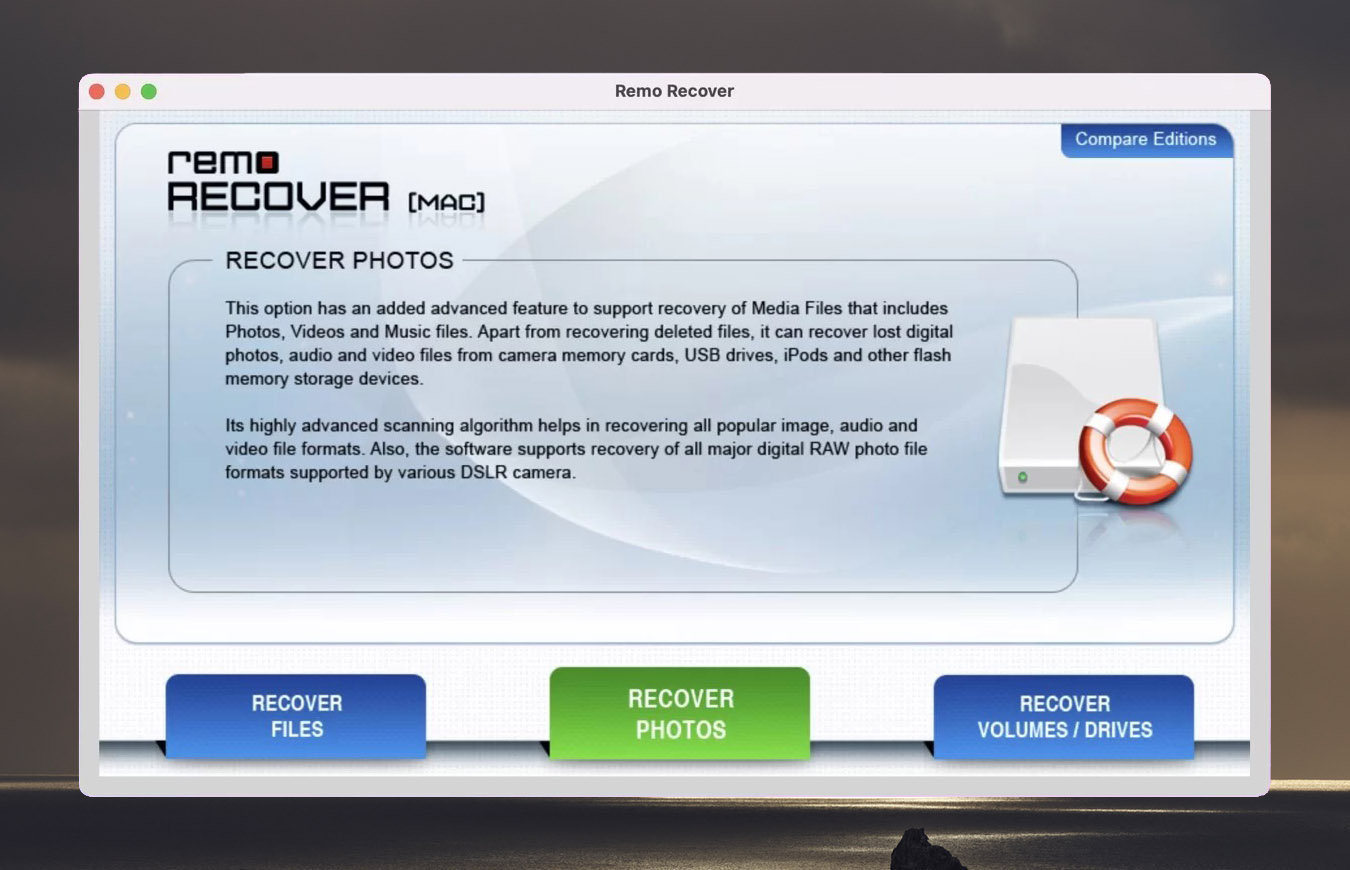
Features
- Detects lots of file formats (300+): Including JPEG, RAW, CR2, ORF, NEF, RAF, SR2, TIFF, TIF, PNG, AVI, MOV, MPF, MPEG, MP3, WMA, MIDI, AIF, and many more.
- Solid GUI: The graphical user interface is simple and straightforward, making Remo Recover an especially useful memory card recovery software for beginners and the less tech-inclined.
- Deep scan:This advanced scan mode lets users recover lost files from severe data loss scenarios like formatted, corrupted drive recovery.
- Supports over 300 file formats
- User friendly
- 24/7 tech support
- Mac version does not support FAT12, FAT16, FAT32, exFAT, NTFS, or NTFS5.
- Mac version is more expensive than Windows
- Cannot recover any files in free version
Pricing:
Free download lets you scan and preview. But if you want to restore files from your SD card, you’ll need to purchase the Media Edition for $69.97 or the Pro Edition for $94.97.
System Requirements:
macOS X 10.5 or higher.
6. Card Rescue (Freemium)
Originally just for Macs, Card Rescue is a product of WinRecovery software. It’s also one of the oldest SD recovery programs on this list. The functionality is simple and to the point, making it better for beginners than some other more complicated options. However, Card Rescue is lacking compared to other recovery options, both in terms of recovery capabilities and additional features. 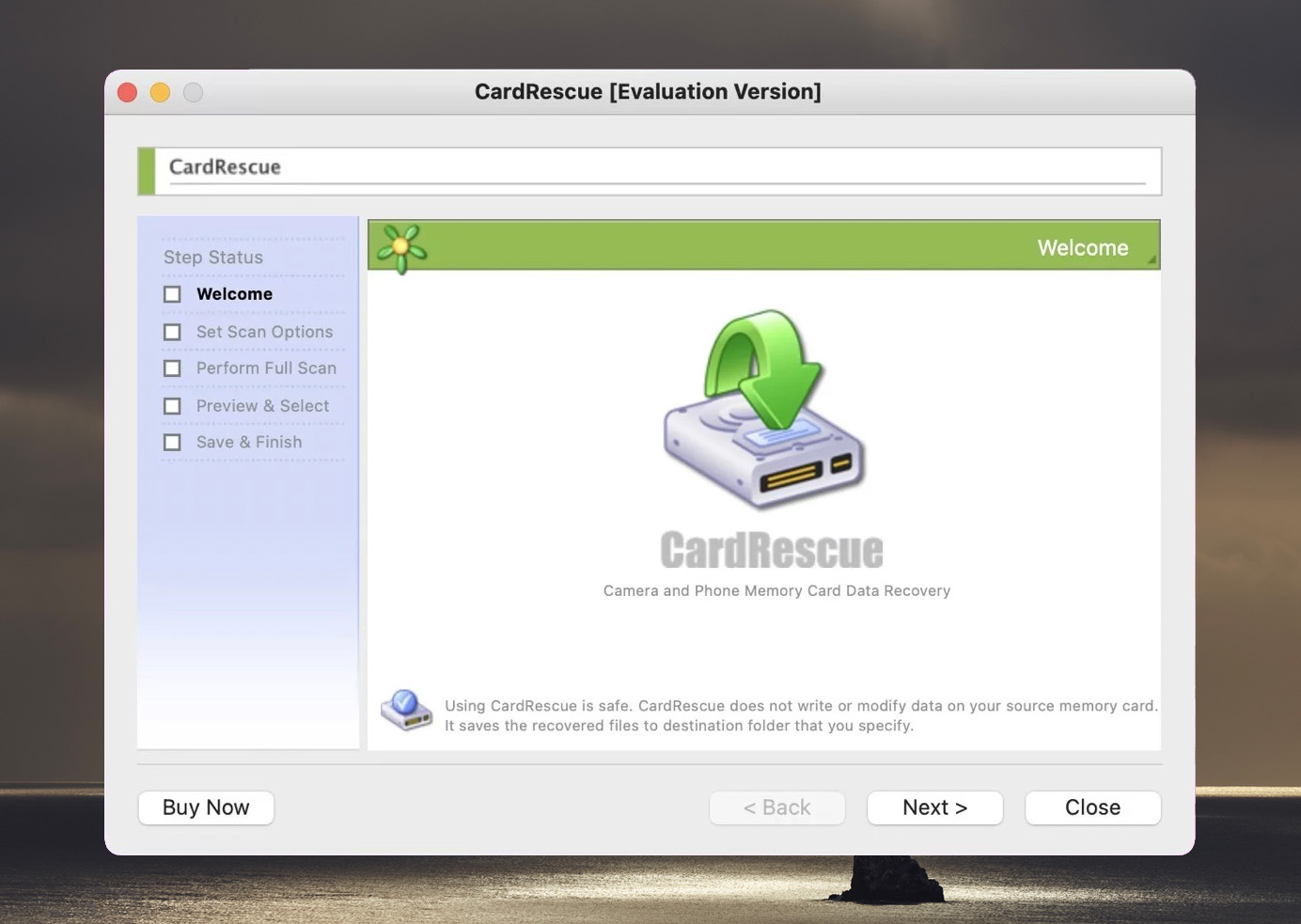
Features:
- Easy to use:The interface is straightforward and user-friendly. Just select the card you’d like to scan, pick out the file types to look for, set a restore destination, and hit go.
- Supports most photo file types: Including JPG, PNG, RAW, BMP, TIF, NEF, X3F, ORF, and more.
- Clean interface
- Relatively inexpensive
- Recovers most image and video file types
- Only works with an SD or micro SD card
- Limited capabilities
Pricing:
You can only preview files with the free version. To restore files, you’ll need to buy a lifetime license for $39.95.
System Requirements:
macOS X 10.4 or higher.
Wait! Here’s How to Maximize the Tools We Just Covered
Using data recovery software doesn’t always guarantee a successful recovery. However, there are several best practices you can keep in mind to maximize your chances.
First, stop using your SD card the moment you notice the missing data–this helps prevent potential occurences of data overwriting. Second, make sure that you use the Safely Eject (sometimes just called Eject) feature when removing your SD card from your device. This ensures that all background processes are properly concluded before disconnection, which prevents data corruption.
Finally, create an image backup of your SD card. Not only does this ensure you have a copy of whatever data is left on the disk, but certain data recovery software can also scan that backup file as a virtual disk instead of scanning the SD card itself (to avoid further damage to the card).






