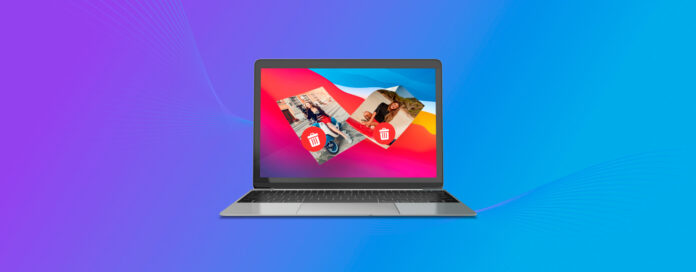
Most of the photos that we take are stored in the Photos app on Mac. The Photos app is great for storing and editing the photos that we either take on our iPhone or with a separate camera.
With so many photos being taken and stored, we may accidentally delete the wrong one by accident. No need to worry though, there are ways to get recently deleted photos back on Mac. We will take a look at 2 best methods for photo recovery in this article.
Table of Contents
Recently Deleted Folder in the Photos App
The Photos app comes pre-installed as part of macOS which will allow you to organize and edit the photos that you take. Apple added the Recently Deleted folder into the Photos app, so the deleted photos or videos will stay in this folder for up to 30 days.
To find recently deleted photos in Photos app:
Step 1. Launch the Photos app from within the Finder.
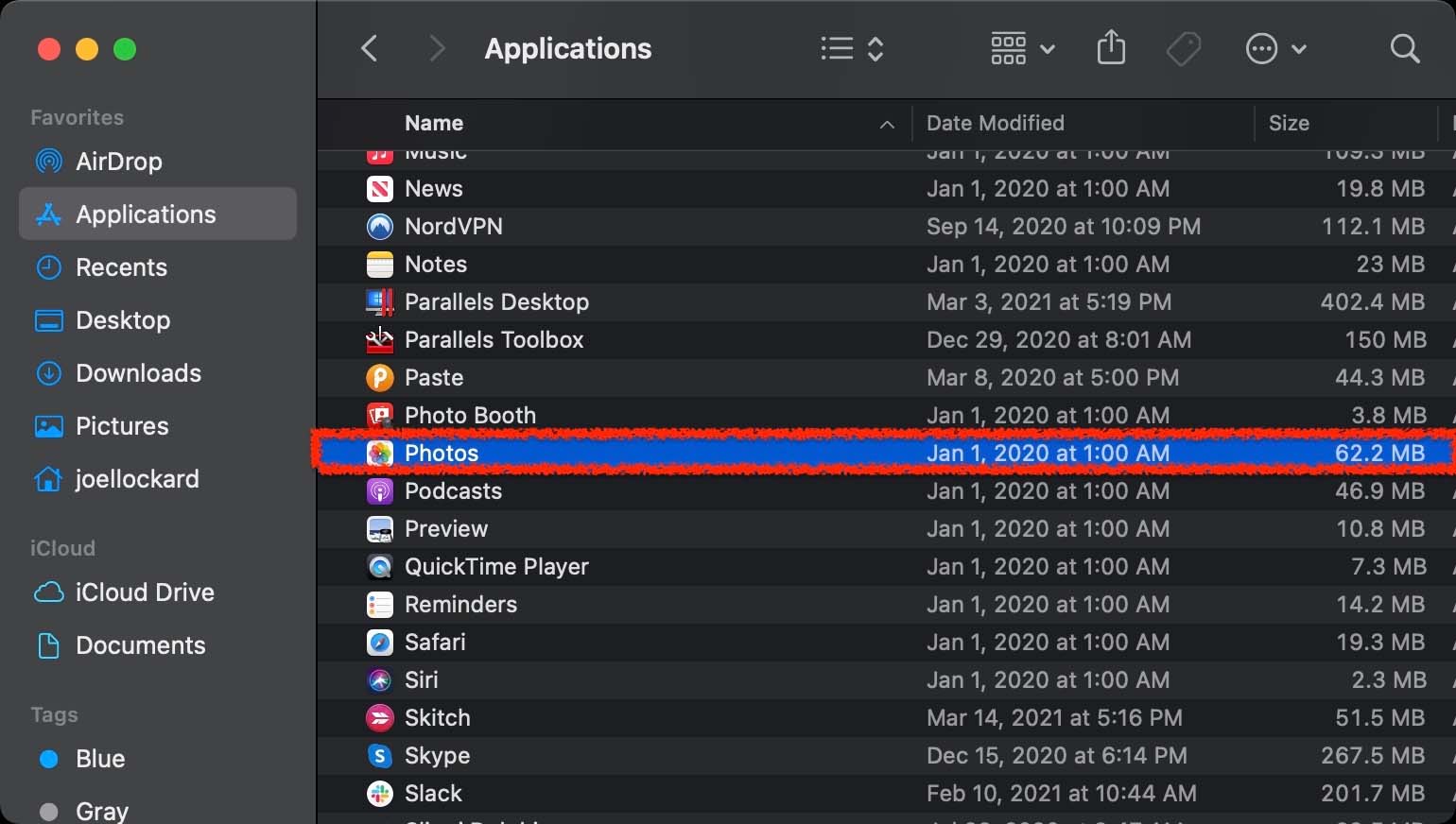
Step 2. Navigate to the Recently Deleted photos folder on Mac which is on the left-hand side of the Photos app.
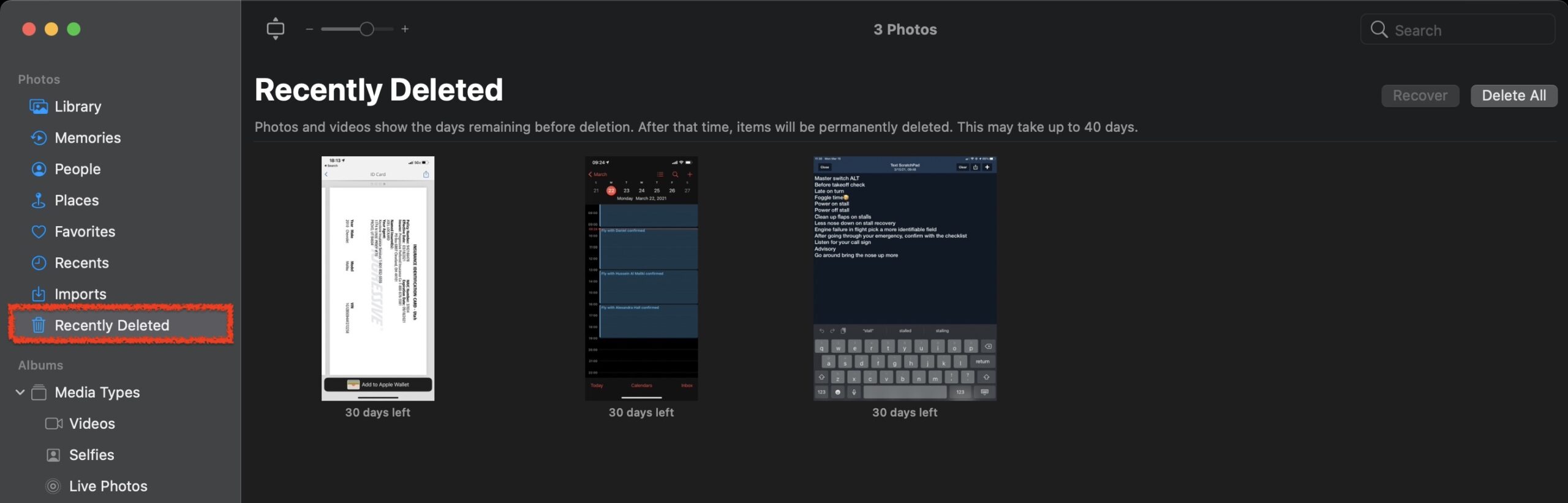
Step 3. Select the photos that you would like to recover and click on the Recover button.
That’s it! After you have clicked on the Recover button, the photos that you have selected will be put back into your All Photos view and you will have access to them again.
What About the Picture Folder on Mac?
You may hear the name “Pictures Folder” and think to yourself, “that must be where I go to recover my recently deleted photos!”. While your photo library is stored there, you can’t actually access it from within the Pictures folder as it’s a file that needs to be opened by the Photos app. You will have to use the Photos app to access and view your photos.
How to Recover Recently Deleted Photos Using Disk Drill
If you didn’t know about the Recently Deleted folder and more than 30 days have gone by, what do you do now? The good news is that there are other options for data recovery and Disk Drill will allow you to recover deleted photos from your Mac or iPhone even after the 30 days have gone by.
Step 1. Download and install Disk Drill on your Mac.
Step 2. Launch Disk Drill and select the storage device that you would like to recover deleted photos from.
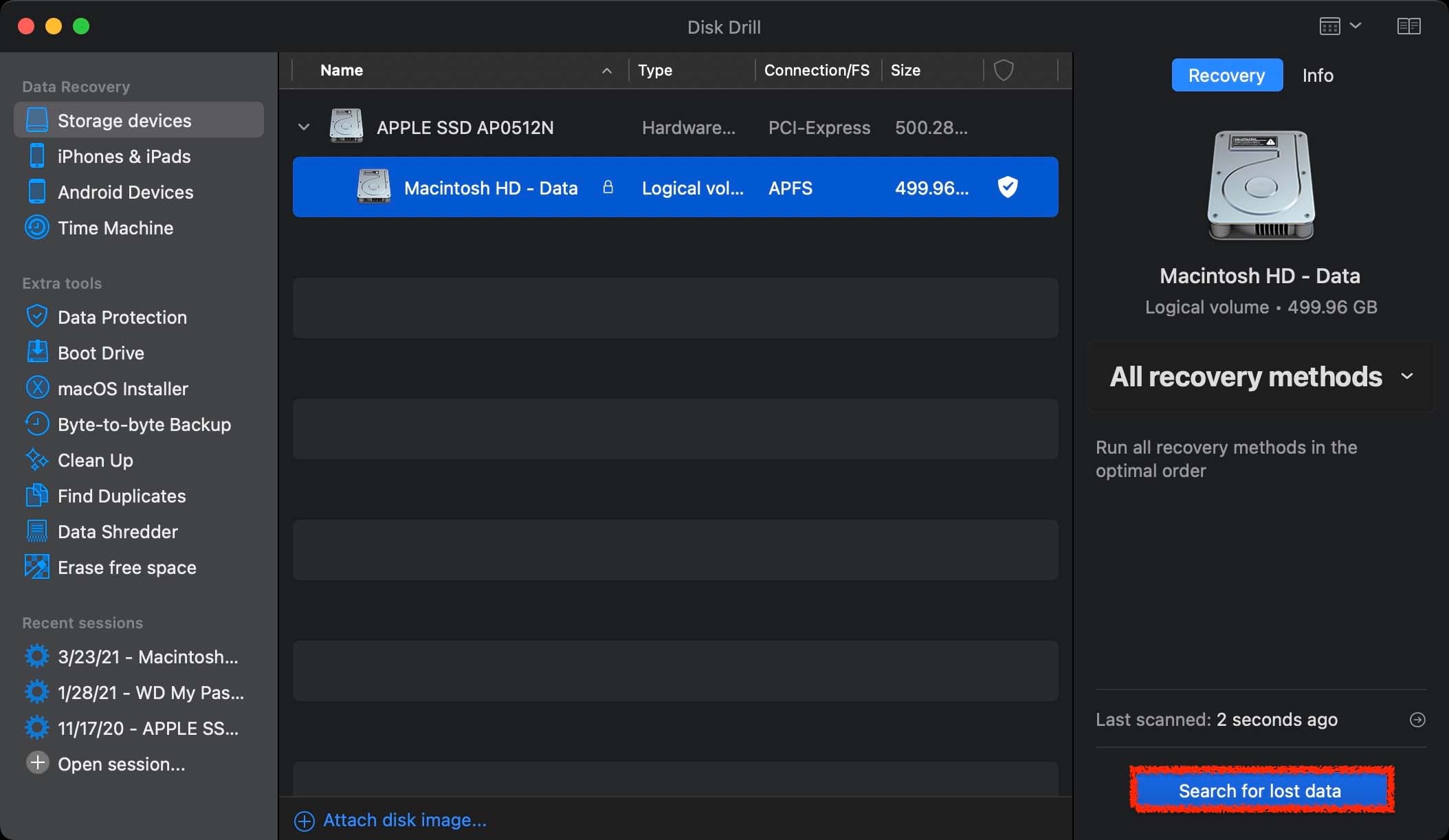
Step 3. Wait for the scan process to complete.
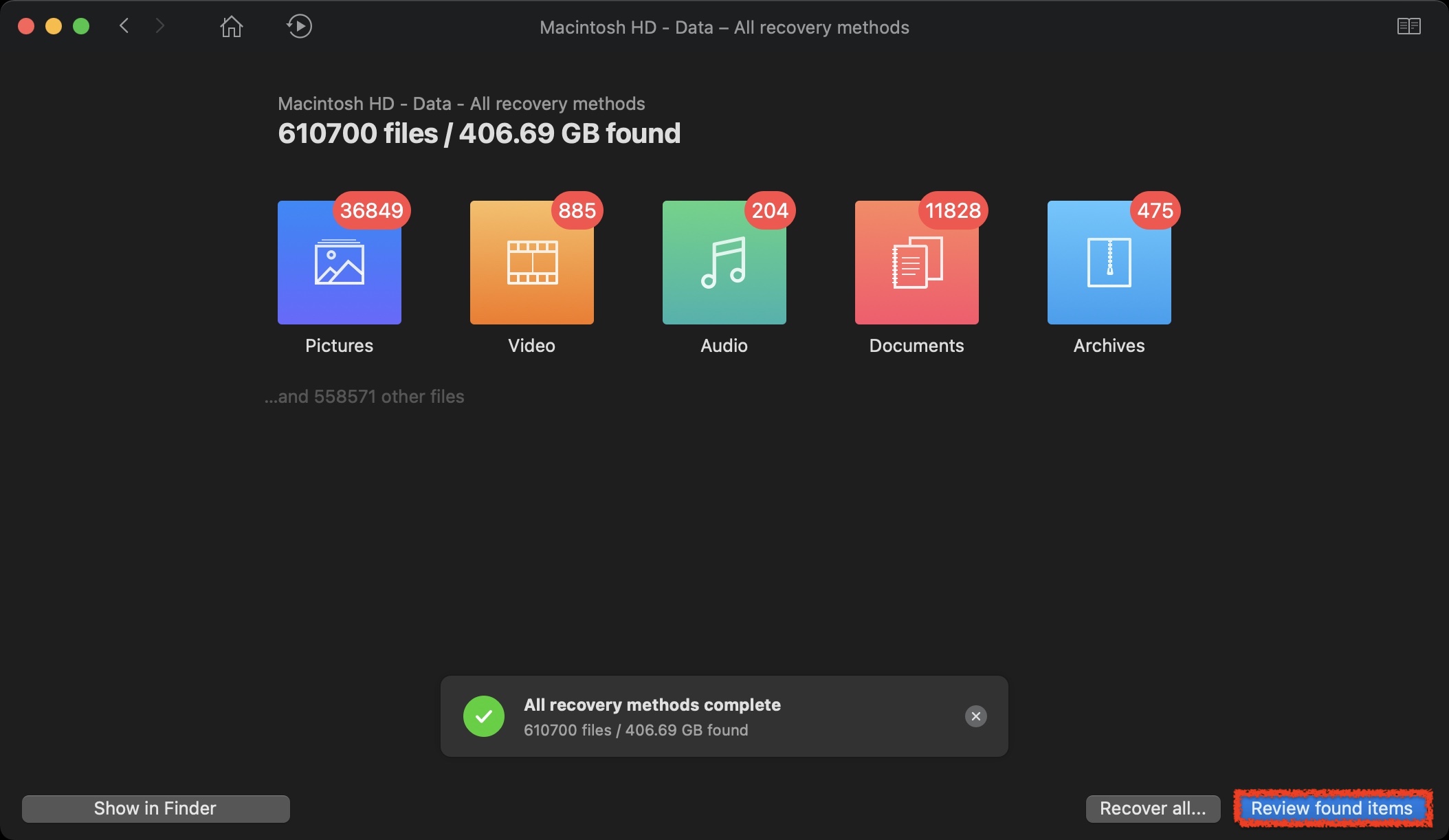
Step 4. Review what Disk Drill was able to find.
Step 5. Select the photos that you would like to recover. To make sure that you’re recovering the correct photo, it is best to use the preview option which allows you to see the photo before you recover it. Just simply click on the photo, and then it will display the picture.
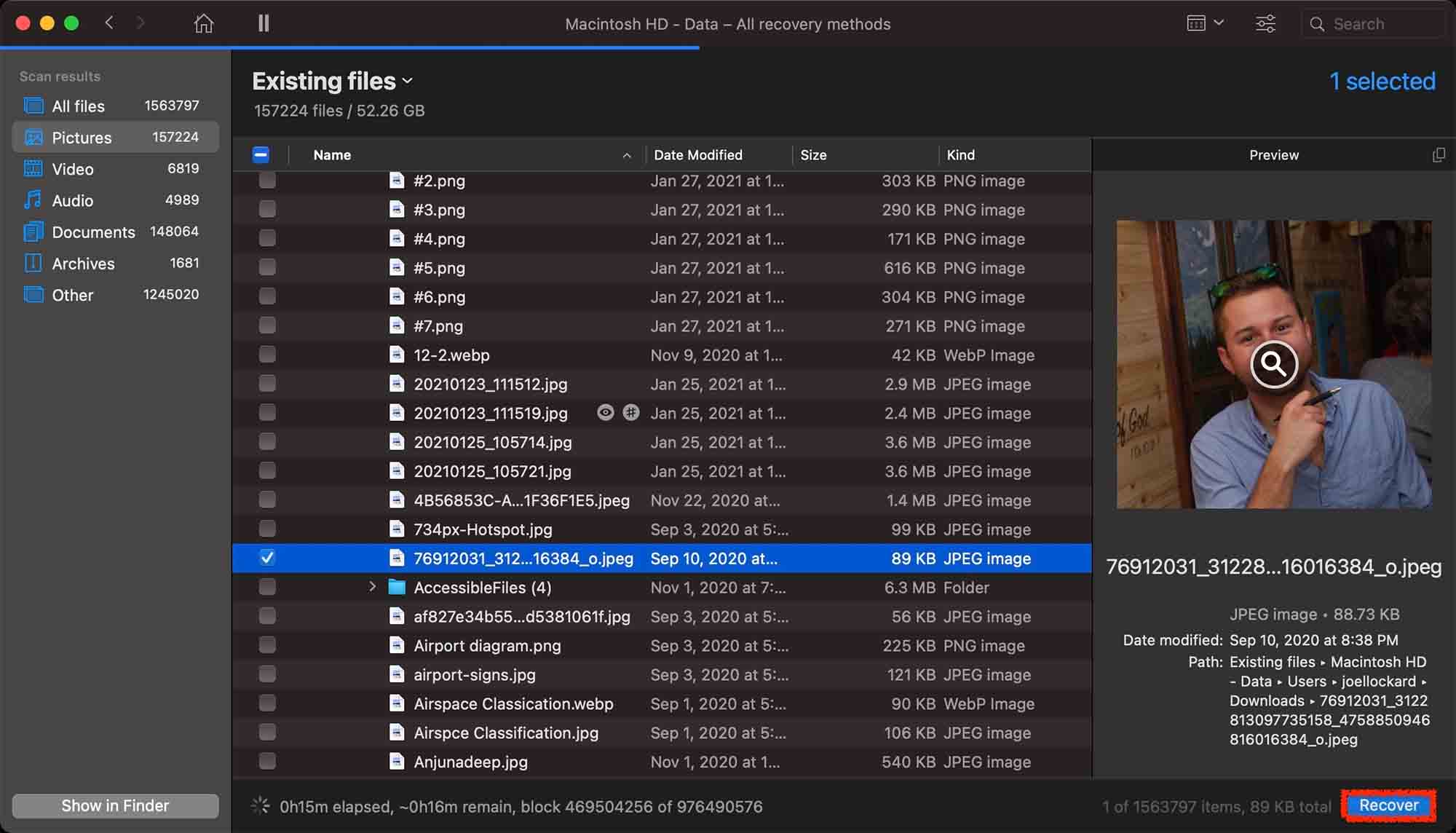
Step 6. Click on the blue Recover button and then you can recover the recently deleted photo back on your Mac.
Conclusion
It’s a good idea to know how to recover recently deleted photos on your Mac should you delete one either on purpose or by accident as now you know how to get it back.
With features such as the Recently Deleted folder and third-party data recovery such as Disk Drill, recovering recently deleted photos on your Mac doesn’t have to be as daunting as it might have once been.






