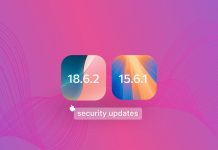macOS Big Sur, the latest version of Apple’s operating system, is finally here, and it brings to the table an overhauled design as well as a whole bunch of tweaks and new features.
The first beta version of macOS Big Sur was introduced at the WWDC20 keynote, which took place on Monday 22 June as a virtual event. The release of the first beta was followed by nine other beta releases, the last of which became available in the middle of October.
Here’s a list of all the beta versions that have been released:
- macOS Big Sur 11.0 beta 1 (June 2020)
- macOS Big Sur 11.0 beta 2 (July 2020)
- macOS Big Sur 11.0 beta 3 (July 2020)
- macOS Big Sur 11.0 beta 4 (August 2020)
- macOS Big Sur 11.0 beta 5 (August 2020)
- macOS Big Sur 11.0 beta 6 (September 2020)
- macOS Big Sur 11.0 beta 7 (September 2020)
- macOS Big Sur 11.0 beta 8 (September 2020)
- macOS Big Sur 11.0 beta 9 (September 2020)
- macOS Big Sur 11.0 beta 10 (October 2020)
As you can see, Big Sur bumps the version number of macOS to 11, marking the end of version 10 after nearly two decades. It also marks the end of Apple’s Intel era because it’s the first version of macOS with support for the Arm architecture and all future Apple hardware based on it.
The official release of macOS Big Sur took place on November 10, 2020, during Apple’s One More Thing event. Apple demonstrated the responsiveness of the new operating system on a MacBook powered by the revolutionary M1 chip, the first member of a new hardware family that promises cutting-edge performance and best-in-class energy efficiency.
The good news is that Big Sur is compatible with most older Intel-based Macs, so you don’t need to purchase a new computer just to enjoy the numerous changes it brings.
Table of Contents
What’s New in macOS Big Sur?
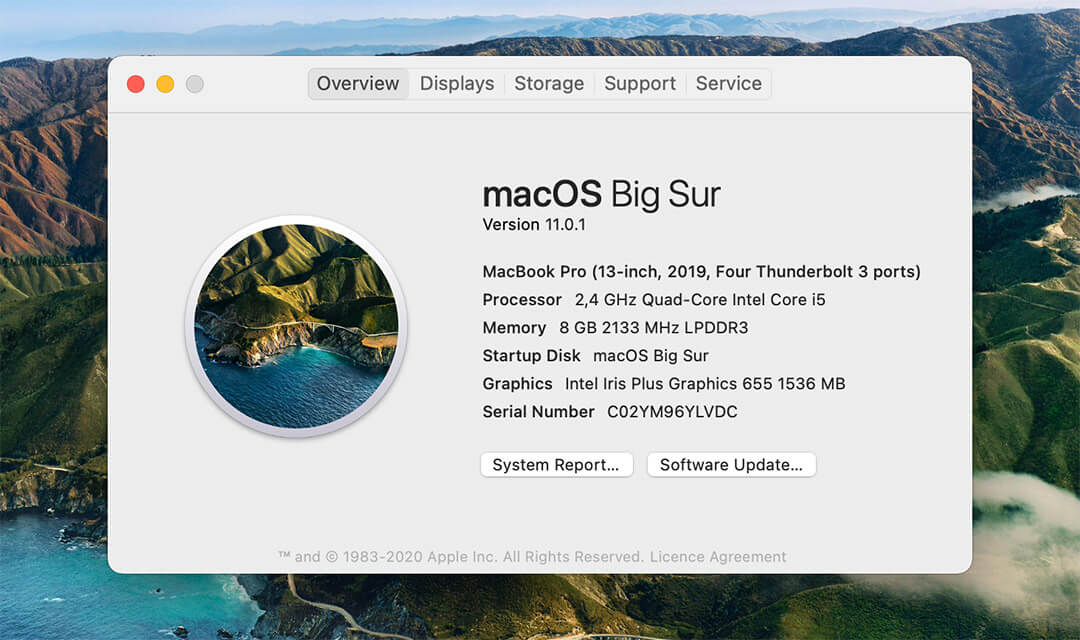
Let’s take a closer look at everything new in macOS Big Sur to make it clear why this is one of the biggest updates in years.
Refined User Experience
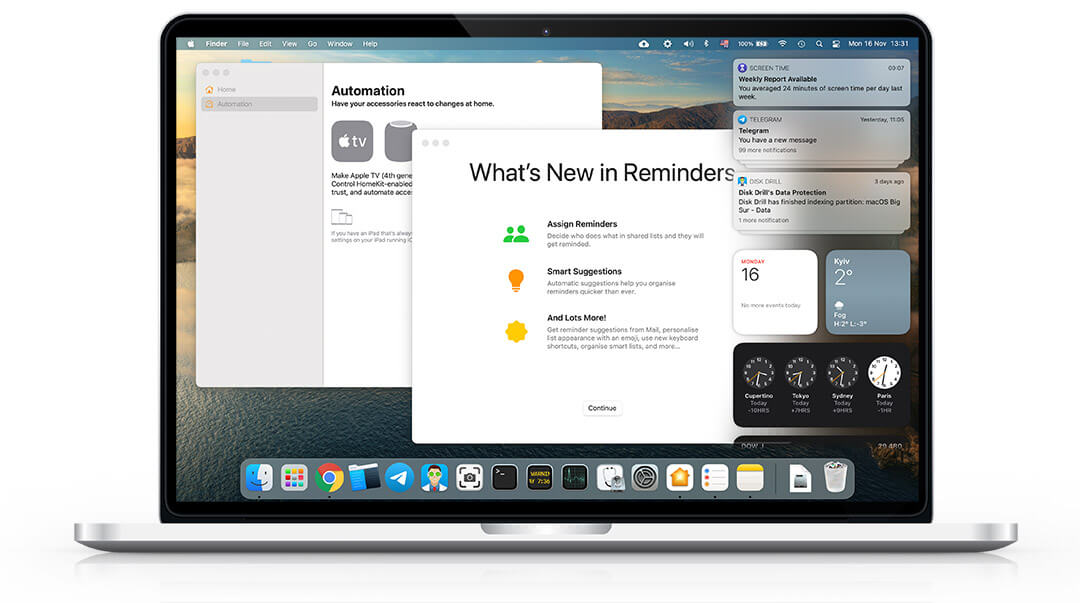
In addition to featuring support for a brand-new architecture, macOS Big Sur also has a refreshed design that creates greater unity with Apple’s mobile operating systems. During the WWDC20 keynote, Alan Dye, Apple’s Vice President of Human Interface Design, said that depth, shading, and translucency were used to create hierarchy in macOS Big Sur. “These new materials are rich, and they’re vibrant,” he added.
The new Dock looks just like the iOS and iPadOS Dock, allowing you to see your wallpaper through it as it floats above the bottom edge of the display. If you take a closer look at the Dock, you’ll probably notice that many app icons have been redesigned as well.
“Depth, shading, and translucency were used to create hierarchy in macOS Big Sur.”– Alan Dye
For example, the System Preferences icon is no longer flat, and the same can be said about many other icons as well. Unfortunately, not all icons have been redesigned equally well, and some go a bit overboard with bevels and shadows, such as the icons for FaceTime and Messages.
The menu bar is now translucent as well, and individual options in the menu bar lighten or darken based on the color of your desktop picture. While there’s no denying that the end result is visually attractive, usability suffers a bit, especially with more busy wallpapers.
In its effort to bring macOS closer to iOS and iPadOS, Apple didn’t forget to update app windows, which now have a more spacious, touch-friendly appearance. Sheets in apps automatically dim the background and scale into the center of the app, and sidebars stretch from top to bottom, giving you more space to get things done.
Control Center
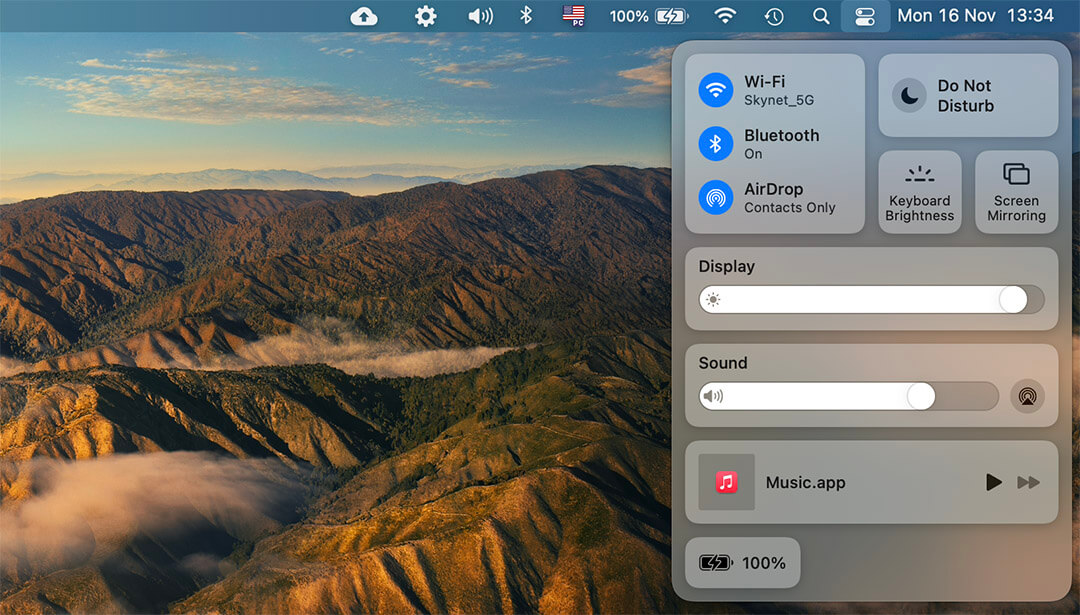
New in macOS Big Sur is the Control Center, which works basically like the Control Center in iOS, making it easy for users to turn on and off Wi-Fi, Bluetooth, adjust display brightness, and control media playback, among other things.
What we really like about the Control Center is that you can click on any of the available items and drag it to the menu bar for easy access. You can also reveal additional options by clicking on individual items. For example, you can reveal options for Dark Mode, Night Shift, True Tone, and AirPlay by clicking on Display.
Notification Center
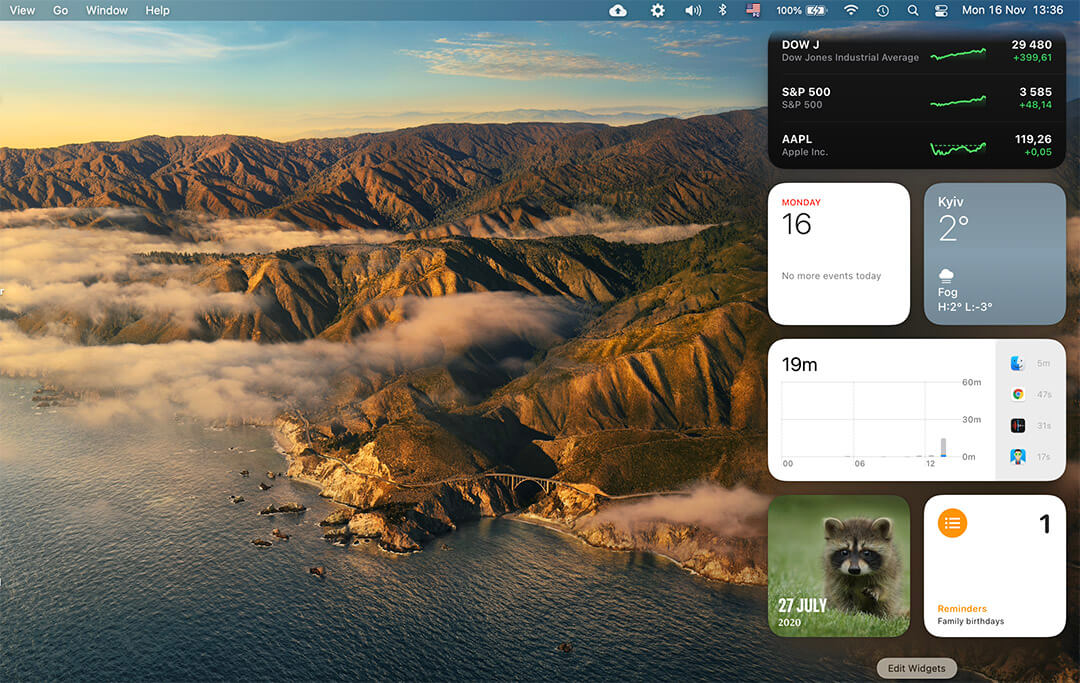
One of the biggest changes in iOS 14 was the introduction of the long-awaited ability to pin widgets to the home screen, a feature that has been available to Android users since forever. In macOS Big Sur, widgets are confined to the Notification Center, where they are arranged into a single, dedicated column.
Users can enjoy multiple brand-new widgets from Apple, including widgets for Calendar, Stocks, Weather, Reminders, Notes, and Podcasts, or they can discover new widgets on the App Store. Adding a new widget to the Notification Center is a matter of clicking the Edit Widgets button and then selecting the desired widget.
Notifications are now more interactive and display more useful options so that you can take action or get more information with a simple click. When you get multiple notifications from the same app, the Notification Center in macOS Big Sur groups them together, and you can click on the group to expand it if you wish to see earlier notifications.
Safari
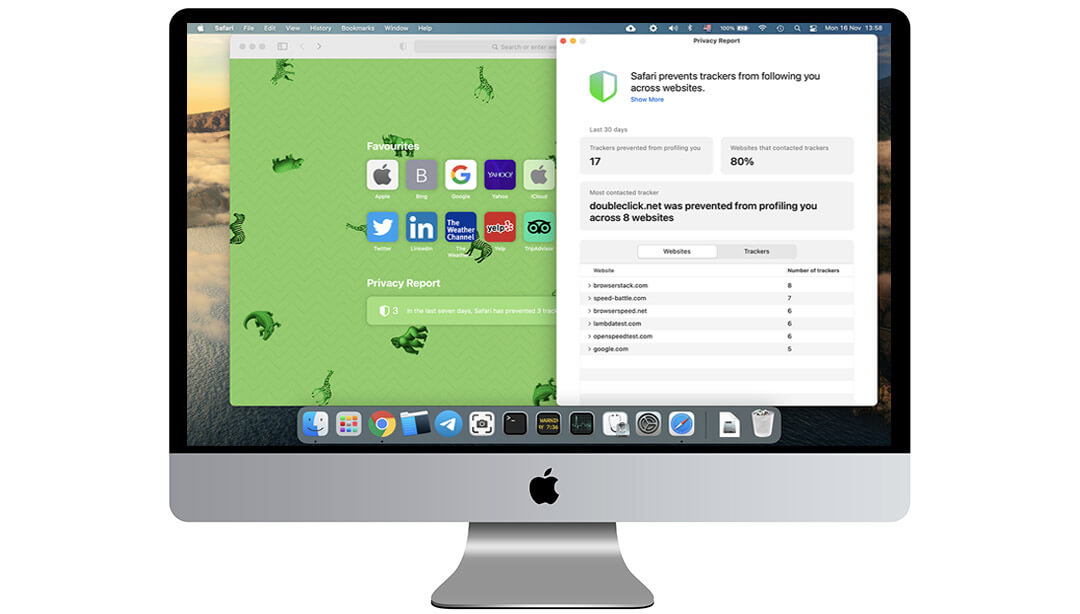
According to Apple, Safari in macOS Big Sur is 50 percent faster on average than Chrome, but we haven’t been able to verify this claim yet. If it’s really true in real-world conditions, it could be enough to persuade a large number of current Chrome users, many of which have been vocal about Chrome’s degrading performance for some time now, to switch sides and start using Safari instead.
Safari in macOS Big Sur is 50 percent faster on average than Chrome.
In addition to better performance, the latest version of Safari introduces new privacy-oriented features to address the growing issue of websites tracking the behavior of their users and sharing the collected data with various third parties. It now takes only a click on the Privacy Report button in Safari to display a summary of all trackers. The same trackers can be blocked using Intelligent Tracking Prevention, which identifies trackers from around the web and proactively blocks them to keep users safe.
Other noteworthy changes and improvements include website previews, favicons in tabs, WebExtensions API support, password health monitoring, and the ability to translate entire websites into English, Spanish, Chinese, French, German, Russian, or Brazilian Portuguese.
Messages
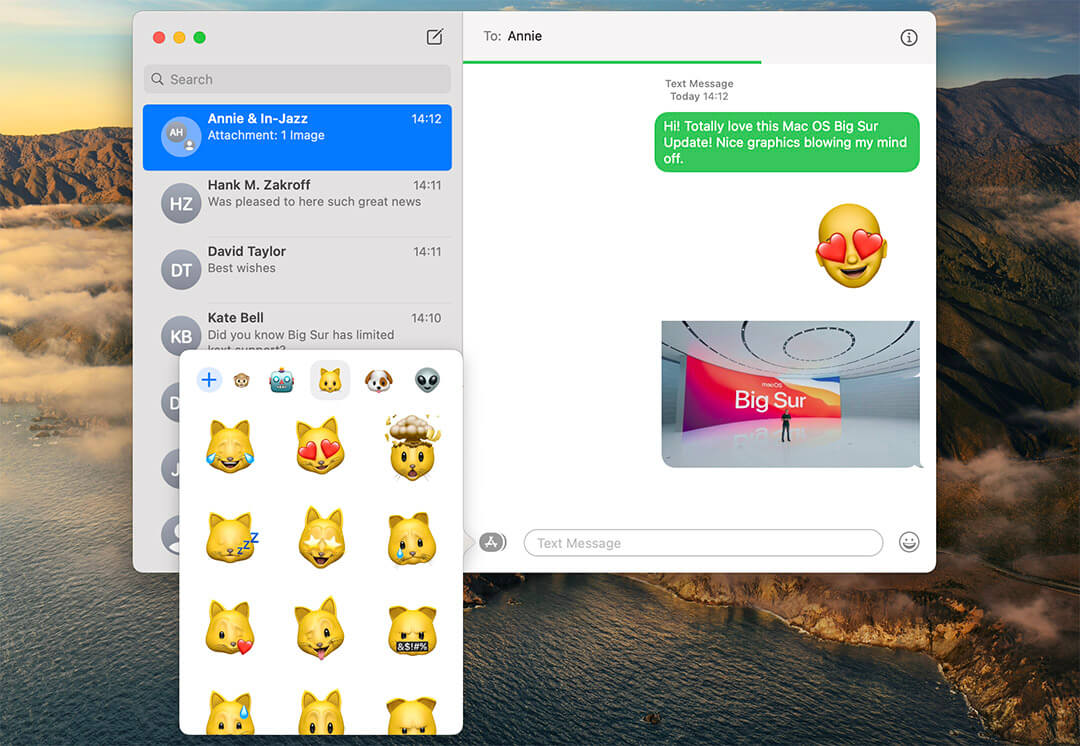
It seems that Apple wasn’t ignoring the complaints of all the Mac users who were dissatisfied with how much Messages on Mac was lagging behind the iOS version (missing features such as stickers and message effects) because all macOS Big Sur users get to enjoy the iOS version right on their Mac computers. That’s right, Apple has used Mac Catalyst to convert the iOS version, and we’re happy to report that it works great.
You can now better organize your conversations by pinning the most often used ones to the top of your list, and it’s also possible to search all your past messages for any content, including photos and links. The photo picker has been redesigned to be easier and faster to use, and there’s also a Memoji editor that helps you express yourself with customized Memoji stickers.
All in all, we’re happy that Apple has ditched the Mac version of Messages in favor of the iOS one because there’s no reason to maintain an inferior version of the same app.
Maps
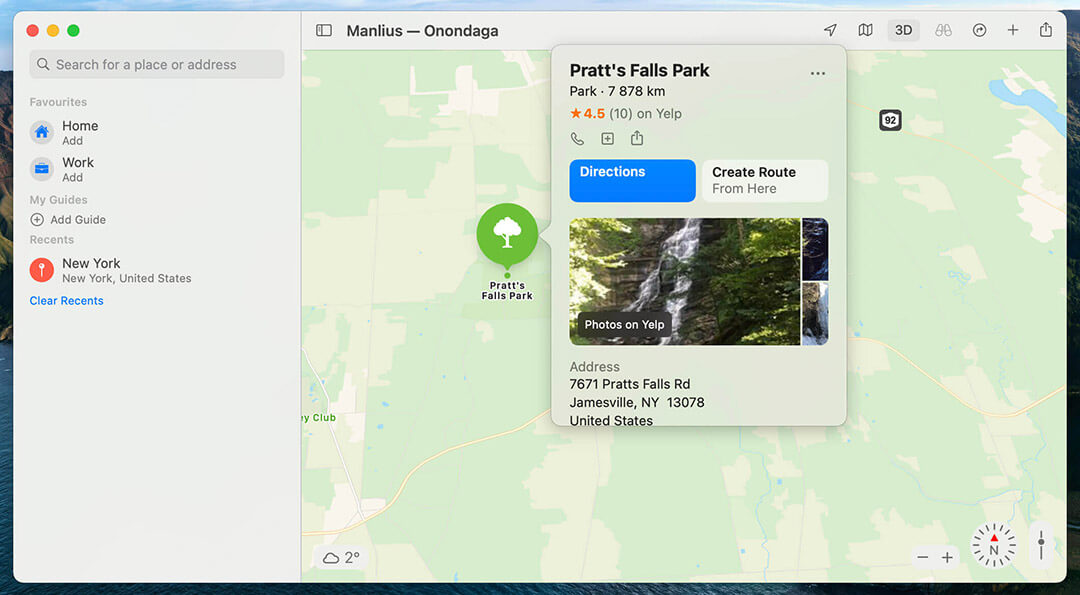
Just like Messages, the Mac version of the Maps app has always lagged behind the iOS version. To fix this and give users more reasons to plan their trips on Mac, Apple is introducing a multitude of new features and improvements in the version of Maps included in macOS Big Sur.
The Guides feature is intended to help travelers explore the world, and it offers everything from travel tips to the best places to eat lunch. Mac users can create their own travel guides and share them with others, but it will take some time before smaller cities are covered.
Both cyclists and electric vehicle owners can rejoice because it’s now possible to plan cycling routes and trips with an electric vehicle right on Mac. When planning a cycling route, the Maps app shows the elevation for your ride, how busy a street is, and other useful information. When planning a trip with an electric vehicle, the app takes into consideration the presence of changing stops and accounts for your vehicle’s charging time.
We also want to point out that Maps new supports indoor maps, allowing you to see the layout of major airports, shopping centers, and other buildings around the world.
Wallpapers
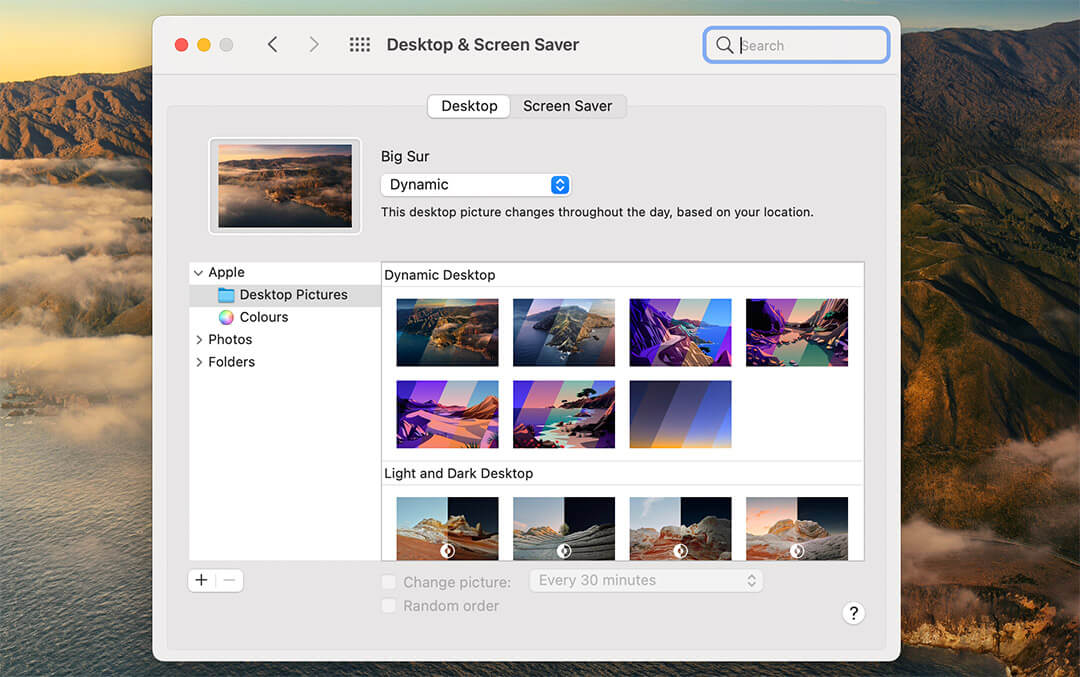
Just like every new version of macOS, Big Sur comes with a selection of new wallpapers users can choose from to make their Macs feel even more refreshed.
The new wallpapers include an abundance of picturesque landscape photographs, several vector landscapes, and multiple graphic designs. Most real photographs come from the Big Sur region, which comprises a 100-mile-long stretch of seacoast along the Pacific Ocean in western California.
Present among the new macOS Big Sur wallpapers are six dynamic ones, as well as a few that switch from light to dark mode. Overall, the wallpaper selection has improved substantially compared with macOS Catalina. If you’re not running macOS Big Sur but would like to download macOS Big Sur wallpapers, visit this website.
Other Changes and Improvements
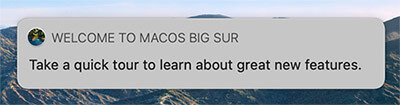
macOS Big Sur is such a massive update that we can’t possibly cover everything included in it in detail. Here’s a list of several other changes and improvements you should know about:
- Apple is adding a new section on each app’s page on the App Store with privacy information displayed in a simple format.
- Future software updates will be partially installed in the background to decrease the time they take to install.
- The battery charging process in macOS Big Sur has been optimized to reduce the wear on your battery and improve its lifespan.
- The Photos app features additional photo and video editing capabilities.
- Spotlight has been optimized for better performance, and it now powers the Find menu in several apps.
For a complete list of everything that’s new in macOS Big Sur, we recommend you read this overview on Apple’s website.
macOS Big Sur Performance
macOS Big Sur has been designed from the ground up with Apple’s new silicon in mind, the M1 chip. This groundbreaking chip shares the same Arm architecture with the A14 Bionic, which appears in the fourth generation iPad Air, as well as iPhone 12 Mini, iPhone 12, iPhone 12 Pro, and iPhone 12 Pro Max.
Apple is transitioning away from Intel processors for a variety of complex reasons, but the greater efficiency of Arm-based processors is definitely among them. The M1 is the first personal computer system on a chip (SoC) built using the industry?leading 5?nanometer process. This cutting-edge process allows Apple to pack 16 billion transistors on a single chip and deliver amazing performance when browsing the web, editing photos, or exporting a movie.
According to Apple, the Safari web browser now loads frequently visited websites an average of 50 percent faster than Chrome and up to 1.5x speedier at running JavaScript — not to mention nearly 2x more responsive. Big Sur users should also be able to run up to 3x more instrument and effect plug?ins with Logic Pro and render a complex timeline using Final Cut Pro up to 6x faster.
Big Sur vs Catalina Performance
Of course, the official numbers were measured on Macs with the M1 chip, but it will take some time before most Apple users ditch their Intel-based Macs. Until that happens, it’s better to compare how Big Sur fares against Catalina on older Macs.
Here’s what users on MacRumors have to say:
- I am running it on a Late 2012 Mac Mini 2.3 GHz Quad-Core i7 with 16GB RAM and it runs almost exactly the same as Catalina. If you are happy with how Catalina runs you will probably be happy with Big Sur …
- Definitely it is a lot faster than Catalina (once its initial reindexing/cache loading has completed). No frame rate drops on app minimizing/restoring or desktop switching. Very happy with everything so far. I have grown to like Big Sur a lot over the past months.
- For me, exactly the same as with Catalina. Steam games that work with Catalina like Cuphead also seem to run just as well. Minimizing, maximizing, scrolling, etc. are just as responsive on Chrome, Safari, Word, etc.
It seems that Big Sur doesn’t offer a huge real-world performance gain on older hardware, which is understandable considering that the operating system is engineered to take full advantage of all the capability and power of the M1 chip, as stated by Apple on the M1 product page.
macOS Big Sur Compatibility
It has become customary for all to release a new version of its operating system previewed at WWDC in the fall. As such, you can expect the final version of macOS Big Sur to become available in September or October of this year.
The table below lists all Macs that can run macOS Big Sur:
| Device | Version |
|---|---|
| MacBook | 2015 and later |
| MacBook Pro | Late 2013 and later |
| MacBook Air | 2013 and later |
| iMac | 2014 and later |
| iMac Pro | 2017 and later (all models) |
| Mac mini | 2014 and later |
| Mac Pro | 2013 and later |
As you can see, several devices that were able to run macOS Catalina are not present, including 2012 and Early 2013 MacBook Pro, 2012 MacBook Air, 2012 and 2013 iMac, and 2012 Mac mini.
How to Update to macOS Big Sur without Losing Data?
All owners of compatible Macs can update to macOS Big Sur by clicking the Apple menu icon and choosing System Preferences > Software Update. There, simply click the Upgrade Now button next to macOS Big Sur and enter your administrator password if asked to do so.
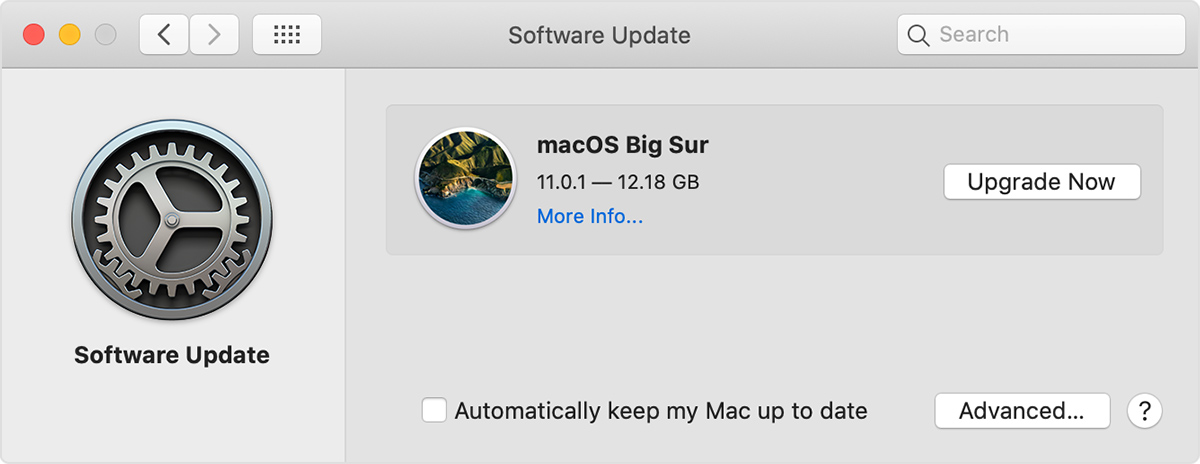
Just keep in mind that macOS Big Sur has been found to brick some older MacBook Pro models. To avoid losing important data, we highly recommend you create a complete backup of your Mac before you start the upgrade process.
With Disk Drill, you can create a byte-by-byte image of your hard drive and easily recover any data from it by mounting it directly in macOS. The main advantage of creating a byte-to-byte disk image is that you don’t need to decide which files you want and don’t want to back up. Instead, you can simply back up everything with a few simple clicks. Here’s how:
Step 1. Download and install Disk Drill.
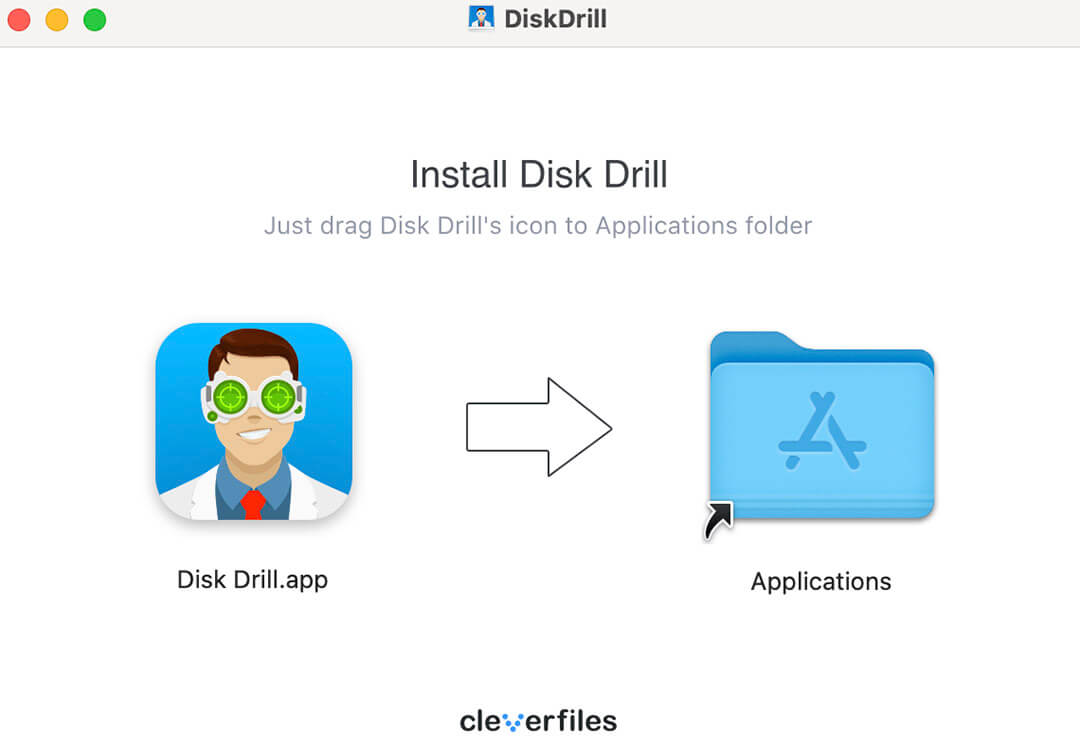
Step 2. Launch Disk Drill and select the “Byte-to-byte Backup” option.
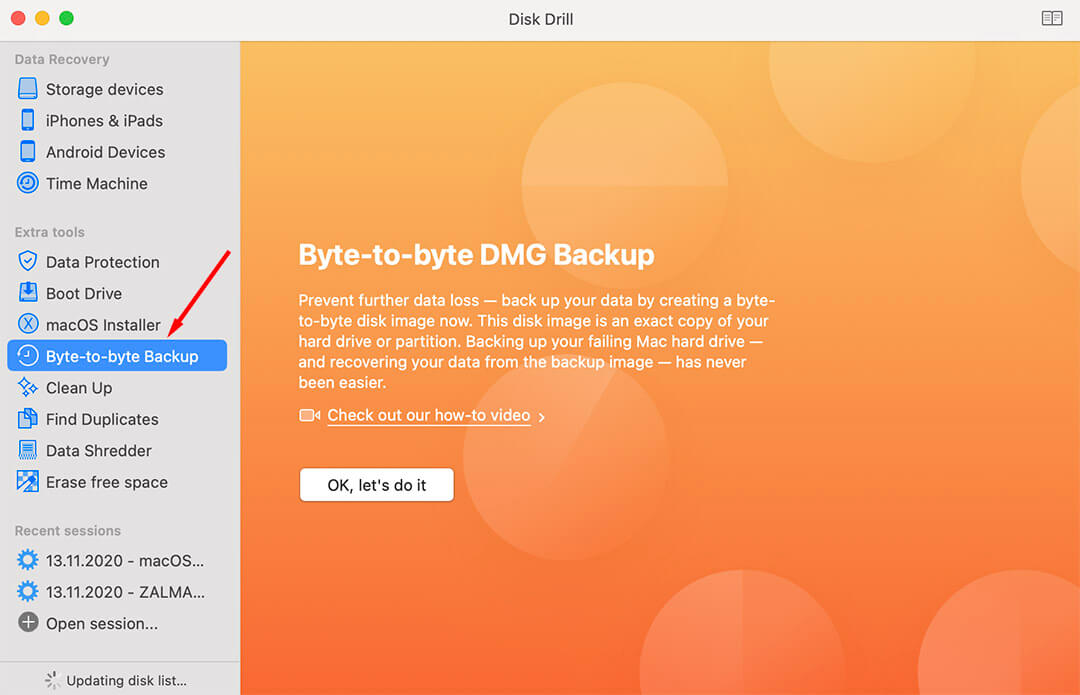
Step 3. Click the “Create Backup” button to the right of your Mac hard drive.
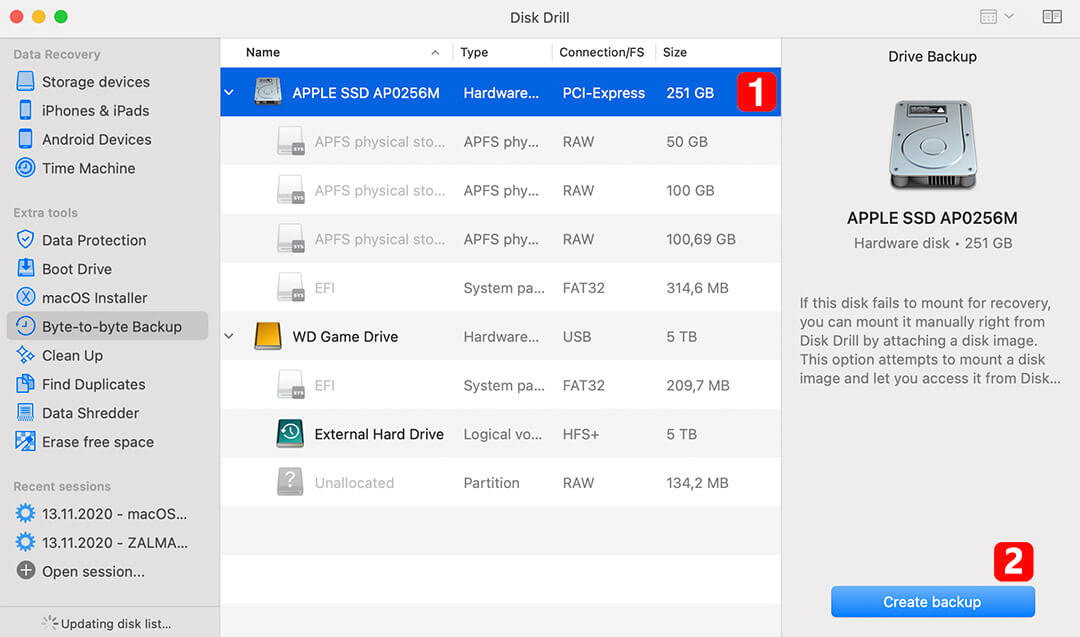
Step 4. Select the name and location where you want the DMG image to be saved.
Step 5. Click Save and wait for the backup process to finish.
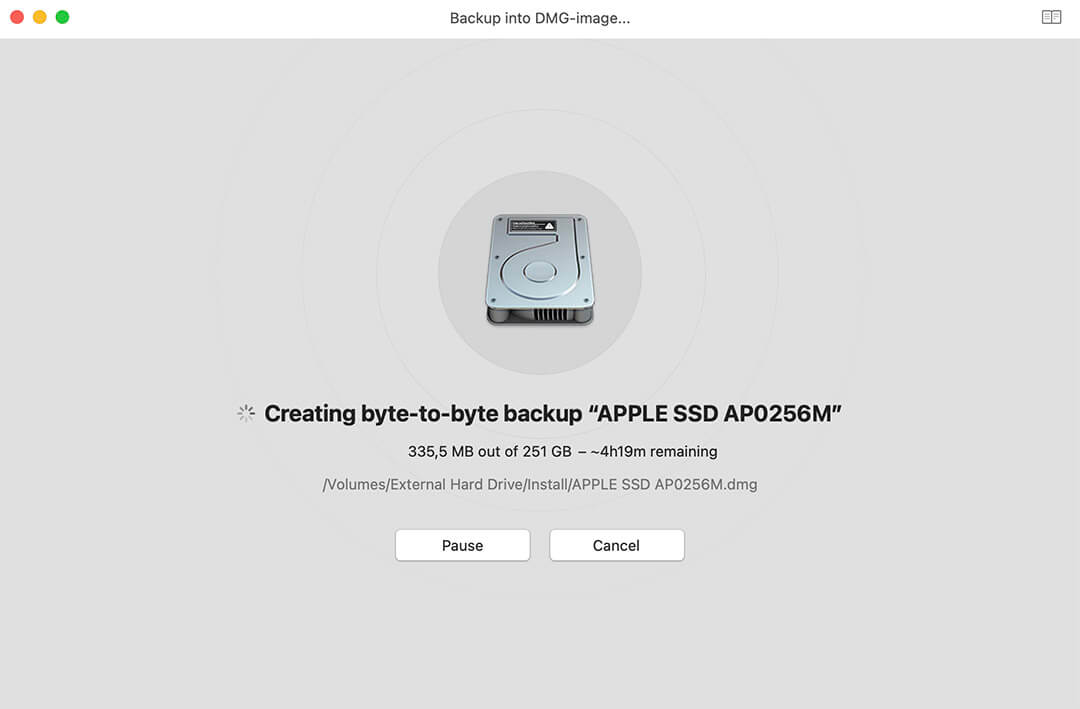
How to Create a macOS Big Sur USB installer
Disk Drill can also create a macOS Big Sur USB installer for you, which comes in handy if you would rather avoid creating one using Terminal commands. To create a macOS Big Sur USB installer drive:
Step 1. Download macOS Big Sur.
Step 2. Launch Disk Drill.
Step 3. Connect a USB drive with at least 16 GB of storage to your Mac.
Step 4. Click the “macOS Installer” option.
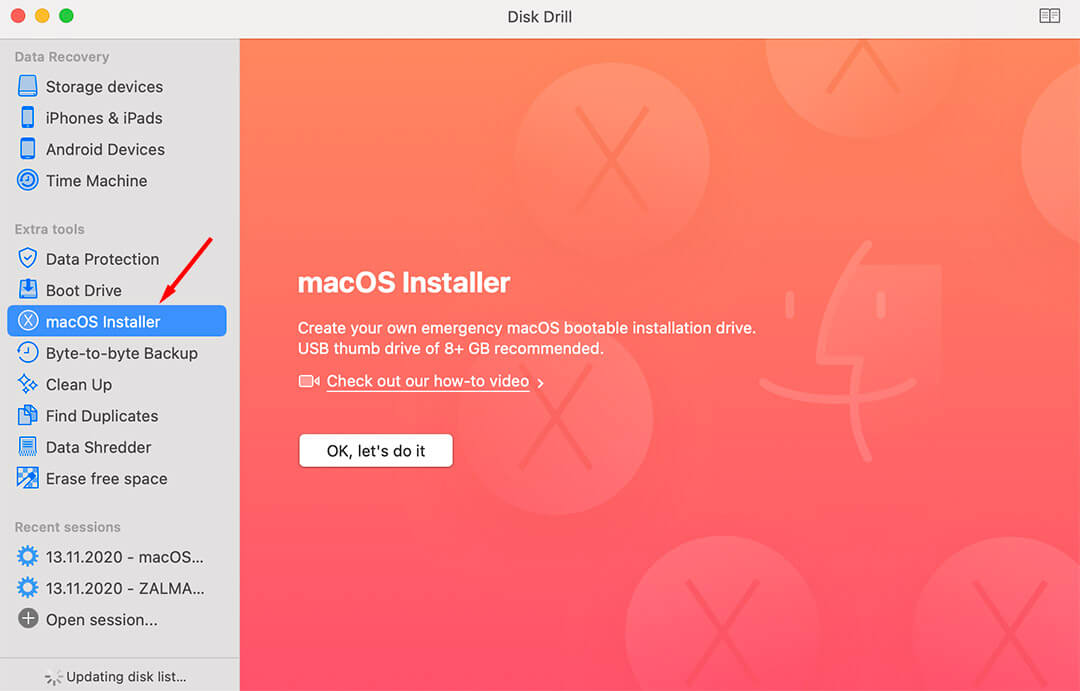
Step 5. Locate the macOS Big Sur installer on your drive. If the installer is in your Applications folder, then Disk Drill should find it automatically. If the installer is on an external hard drive, you need to click the “Add macOS installer” button and manually enter the path to the installer file.
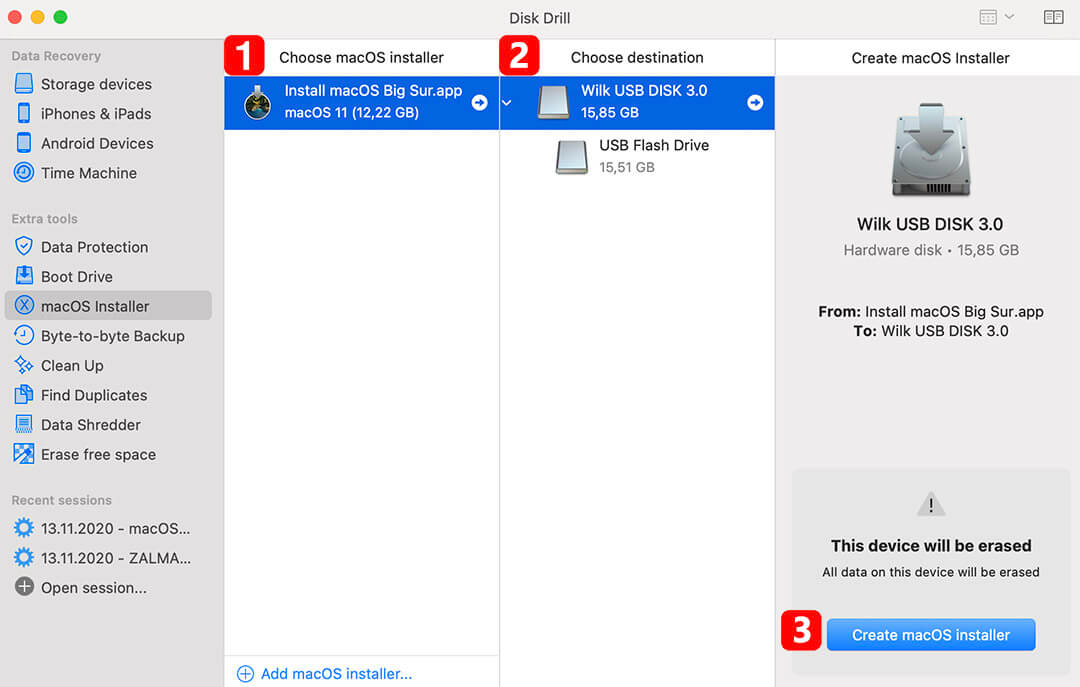
Step 6. Select a flash drive and click the “Create macOS installer” button.
Step 7. Be aware that after clicking “Yes” the data on a flash drive will be erased and the process of creating USB installer will start.
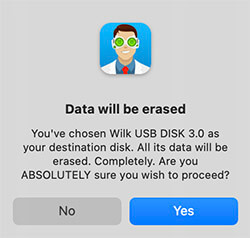
Step 8. Wait for Disk Drill to copy the necessary files and make your USB drive bootable.
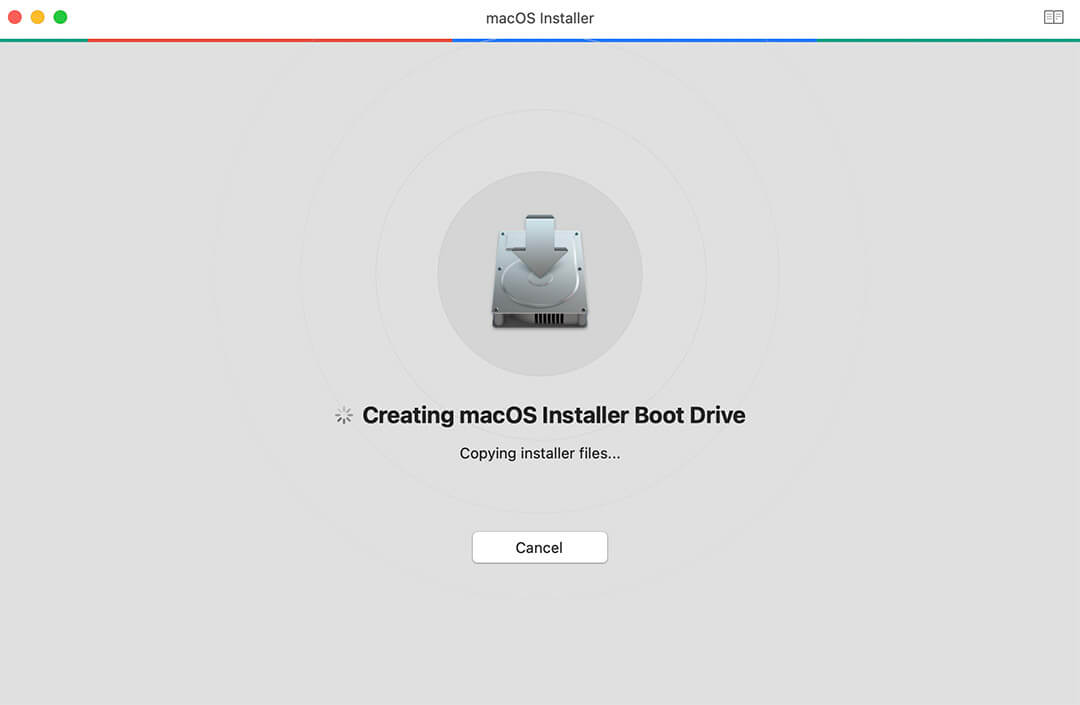
Now that your USB drive is ready, you can reboot your Mac while holding the Option (?) key. Then, simply select the Install macOS Big Sur option.