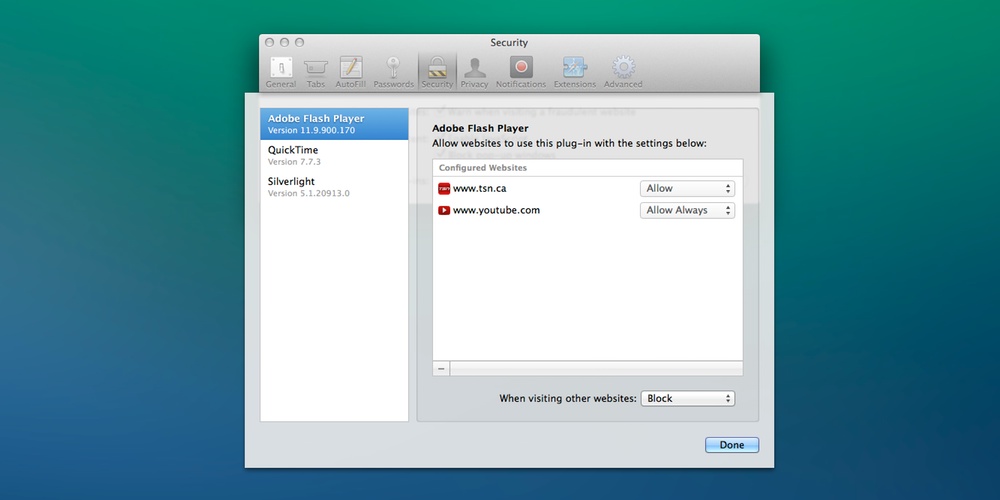
I recently formatted Mavericks, but then it happened: I was being asked to download and install Flash on my computer. At first I avoided it like the piece of crap it is, but then I realized I would be nagged over and over again. I installed it, and auto-playing video was once again a mainstay in my browser.
The fine folks at OS X Daily have a sweet Safari tip up on how to enable Flash for specific websites. You can block Flash entirely except for sites that you need it for, like YouTube and other video stream websites.
How do you do it?
- Open Safari,
- Preferences, Security, Manage Website Settings, then select Adobe Flash Player
- Now navigate to the sites you want to manage one by one.
- Select the appropriate setting in the drop down next to the site name.
- Boom. No more crappy Flash running 24×7 killing your battery life.
Only problem with this tip is it only works for Safari, and it’s not system wide. Personally I’d prefer this tweak to be in System Preferences so I can block plugins system wide, but that won’t happen any time soonish.
Huge thanks to the OS X Daily crew for publishing this one. Saved me a giant headache. They have a great site over there, so you should check it out.






