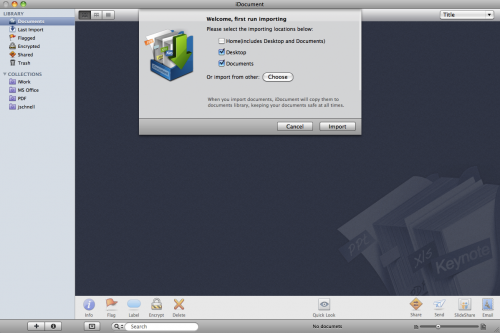It’s 2010, and for some reason we’re still relying on paper trails and paper bills instead of taking advantage of the digital age. Part of the reason is our skepticism about a computers ability securely store your valuable information, and part of the reason is a complete lack of tools or organizing these digital documents. Most are aware of YEP by now, so we thought we’d offer up an alternative. iDocument, a document management app from IcyBlaze, is an option that’s worth exploring.
It’s 2010, and for some reason we’re still relying on paper trails and paper bills instead of taking advantage of the digital age. Part of the reason is our skepticism about a computers ability securely store your valuable information, and part of the reason is a complete lack of tools or organizing these digital documents. Most are aware of YEP by now, so we thought we’d offer up an alternative. iDocument, a document management app from IcyBlaze, is an option that’s worth exploring.
Table of Contents
Getting Started
The first launching of the application pretty much goes off like you’d expect — a prompt to scan your drive. A quick tip: Do Not let iDocument scan your drive for you. It found over 2500 documents on my system, and took quite a bit of time to load all the documents into the application. If you have any type of filing system set up for your documents you can easily choose what directories to scan for your files. The automated system scan turned up some interesting files that were buried deep in Apple’s OS, but if you do end up going this route, don’t say I didn’t warn you. You’ll be waiting for a while.
Getting your documents is as easy as checking some boxes, and setting up some search folders, and clicking okay. The application finds the files, and moves them into your library.
Features & Functionality
Any good organizational tool needs to have a fairly good handle on letting you organize, distribute, and find your information as quickly as possible. Missing one of these three things can severely limit an applications effectiveness. For instance, if you have the ability to share your documents across a network, while not being able to retrieve your important information through a search, there’s no reason to organize your files. If you’re digging manually, you might as well be filing them manually as well. Luckily, iDocument addresses these three key areas.
Organize your Documents
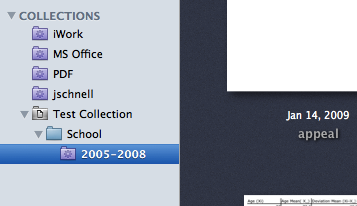 Folders, Smart Folders, and Collections
Folders, Smart Folders, and Collections
If you’re digging manually, you might as well be filing them manually as well. Luckily, iDocument addresses organizational concerns by giving you access three tools: folders, smart folders, and collections. Both the folder and smart folders are exactly what you think they are, and act in the exact same was as you’d expect. A collection is pretty much a folder that lets you have both a smart folder, normal folder, and files within it.
Searching Documents
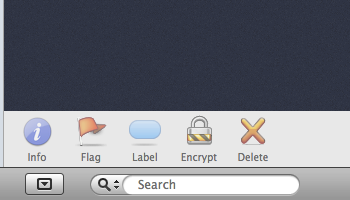 iDocument gives you multiple avenues to find the documents you’re looking for. A couple of the options require some leg work, but you do have access to the typical content and keyword search. Just like you’d expect, iDocument brings up the relevant documents that meet the criteria that you’ve entered into the search field. It does not seem to do boolean type searches. If I wanted to search my documents for a particular file that referenced both “Chechen” and “Badgering,” it doesn’t seem to be able to do that, or at least, I couldn’t figure out how to do it. Other search types include Dates, Tags, and Ratings, of which the later two obviously require some user input before you can use them.
iDocument gives you multiple avenues to find the documents you’re looking for. A couple of the options require some leg work, but you do have access to the typical content and keyword search. Just like you’d expect, iDocument brings up the relevant documents that meet the criteria that you’ve entered into the search field. It does not seem to do boolean type searches. If I wanted to search my documents for a particular file that referenced both “Chechen” and “Badgering,” it doesn’t seem to be able to do that, or at least, I couldn’t figure out how to do it. Other search types include Dates, Tags, and Ratings, of which the later two obviously require some user input before you can use them.
Supported Formats?
 What would a document management system be if it didn’t support a host of files types. It certainly took care of all my files, and they list support for the Microsoft Office Suite, Apple iWork bundle, as well as PDFs and RTFs.
What would a document management system be if it didn’t support a host of files types. It certainly took care of all my files, and they list support for the Microsoft Office Suite, Apple iWork bundle, as well as PDFs and RTFs.
Sharing Documents
iDocument really feels like a native Apple application. The sharing feature is set up just like iTunes. You can share your library, or a particular collection. They even give you the ability to set a password for your shared documents. One thing it doesn’t do is user management. So if you’re looking for a program that will let you give certain users permission to one group of files, and another group of users access to another different group of files, this application isn’t for you. The sharing is really all or nothing. People can either see your shared documents, or they can’t.
One really cool feature of iDocument is the integration with SlideShare. If you have an account on SlideShare you’re able to upload documents directly to the webservice. It’s pretty forward thinking of the iDocument team. It would also be pretty cool if they managed to integrate their application with Google Docs in the future. There’s a nice spotlight plugin called precipitate, which lets you search your Google Docs from Spotlight, so there’s probably some kind of API for the iDocument team to use.
?Interesting Tip: Sync Library with Dropbox
In the preferences for iDocument, you have the ability to change the location of the applications library. Do you know what that means? You can “theoretically” sync your library across multiple Macs with a service such as DropBox. All you would have to do is set a new library location to your DropBox folder, and restart the application. Rinse and repeat on your second, third, and fourth machines, and you should be looking at a pretty powerful document management tool.
Note: DropBox, while giving you the ability to sync some application, is not a syncing tool. You won’t be able to have the library in two different locations, at the exact same moment. DropBox won’t compare the changes. But, if you’re using two computers interchangeably throughout the course of a day you should be able to get away with syncing between them, so long as only one computer has iDocument running at a time.
Conclusion
IcyBlaze’s iDocument really shocked me. I was expecting a mediocre solution, but I’ve come away pretty impressed with the power of the application. The feature set is pretty comparable to an application like Yep, but keep in mind that iDocument hasn’t been around as long, so some of the features that you’re seeing in Yep that you’re not seeing in iDocument might be a direct result of the applications infancy. You can purchase either a single user serial license for iDocument for $34.95, or you can purchase a multi-user version for $79.95